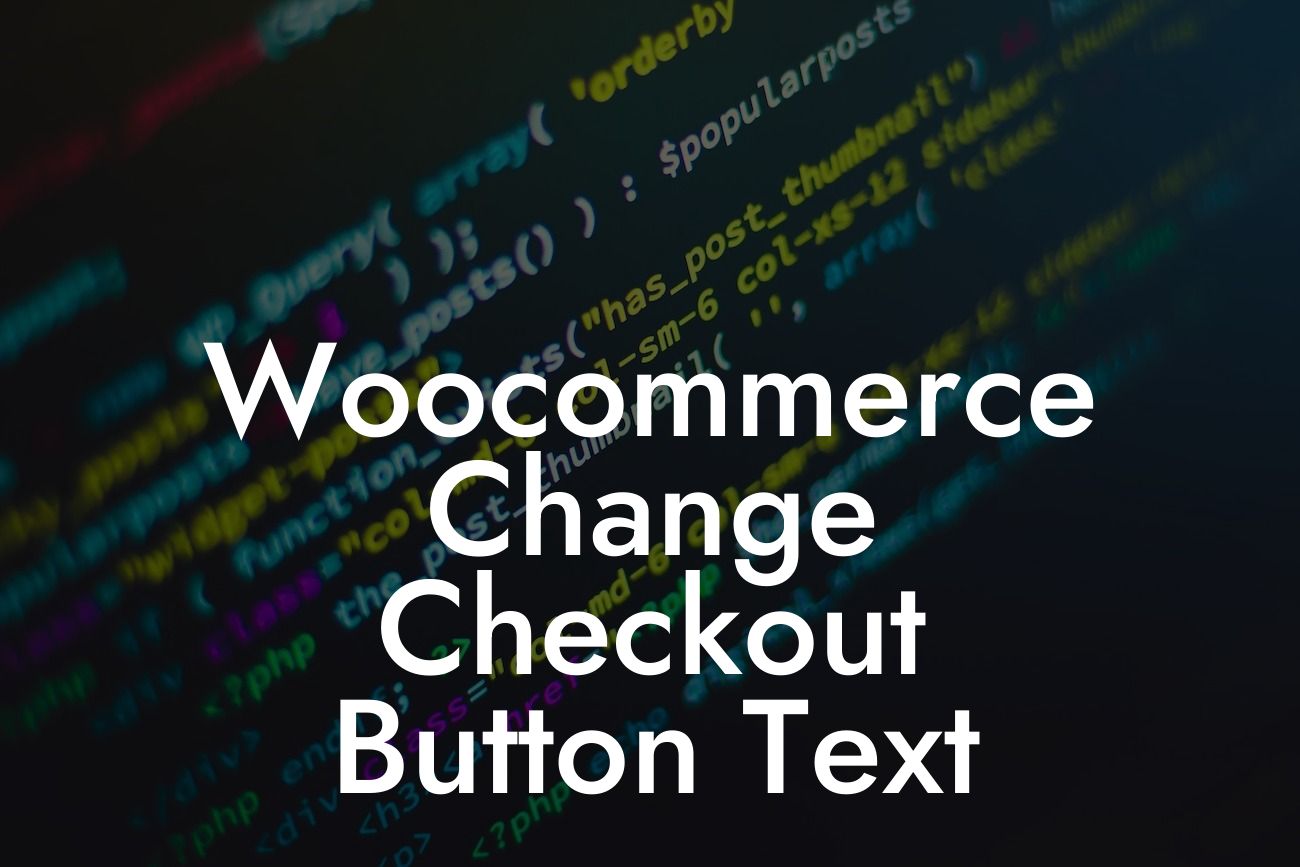Changing the checkout button text on your WooCommerce website can be a game-changer in enhancing your customers' shopping experience and optimizing conversions. In this comprehensive guide by DamnWoo, we'll walk you through the process, providing you with step-by-step instructions and realistic examples. Say goodbye to the default and impersonal checkout button text, and let's elevate your online store!
Changing the checkout button text is a simple process that can make a significant impact on your customers' perception of your brand and their overall shopping experience. Follow these steps to customize the checkout button text on your WooCommerce store:
1. Install and activate a suitable plugin: Before diving into the customization process, ensure you have a reliable plugin installed. We recommend the "Checkout Field Editor" plugin, which offers various customization options, including changing the checkout button text.
2. Access the plugin settings: Once the plugin is activated, go to your WordPress dashboard and navigate to WooCommerce > Checkout Field Editor. Here, you'll find an array of customization options for your checkout page.
3. Locate the checkout button settings: Within the Checkout Field Editor settings, search for the option that allows you to modify the checkout button text. It's usually labeled as "Checkout Button Text" or similar.
Looking For a Custom QuickBook Integration?
4. Customize the text: Once you've found the checkout button text settings, simply enter the desired text into the designated field. You can get creative here and tailor the text to align with your brand's tone and style. For example, instead of the generic "Place Order," you could use "Secure My Order Now!"
5. Save changes and test: After customizing the checkout button text, click on the save button to store your modifications. It's essential to thoroughly test the changes on your website to ensure everything is functioning as intended. Place test orders to verify that the new checkout button text is displaying correctly.
Woocommerce Change Checkout Button Text Example:
Let's consider a hypothetical scenario to illustrate the impact of changing the checkout button text. Imagine you own an online tea store called "Herbal Bliss." By default, your WooCommerce store's checkout button text reads "Place Order." However, you want to create a more personalized and engaging experience for your customers.
Following the steps outlined above, you could change the checkout button text to "Sip and Order Tranquility." This text not only aligns with your brand's soothing image but also adds a touch of excitement and personalization. It evokes a sense of calmness and encourages your customers to indulge in their shopping experience, creating a delightful and memorable moment.
Congratulations on successfully customizing your WooCommerce checkout button text! By personalizing this crucial aspect of your online store, you've taken a step towards creating a more engaging and delightful shopping experience for your customers. Don't stop here! Explore other helpful guides, tutorials, and plugins on DamnWoo to further elevate your WordPress website. Try our awesome plugins and watch your online presence and success soar.
Remember to share this article with fellow entrepreneurs and small business owners who could benefit from the insights provided. Together, let's embrace the extraordinary and say goodbye to cookie-cutter solutions!