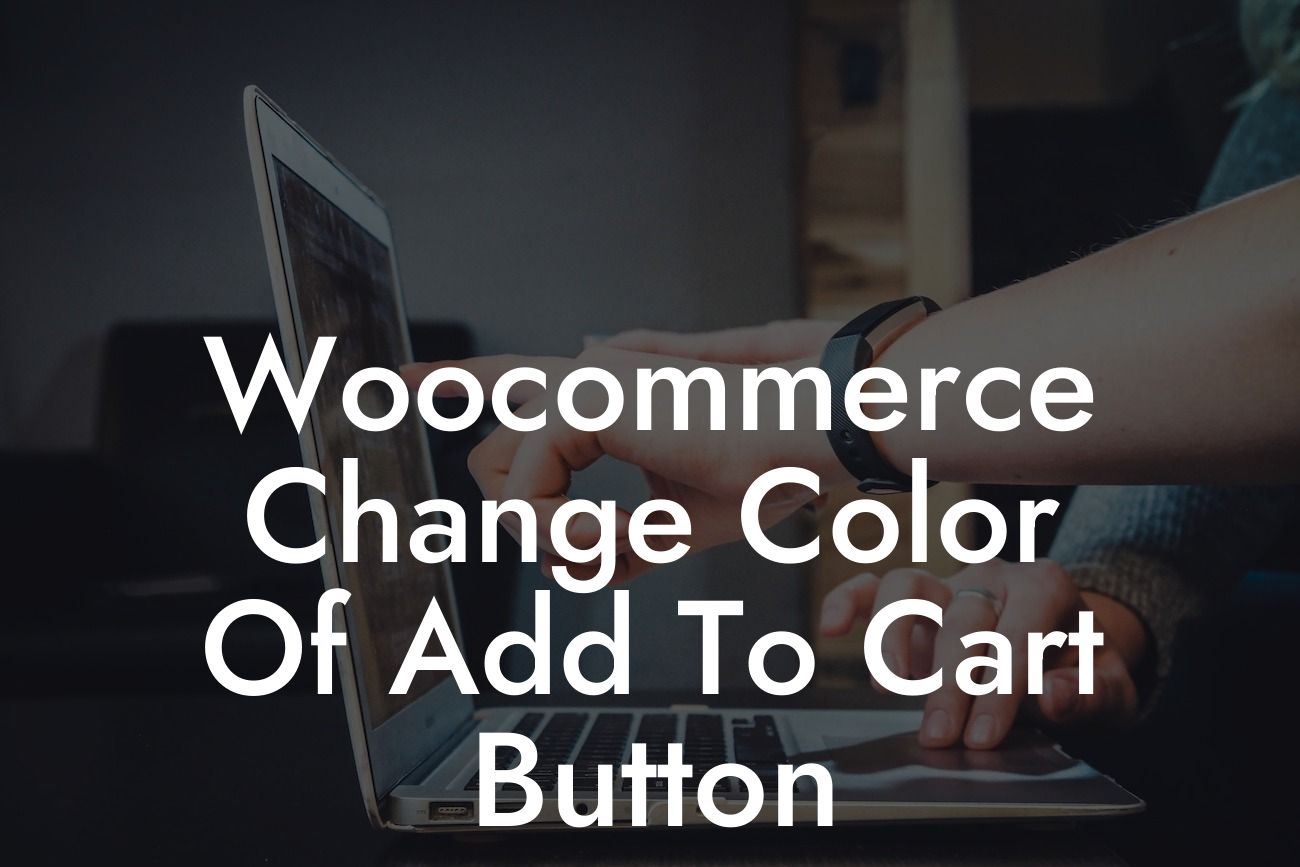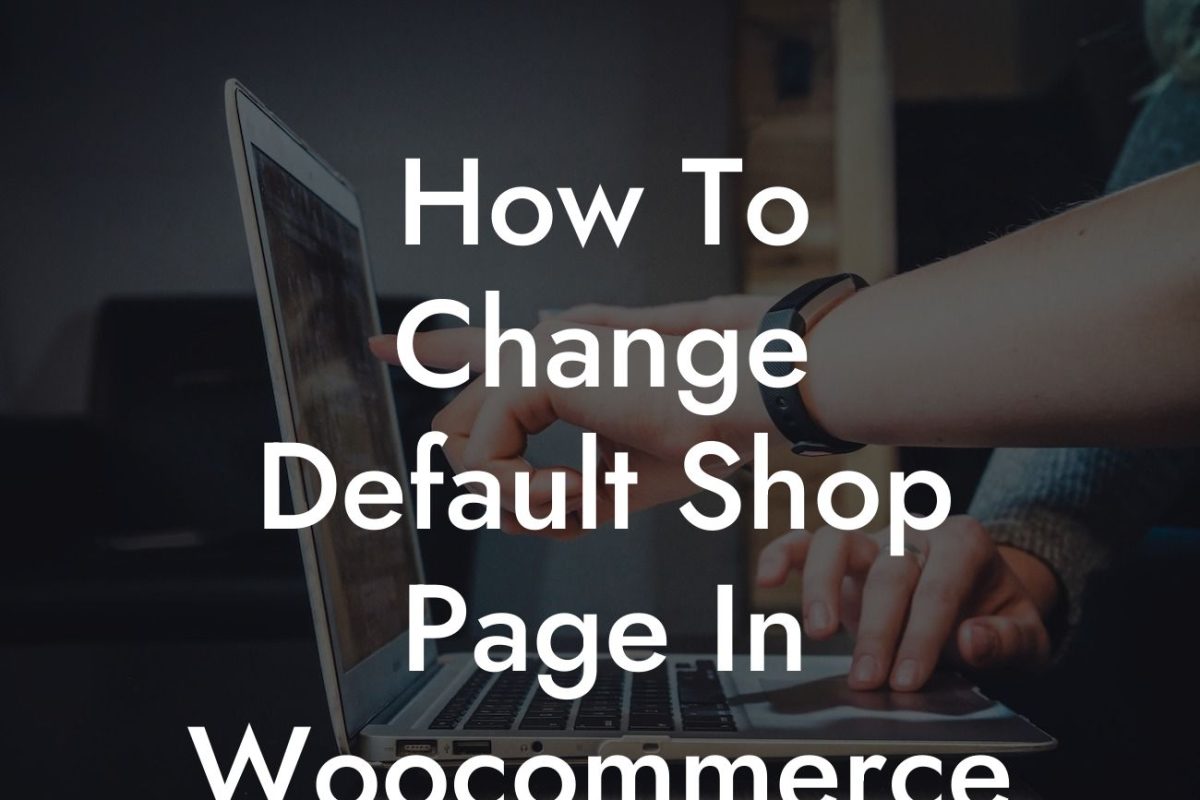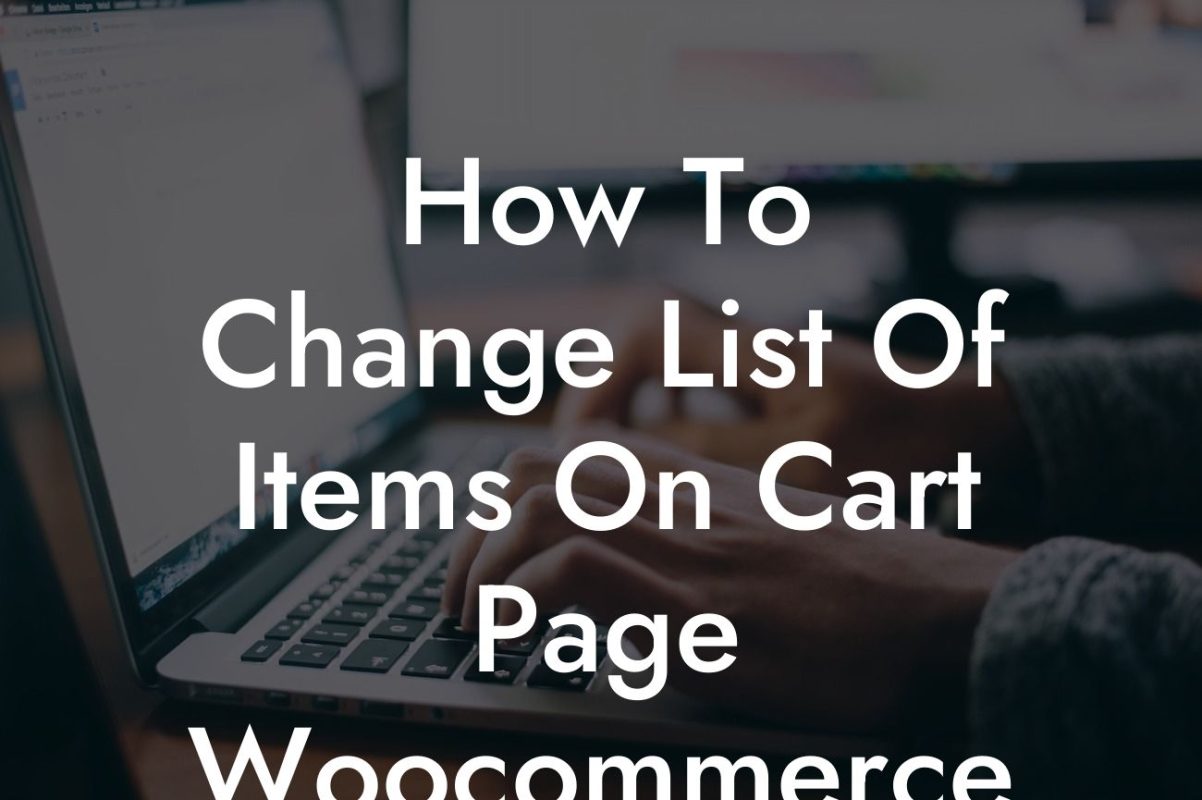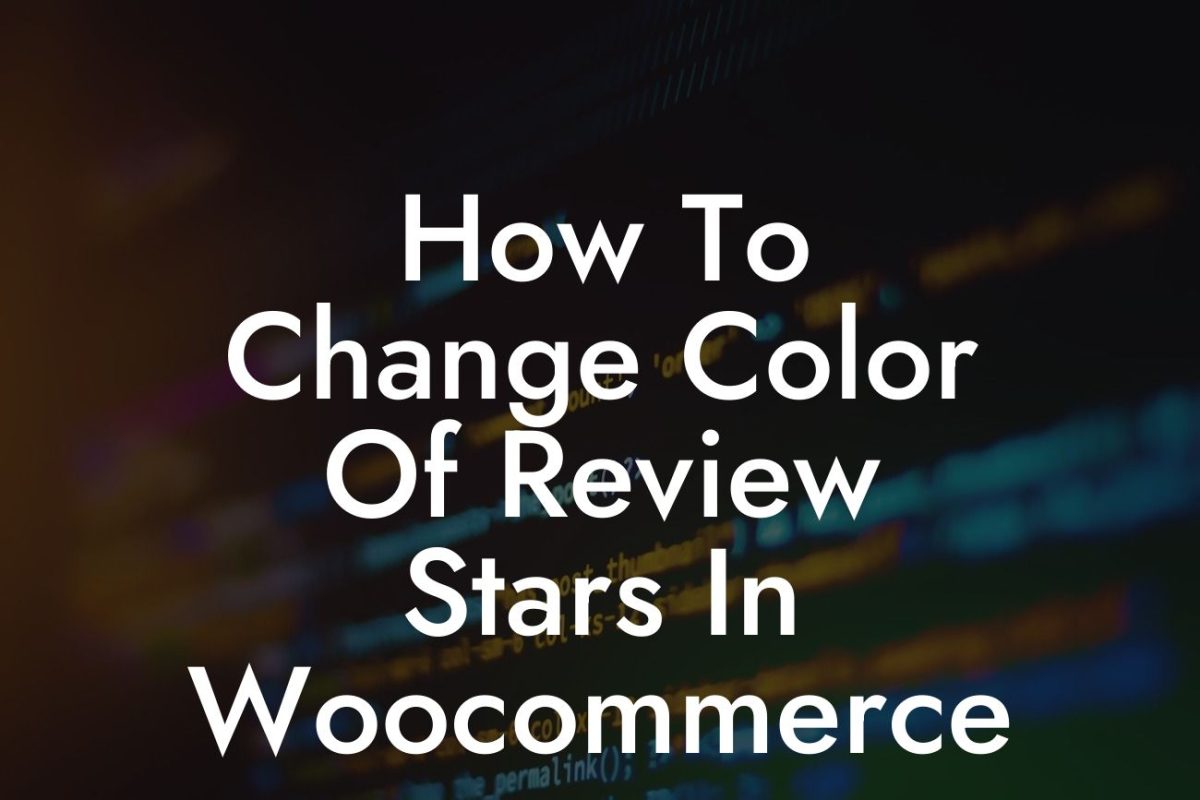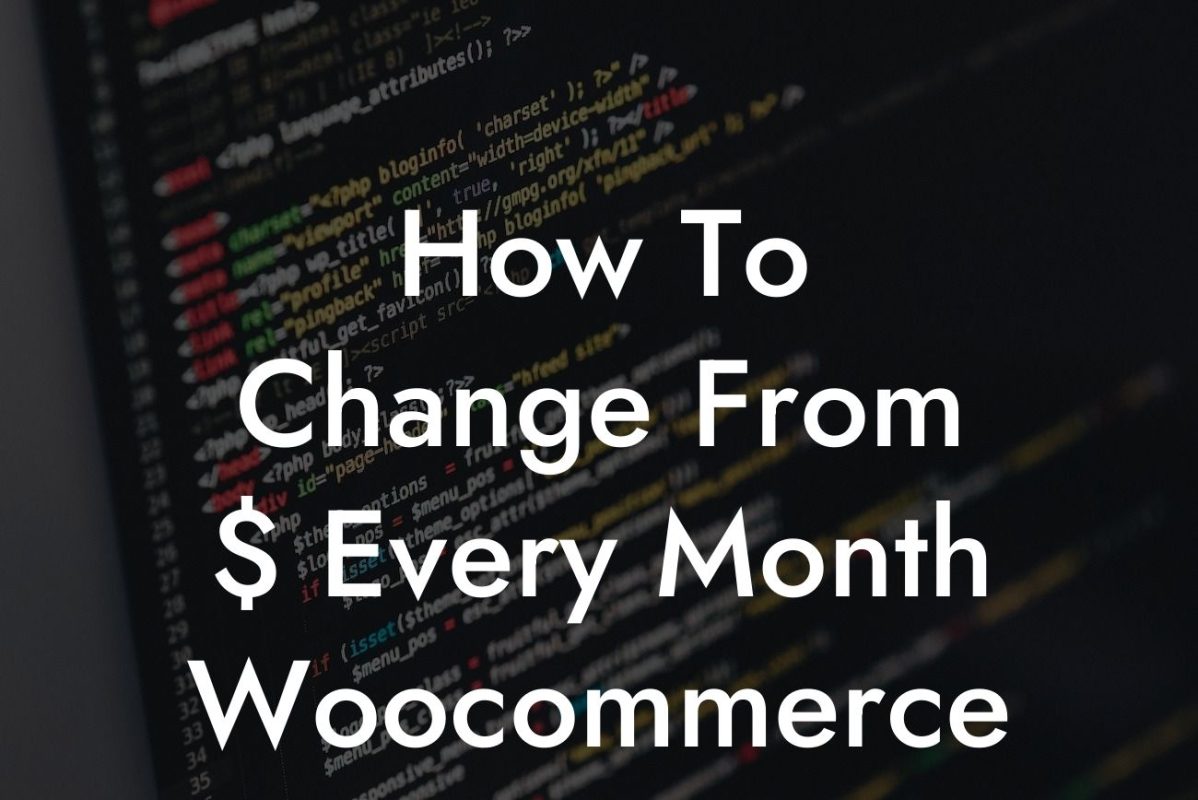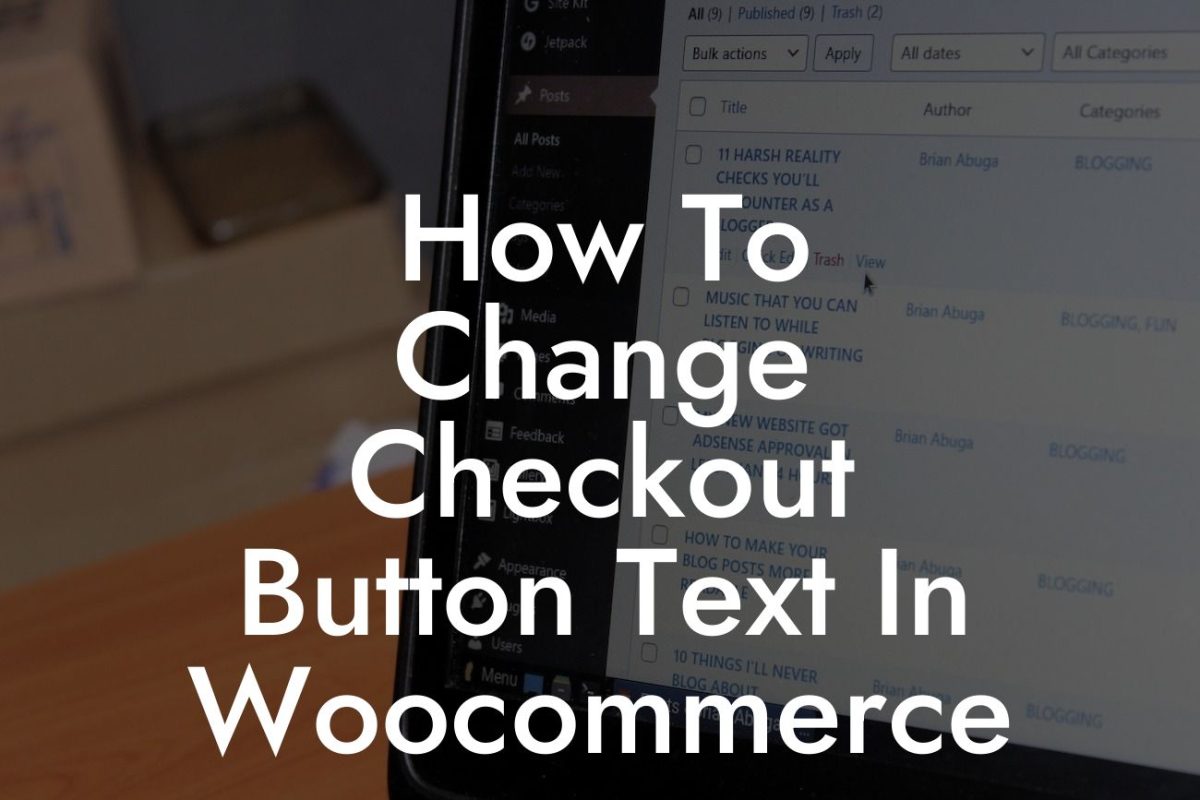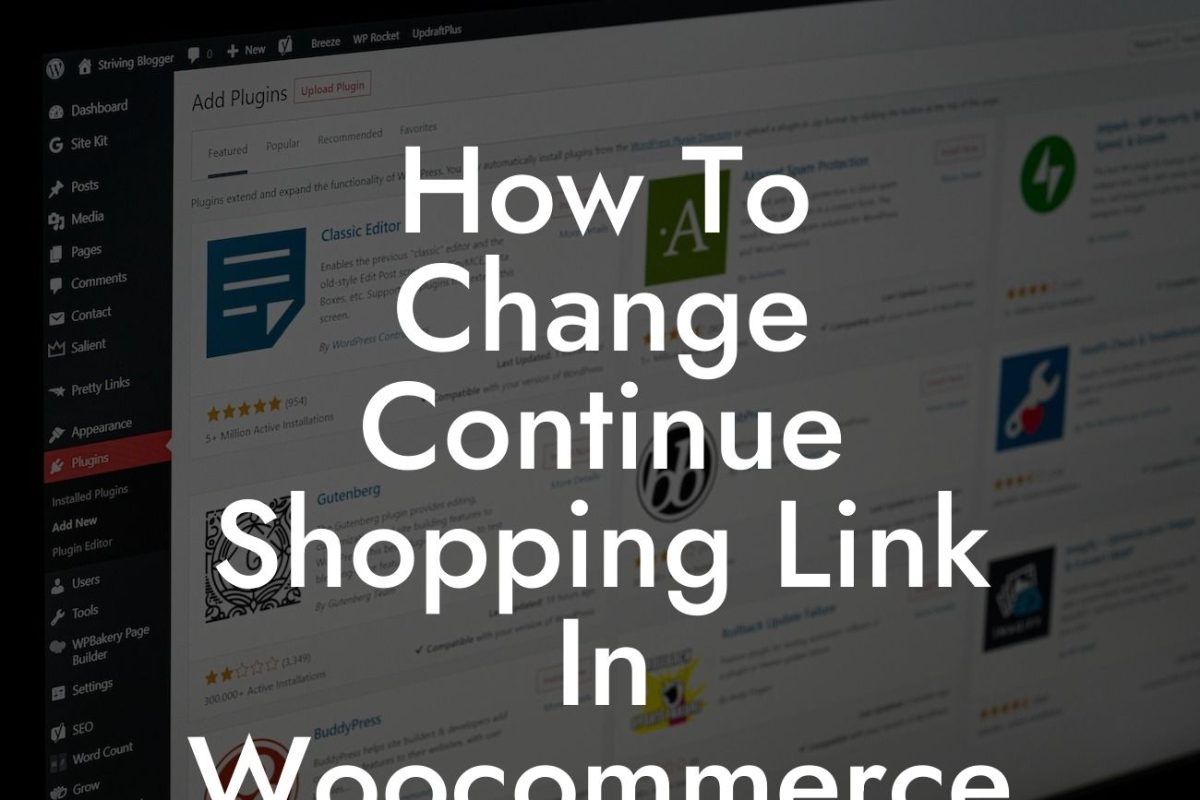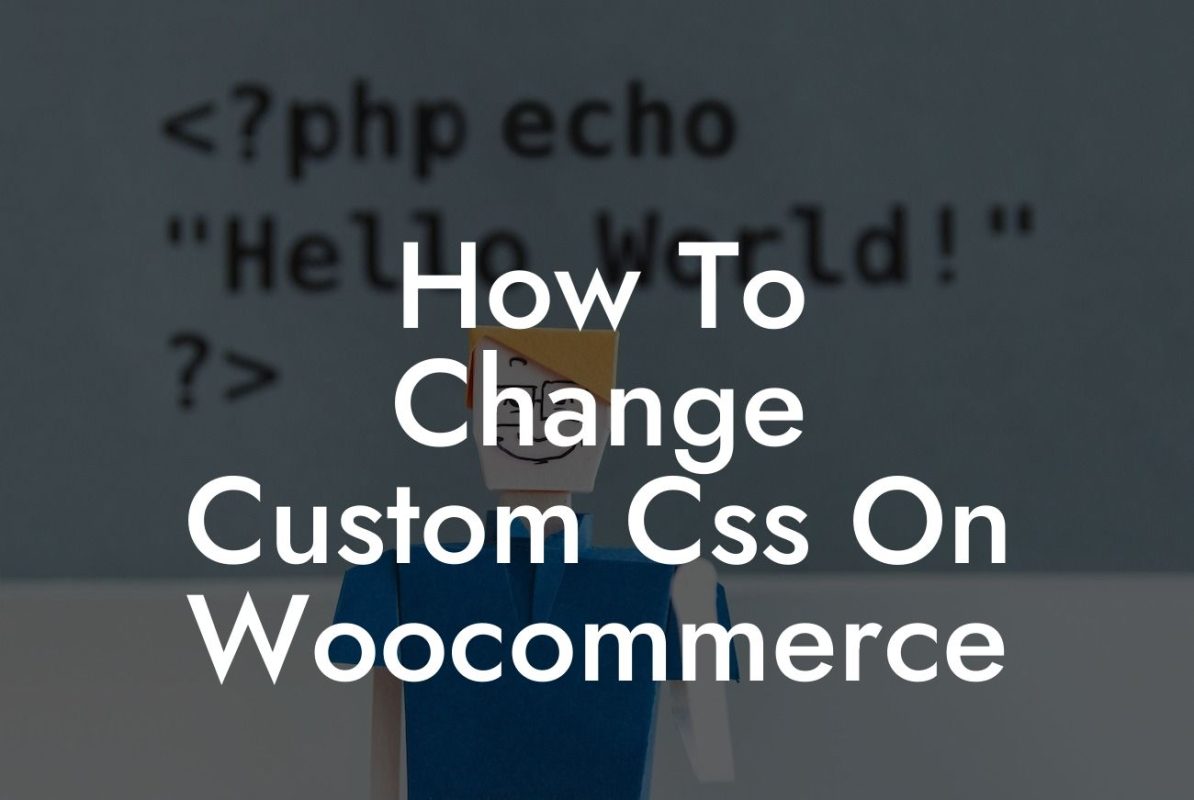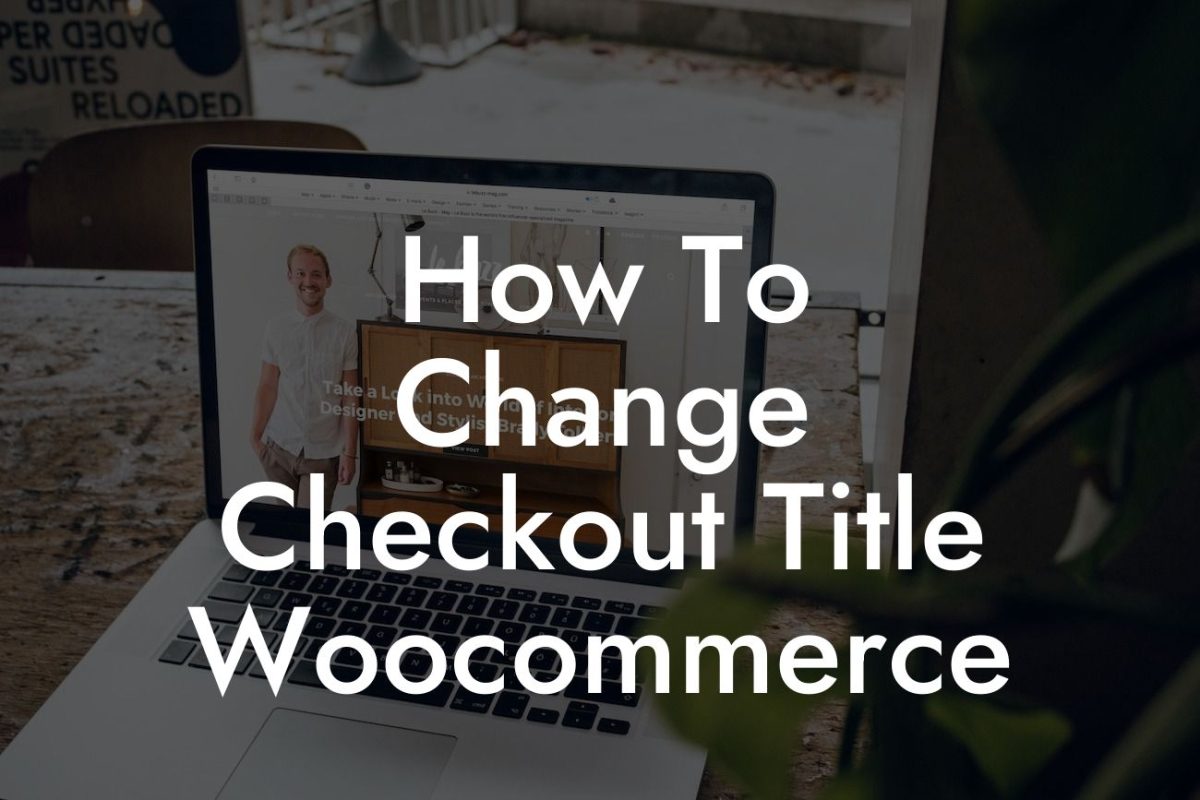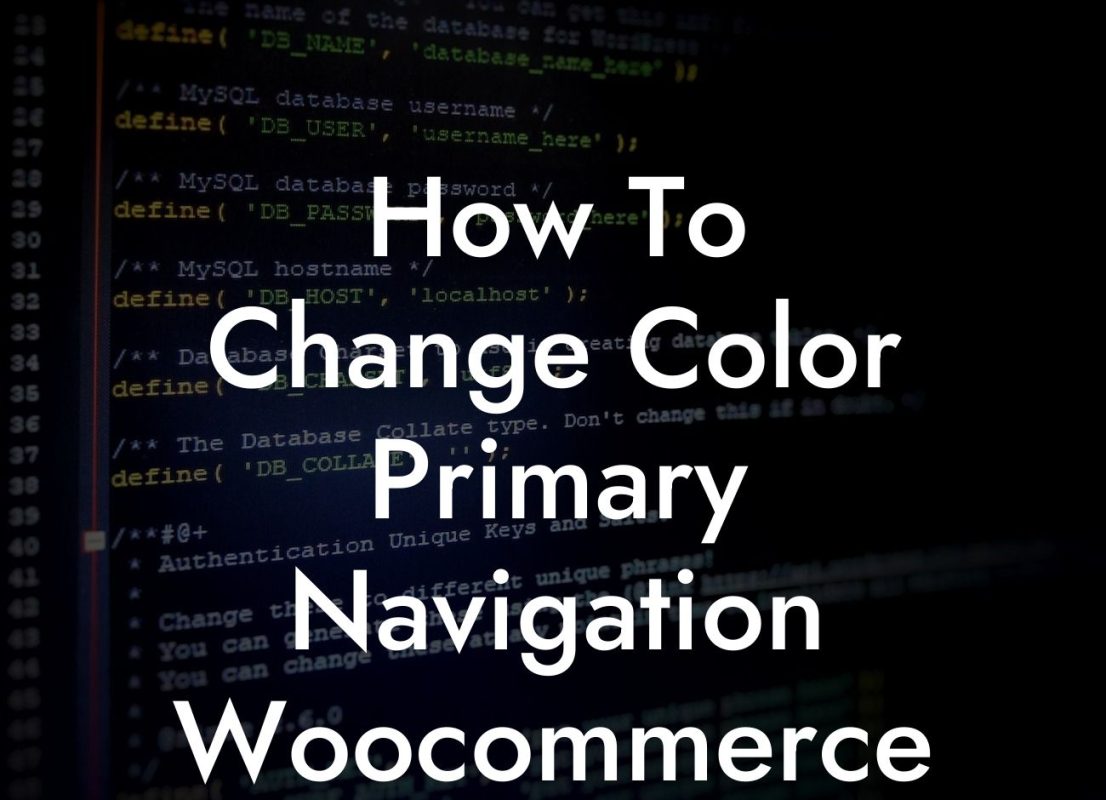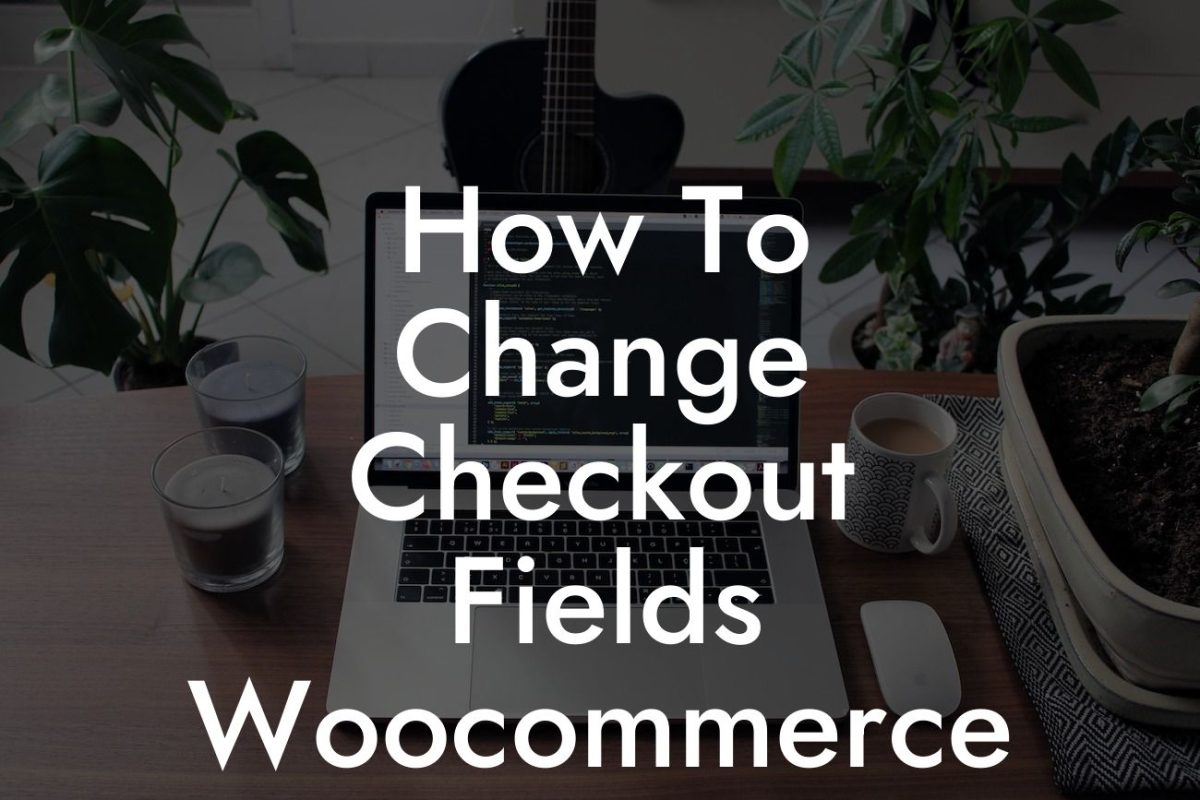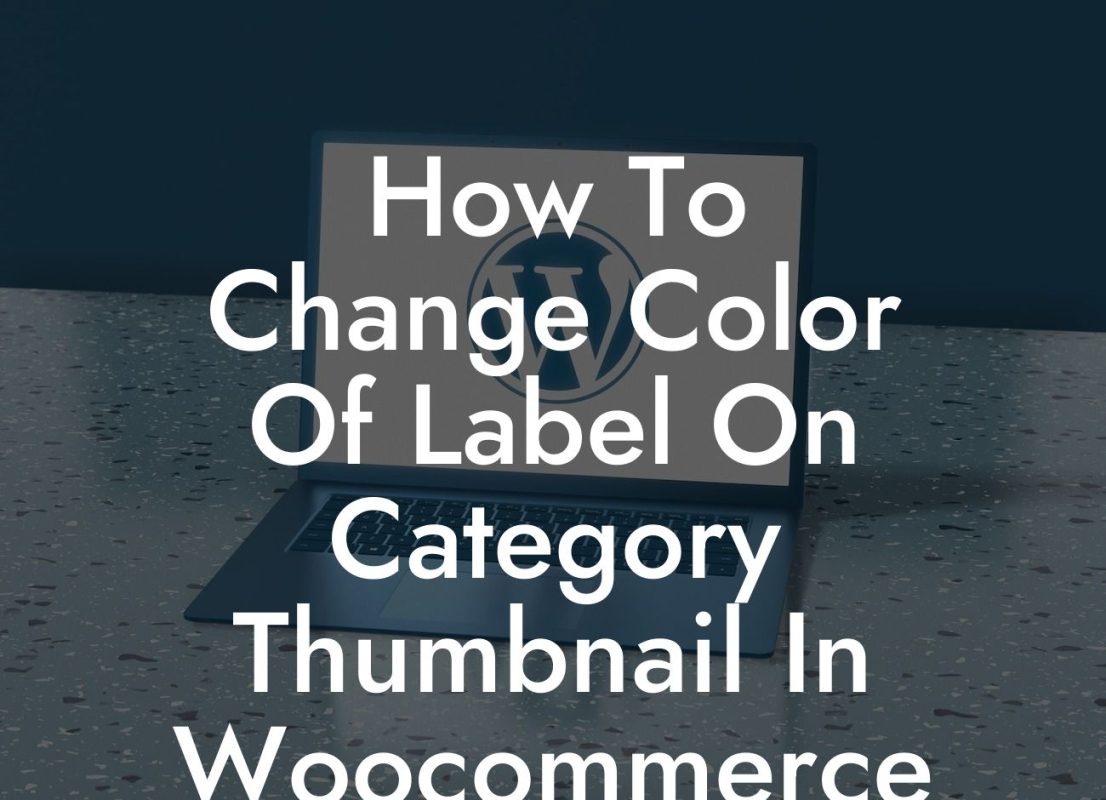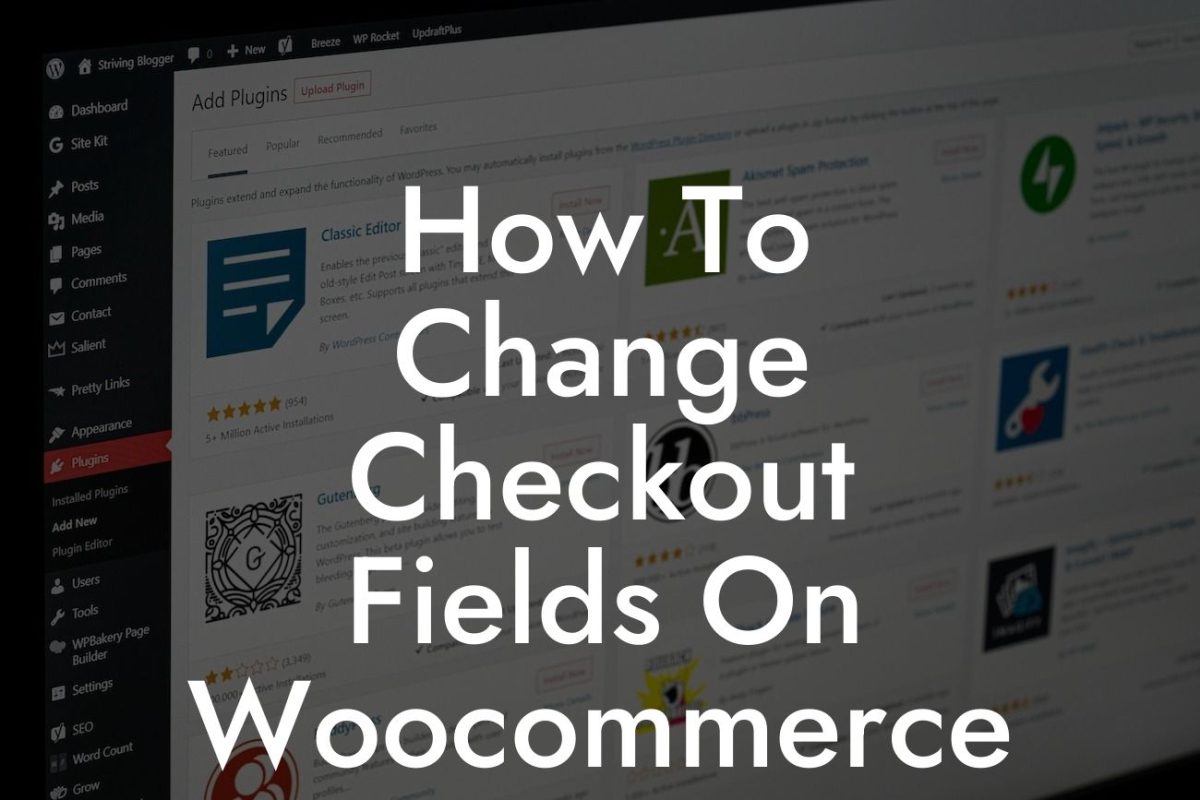Are you a small business owner or entrepreneur looking to enhance your online presence? If so, you've come to the right place. DamnWoo, the leading brand in WordPress plugins for small businesses and entrepreneurs, is here to supercharge your success. With our exclusive products, you can say goodbye to generic solutions and welcome extraordinary enhancements for your online store. In this blog post, we'll learn how to change the color of the "Add to Cart" button in WooCommerce, providing you with the tools to customize your website and improve user experience.
Changing the color of the "Add to Cart" button in WooCommerce is a simple yet effective way to customize your online store and make it stand out. Follow these steps to achieve the desired result:
1. Identify the right WooCommerce theme: Before making any changes, ensure that your WooCommerce theme supports customizations to button styles. Some themes, especially those with built-in styles, may have limited options for modifying the button colors. Make sure you choose a flexible theme that allows easy customization.
2. Accessing the CSS stylesheet: To change the button color, we need to add some custom CSS code. Start by accessing your WordPress dashboard, navigate to the theme editor, and find the "style.css" file. This file controls the visual styling of your website. Note: It's recommended to create a child theme or use a custom CSS plugin to avoid losing changes during theme updates.
3. Finding the "Add to Cart" button CSS class: In most WooCommerce themes, the "Add to Cart" button has a specific CSS class assigned to it, making it easier to style. Right-click on the "Add to Cart" button on your website and select "Inspect" or "Inspect Element" from the browser's menu. This will open the browser's developer tools, highlighting the HTML and CSS code related to the button.
Looking For a Custom QuickBook Integration?
4. Writing the custom CSS code: Once you've identified the CSS class for the "Add to Cart" button, it's time to add the custom CSS code to change its color. In the theme editor's "style.css" file, add the following code snippet:
.button-class {
background-color: #FF0000;
color: #FFFFFF;
}
Replace "button-class" with the CSS class you found in step 3. You can customize the color values (#FF0000 and #FFFFFF) to your preference. The first value represents the background color, and the second represents the text color.
5. Applying the changes: After adding the custom CSS code, save the changes to the "style.css" file. Refresh your website, and you should see the "Add to Cart" button reflect the new colors you specified.
Woocommerce Change Color Of Add To Cart Button Example:
Let's say you have a clothing store called "Fashion&Co," and you want to change the "Add to Cart" button color to match your brand's color scheme. Following the steps outlined above, you can easily modify the button's appearance. For instance, you can set the background color to #FF3366 (a vibrant pink) and the text color to #FFFFFF (white) by adding the appropriate CSS code. This customization will help your button blend seamlessly with your website's overall design, providing a consistent and visually appealing experience to your customers.
Congratulations! You have successfully learned how to change the color of the "Add to Cart" button in WooCommerce. By customizing this crucial element, you can create a unique and visually stunning online store that captures your brand's essence. Don't stop here; explore other guides on DamnWoo to discover more invaluable tips and tricks for your business. And finally, don't forget to check out our awesome plugins that can further enhance your website and streamline your online operations. Share this article with others who might find it helpful, and together, let's unlock the potential of your small business or entrepreneurial venture.