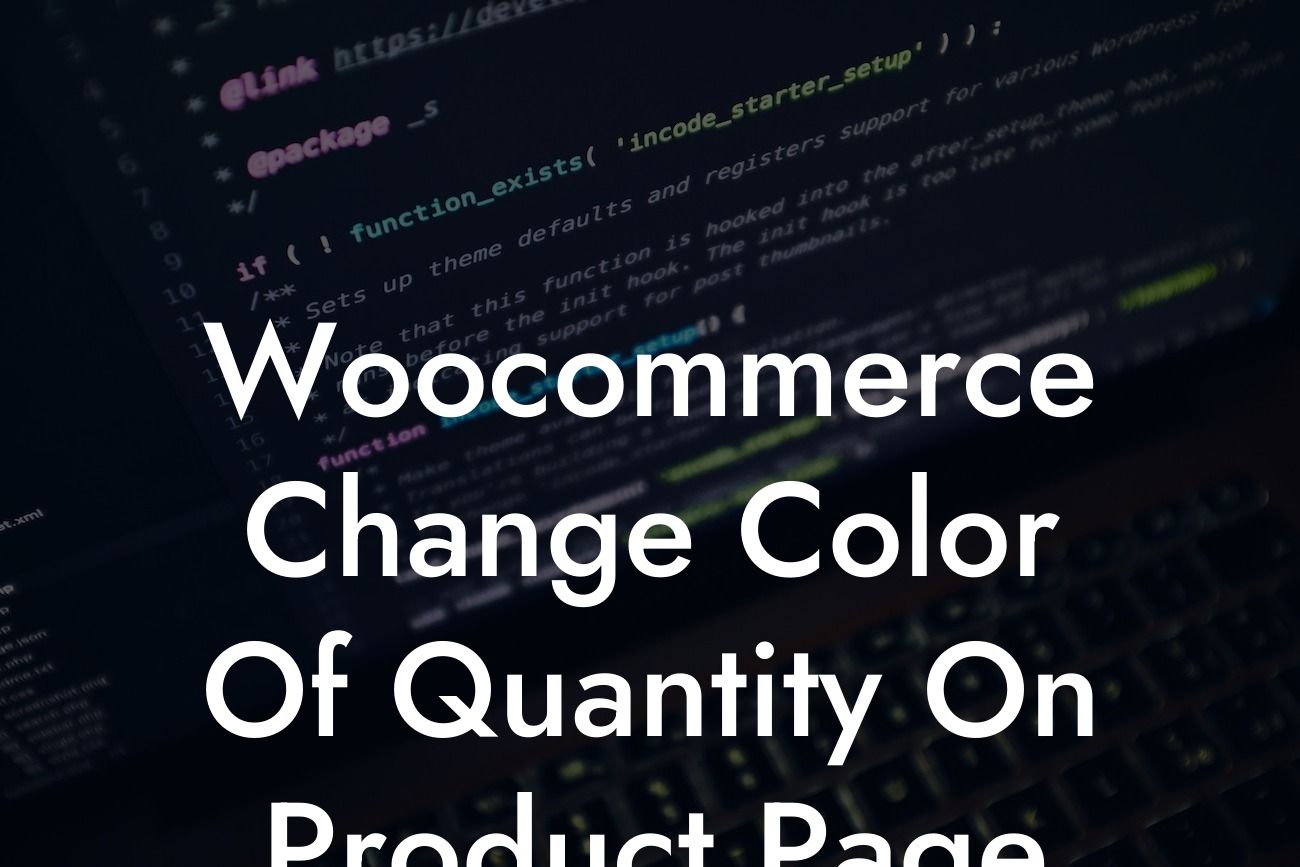Changing the color of the quantity on the product page in WooCoommerce might seem like a minor detail, but it can significantly enhance the user experience and aesthetic appeal of your online store. In this article, we will guide you through the process of customizing the color of the quantity field in WooCoommerce, helping you create a visually appealing and cohesive design for your website.
To change the color of the quantity field on the product page in WooCoommerce, follow these simple steps:
Step 1: Access your theme editor
Start by logging into your WordPress admin dashboard and navigate to "Appearance" > "Theme Editor." Make sure you have the necessary permissions to edit your theme.
Step 2: Locate and edit the CSS file
Looking For a Custom QuickBook Integration?
Once you are in the theme editor, locate and open the CSS file for your active theme. Typically, it is named "style.css" or "custom.css." If you are using a child theme, make sure to edit the CSS file within the child theme directory.
Step 3: Identify the quantity CSS class
Next, you need to identify the CSS class associated with the quantity field on the product page. To do this, right-click on the quantity field and select "Inspect" or "Inspect Element." This will open the browser's developer tools, highlighting the corresponding HTML code and associated CSS classes.
Step 4: Customize the quantity color
Once you have identified the CSS class, add a new CSS rule in your theme's CSS file to change the color of the quantity field. Use the following code as an example:
.quantity input[type="number"] {
color: #FF0000;
}
Replace "#FF0000" with the desired color code. You can use either color names (e.g., "red" or "blue") or hexadecimal values (e.g., "#FF0000" for red).
Step 5: Save and preview
After making the necessary changes, save the CSS file and visit your website's product page to see the updated color of the quantity field. You can repeat this process and experiment with different colors until you find the perfect fit for your website.
Woocommerce Change Color Of Quantity On Product Page Example:
For instance, let's say you run a fashion e-commerce store with a sleek and modern design. You might want to change the color of the quantity field to match your brand's primary color, such as a vibrant shade of blue (#005EFF). By doing so, you maintain a consistent color scheme throughout your website, enhancing its overall look and feel.
Now that you know how to change the color of the quantity field on the product page in WooCoommerce, you can take your website customization to the next level. With DamnWoo's wide range of plugins tailored for small businesses and entrepreneurs, you can amplify your online presence and achieve unrivaled success. Don't forget to share this article with others who might find it useful and explore our other helpful guides on DamnWoo. Upgrade your website with one of our awesome plugins and unlock its true potential.