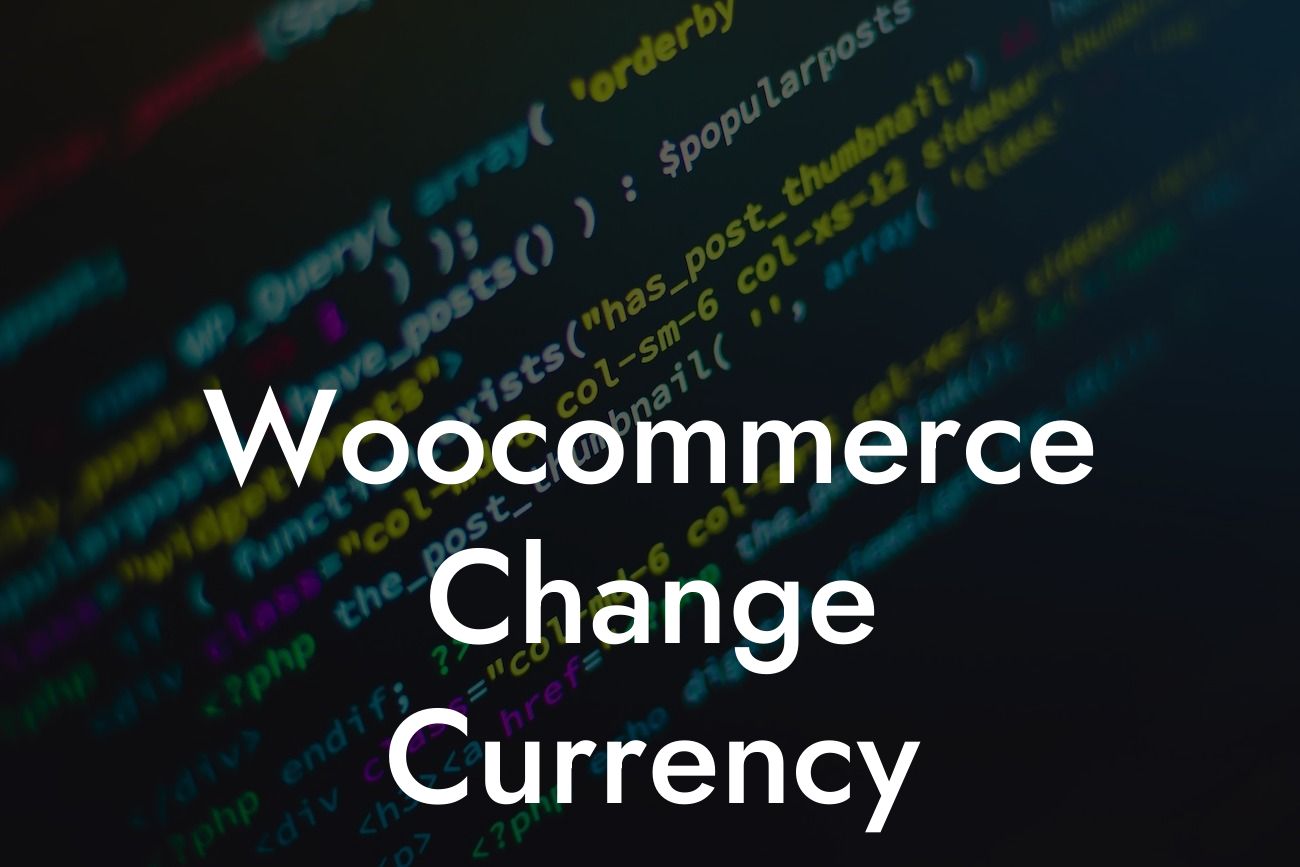Are you a small business owner or an entrepreneur running your online store on Woocommerce? Want to expand your customer base globally and provide more flexibility in currency options? Look no further! In this article, we will guide you through the process of changing the currency on your Woocommerce website. By following the steps below, you can ensure that your customers can shop with ease, no matter where they are located.
Changing the currency on your Woocommerce website requires a few simple steps. Let's dive into each one:
1. Install and activate a currency switcher plugin: To change the currency on your Woocommerce store, you need a reliable currency switcher plugin. DamnWoo offers an awesome currency switcher plugin with a user-friendly interface. Install and activate the plugin from your WordPress dashboard.
2. Configure the currency settings: Once the plugin is activated, navigate to the plugin's settings page. You can find it under the Woocommerce tab in your WordPress dashboard. Select your base currency and choose the additional currencies you want to offer. Ensure that the currency switcher widget appears prominently on your website for easy access.
3. Set exchange rates: In order to provide accurate currency conversions, you need to set exchange rates for each currency. Some plugins offer automatic exchange rate updates, while others require manual input. Choose the option that suits your needs best and update the exchange rates accordingly.
Looking For a Custom QuickBook Integration?
4. Customize currency display: Customize the appearance of the currency display to match your website's design. You can choose the currency symbol, decimal places, and thousands separator. Make sure the currency formatting is consistent throughout your store.
Woocommerce Change Currency Example:
Let's take the example of a small business owner named Sarah, who runs an online clothing store using Woocommerce. Sarah wants to provide her international customers with the option to view prices in their local currency.
Sarah installs DamnWoo's currency switcher plugin and configures the settings. She selects the US Dollar as her base currency and enables Euro, British Pound, and Japanese Yen as additional currencies. Sarah researches the current exchange rates and enters them manually into the plugin settings.
Once everything is set up, Sarah's customers can easily switch between currencies using the currency switcher widget. The prices on her website are automatically converted based on the exchange rates she provided. This allows her international customers to shop conveniently in their preferred currency.
Congratulations! You have successfully changed the currency on your Woocommerce website. By offering multiple currency options, you have opened doors to a global customer base. Don't forget to explore other guides on DamnWoo to enhance your online presence even further.
To take your website to the next level, try one of DamnWoo's awesome plugins. Whether it's a stunning gallery for showcasing your products or a powerful SEO tool for boosting your search engine rankings, we have the perfect plugin for you. Share this article with fellow entrepreneurs and spread the word about DamnWoo's amazing solutions.
Remember, at DamnWoo, we believe in extraordinary solutions that elevate success!