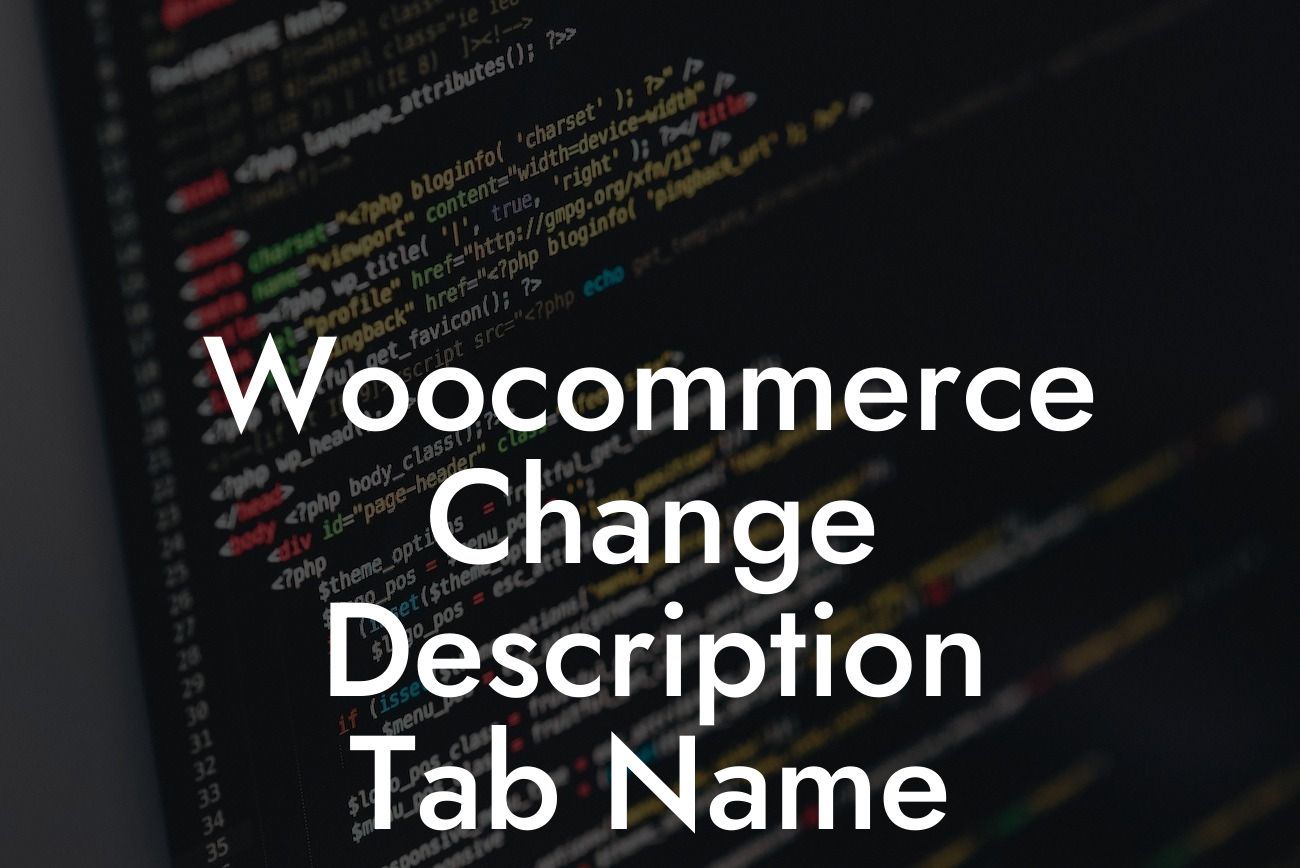Are you looking to customize your WooCommerce store and elevate its user experience? One key element that often goes overlooked is the description tab name. By changing this name, you can provide clearer information to your customers and enhance their shopping journey. In this comprehensive guide, we will walk you through the process of changing the description tab name in WooCommerce. Say goodbye to generic labels and discover how a simple tweak can make a significant impact on your online store!
Changing the description tab name in WooCommerce is a straightforward process that requires a few simple steps. Let's dive in:
Step 1: Understand the importance
Before we begin, it's essential to understand why changing the description tab name matters. The default label, often shown as "Description," may not accurately reflect the content within. By customizing this name, you can provide clarity and make it easier for customers to find the specific information they need.
Step 2: Access your theme files
Looking For a Custom QuickBook Integration?
To change the description tab name, you'll need to access your theme files. Navigate to your WordPress dashboard and locate the "Appearance" tab. Click on "Editor" to access the theme files.
Step 3: Find the function.php file
In the theme files, look for the "function.php" file. This file is responsible for handling various theme-related functions, including modifying WooCommerce tabs.
Step 4: Copy and paste code snippet
Once you've opened the "function.php" file, copy and paste the following code snippet:
`add_filter('woocommerce_product_tabs', 'change_description_tab_name', 98);
function change_description_tab_name($tabs) {
$tabs['description']['title'] = __('Product Overview', 'woocommerce');
return $tabs;
}`
This code snippet hooks into the WooCommerce product tabs and changes the description tab name to "Product Overview." You can modify the name as per your preference.
Step 5: Save changes and test
After pasting the code snippet, save the changes made to the "function.php" file. Visit your WooCommerce product page to test the modification. You should see the updated description tab name reflecting the changes you made.
Woocommerce Change Description Tab Name Example:
Let's consider a realistic example to understand the practical application of changing the description tab name. Imagine you're running a clothing store, and you want to provide more specific information about the fabric used in your products. By changing the description tab name to "Fabric Details," customers can easily locate the desired information, increasing their trust and confidence in making a purchase.
Congratulations! You've successfully learned how to change the description tab name in WooCommerce. It's a small tweak that can have a significant impact on your customers' shopping experience. Don't stop here – explore more comprehensive guides on DamnWoo to further enhance your WooCommerce store. And don't forget to try our impressive WordPress plugins designed exclusively for small businesses and entrepreneurs. Elevate your online presence and supercharge your success today!