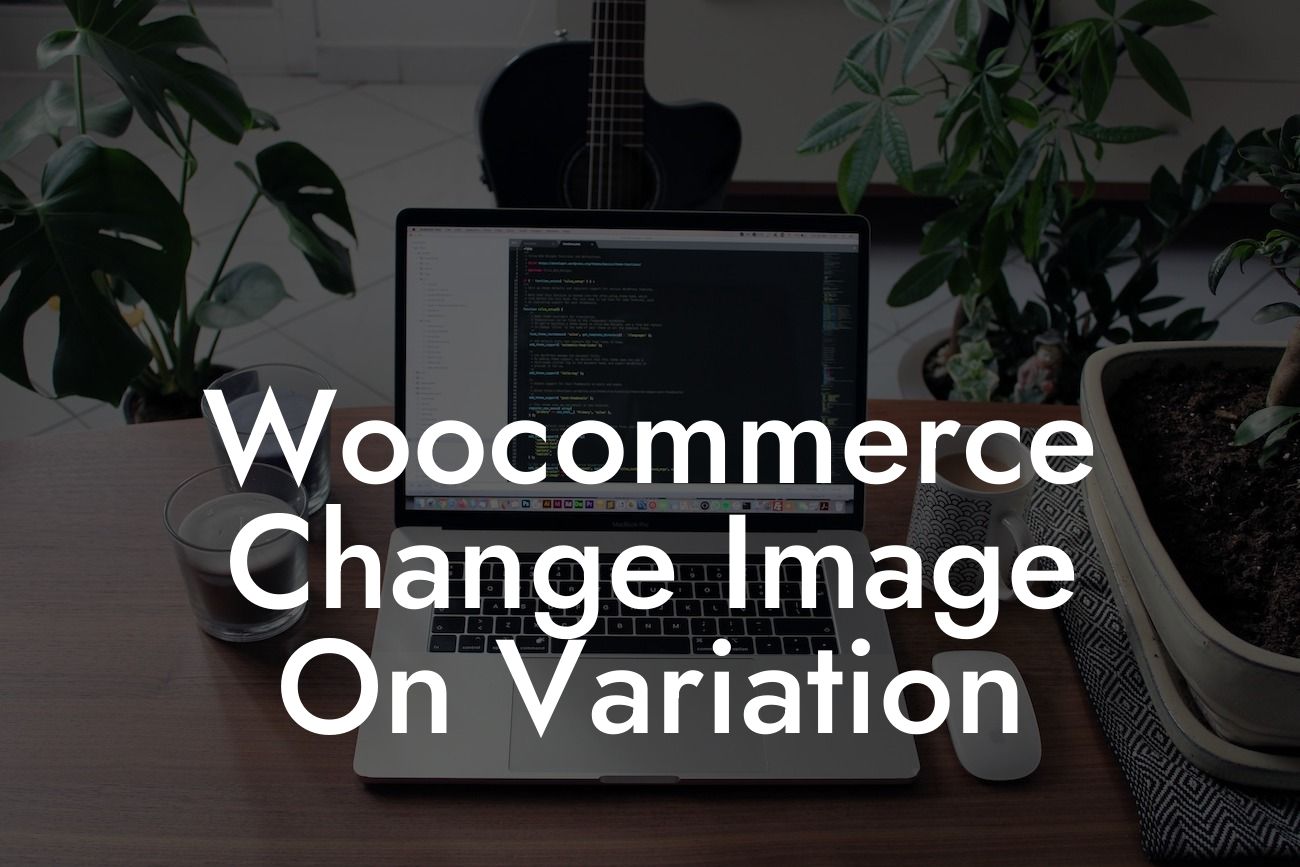Woocommerce, being one of the most popular e-commerce platforms for WordPress, offers countless functionalities to enhance the user experience. In this article, we will delve into a fascinating feature that allows you to change images based on product variations. By leveraging Woocommerce's powerful tools, small businesses and entrepreneurs can elevate their online stores and captivate their customers like never before.
Changing images on product variations can be a game-changer for your business. It enables you to showcase various product attributes visually, providing a more engaging and interactive shopping experience. Let's explore how you can achieve this seamlessly with Woocommerce.
1. Understanding Product Variations:
Before we dive into the process, it is essential to understand what product variations are. In Woocommerce, a product variation represents different options or attributes of a product, such as size, color, or style. By creating variations, you can offer customers the ability to choose precisely what they want.
2. Configuring Product Variations:
Looking For a Custom QuickBook Integration?
To begin, make sure you have the Woocommerce plugin installed and activated on your WordPress site. Navigate to the product you want to add variations to and select "Variable Product" from the product type dropdown in the product data section. Then, proceed to create attributes like size and color, which will serve as the basis for your variations.
3. Assigning Images to Variations:
Here comes the exciting part – assigning images to each variation. Under the variations tab, select "Add Variation" and set the attributes and values accordingly. Once done, you will find an option to set a featured image for each variation. Upload the corresponding image for each attribute, and you'll notice a nifty image gallery for every variation within the product page. This effortlessly transforms the shopping experience for your customers, allowing them to visualize the product before making a purchase.
Woocommerce Change Image On Variation Example:
Let's consider a clothing store as an example. Say you offer t-shirts in various colors, sizes, and patterns. By configuring product variations, you can assign the relevant image to each combination, giving your customers a visual representation of their choices. This simplicity and visual appeal can significantly enhance the shopping experience, leading to higher conversion rates and customer satisfaction.
Now that you know how to change images on product variations with Woocommerce, it's time to implement this feature on your online store. Elevate your customer's shopping experience and witness a boost in sales and engagement. Don't forget to explore other insightful guides on DamnWoo and try out our awesome WordPress plugins. Share this article with fellow entrepreneurs looking for a game-changing e-commerce solution – together, we can revolutionize the online business landscape.