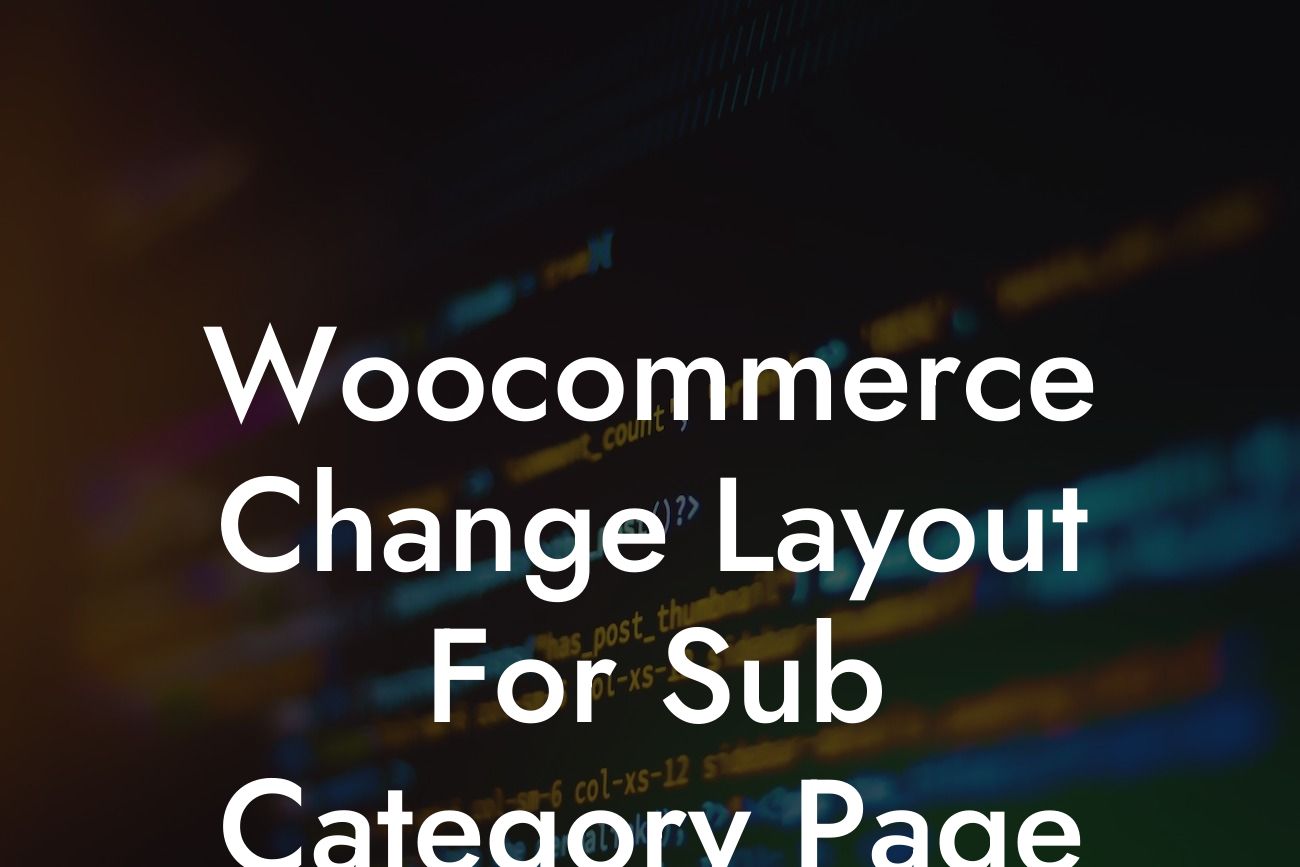Are you a small business or an entrepreneur using WordPress and Woocommerce to power your online store? If so, you know that creating an exceptional user experience is crucial for the success of your e-commerce business. One aspect that often gets overlooked is the layout of your sub-category pages. In this article, we'll explore how you can change the layout of your Woocommerce sub-category pages to enhance your online presence and boost sales.
Woocommerce is undoubtedly a popular e-commerce plugin for WordPress. However, by default, it does not provide much flexibility when it comes to customizing the layout of your sub-category pages. Fortunately, there are a few methods you can employ to achieve the desired layout.
1. Using a Woocommerce compatible theme:
One way to change the layout of your sub-category page is by selecting a Woocommerce compatible theme. These themes are specifically designed to work seamlessly with Woocommerce, allowing you to control the appearance and layout of your sub-category pages easily. Look for themes that offer a variety of customizable options and ensure they are responsive to provide a great user experience across different devices.
2. Utilizing a page builder plugin:
Looking For a Custom QuickBook Integration?
Another approach to altering the layout of your sub-category pages is by using a page builder plugin. With page builders like Elementor or Divi, you can create visually stunning designs for your sub-category pages without any coding. These plugins offer drag-and-drop interfaces, pre-designed templates, and an array of customization options, giving you full creative control over your sub-category page layout.
3. Custom coding:
For those with a bit of coding expertise, customizing the layout of your sub-category pages can be achieved by writing custom code. By modifying the Woocommerce templates responsible for rendering sub-category pages, you can create unique and engaging layouts tailored to your specific needs. However, this method is more advanced and requires a good understanding of PHP, HTML, and CSS.
Woocommerce Change Layout For Sub Category Page Example:
Let's say you run an online clothing store, and you want to showcase different sub-categories such as tops, bottoms, and accessories on your Woocommerce sub-category pages. Using a page builder like Elementor, you can easily design visually appealing and informative layouts. For example, you could display product grids, highlight featured products, incorporate filter options, and provide additional details about each sub-category to guide your customers through their shopping journey.
Now you know how to take your Woocommerce sub-category pages to the next level. By customizing the layout, you can create a unique and engaging user experience that captures your brand's essence. Don't forget to share this article with others who might find it helpful. Explore more insightful guides on DamnWoo to unlock the full potential of your online store. And if you're ready to supercharge your success, try one of our awesome plugins designed exclusively for small businesses and entrepreneurs.