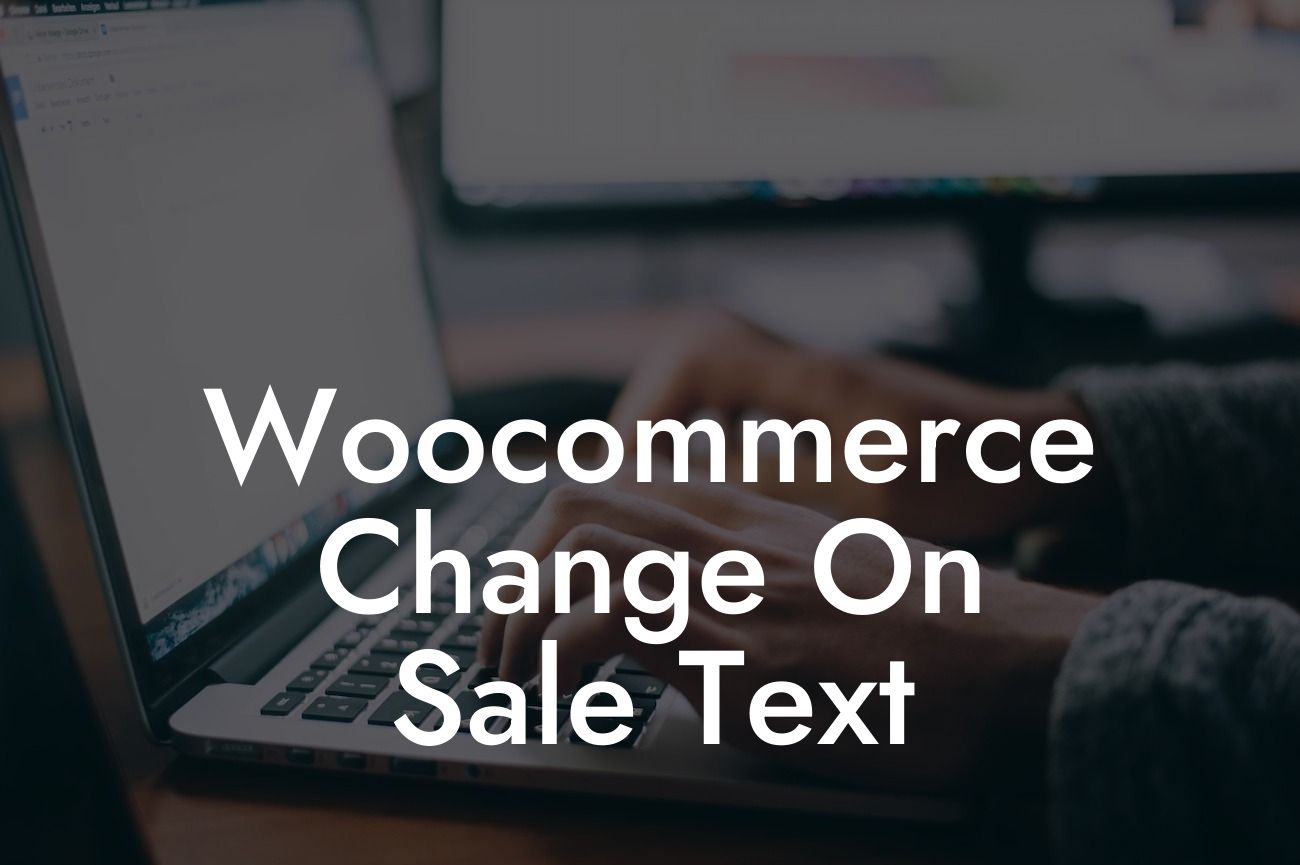Are you tired of the generic "On Sale" text on your WooCommerce store? Do you want your sale products to stand out and capture the attention of your customers? You've come to the right place! In this article, we will show you how to change the "On Sale" text in Woocommerce, allowing you to have a unique and engaging promotion message that matches your brand identity. Let's dive in!
H2: Why Customize Your "On Sale" Text?
The default "On Sale" text might not accurately convey your marketing message or align with your brand. By customizing this text, you can create a sense of urgency, highlight specific discounts or promotions, or even infuse a touch of humor to grab your customers' attention. With a creative and catchy "On Sale" text, you can entice more potential buyers and boost your sales.
H2: How to Change the "On Sale" Text in WooCommerce
To change the "On Sale" text in WooCommerce, follow these simple steps:
Looking For a Custom QuickBook Integration?
1. Install and Activate a Suitable Plugin:
First, you need to find and install a plugin that allows you to modify the "On Sale" text. One popular option is the "Say What?" plugin. Go to your WordPress dashboard, click on "Plugins," then "Add New." Search for "Say What?" and install it.
2. Access the Plugin Settings:
Once the plugin is installed and activated, go to the "Tools" tab in your dashboard and select "Text changes." This will take you to the "Say What?" plugin settings.
3. Add a New Text Change:
Click on the "Add New" button to create a new text change. In the "Original string" field, enter "On Sale" (without quotes). Then, in the "Text domain" field, type "woocommerce" (without quotes).
4. Specify the Replacement Text:
In the "Replacement string" field, enter your desired text, such as "Unbeatable Deals," "Limited Time Offer," or "Big Discounts Ahead!" Get creative and choose a message that aligns with your branding and catches your customers' attention.
5. Set the Priority:
The priority determines in which order the text changes are applied. Leave the default priority unchanged unless you have multiple text changes conflicting with each other.
6. Save and Enjoy:
Click the "Add" button, then "Save Changes." Your "On Sale" text in WooCommerce will now be replaced with the text you specified. Visit your WooCommerce store and check out how your customized text looks.
Woocommerce Change On Sale Text Example:
Let's say you run a clothing store and want to offer a special promotion on your summer collection. Instead of the plain "On Sale" text, you can use "Hot Summer Discounts – Up to 50% Off!" as your customized text. This creates a more appealing and relevant message that can capture the attention of potential customers who are in search of trendy summer outfits.
Congratulations! You've successfully learned how to change the "On Sale" text in WooCommerce. With this newfound capability, you can now unleash your creativity and tailor your promotional messages to suit your brand and target audience. Remember to explore other guides on DamnWoo to discover more ways to enhance your online presence and take advantage of our awesome plugins. Don't forget to share this article with others who might find it helpful in their WooCommerce journey. Happy customizing and happy selling!