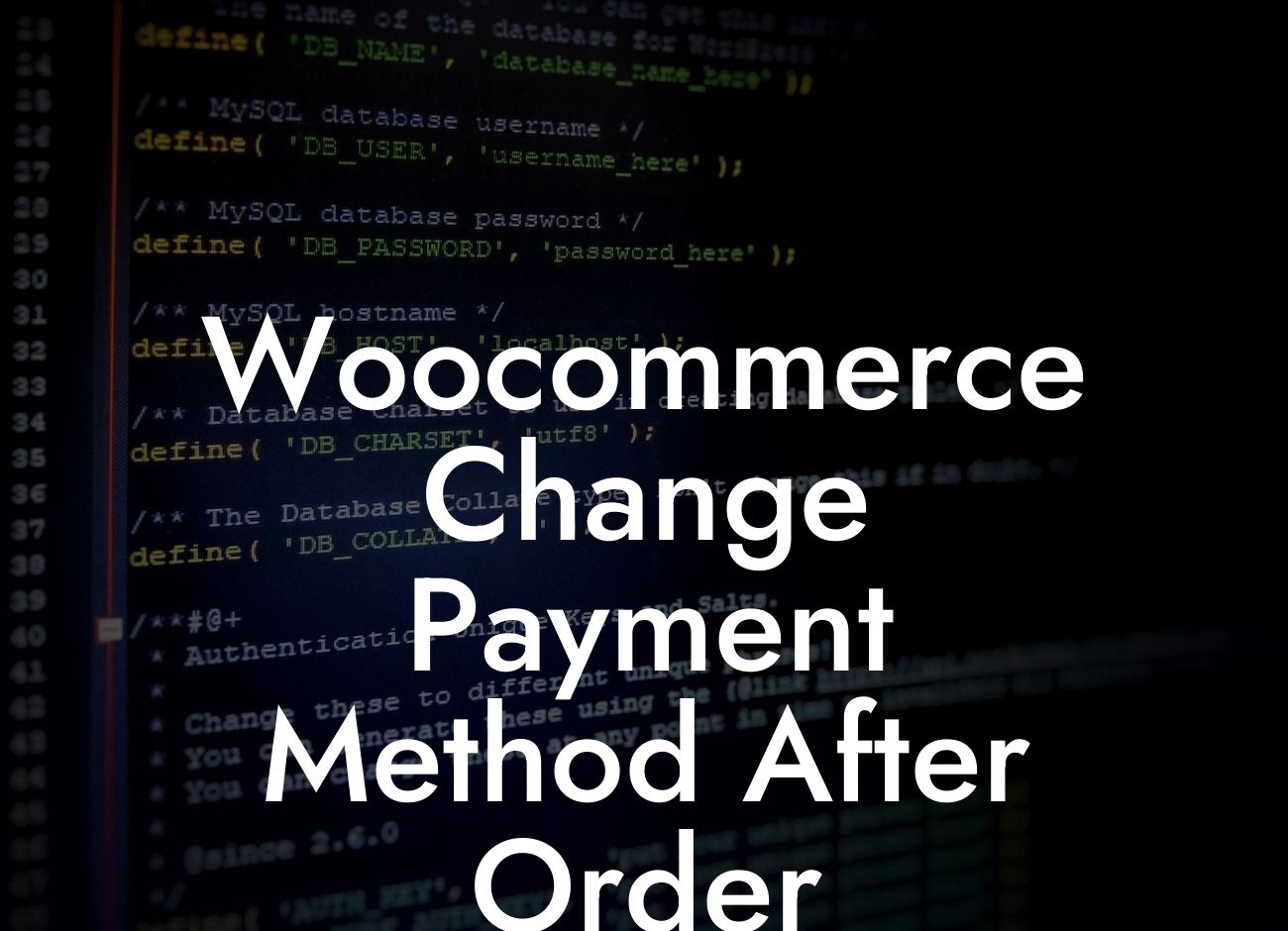Are you a small business owner or entrepreneur using WordPress and Woocommerce to power your online store? Have you ever faced a situation where you needed to change the payment method for an order after it has been placed? Worry not, because in this blog post, we will guide you through the process of changing the payment method after an order has been made in Woocommerce. With our step-by-step instructions and expert tips, you'll be able to handle any payment method changes seamlessly.
Changing the payment method for a Woocommerce order might seem like a daunting task, but with the right guidance, it can be a straightforward process. Here's what you need to do:
1. Access the order details: Log in to your WordPress admin dashboard and navigate to the Orders section in Woocommerce. Select the specific order for which you want to change the payment method.
2. Edit the order: Once you have accessed the order details, click on the Edit button to make changes to the order.
3. Change the payment method: Look for the Payment section in the order details. You will find the current payment method selected for the order. Click on the dropdown menu to choose a different payment method from the available options.
Looking For a Custom QuickBook Integration?
4. Save the changes: After selecting the new payment method, save the changes by clicking on the Update button. Ensure that all other order details are correct before saving.
Woocommerce Change Payment Method After Order Example:
Let's say you run an online clothing store, and a customer placed an order for a t-shirt using a credit card as the payment method. However, the customer later contacts you and requests to change the payment method to PayPal. By following the steps mentioned above, you can easily update the order and change the payment method to accommodate the customer's request.
Congratulations! You now possess the knowledge and expertise to change the payment method for an order in Woocommerce. Remember, at DamnWoo, we specialize in creating plugins and solutions that empower small businesses like yours. If you found this guide helpful, we encourage you to share it with others who might benefit from it. Don't forget to explore our other guides and check out our awesome plugins to further enhance your online presence and drive success.