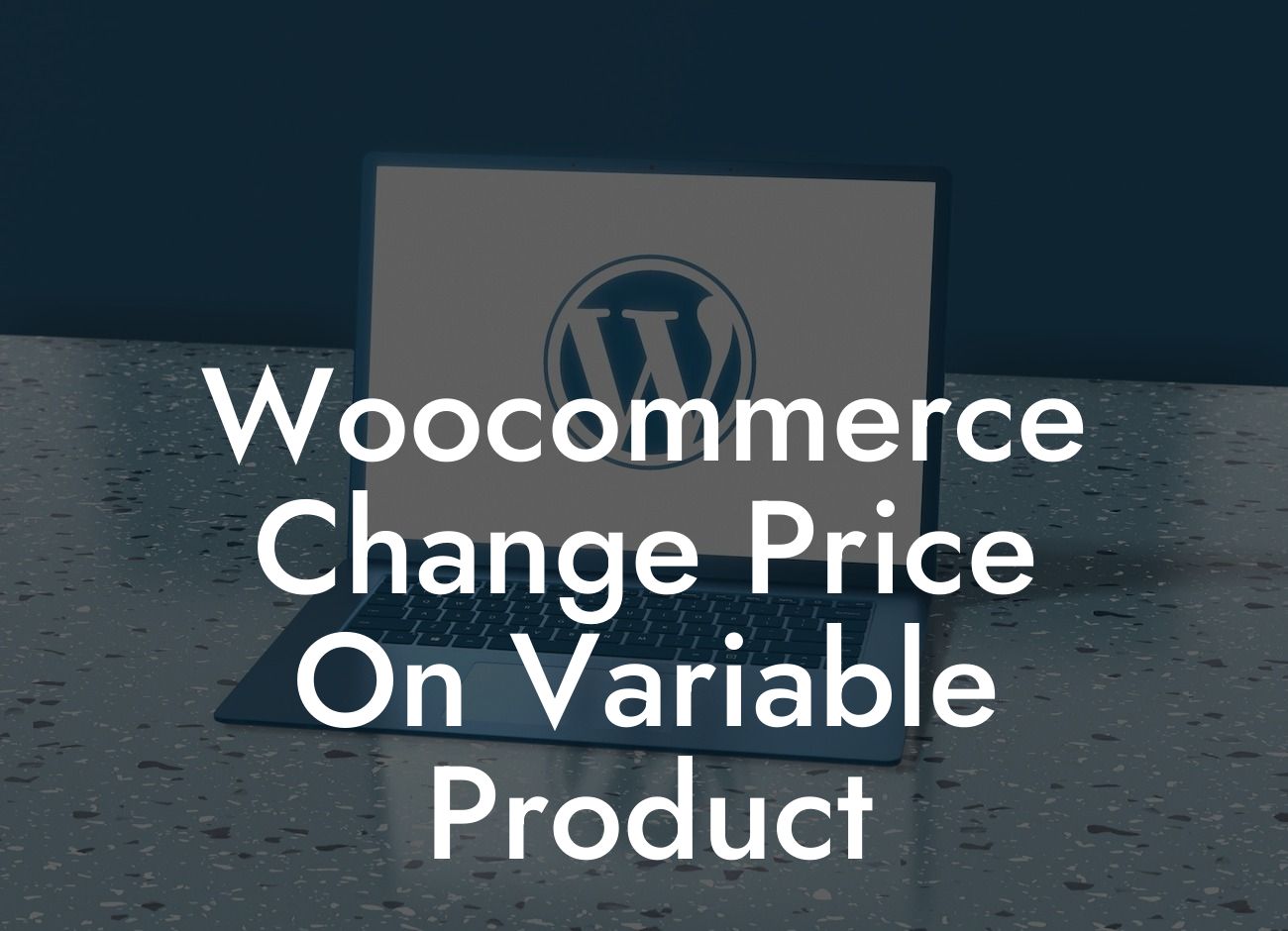Are you a small business owner or entrepreneur who uses WooCommerce to manage your online store? If so, you may have encountered the need to change the price of variable products. Whether it's a limited-time sale, a price adjustment based on variation, or any other reason, being able to modify prices quickly and efficiently is crucial for your business's success. In this article, we will guide you through the process of changing the price of variable products in WooCommerce, ensuring your online store remains dynamic and adaptable. Let's dive in!
Changing the price of variable products in WooCommerce requires a few simple steps. Here's a breakdown of the process:
1. Access the Product: Begin by logging into your WooCommerce backend and navigating to the Products menu. Locate the variable product you wish to modify and click on it to access the product details page.
2. Edit Variations: On the product details page, scroll down to the Variations section. Here, you'll find a list of the different variations available for the product. Select the variation you want to change the price for by clicking on it.
3. Modify Pricing: Once you've selected the desired variation, locate the Price field and enter the new price. WooCommerce allows you to set a regular price and a sale price, giving you the flexibility to run promotions or adjust prices based on variation.
Looking For a Custom QuickBook Integration?
4. Save Changes: After adjusting the pricing, don't forget to save your changes. Click the Save Changes button, and WooCommerce will update the price for the selected variation.
Woocommerce Change Price On Variable Product Example:
Let's say you own an online clothing store, and you have a variable product named "Women's Dresses" with variations such as size, color, and style. Suppose you decide to run a limited-time promotion, offering a 20% discount on all dresses in the "Floral" style. By following the steps mentioned above, you can easily navigate to the "Floral" variation, enter the discounted price, save the changes, and see the new price reflect on your online store. It's that simple!
Congratulations! You've learned how to change the price of variable products in WooCommerce. With this knowledge, you can now effortlessly adjust prices based on variations, run promotions, or make any necessary pricing modifications. Remember, the success of your online store depends on staying dynamic and adaptable to market demands. If you're ready to take your online business to the next level, explore DamnWoo's powerful WordPress plugins designed specifically for small businesses like yours. Boost your online presence, supercharge your success, and don't forget to share this article with others who may find it valuable. Cheers to your continued growth!