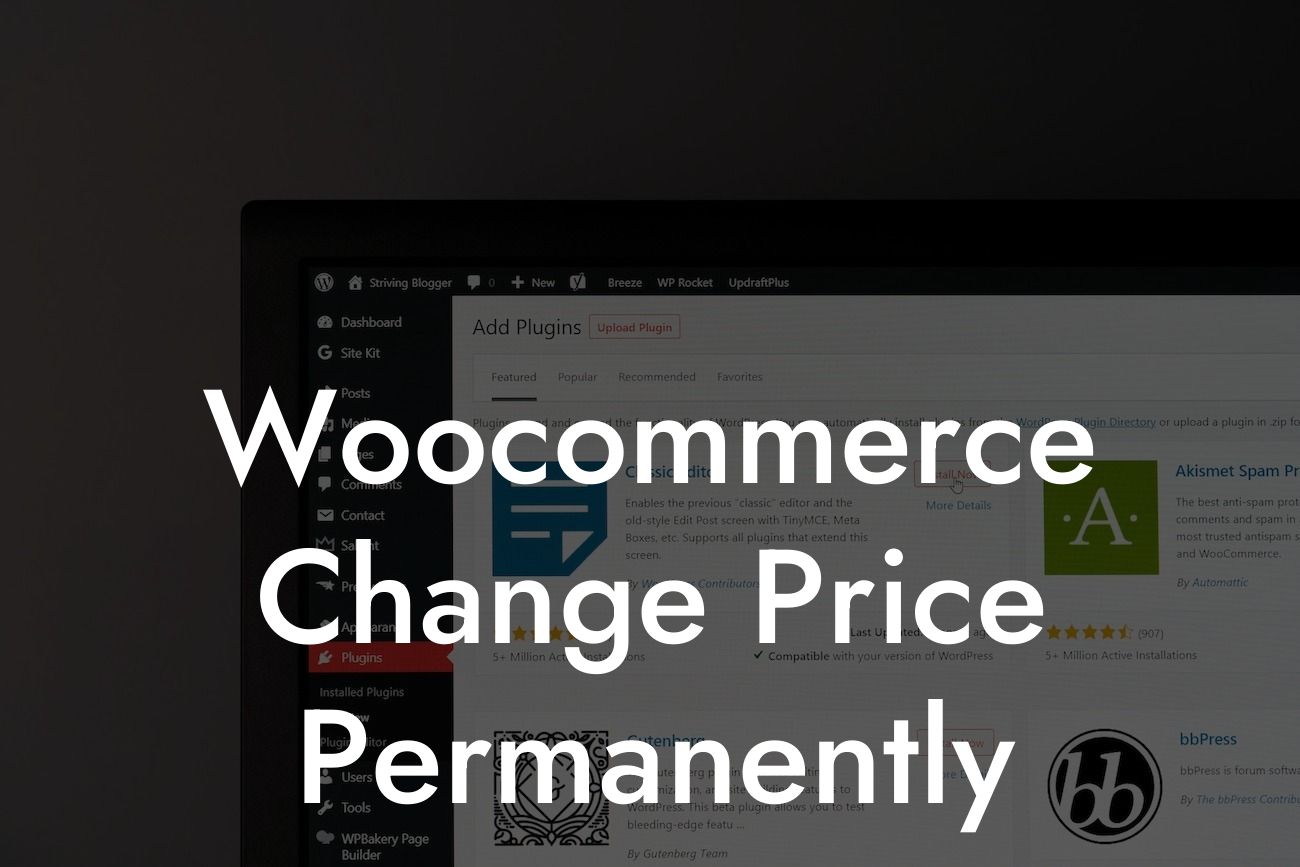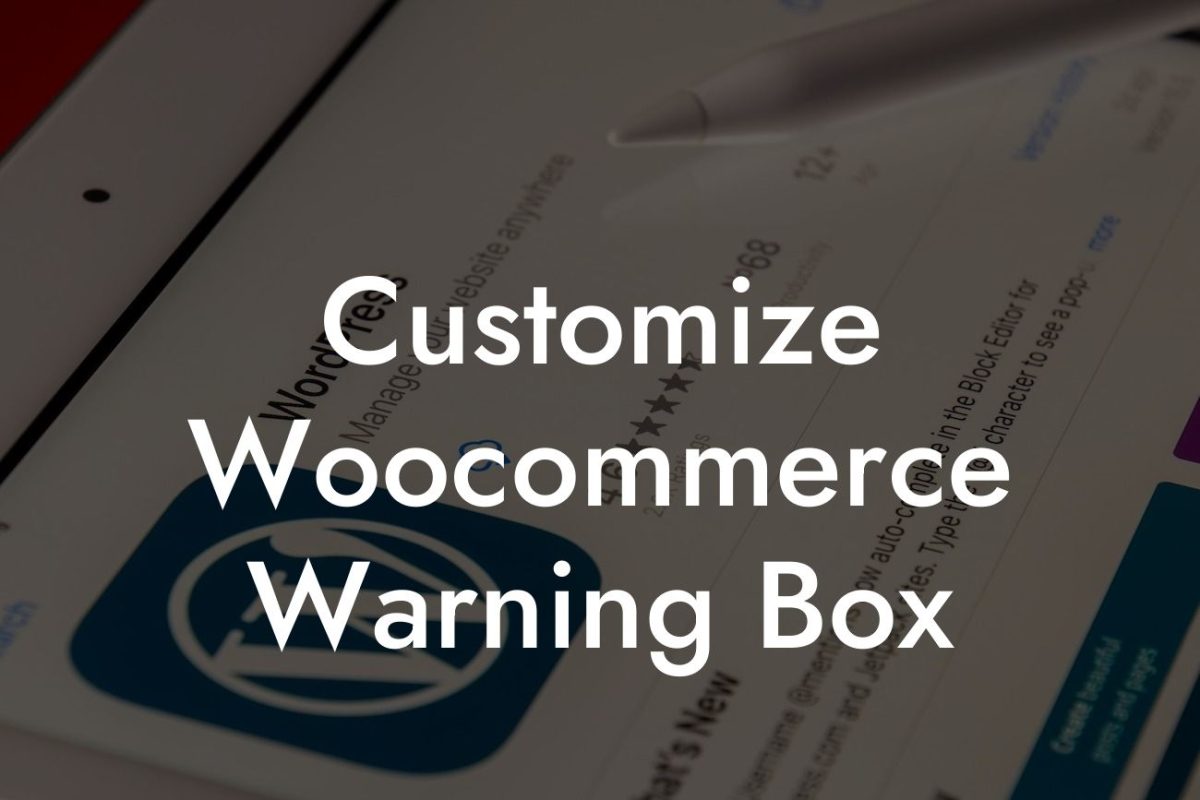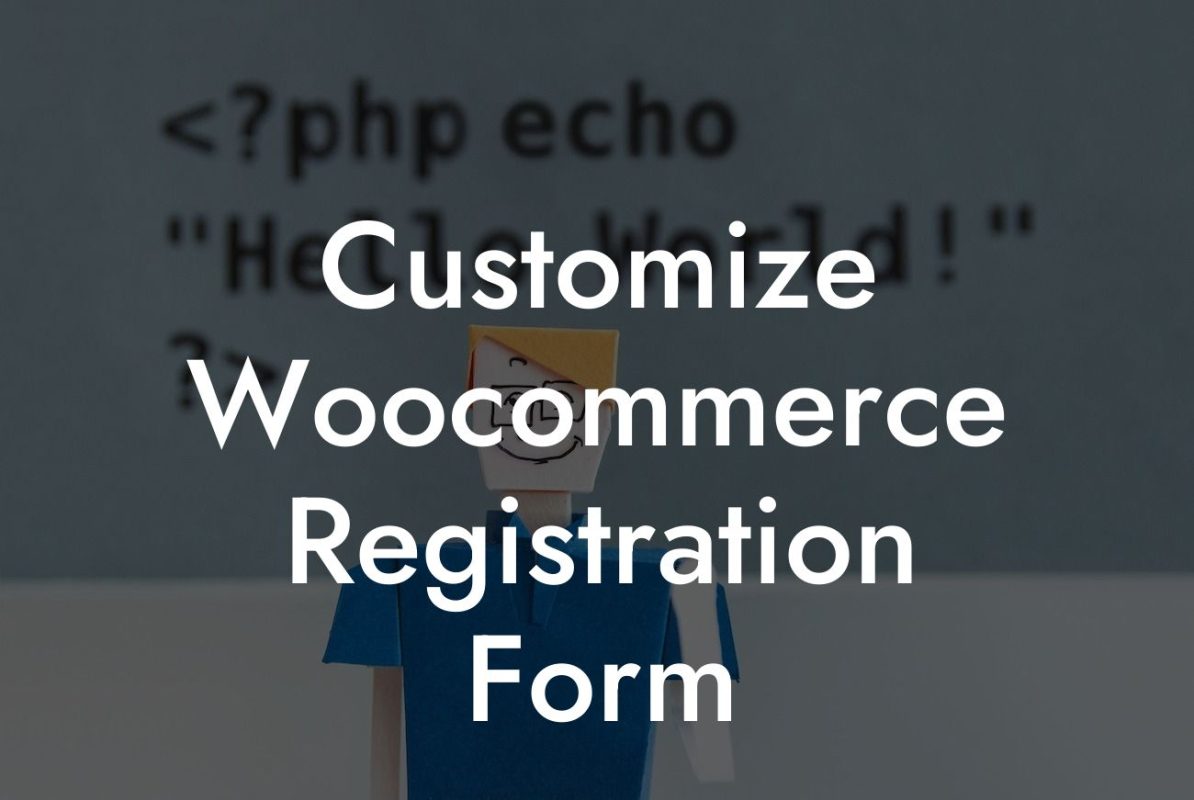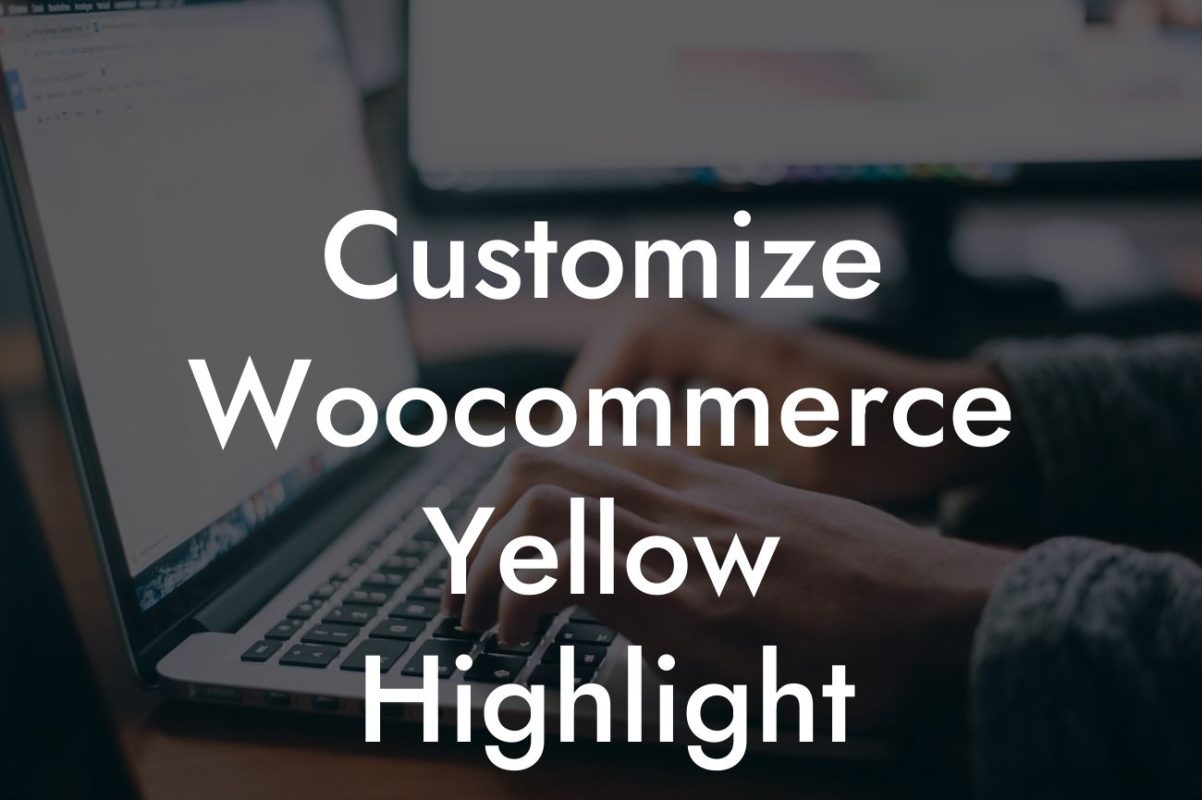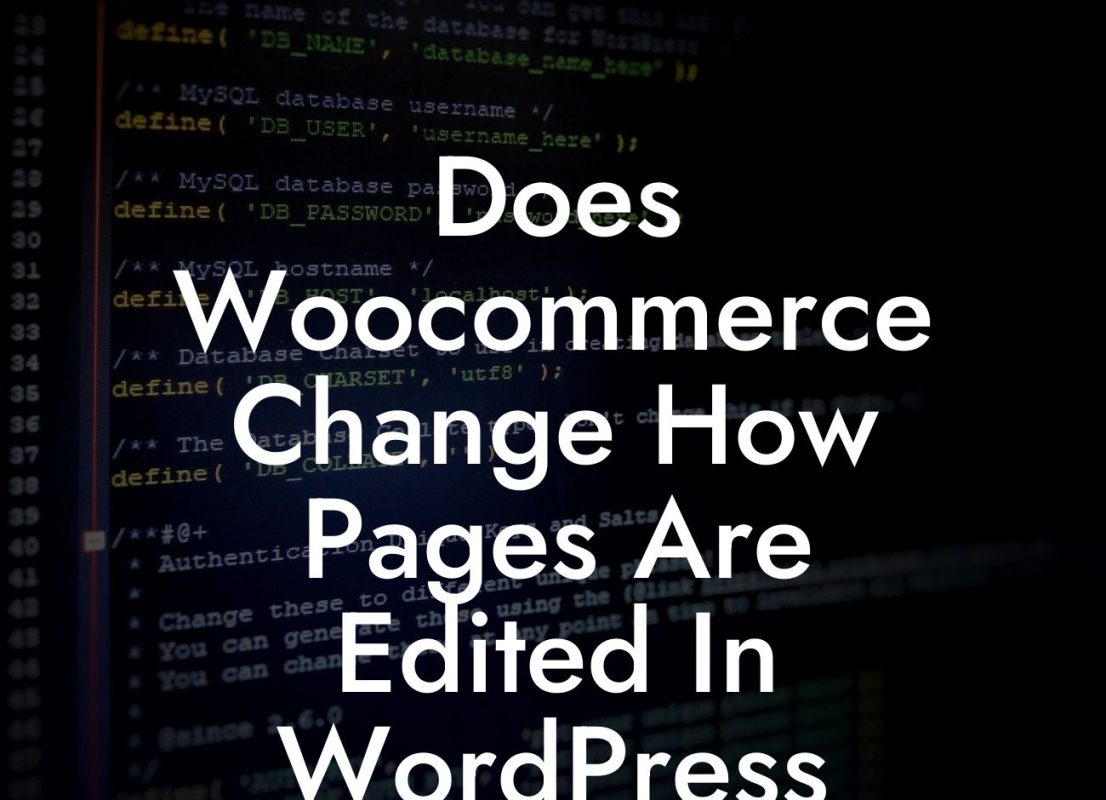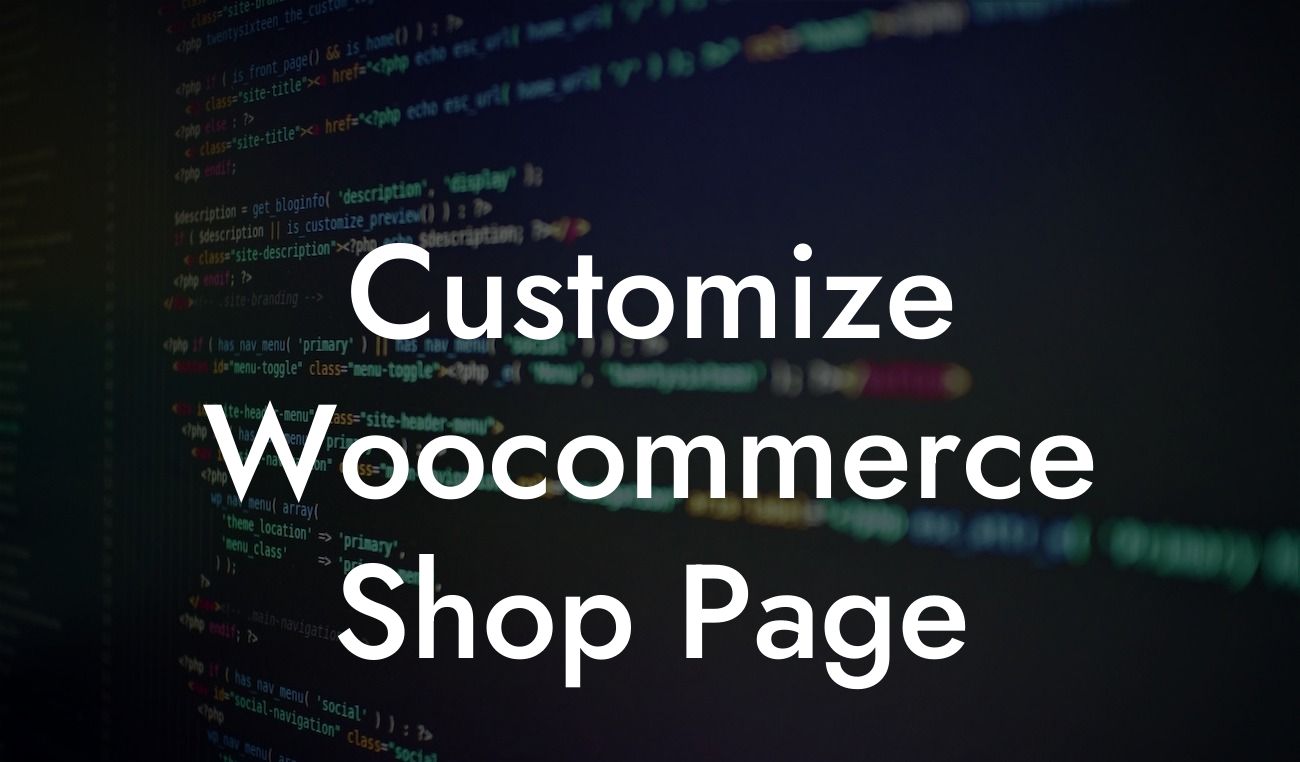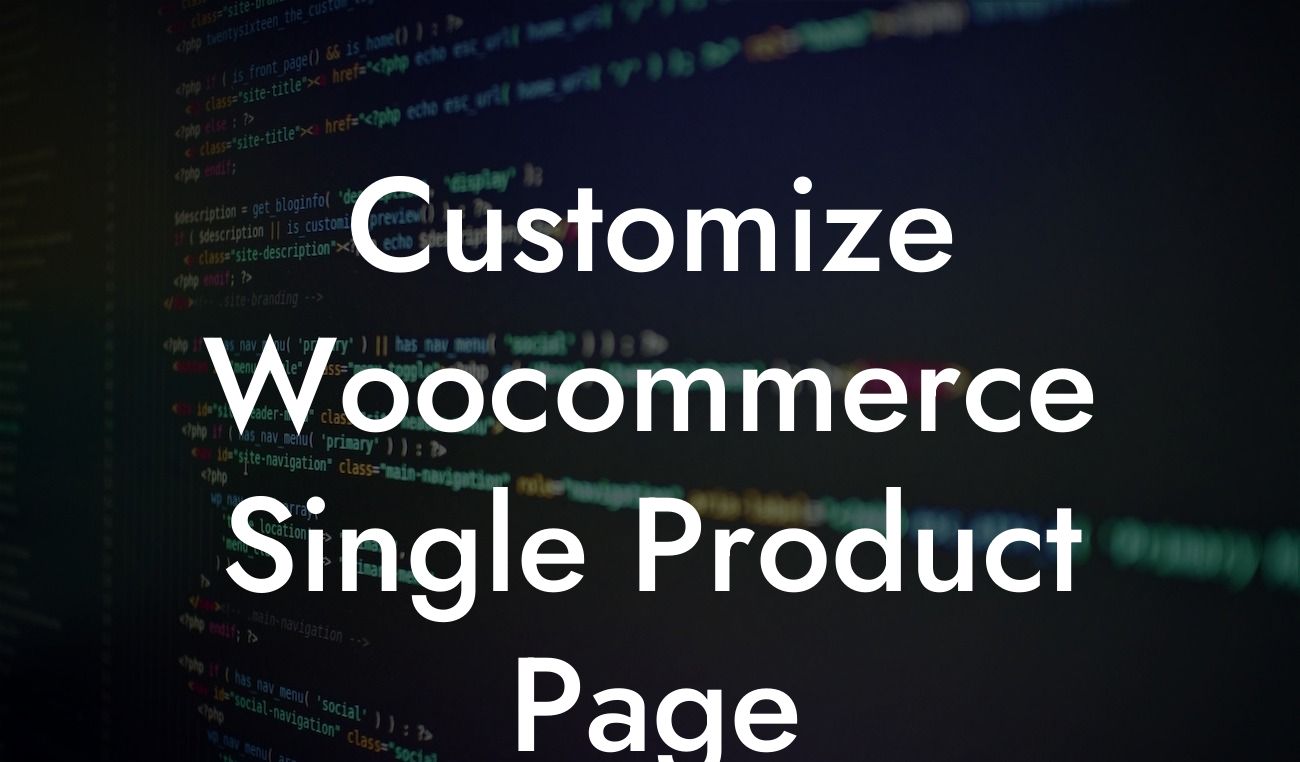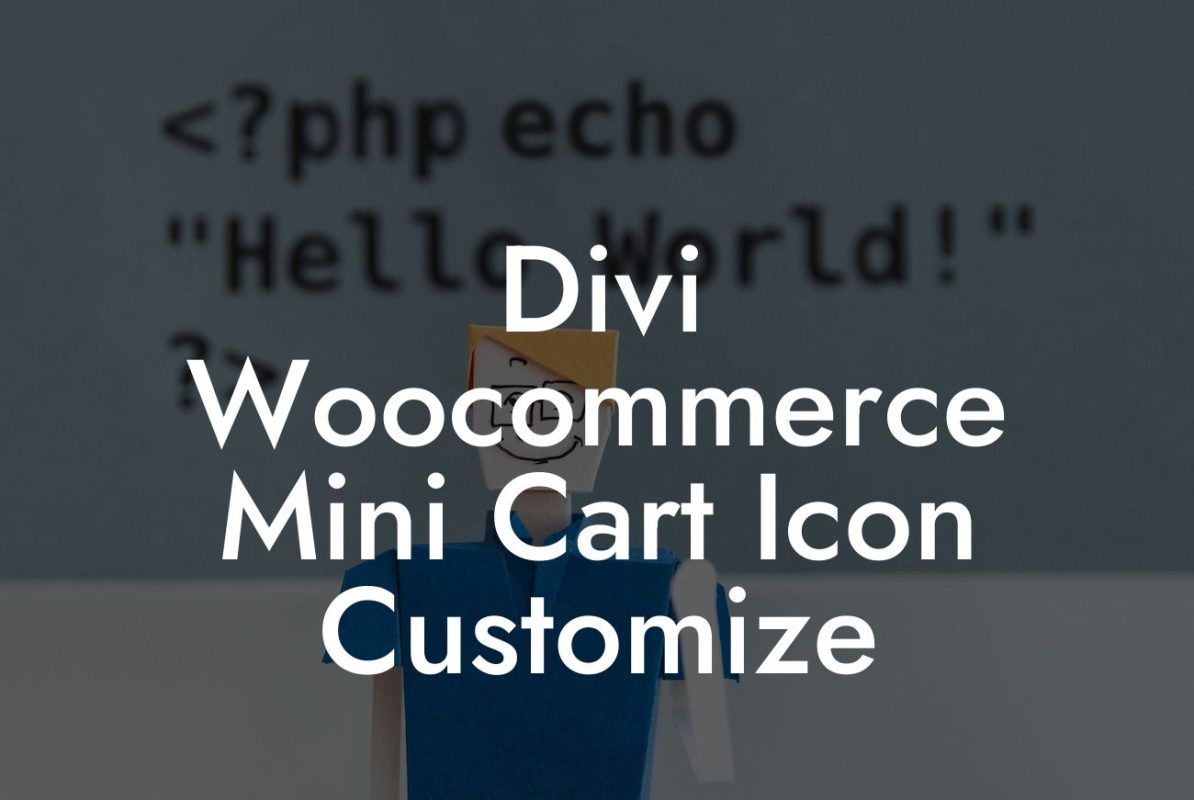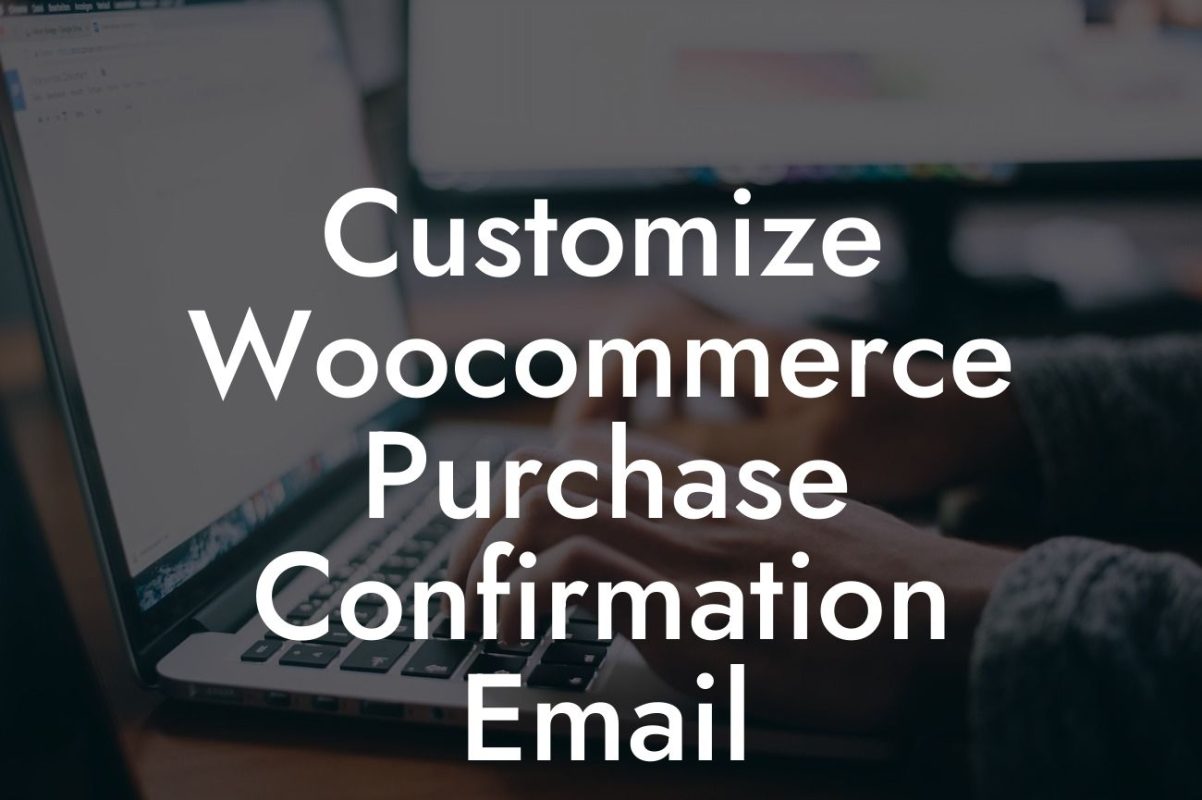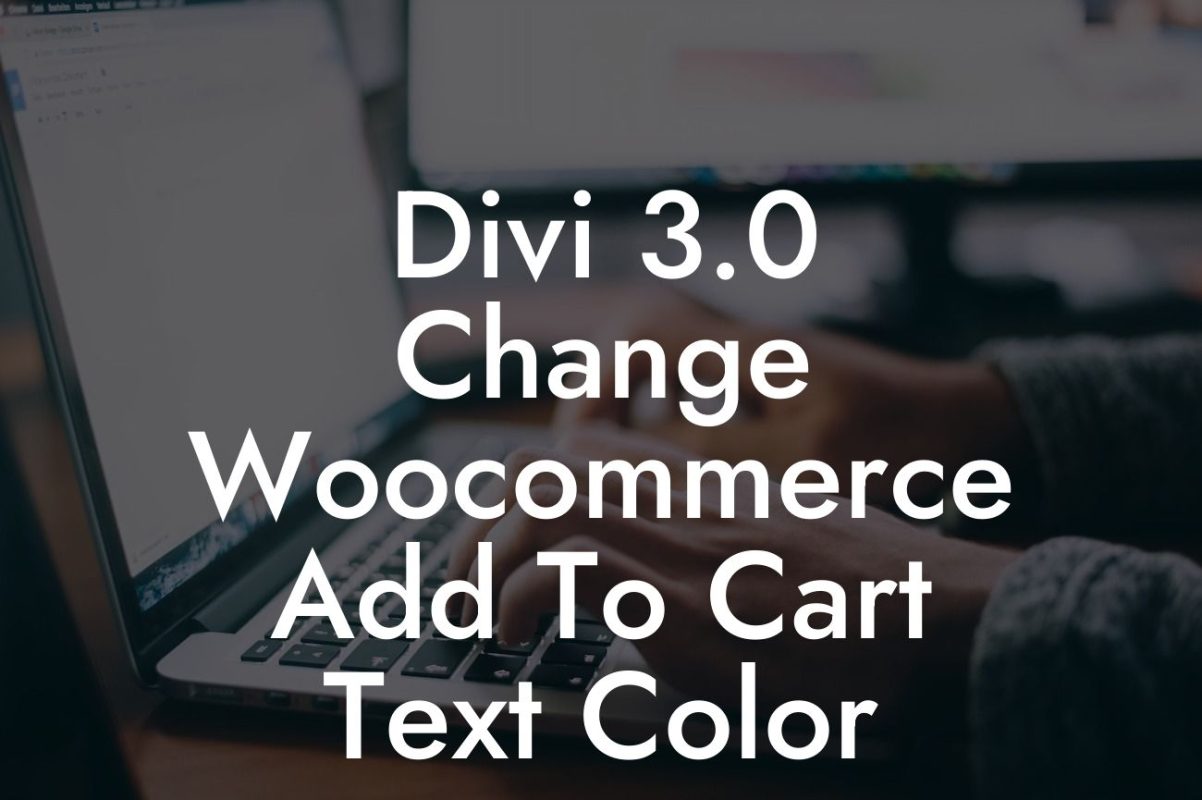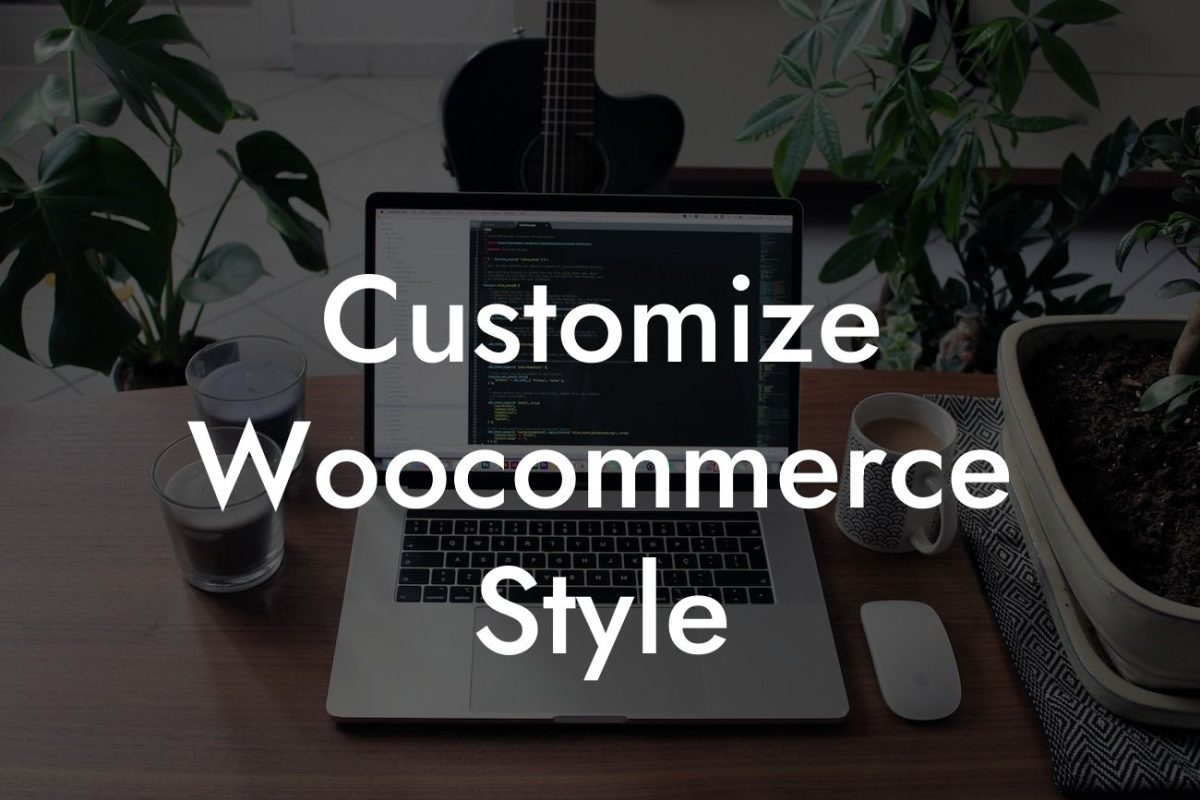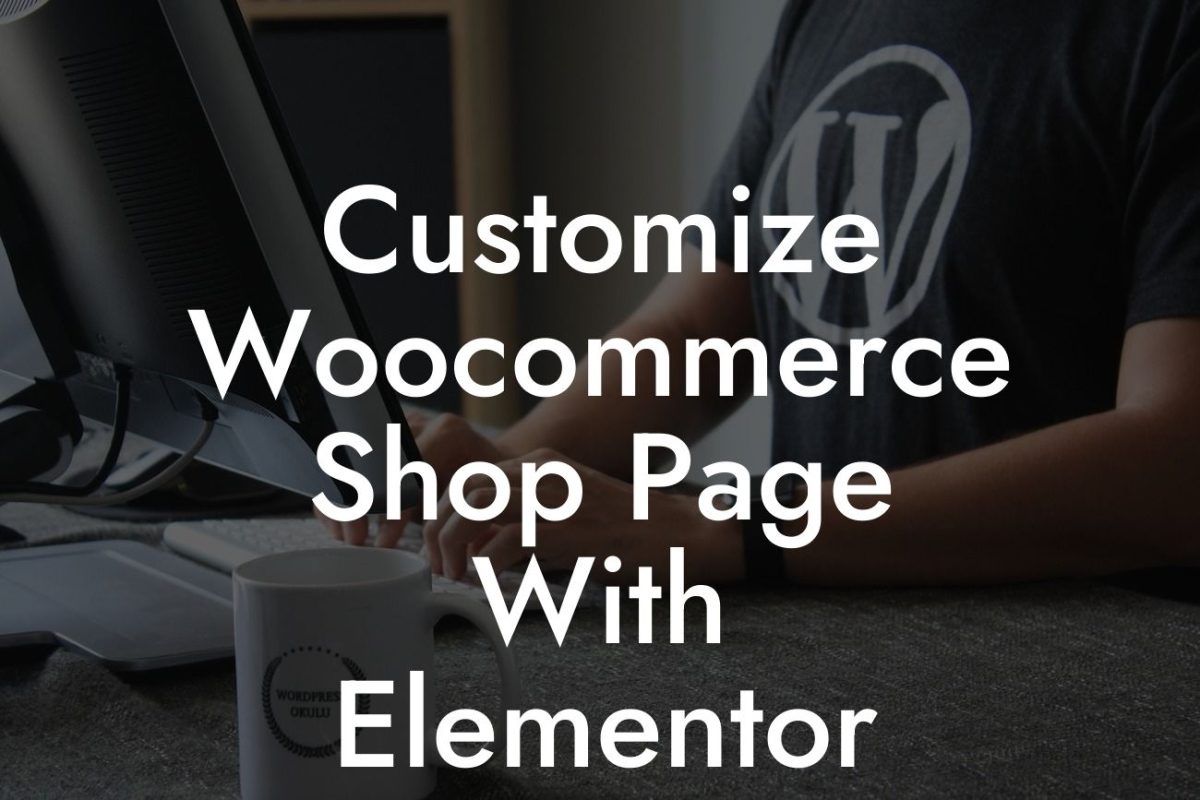Did you know that offering the right prices for your products can significantly impact your WooCommerce store's success? However, manually updating prices across your entire inventory can be a time-consuming and daunting task. Thankfully, DamnWoo has just the solution for you. In this article, we will guide you through the process of permanently changing prices on your WooCommerce store using our powerful WordPress plugin. Say goodbye to manual updates and embrace a more efficient way of managing your product prices.
Changing prices on your WooCommerce store is now easier than ever, thanks to DamnWoo's innovative WordPress plugin. Let's dive into the detailed steps on how to effectively use this plugin:
1. Install and Activate the DamnWoo Plugin:
To get started, visit the DamnWoo website and download the plugin. Once you have the zip file, log in to your WordPress dashboard, navigate to Plugins, and click on "Add New." Choose the option to upload the plugin, select the zip file, and click "Install Now." After successful installation, activate the DamnWoo plugin.
2. Access the Price Change Interface:
Looking For a Custom QuickBook Integration?
Once the plugin is activated, you will find a new tab named "Price Change" in your WordPress dashboard sidebar. Click on this tab to access the powerful price change interface.
3. Select the Products to Update:
In the price change interface, you will find various options to filter and select the products you want to update. You can choose to update all products, specific categories, or search for products using keywords.
4. Define Pricing Rules and Adjustments:
DamnWoo allows you to define custom pricing rules and adjustments based on specific criteria. You can apply percentage increases or decreases, set fixed price amounts, or even bulk update prices based on stock levels or popularity.
5. Preview and Apply Changes:
Before applying the price changes, DamnWoo provides a preview of the adjustments for your selected products. Take this opportunity to review the changes and ensure they align with your pricing strategy. Once you are satisfied, click the "Apply Changes" button.
Woocommerce Change Price Permanently Example:
Let's imagine you have an online store selling clothing, and you want to increase the prices of all your summer dresses for the upcoming season. With DamnWoo's plugin, it is as simple as selecting the dresses category, applying a 10% price increase rule, and clicking "Apply Changes." Within minutes, all your summer dresses' prices will be updated, saving you valuable time and effort.
Enhance your WooCommerce store's pricing strategy effortlessly with DamnWoo's powerful WordPress plugin. Say goodbye to manual price updates and hello to seamless management of your online store's prices. Don't forget to explore other guides on DamnWoo to discover more ways to elevate your online presence. Try one of our awesome plugins today and supercharge your success. Share this article with others who can benefit from streamlined price management.