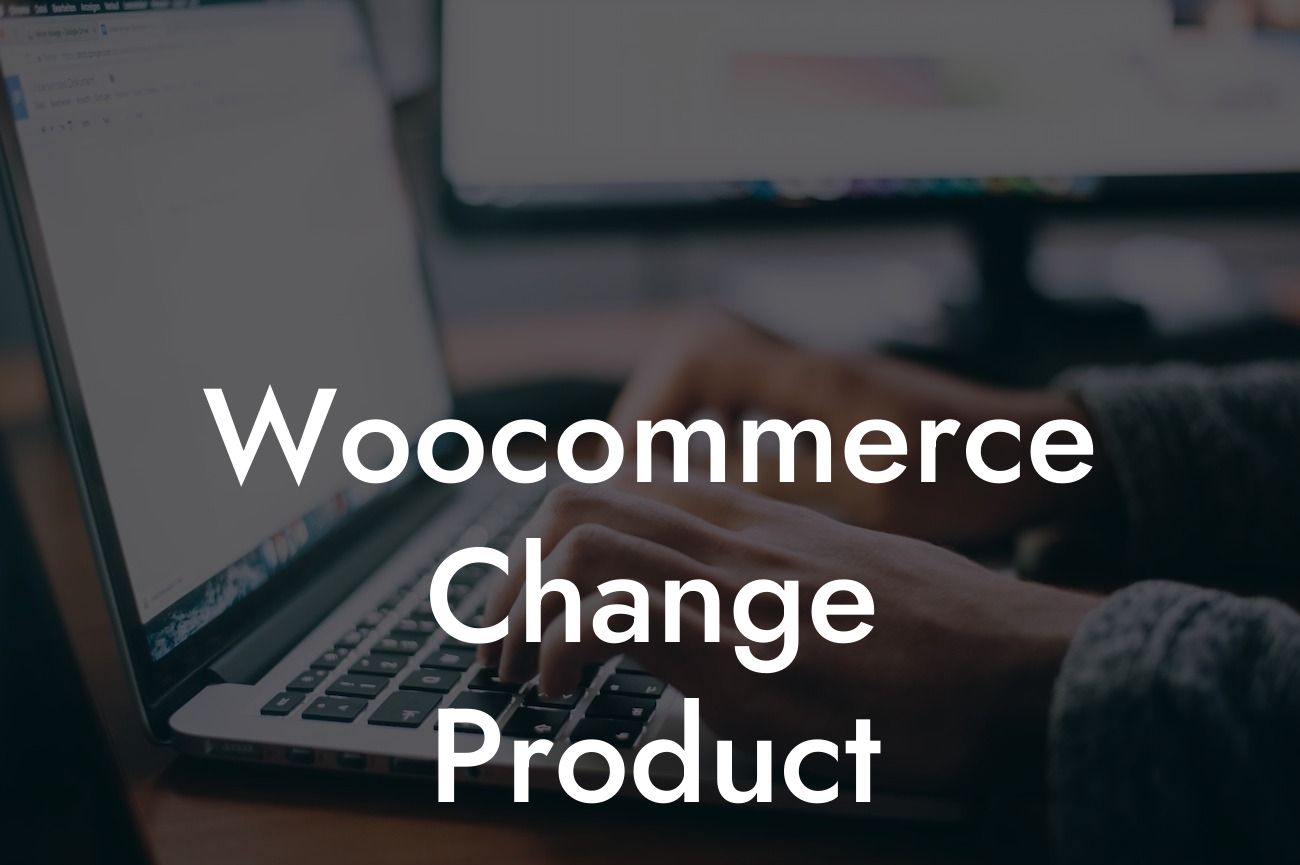Are you an entrepreneur or small business owner using WordPress for your online store? If so, you probably utilize Woocommerce as your eCommerce platform. While Woocommerce provides an excellent foundation for running an online business, there may be times when you want to customize certain aspects to enhance your website's optimization. One such aspect is the product-category slug. In this article, we will explore the process of changing the product-category slug, enabling you to further optimize your website and boost your online presence.
Changing the product-category slug in Woocommerce is a relatively simple yet vital task. It allows you to modify the URL structure of your product-category pages, improving their visibility to search engines and enhancing your website's SEO. Let's dive into the step-by-step process to change the product-category slug:
1. Access your WordPress dashboard: Log in to your WordPress admin panel to access the necessary settings and make changes.
2. Go to Woocommerce settings: Locate the "Woocommerce" tab in the left-hand sidebar of your WordPress dashboard. Click on it to access the Woocommerce settings.
3. Navigate to the "Products" tab: Within the Woocommerce settings, locate and click on the "Products" tab to access product-specific settings.
Looking For a Custom QuickBook Integration?
4. Click on "Categories": From the "Products" tab, select the "Categories" option to view and manage your product categories.
5. Edit the product-category slug: Find the category for which you want to change the slug and hover over it. Click on the "Edit" option that appears to modify the category settings.
6. Modify the slug: In the category settings, you will find a field labeled "Slug." Update the existing slug with your desired slug, ensuring it is relevant to the category and includes targeted keywords.
7. Save the changes: Once you have changed the slug, scroll down to the bottom of the page and click on the "Update" button to save your modifications.
Woocommerce Change Product Example:
Let's consider a realistic example to solidify the concept. Imagine you have an online store specializing in handmade jewelry, and you want to modify the slug for the category "Necklaces" to make it more SEO-friendly. Currently, the slug is "product-category/necklaces," but you want it to be simply "necklaces."
To accomplish this, log in to your WordPress dashboard, access the Woocommerce settings, navigate to the "Categories" section, locate the "Necklaces" category, and edit its slug to "necklaces." Save the changes, and your product-category URL will now appear as "yourdomain.com/necklaces" instead of "yourdomain.com/product-category/necklaces." This enhancement will improve search engine optimization and make your website more user-friendly.
Congratulations! You have successfully learned how to change the product-category slug in Woocommerce. By customizing the URL structure of your product-category pages, you are taking a significant step towards optimizing your online store, enhancing SEO, and attracting more customers. Don't forget to explore other guides on DamnWoo to further refine your WordPress skills and improve your online presence. And while you're at it, why not try one of our awesome WordPress plugins to supercharge your success? Share this article with fellow entrepreneurs and small business owners, and let's spread the knowledge together.
Remember, at DamnWoo, we believe in empowering small businesses and entrepreneurs to stand out from the crowd with extraordinary solutions. Stay tuned for more exciting content to revolutionize your online journey!