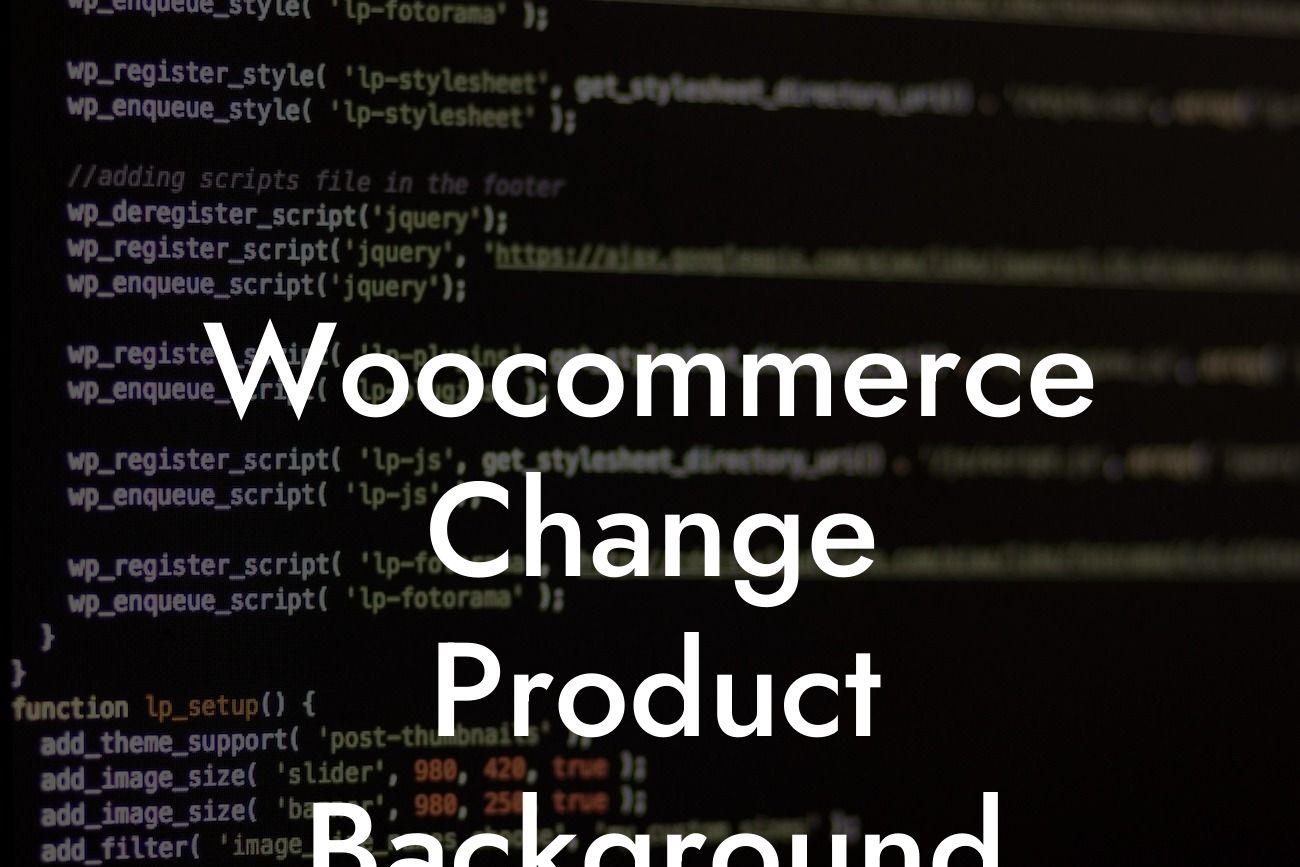Welcome to another insightful blog post by DamnWoo! In today's article, we will delve into the topic of Woocommerce and explore how to change the product background on your website. If you're a small business owner or an entrepreneur looking to enhance your online presence, this guide is tailored specifically for you. Say goodbye to generic solutions and get ready to upgrade your website with a touch of extraordinary!
Woocommerce is a powerful platform that allows small businesses and entrepreneurs to sell their products online seamlessly. One aspect that can significantly impact the overall look and feel of your online store is the product background. By customizing the background, you can create a visually appealing and cohesive experience for your customers. Let's dive into the step-by-step process of changing the product background in Woocommerce.
1. Theme Customization:
The first method to change the product background is through your theme customization options. Many WordPress themes offer customization settings that allow you to modify various elements, including the product background. To access these options, navigate to your WordPress dashboard, then Appearance > Customize. Look for the section specifically related to Woocommerce settings or product styling. Here, you can experiment with different colors, patterns, or even upload custom background images to give your products a unique look.
2. CSS Customization:
Looking For a Custom QuickBook Integration?
For those who are comfortable with coding or have a developer's assistance, CSS customization provides endless possibilities for changing the product background. You can apply CSS rules to target specific elements and alter their background properties. To do this, access your theme's CSS file or use the additional CSS functionality in your WordPress Customizer. Here are a few CSS examples to get you started:
- Change the background color:
```
.product {
background-color: #f5f5f5;
}
```
- Use a background image:
```
.product {
background-image: url('your-image-url.jpg');
}
```
- Apply a gradient background:
```
.product {
background: linear-gradient(to right, #ffecd2, #fcb69f);
}
```
Woocommerce Change Product Background Example:
Let's say you run a clothing store, and you want to create a vibrant and visually appealing product background that aligns with your brand. In your theme customization options, you choose a soft pastel color as the background for your product pages. This creates a calming and aesthetically pleasing environment for your customers to view your clothing items. As a result, your products stand out, effectively grabbing the attention of potential buyers.
Congratulations! You've successfully learned how to change the product background on your Woocommerce website. By utilizing the theme customization options or applying CSS rules, you can unleash your creativity and create a unique online store that captivates your audience. Don't stop here, though! Remember to explore other guides on DamnWoo to further enhance your website's features and functionality. And don't forget to try out our awesome WordPress plugins, designed exclusively for small businesses and entrepreneurs like you. Share this article with your peers and spread the knowledge among your network!