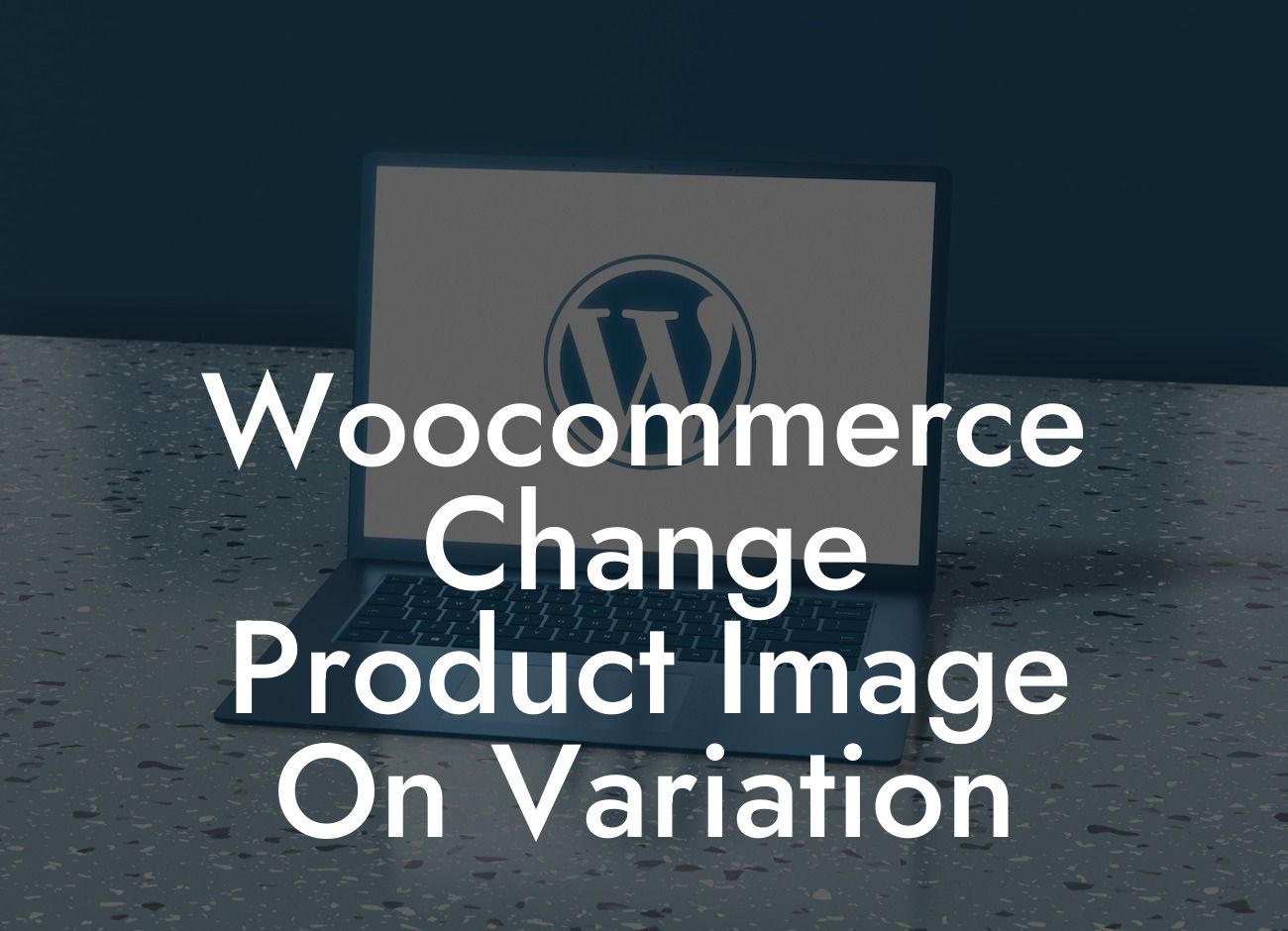Imagine browsing an online store and noticing that the product images don't accurately represent the different variations available. Frustrating, right? As a WooCommerce store owner, providing accurate and appealing product images is crucial. In this article, we'll dive into how you can easily change the product image on variation in WooCommerce. Elevate your customers' shopping experience and boost conversions by implementing this simple yet effective solution.
Changing product images on variation in WooCommerce may seem complex, but with the right knowledge, it becomes a breeze. Let's go through the steps:
1. Install and activate DamnWoo's "Variation Image Swatches for WooCommerce" plugin.
- Head over to your WordPress dashboard.
- Navigate to "Plugins" and click on "Add New."
Looking For a Custom QuickBook Integration?
- Search for "Variation Image Swatches for WooCommerce" and click "Install Now."
- Activate the plugin once it's installed.
2. Configure the plugin settings.
- Go to your WooCommerce settings by clicking on "WooCommerce" in the dashboard menu.
- Select the "Product" tab and then click on the "Swatches" sub-tab.
- Enable the "Use images for variation swatches" option.
- Choose your desired swatch shape, size, and style.
- Save the changes.
3. Assign images to your product variations.
- Edit a product that has variations.
- Scroll down to the "Product Data" section and select the "Variations" tab.
- Add or edit a variation and expand the "Attributes" section.
- Enter the attribute values and assign an image for each variation.
- Save/update the product.
4. Test your changes.
- Visit the product page on your online store.
- Click on the variation options to see the corresponding image change.
- Ensure all variations have accurate and appealing images displayed.
Woocommerce Change Product Image On Variation Example:
Let's say you run an online clothing store and sell t-shirts with different colors and sizes. With the Variation Image Swatches plugin, you can assign unique images for each t-shirt variation. For example, a customer can select a blue t-shirt in small or a red t-shirt in large, and the product image will accurately reflect their selection. This feature enhances the shopping experience, leading to higher customer satisfaction and increased sales.
Now that you know how to change the product image on variation in WooCommerce, it's time to apply this knowledge to your online store. Elevate your customers' shopping experience, boost conversions, and leave a lasting impression with DamnWoo's Variation Image Swatches plugin. Be sure to explore our other helpful guides and check out our awesome WordPress plugins to take your online presence to the next level. Don't miss out on the opportunity to stand out from the competition.