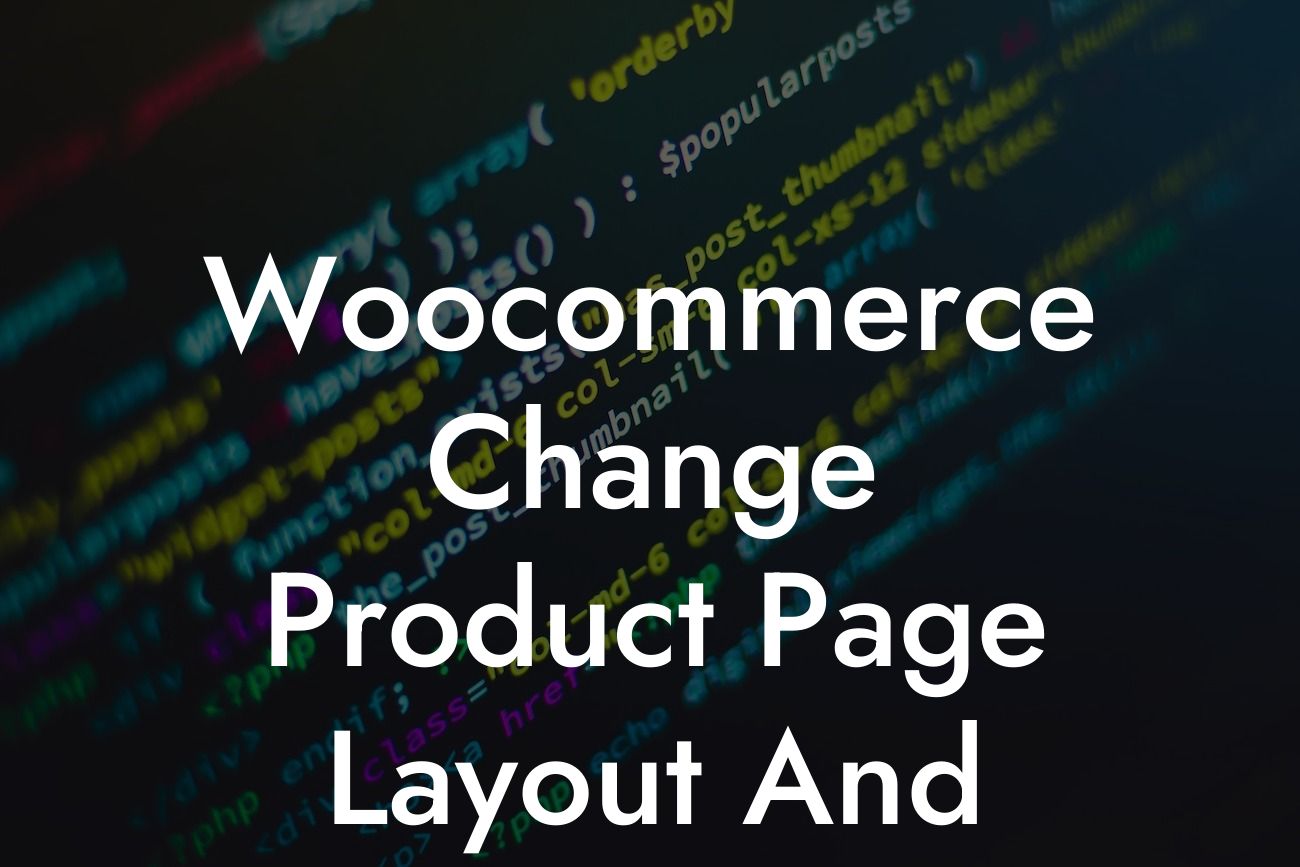Are you a small business owner or an entrepreneur looking to enhance your online presence through your WooCommerce product page? If yes, then you're in the right place! At DamnWoo, we understand the importance of customization and uniqueness when it comes to creating an outstanding e-commerce website. In this blog post, we will guide you through the process of changing the layout and colors of your WooCommerce product page, helping you create a visually appealing and user-friendly experience for your customers.
Changing the product page layout and colors in WooCommerce can significantly impact the overall look and feel of your online store. By customizing these elements, you can align them with your brand identity and attract more potential customers. Let's dive into the step-by-step process:
1. Install a WooCommerce-compatible theme:
Before making any changes, ensure that your website is running a WooCommerce-compatible theme. These themes offer customization options specifically designed for WooCommerce integration. Choose a theme that aligns with your brand, ensuring it has the required flexibility to modify the layout and colors.
2. Access the Product Page settings:
Looking For a Custom QuickBook Integration?
To alter the layout and colors, navigate to your WordPress dashboard and locate the "Appearance" tab. Under "Appearance," you will find the "Customize" option. Click on it, and a sidebar with various customization options will appear.
3. Choose the desired layout:
Look for the "Layout" or "Product Page" option in the sidebar. Clicking on it will reveal customization settings related to the layout of your WooCommerce product page. You may have different layout options, such as full-width, boxed, or custom layouts. Select the one that best suits your website's aesthetics and the overall browsing experience you want to offer.
4. Customize colors:
Under the "Colors" or "Styling" section, you will find options to modify the colors on your WooCommerce product page. You might be able to change the background color, font color, button color, and more. Experiment with different color combinations that align with your brand and ensure readability for your customers.
5. Save and preview changes:
Once you have made the desired changes to the layout and colors, don't forget to save your settings. Preview your website to visualize the modifications you've made. Make any additional adjustments if necessary and save again.
Woocommerce Change Product Page Layout And Colors Example:
Let's say you run an online clothing store specializing in bohemian fashion. You want your WooCommerce product page to reflect the essence of your brand – free-spirited, vibrant, and visually appealing. By changing the layout to a full-width design and incorporating warm and earthy colors, you can create a coherent and immersive experience for your potential customers. Imagine a product page with beautiful high-resolution images, harmoniously blended fonts, and buttons that invite visitors to make a purchase. By customizing the layout and colors, you can ensure your WooCommerce product page stands out from the crowd.
Congratulations! You've successfully learned how to change the layout and colors of your WooCommerce product page, giving your online business the edge it needs to thrive. Remember, at DamnWoo, we're here to help you every step of the way. Check out our other guides to maximize your website's potential, explore our collection of awesome WordPress plugins, and take your online presence to new heights. Don't forget to share this article with fellow entrepreneurs and small business owners who could benefit from these insights. Together, let's create extraordinary online experiences!