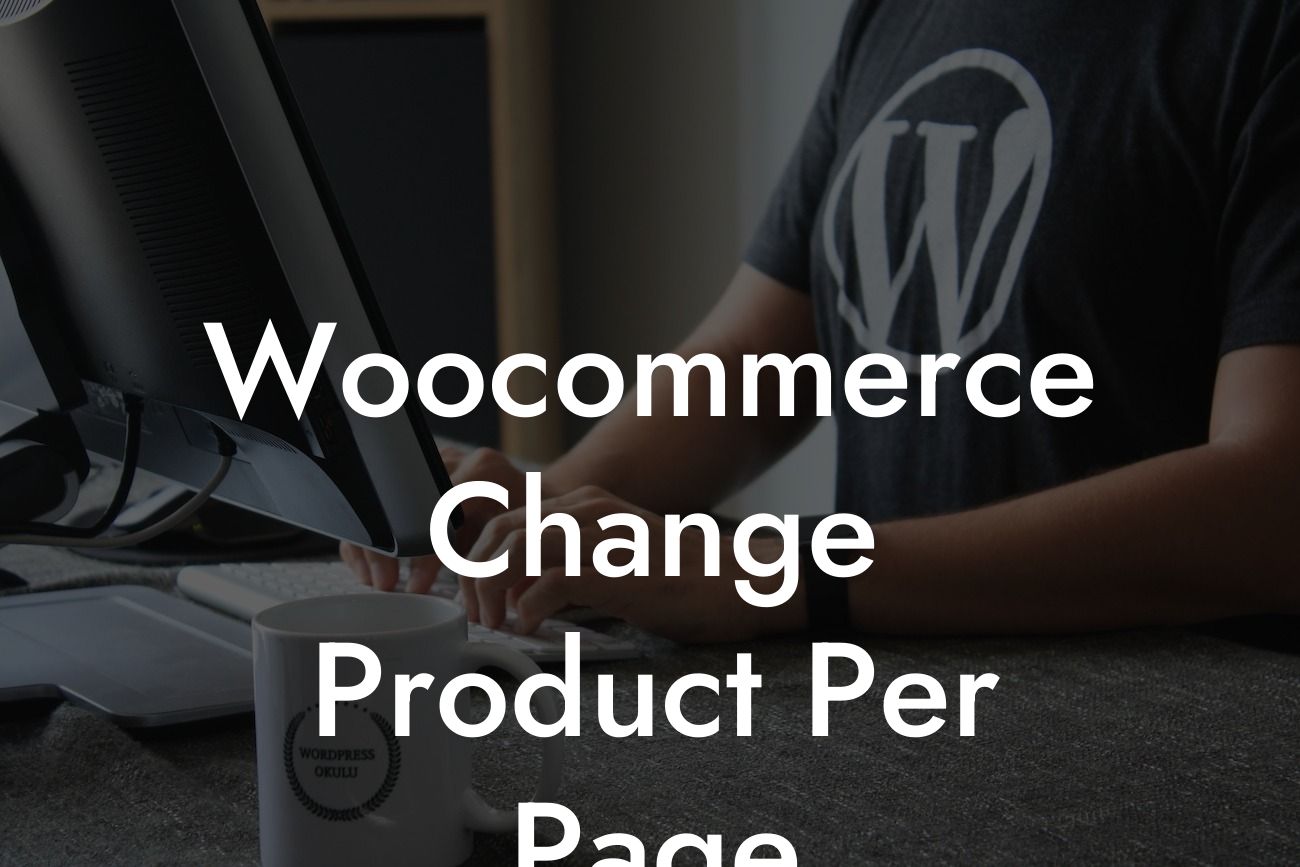Are you a small business owner with a WooCommerce online store? Do you want to enhance the user experience of your customers and improve your conversion rates? One effective way to achieve this is by customizing the number of products displayed per page in your online shop. In this comprehensive guide, we will show you exactly how to do that, step by step. Whether you're a seasoned entrepreneur or just starting out, this article will provide you with the knowledge and tools to elevate your online presence and supercharge your success. So, let's dive in!
Setting the number of products displayed per page in WooCommerce is a relatively simple process that can have a significant impact on your customers' browsing experience. Follow the steps below to get started:
1. Access your WooCommerce settings:
- Login to your WordPress dashboard and go to "WooCommerce" in the left-hand menu.
- Click on "Settings" and then navigate to the "Products" tab.
Looking For a Custom QuickBook Integration?
2. Customize the number of products per page:
- Look for the "Display" option in the "Products" tab.
- You will see a field labeled "Products per page." By default, this is usually set to "12."
- Simply enter your desired number of products to be displayed per page. This can vary based on your specific business needs and customer preferences. For instance, you may want to display only 8 products per page to create a more spacious and visually appealing layout.
3. Save the changes:
- Don't forget to save your settings by clicking on the "Save Changes" button at the bottom of the page.
4. Test your changes:
- Visit your WooCommerce shop and browse through the product pages.
- You should now see the updated number of products displayed per page based on your custom setting.
Woocommerce Change Product Per Page Example:
Let's say you own a boutique clothing store and want to provide your customers with a more focused shopping experience. By reducing the number of products displayed per page to 6, you create a visually appealing layout that showcases each item more prominently. This can help your customers make informed purchasing decisions and encourage them to explore more products within your store.
Congratulations! You have successfully learned how to change the number of products displayed per page in your WooCommerce online store. By customizing this essential setting, you have the power to enhance user experience, increase customer engagement, and boost sales on your website. If you found this guide helpful, don't forget to share it with your fellow entrepreneurs and explore other valuable resources on DamnWoo. Take your online presence to the next level by trying out one of our awesome plugins designed exclusively for small businesses like yours. Cheers to your continued success!