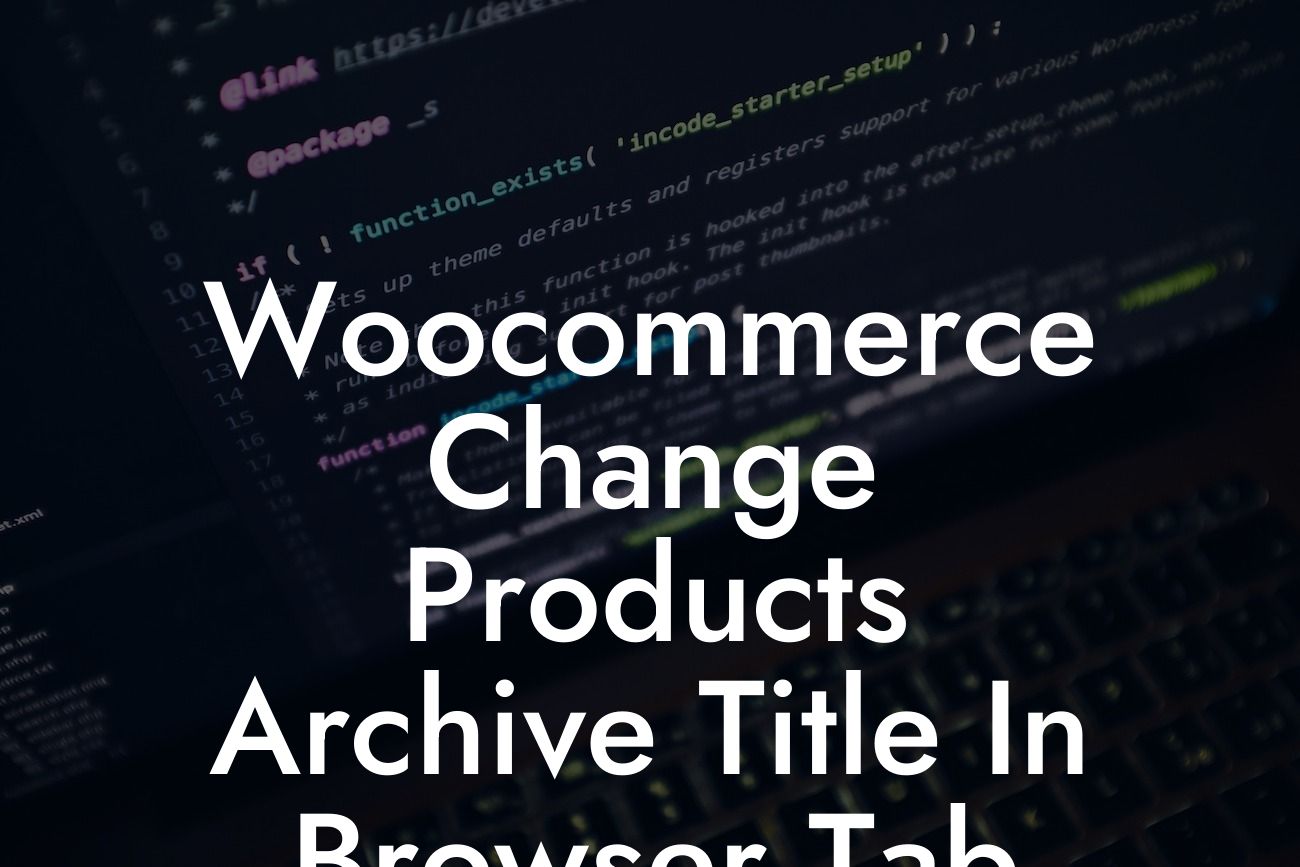Are you looking to customize the products archive title in the browser tab for your WooCommerce store? It's a small but impactful way to enhance your online branding and improve user experience. In this article, we will guide you through the process of changing the products archive title, step-by-step. Get ready to give your WooCommerce store a personal touch that sets you apart from the competition.
First, let's understand why customizing the products archive title is important. The products archive page displays all your products, and the default browser tab title simply says "Products." However, you can make it more descriptive and engaging, showcasing your brand name or adding relevant keywords. Let's dive into the steps involved:
1. Install and activate DamnWoo's WooCommerce Customizer plugin: Start by installing our powerful plugin designed to enhance your WooCommerce store. It offers a user-friendly interface and numerous customization options, including the ability to change the products archive title.
2. Access the WooCommerce Customizer settings: Once activated, navigate to your WordPress dashboard, click on "WooCommerce" in the sidebar, and select "Customizer." Here, you'll find an array of customization options for your WooCommerce store.
3. Modify the products archive title: Within the WooCommerce Customizer settings, locate the "Product Catalog" tab and click on it. Look for the option to change the products archive title. You can enter a new title that reflects your brand or includes relevant keywords. Experiment with different variations until you find the perfect fit.
Looking For a Custom QuickBook Integration?
4. Save and preview: After making changes, don't forget to save your settings. Next, open a new browser tab and visit your products archive page to preview the updated title in action. Ensure it aligns with your brand and improves the overall browsing experience.
Woocommerce Change Products Archive Title In Browser Tab Example:
Let's say you have a skincare brand called "GlowingSkin," and you want to customize the products archive title to include your brand name. With DamnWoo's WooCommerce Customizer plugin, you can easily change the browser tab title from "Products" to "GlowingSkin's Amazing Skincare Products." This way, whenever someone visits your products page, they immediately see your brand name, creating a memorable impression.
Now that you know how to change the products archive title in the browser tab for your WooCommerce store, take a moment to explore other helpful guides and resources on DamnWoo. Our WordPress plugins are designed to supercharge your online presence and bring extraordinary value to your small business or entrepreneurial venture. Don't settle for cookie-cutter solutions – embrace the exceptional and elevate your success. Share this article with others who may find it useful, and try one of our awesome plugins today!
[CTA: Explore DamnWoo's WordPress Plugins] [CTA: Share This Article]