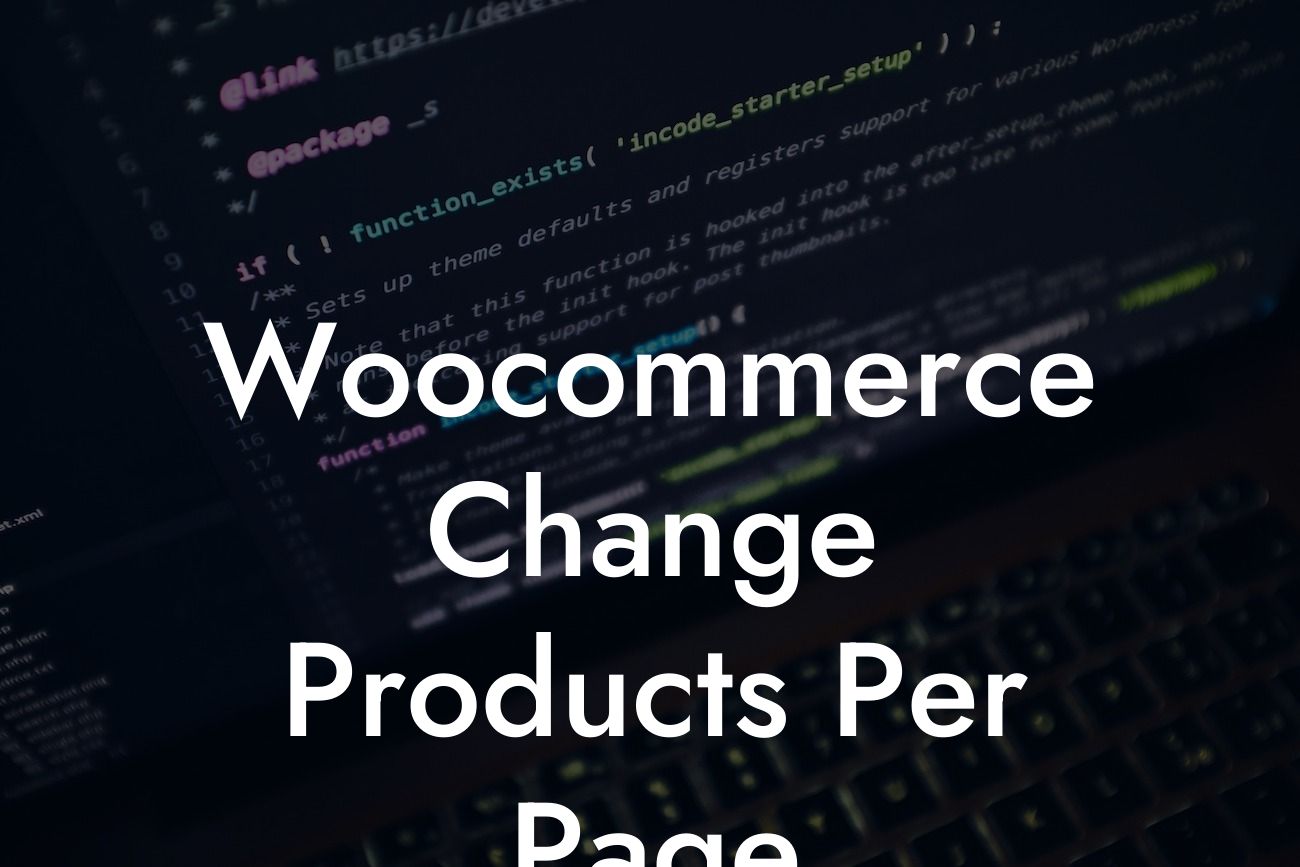Do you want to enhance your Woocommerce website's user experience and boost conversion rates? One effective way to achieve this is by customizing the number of products displayed per page. In this guide, we'll walk you through the process of changing products per page on your Woocommerce website, helping you maximize product visibility, improve website performance, and provide seamless navigation for your customers. Say goodbye to default settings and embrace the freedom to optimize your online store.
Changing the number of products displayed per page on your Woocommerce website can significantly impact your online business. Here's a step-by-step guide on how to do it:
1. Access the Woocommerce Settings:
- Log in to your WordPress dashboard.
- Navigate to the "Woocommerce" tab.
Looking For a Custom QuickBook Integration?
- Click on "Settings" to access the Woocommerce settings.
2. Adjust the Products Per Page:
- Inside the Woocommerce settings, go to the "Products" tab.
- Click on the "Display" sub-tab.
- Look for the "Products per page" option and change the value according to your preference.
- Save the changes.
3. Customize Pagination:
- Search for the "Default Product Sorting" option in the Woocommerce settings.
- Choose your preferred sorting method, such as sorting by popularity or price.
- Save the changes.
4. Utilize Filters:
- If you have a large product catalog, consider using filters to allow customers to refine their search results.
- Woocommerce provides various filter plugins that you can integrate into your website.
- Select a filter plugin that suits your needs and follow the plugin's documentation to set it up successfully.
5. Test and Optimize:
- After making the changes, test your website to ensure the new products per page setting is working correctly.
- Take note of loading times and user experience.
- Monitor customer feedback and make further adjustments if necessary.
Woocommerce Change Products Per Page Example:
Let's imagine you own an online clothing store that offers a wide range of products. By default, Woocommerce displays 12 products per page. However, you realize that your customers find scrolling through multiple pages time-consuming and frustrating. To provide a better user experience, you decide to increase the number of products displayed per page to 24. This change allows your customers to conveniently browse a larger selection of products without excessive scrolling, ultimately increasing the chance of them finding what they're looking for and making a purchase.
Congratulations! You have successfully customized the number of products displayed per page on your Woocommerce website. By doing so, you've optimized your online store for better user experience and increased conversion rates. To further enhance your website and explore additional guides, check out DamnWoo's range of awesome WordPress plugins designed exclusively for small businesses and entrepreneurs. With DamnWoo, you can elevate your online presence and supercharge your success. Don't settle for cookie-cutter solutions - embrace the extraordinary. Share this article and start maximizing your Woocommerce website's potential today!