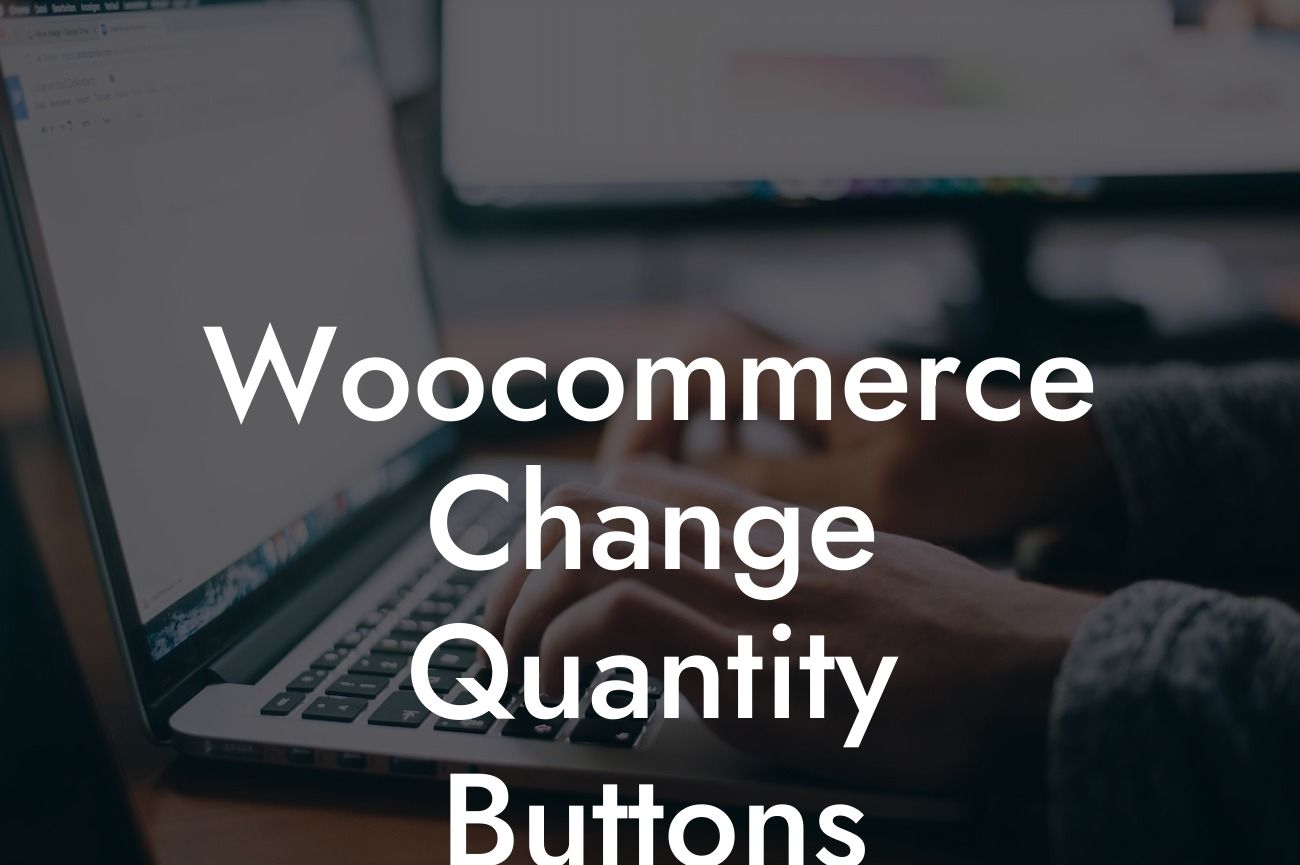Are you looking to elevate your Woocommerce store's user experience? One crucial aspect to consider is the customization of quantity buttons. These small but significant elements can make a big difference in how customers interact with your online store. In this article, we will dive into the world of Woocommerce quantity buttons and guide you through the process of changing their appearance and functionality. Get ready to transform your customers' shopping experience and leave a lasting impression.
Firstly, let's take a closer look at why customizing your quantity buttons is essential. When customers visit your online store, they want a seamless and intuitive shopping experience. Generic and plain quantity buttons might not grab their attention or create a sense of urgency. By customizing your buttons, you can add personality to your store, make it more visually appealing, and ultimately increase conversions.
To change the appearance of your Woocommerce quantity buttons, follow these steps:
1. Choose a design: There are numerous design options available, ranging from sleek and minimalistic to bold and vibrant. Consider your brand's aesthetics and select a design that aligns with your overall website theme. Remember, the goal is to create buttons that instantly catch your customers' eyes and encourage them to take action.
2. Modify button size: Depending on your website layout and design, you may want to adjust the size of your quantity buttons. Ensure they are not too large to overpower other elements on the page or too small for customers to notice them easily. Finding the right balance will enhance the user experience and effectively guide customers through their purchase journey.
Looking For a Custom QuickBook Integration?
3. Add creative icons: To make your quantity buttons even more visually appealing, consider using icons instead of traditional plus and minus signs. Icons can add a touch of creativity and uniqueness to your store, reinforcing your brand identity. Experiment with different icons and see what resonates best with your target audience.
4. Implement hover effects: To further engage your customers, incorporate hover effects into your quantity buttons. When customers hover over a button, it can change color, animate, or display additional information. These effects create a sense of interactivity and can entice customers to click on the buttons, boosting their engagement on your website.
Woocommerce Change Quantity Buttons Example:
Let's say you own an online store specializing in handmade jewelry. To give your quantity buttons a personalized touch, you decide to use elegant icons of jewelry items, such as necklaces and rings. You also choose a color scheme that complements your brand, making the buttons stand out on your website. When customers hover over the buttons, they animate and display a brief message like "Add to Cart" or "Select Quantity." These simple customizations elevate your store's aesthetic and make shopping for jewelry a delightful experience for your customers.
Now that you know how to change the quantity buttons in your Woocommerce store, it's time to take action. Customize your buttons and witness the positive impact on your customers' shopping journey. Don't forget to explore DamnWoo's other guides for more valuable insights on optimizing your online presence. And if you're looking for a game-changer, try out one of our awesome plugins to supercharge your Woocommerce store. Remember, success lies in the details, and with DamnWoo, you can elevate your online presence from ordinary to extraordinary. Share this article with fellow entrepreneurs and small business owners to help them revolutionize their online stores too!