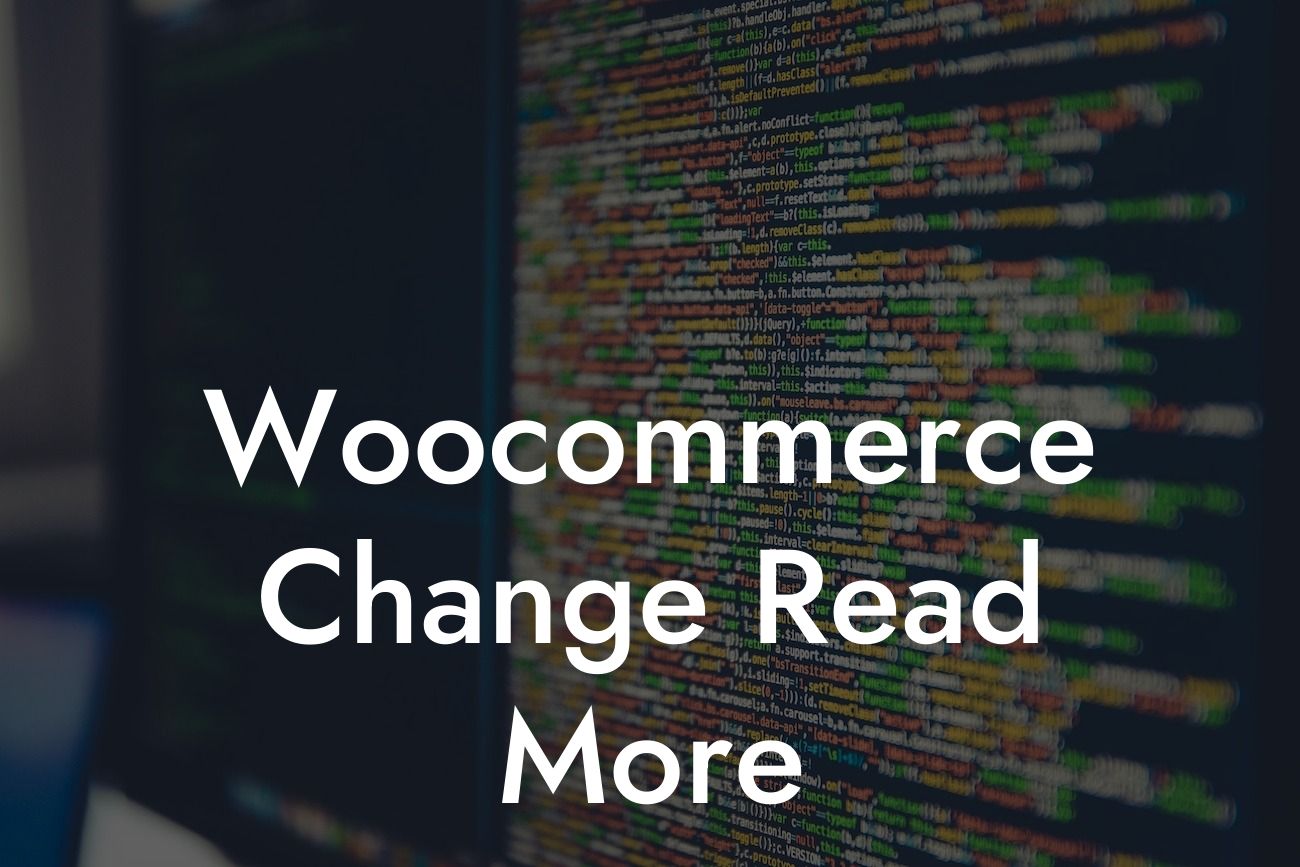Are you tired of the default "Read More" button in your WooCommerce store? Do you want to provide a more engaging and customized experience for your visitors? Look no further! In this article, we will guide you on how to change the "Read More" button in your WooCommerce store to make it more enticing and appealing. We will also introduce you to DamnWoo, a leading provider of WordPress plugins designed exclusively for small businesses and entrepreneurs. So, let's dive in and unlock the potential to elevate your online presence!
Changing the "Read More" button in your WooCommerce store is a simple and effective way to enhance user experience and increase conversions. Follow these steps to personalize the button:
1. Identify your theme's files: Depending on your theme, the "Read More" button may be located in different files. Commonly, you can find it in the single.php or content.php file.
2. Open the desired file: Use an FTP client or access your WordPress dashboard to navigate to the specific file. Make sure to create a backup before making any changes.
3. Locate the "Read More" code: Look for the "<a href" or similar code that represents the "Read More" button. This code is responsible for the button's appearance and functionality.
Looking For a Custom QuickBook Integration?
4. Customize the button text: Replace the existing text (e.g., "Read More") with a desired phrase or call-to-action that aligns with your brand and entices visitors to click.
5. Save and test the changes: Once you've made the desired modifications, save the file and refresh your WooCommerce store. Verify that the button now reflects the new text. If needed, clear your browser cache for a fresh view.
Woocommerce Change Read More Example:
Let's consider an example. Imagine you're running a fashion e-commerce store, and you want to change the default "Read More" button to something more enticing. You can replace it with "Explore the Collection" or "Discover More Styles." This customization better reflects your brand's personality and entices shoppers to explore further.
Congratulations! You've successfully learned how to change the "Read More" button in your WooCommerce store. By personalizing this crucial element, you'll directly impact user engagement and encourage visitors to explore your products or services more thoroughly. To explore even more useful guides and unlock the full potential of your online business, visit DamnWoo. Discover our awesome plugins crafted exclusively for small businesses and entrepreneurs. Don't forget to share this article with your fellow WooCommerce store owners and spread the knowledge!
[End of article]