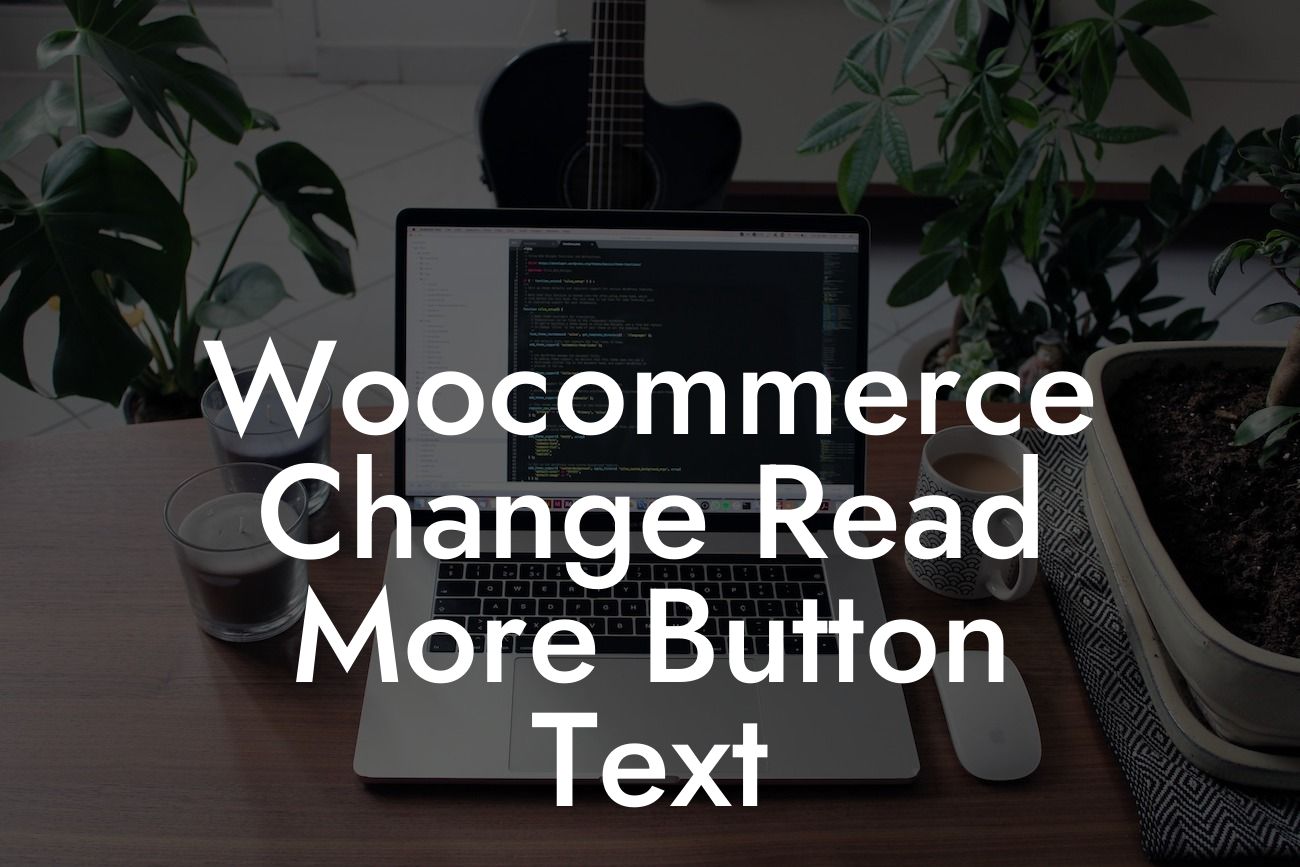The "Read More" button is a vital component of any Woocommerce website. It gives your visitors the opportunity to access more information about your products or services before making a purchase decision. However, the default "Read More" text might not always align with your brand or the information you want to convey. In this guide, we will walk you through the process of changing the button text to better suit your business needs. Get ready to elevate your website's user experience and drive conversions with a personalized touch.
Changing the "Read More" button text in Woocommerce is surprisingly easy. Follow these simple steps to customize it to your liking:
1. Accessing the Functions.php File:
- The first step is to navigate to your WordPress dashboard and find the "Appearance" tab.
- Click on "Theme Editor" to access the source code files.
Looking For a Custom QuickBook Integration?
- Look for the "functions.php" file and click on it to open it for editing.
2. Adding the Custom Code:
- Once you're in the "functions.php" file, scroll down to the bottom until you find the closing PHP tag (?>).
- Just above it, copy and paste the following code:
function change_read_more_button_text( $more ) {
return 'Shop now'; // Replace 'Shop now' with your desired button text
}
add_filter( 'woocommerce_product_add_to_cart_text', 'change_read_more_button_text', 10 );
- Make sure to replace "Shop now" with your desired button text.
- Save the changes by clicking on the "Update File" button.
3. Checking the Results:
- Refresh your Woocommerce product pages and check if the "Read More" button text has successfully been changed.
- You should see your custom text on the button instead of the default "Read More."
Woocommerce Change Read More Button Text Example:
Let's say you run a clothing store and want to enhance the Call-to-Action aspect of your product pages. By changing the "Read More" button text to "Grab Your Style," you're giving your customers a clearer message and encouraging them to explore further. This simple tweak can make a significant impact on your conversion rates and create a lasting impression on your visitors.
Congratulations! You've successfully customized the "Read More" button text in your Woocommerce website. Embrace the extraordinary by exploring more guides on DamnWoo and take your online presence to new heights. Don't forget to try one of our awesome WordPress plugins tailored specifically for small businesses and entrepreneurs. Share this article with others who might benefit from it, and together, let's create remarkable digital experiences.