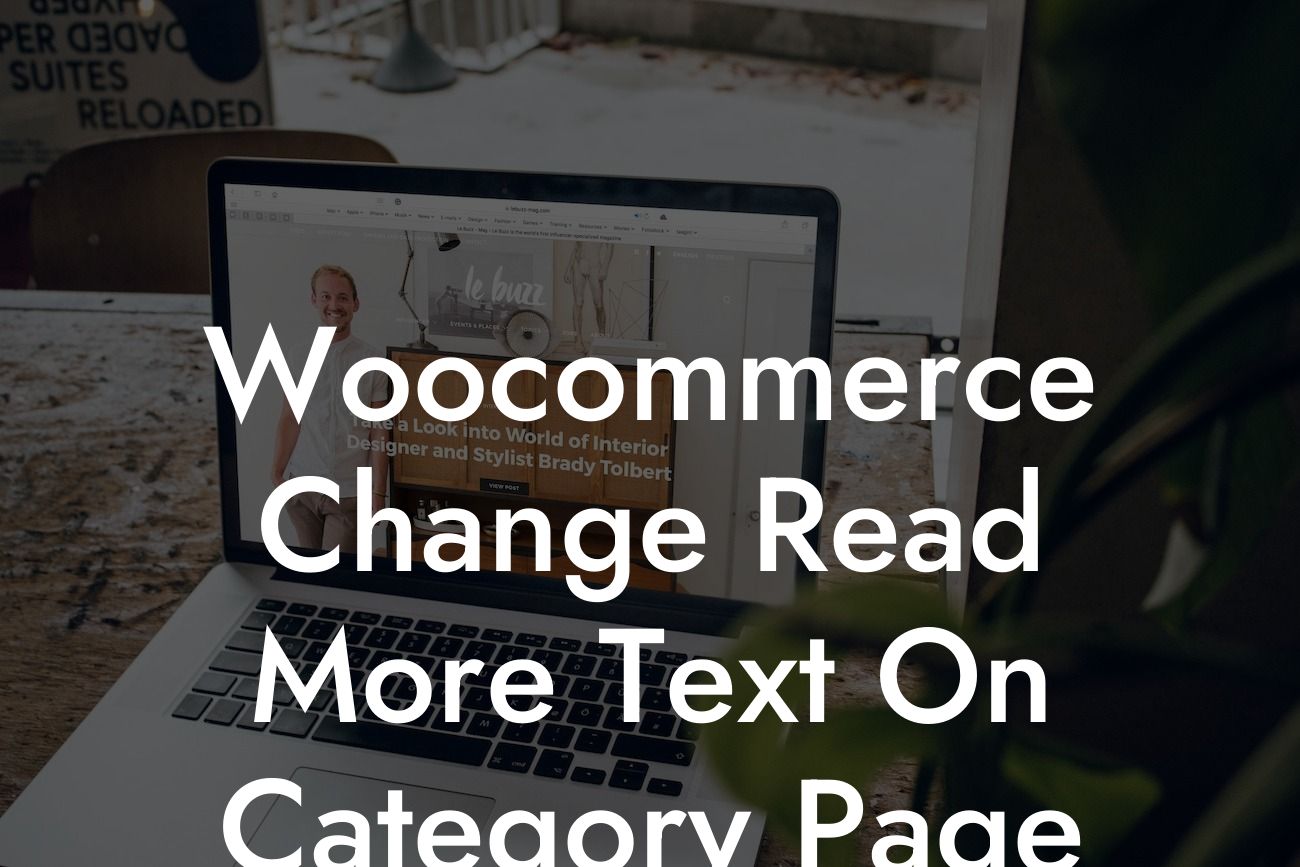Do you own a Woocommerce store and want to customize the "Read More" text on your category page? Look no further! In this article, we will provide you with a step-by-step guide on how to change the "Read More" text to meet your specific needs. By personalizing this feature, you can enhance your customers' browsing experience and make your online store stand out from the crowd.
Changing the "Read More" text in Woocommerce requires some coding knowledge, but don't worry – we will break it down into simple steps for you to follow. Let's get started!
1. Child Theme Creation:
Creating a child theme is important to ensure that your modifications won't get overwritten when you update your Woocommerce theme. It acts as a separate entity that inherits all the styles and functions from the parent theme while allowing you to make customizations without affecting the main theme files.
2. Functions.php Modification:
Looking For a Custom QuickBook Integration?
Now, navigate to your child theme folder and locate the "functions.php" file. If it doesn't exist, create a new file with that name. Open it with a code editor and add the following code:
```php
function custom_read_more_text() {
return 'Discover More';
}
add_filter('woocommerce_product_add_to_cart_text', 'custom_read_more_text', 99, 1);
```
This code snippet creates a function called "custom_read_more_text" that returns the desired text you want to use instead of "Read More." In our example, we've used 'Discover More', but you can replace it with any text you prefer.
3. Save and Upload:
After making the necessary changes in the "functions.php" file, save it. Now, upload the modified file to your child theme folder via FTP or through the theme editor in your WordPress dashboard. Ensure that the file is placed in the correct location to work effectively.
Woocommerce Change Read More Text On Category Page Example:
Let's say you own an online store that sells fashion accessories. To create a more captivating experience for your customers, you want to change the "Read More" text to "Explore Further." By following the steps mentioned above, you can easily achieve this customization and align it with your brand's identity.
Congratulations on successfully customizing the "Read More" text on your Woocommerce category page! Now that you know how to personalize this important feature, there are countless other ways you can optimize your Woocommerce store and enhance user experience.
At DamnWoo, we are passionate about supporting small businesses and entrepreneurs in their online endeavors. Check out our website for more informative guides and take a look at our awesome plugins designed to supercharge your Woocommerce store. Don't forget to share this article with other fellow store owners who might find it helpful.