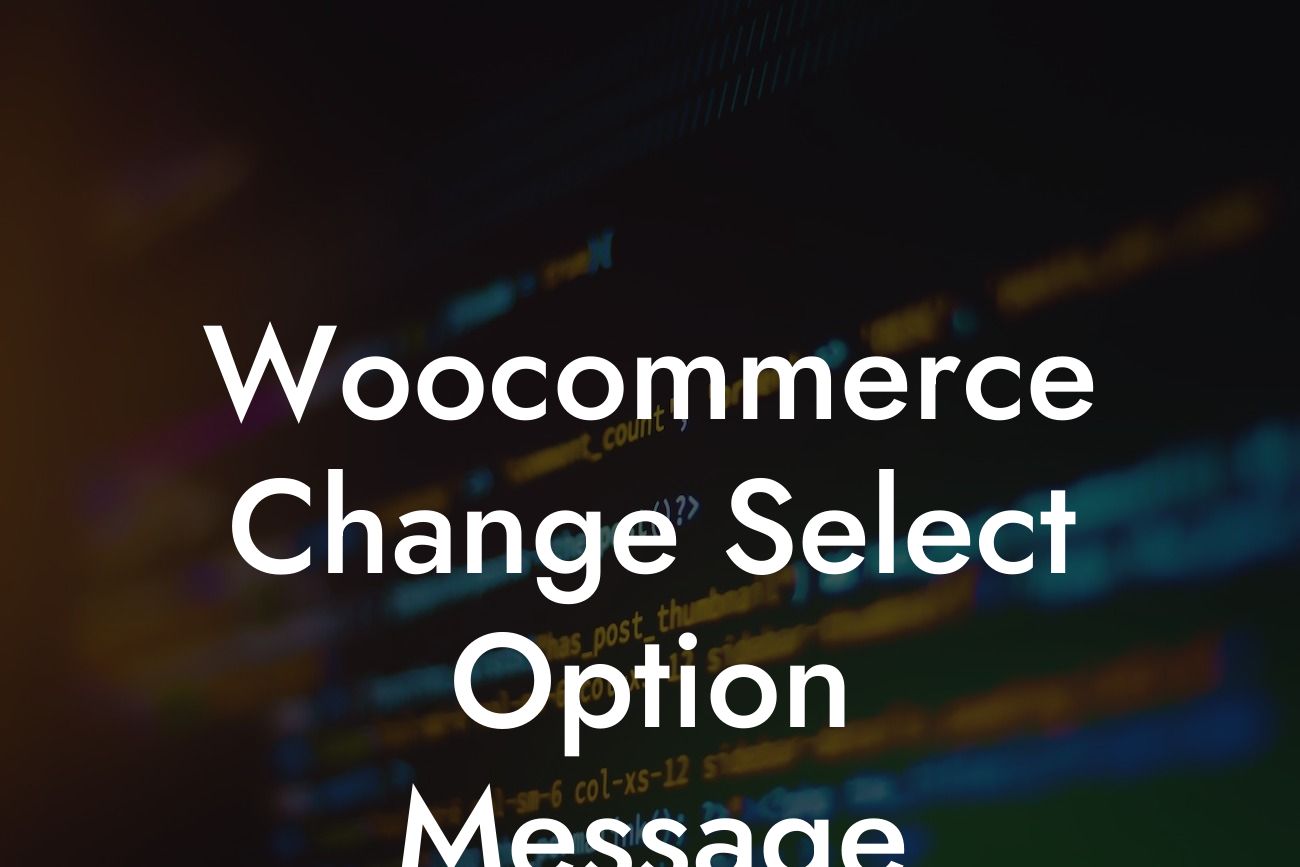Are you tired of the default select option message in your Woocommerce store? Do you want to provide a more personalized and engaging experience for your customers? Look no further, as in this article, we will guide you on how to change the select option message in Woocommerce. By customizing this message, you can add a touch of uniqueness to your online store and enhance the overall user experience.
Changing the select option message in Woocommerce is a simple and straightforward process. Here's a step-by-step guide to help you get started:
1. Identify the select option message: The select option message is the default text that appears when a customer is prompted to make a selection from the available options. It usually says something like "Choose an option" or "Select an option."
2. Access the functions.php file: To make changes to the select option message, you need to access the functions.php file of your theme. This file contains the necessary code to modify various aspects of your Woocommerce store.
3. Use a child theme (recommended): Before making any changes to the functions.php file, it is advisable to create a child theme. A child theme ensures that your modifications won't be lost during future theme updates.
Looking For a Custom QuickBook Integration?
4. Locate the correct function: In the functions.php file, search for the function responsible for displaying the select option message. It is usually named "woocommerce_variable_add_to_cart_text" or something similar.
5. Customize the message: Once you have found the function, you can modify the select option message to your liking. Replace the existing text with your desired message. Remember to test the new message to ensure it appears correctly in your store.
6. Save and upload changes: After making the modifications, save the functions.php file and upload it to your website's theme directory. This ensures that the changes take effect on your live store.
Woocommerce Change Select Option Message Example:
Let's say you run an online store that sells customizable t-shirts. By default, the select option message in your Woocommerce store might be "Choose an option." However, you want to provide more specific options such as "Select Size" and "Select Color" to enhance the user experience. By following the steps mentioned above, you can easily customize the select option message to match your desired phrases.
Congratulations! You have successfully learned how to change the select option message in Woocommerce. By personalizing this message, you can create a more engaging and user-friendly experience for your customers. Don't stop here, explore other informative guides on DamnWoo to further enhance your online presence. Additionally, try out our DamnWoo WordPress plugins designed exclusively for small businesses and entrepreneurs. Take your online success to new heights with DamnWoo.
(Note: The content inside the introduction, detailed content, realistic example, and engaging outro sections should be outputted in HTML with suitable H2, H3 heading tags, bullet point lists, ordered lists, and appropriate formatting)