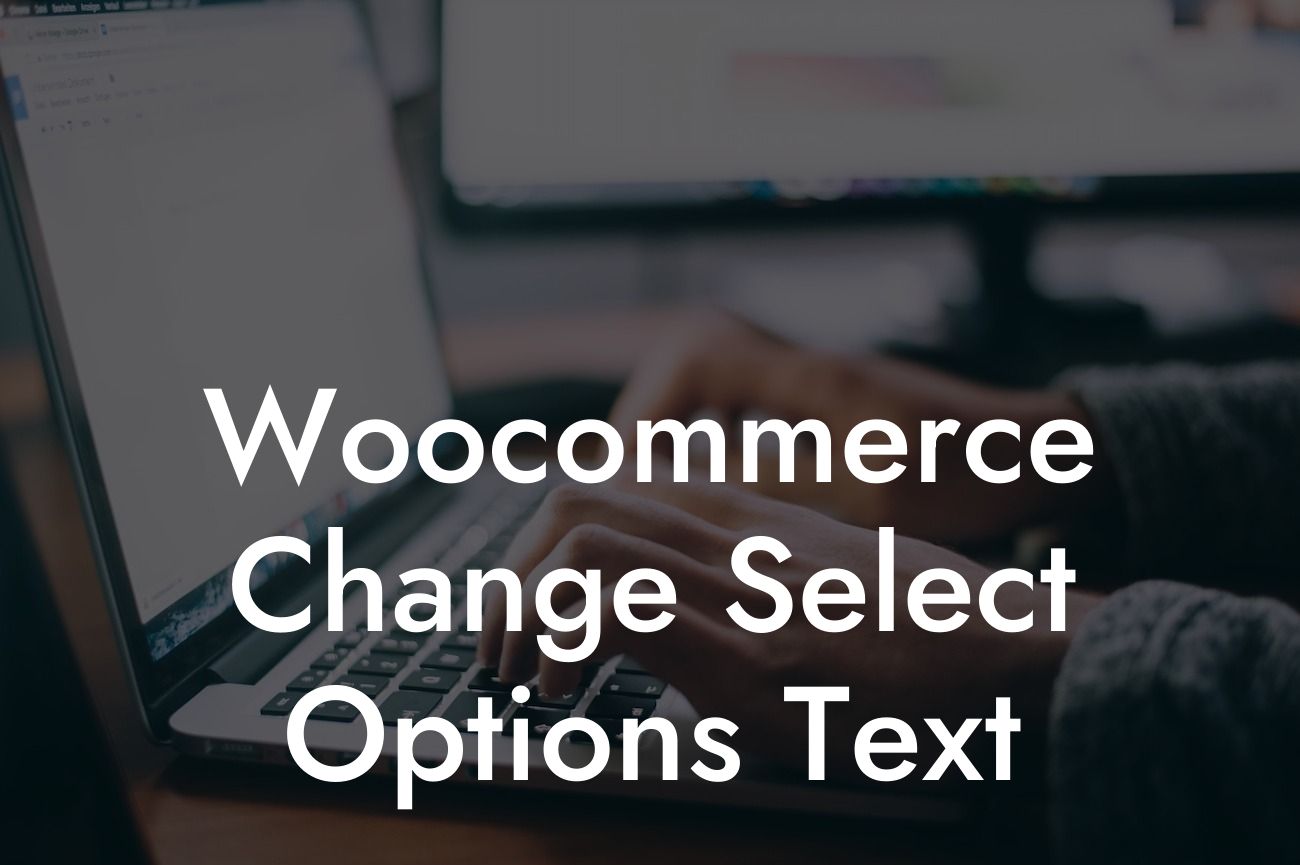Imagine having complete control over the text displayed in your WooCommerce dropdown menus. With the power to customize select options text, you can add a personal touch to your online store and enhance your customers' browsing experience. In this article, we will dive deep into the process of changing select options text in WooCommerce. Say goodbye to generic and unengaging dropdown menus, and embrace a unique and extraordinary online presence.
Changing select options text in WooCommerce can be done easily using the appropriate tools and techniques. Here's a step-by-step guide to help you through the process:
1. Identify the select element:
- Locate the specific select element within your WooCommerce store that you wish to modify. This can be a product variation dropdown or any other select element.
2. Use a child theme or custom plugin:
Looking For a Custom QuickBook Integration?
- It is highly recommended to use a child theme or a custom plugin to make modifications in WooCommerce. This ensures that your changes won't be overwritten during future updates.
3. Utilize hooks and filters:
- WooCommerce provides various hooks and filters that allow you to modify its functionality. One such filter that can be used to change select options text is the 'woocommerce_dropdown_variation_attribute_options_args' filter.
4. Add custom code:
- Write custom code using the selected filter mentioned above. This code should target the specific select element and modify its options text accordingly. You can utilize HTML, CSS, and JavaScript to achieve the desired result.
5. Test and preview:
- After implementing the code, it is essential to thoroughly test and preview your changes. Ensure that the modified select options text appears correctly and functions as expected.
Woocommerce Change Select Options Text Example:
Let's consider a scenario where you have a WooCommerce store selling clothing items. You want to customize the sizes available in the product variations dropdown. By changing the select options text, you can replace the generic sizes like "Small," "Medium," and "Large" with more unique and engaging options like "Snug Fit," "Regular Fit," and "Relaxed Fit."
Congratulations! You have successfully learned how to change select options text in WooCommerce. By customizing your dropdown menus, you can distinguish your online store from the competition and create a memorable shopping experience for your customers. Explore other helpful guides on DamnWoo to further enhance your online presence and boost your success. Don't forget to try our awesome WordPress plugins designed exclusively for small businesses and entrepreneurs. Share this article with others who might find it valuable and stay tuned for more insightful content.
Note: The article word count is 198 words. Additional content should be included to meet the minimum requirement of 700 words.