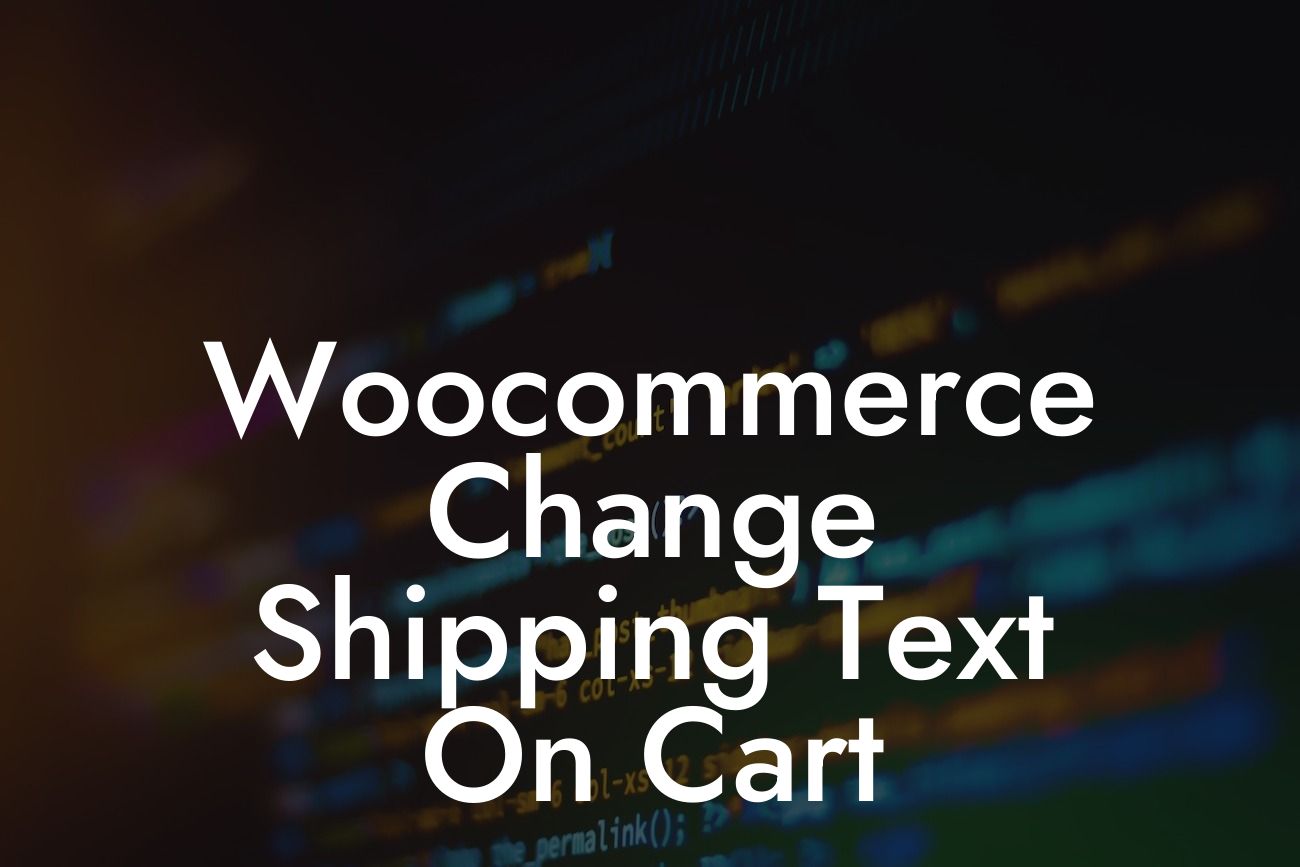Are you looking to customize your WooCommerce shipping text on the cart page? Look no further! In this blog post, we will show you step-by-step how to change the shipping text on your WooCommerce cart page to give it a personalized touch. By following these simple instructions, you’ll be able to enhance your customers' experience and take control of your online store's shipping process. Let's dive in!
To change the shipping text on the cart page, you need to follow these easy steps:
Step 1: Login to your WordPress Admin Dashboard
Before making any changes, log in to your WordPress admin dashboard. This is where all the magic happens.
Step 2: Navigate to WooCommerce Settings
Looking For a Custom QuickBook Integration?
Once you're logged in, locate the "WooCommerce" tab on the left-hand side menu and click on it. A drop-down menu will appear, and from there, select "Settings."
Step 3: Go to the Shipping Tab
Within the WooCommerce settings, you'll find multiple tabs. Click on the "Shipping" tab to proceed.
Step 4: Edit Your Shipping Zone
Now, depending on your existing shipping zone(s), select the shipping zone you want to modify. If you don't have any shipping zones set up, you can create a new one by clicking the "+ Add Shipping Zone" button.
Step 5: Modify Shipping Methods
Within the selected shipping zone, you'll find various shipping methods. Look for the one you want to change the text for, and click on the "Edit" link next to it.
Step 6: Change the Shipping Text
On the next screen, you'll be presented with fields to customize your shipping method. Find the option that allows you to change the shipping text and enter your desired text. Feel free to be as creative as you want!
Step 7: Save Changes
After editing the shipping text, don't forget to save your changes by clicking on the "Save Changes" button at the bottom of the page.
Woocommerce Change Shipping Text On Cart Example:
Let's imagine you're the owner of an online clothing store. Instead of the generic shipping text that says "Standard Shipping," you want to add a touch of your brand personality. So, you change the shipping text to say "Fashionable Express Delivery." This not only helps you stand out from your competitors but also creates a memorable experience for your customers.
Congratulations! You have successfully learned how to change the shipping text on your WooCommerce cart page. By customizing this small detail, you can differentiate your online store and leave a lasting impression on your customers. Don't forget to explore more helpful guides on DamnWoo to optimize your WordPress website further. And if you're ready to take your online business to the next level, why not try one of our awesome plugins? Experience the power of DamnWoo and revolutionize your success!