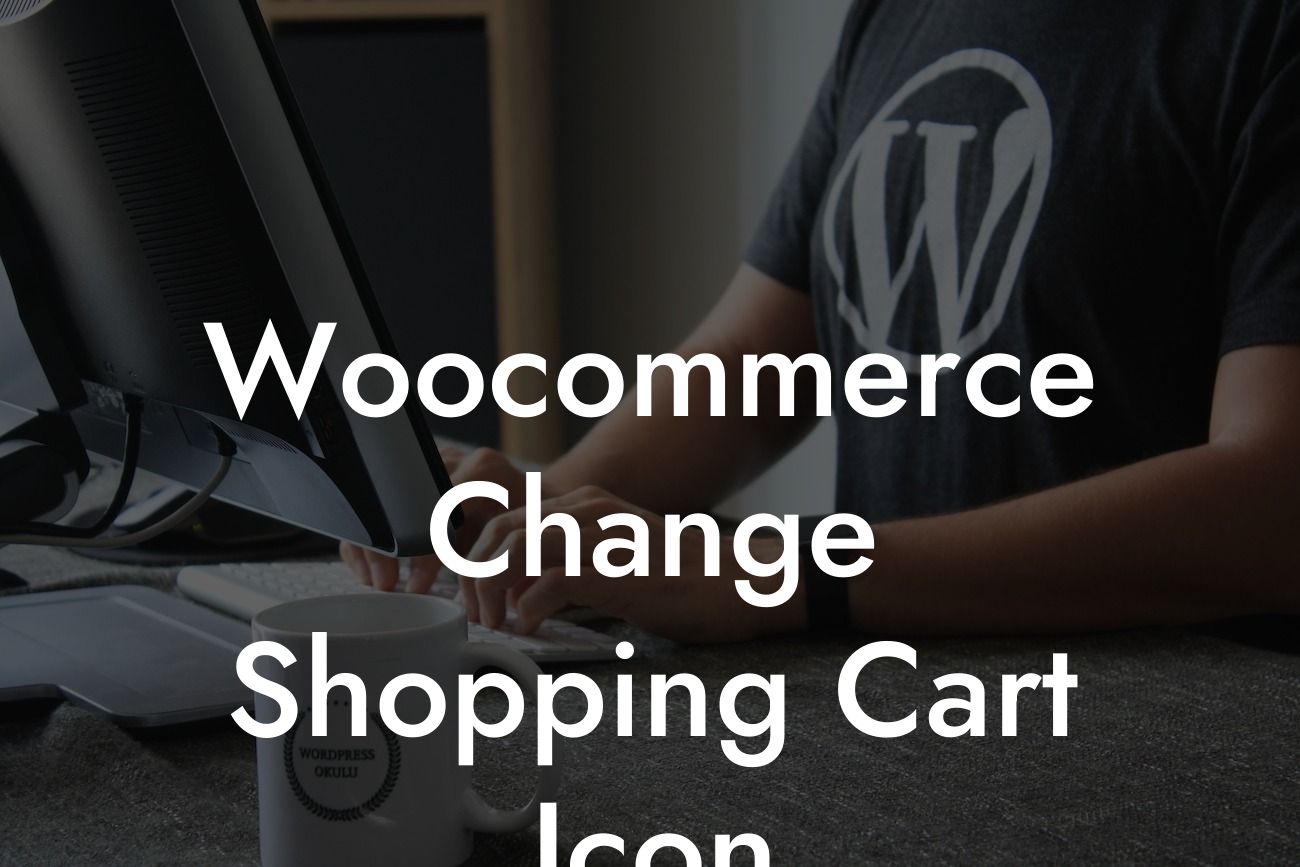Have you ever wished to replace the mundane shopping cart icon in your online store with something more visually appealing and representative of your brand? Look no further! At DamnWoo, we understand the importance of creating a distinctive online presence for small businesses and entrepreneurs. In this article, we will walk you through the step-by-step process of changing the default shopping cart icon in Woocommerce. Say goodbye to boring, and embrace customization like never before!
Changing the shopping cart icon in Woocommerce might sound intimidating, but with the right tools and guidance, it's a breeze. Follow these simple steps to give your online store a refreshing update:
1. Understand the Requirements:
To begin, make sure you have a WordPress website with Woocommerce installed. Additionally, check if your theme supports customizing the shopping cart icon. Some themes might have built-in options, while others might require additional plugins.
2. Select a New Icon:
Looking For a Custom QuickBook Integration?
Choose an icon that aligns with your brand's personality and resonates with your target audience. Consider elements such as color, style, and size. You can find a variety of free and paid icon libraries online, or even create your own custom icon.
3. Prepare the Icon:
If you are using a custom icon, ensure that it is in the appropriate file format (e.g., PNG, SVG) and optimized for web use. Size your icon appropriately to avoid pixelation or distortion when displayed on different devices.
4. Install a Plugin:
DamnWoo offers a range of powerful WordPress plugins designed exclusively for small businesses and entrepreneurs. Our "Icon Customizer for Woocommerce" plugin simplifies the process of changing the shopping cart icon. Install and activate the plugin from your WordPress dashboard.
5. Access the Icon Customizer:
Within the WordPress dashboard, navigate to the "Customizer" section, usually found under the "Appearance" tab. Look for the "Woocommerce Icon Customizer" option and click on it.
6. Upload or Select Your Icon:
In the Icon Customizer interface, you'll find an option to upload your custom icon or select an icon from the available library. If you choose to upload, click on the "Upload" button and follow the instructions. Alternatively, if you prefer a pre-designed icon, select one from the library and save your changes.
Woocommerce Change Shopping Cart Icon Example:
Let's suppose you run an online fashion boutique called "FashionFinds." You want to replace the standard shopping cart icon with a trendy shopping bag icon to reflect your brand's style. By following the steps above, you can effortlessly upload a custom shopping bag icon in the Icon Customizer for Woocommerce plugin. Watch as your online store transforms into a fashion-forward destination, offering customers an unforgettable shopping experience.
Congratulations! You've successfully learned how to change the shopping cart icon in Woocommerce. By customizing this small yet significant element of your online store, you can elevate your brand's visual appeal and leave a lasting impression on your customers. Explore more guides, tutorials, and plugins on DamnWoo to further enhance your online presence. Don't forget to share this article with fellow entrepreneurs looking to add a touch of personalization to their Woocommerce stores. Try DamnWoo's awesome plugins and unlock endless possibilities for your business!