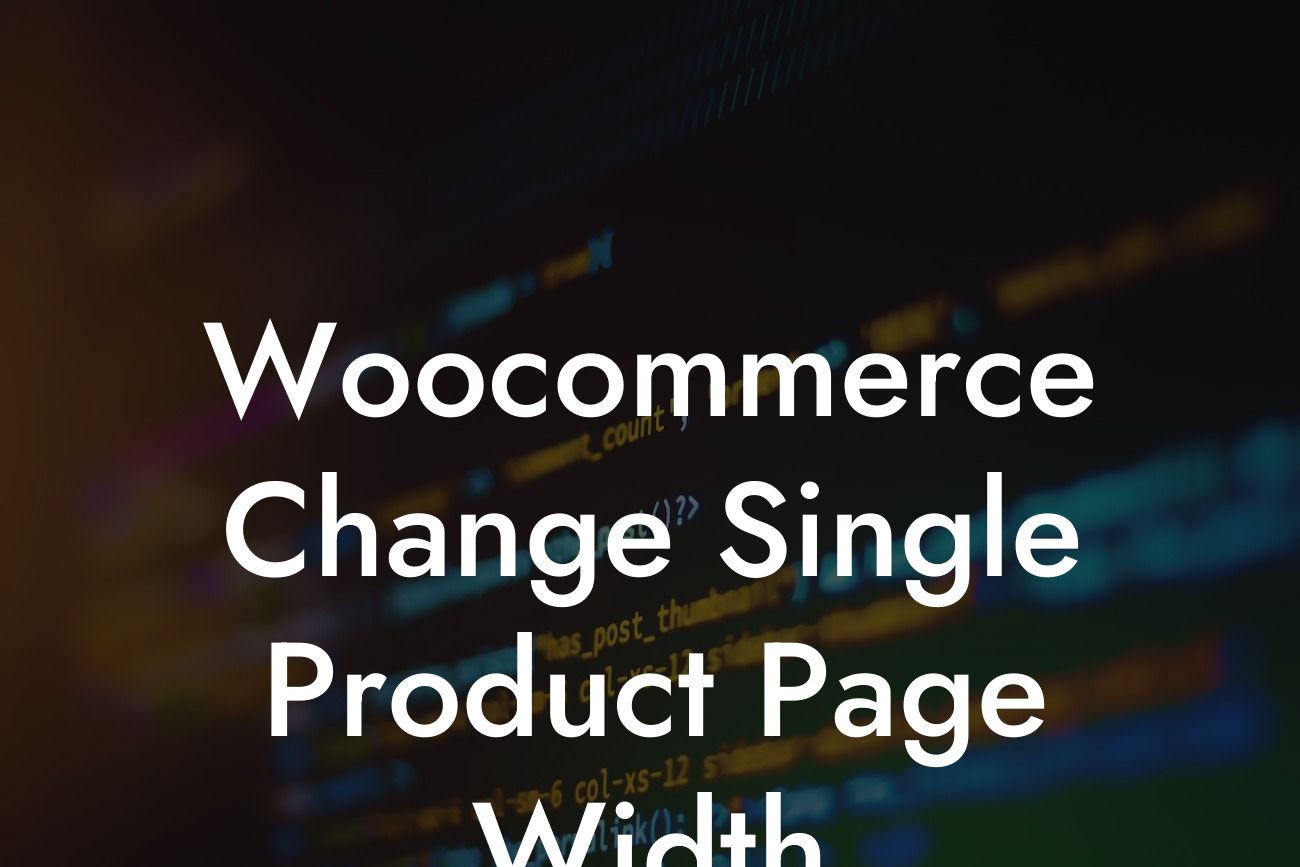Are you a small business owner or entrepreneur looking to make your Woocommerce single product page stand out from the crowd? Well, you've come to the right place! At DamnWoo, we understand the importance of customization and uniqueness for businesses in the online realm. In this article, we will discuss how you can change the width of your Woocommerce single product page to attract more customers and enhance your brand's image. So, let's get started!
Changing the width of your Woocommerce single product page requires a few simple steps. Here's how you can do it:
1. Identify the theme you're using: Every Woocommerce website has a theme that determines its initial layout and design. Make sure you know which theme you are using, as this may affect the method of changing the page width.
2. Access the theme's code: To modify the width, you'll need to access the code of your theme. This can be done through the theme editor in the WordPress admin panel. Alternatively, you can use an FTP client to access the theme files directly.
3. Locate the style.css file: Once you have accessed your theme's code, look for the style.css file. This is where you will make the necessary modifications to change the width of your single product page.
Looking For a Custom QuickBook Integration?
4. Find the product page section: Within the style.css file, search for the section that controls the styling of your single product page. This section may vary depending on your theme, but it is typically labeled as "Product" or something similar.
5. Adjust the width: Within the product page section, locate the code that defines the width of the page. This could be specified in pixels or as a percentage. Modify this value according to your desired width. Remember to save the changes.
6. Check the results: After making the modifications, go to your Woocommerce single product page and refresh it to see the changes reflected. If the width is still not as you intended, you may need to adjust other elements within the code, such as margins or padding.
Woocommerce Change Single Product Page Width Example:
Let's say you have a fashion store and want to showcase your products in a wider format to provide a better viewing experience for your customers. By following the steps above, you can easily adjust the width of your single product page to create a visually appealing layout. This will allow your fashion items to shine and captivate potential buyers, ultimately leading to increased sales and customer satisfaction.
Congratulations! You have successfully learned how to change the width of your Woocommerce single product page. By customizing this important aspect, you are one step closer to having a unique online presence that stands out from the competition. Remember, DamnWoo is here to support you on your journey to success. Don't forget to explore our other guides, try out our awesome plugins, and share this article with your fellow entrepreneurs. Together, let's take your small business to new heights!