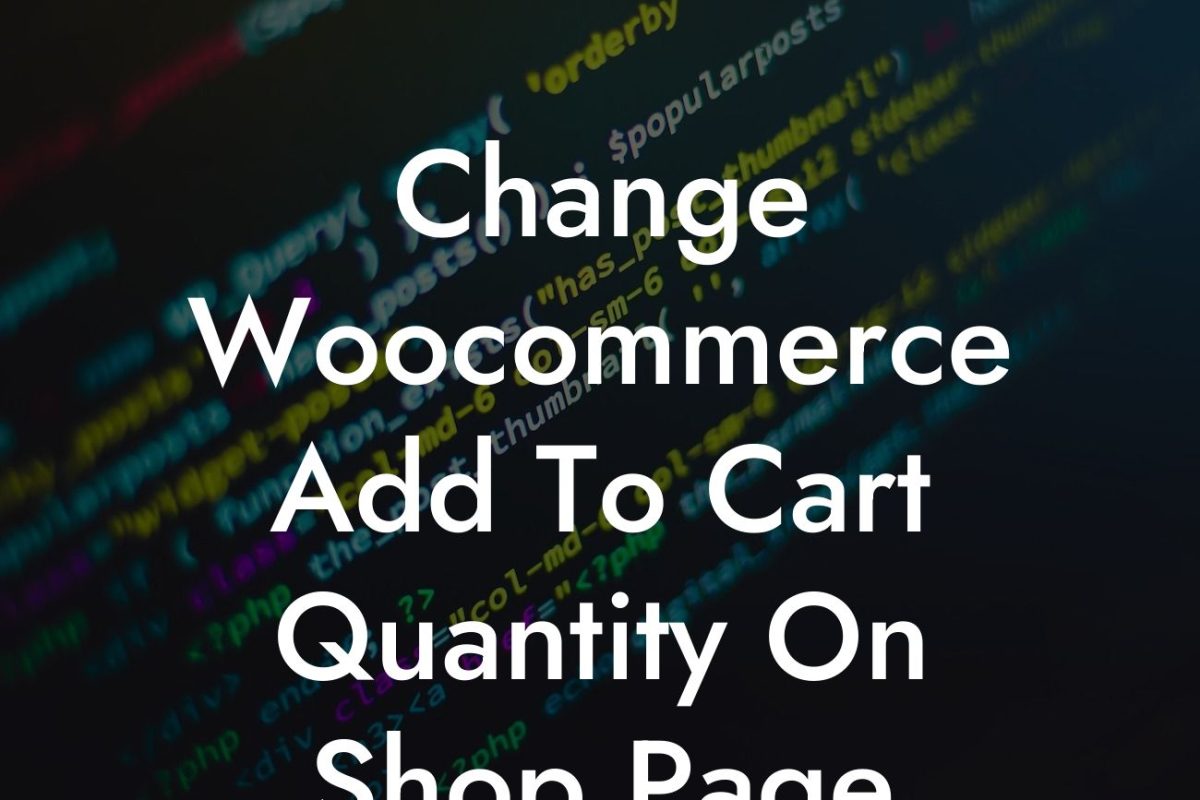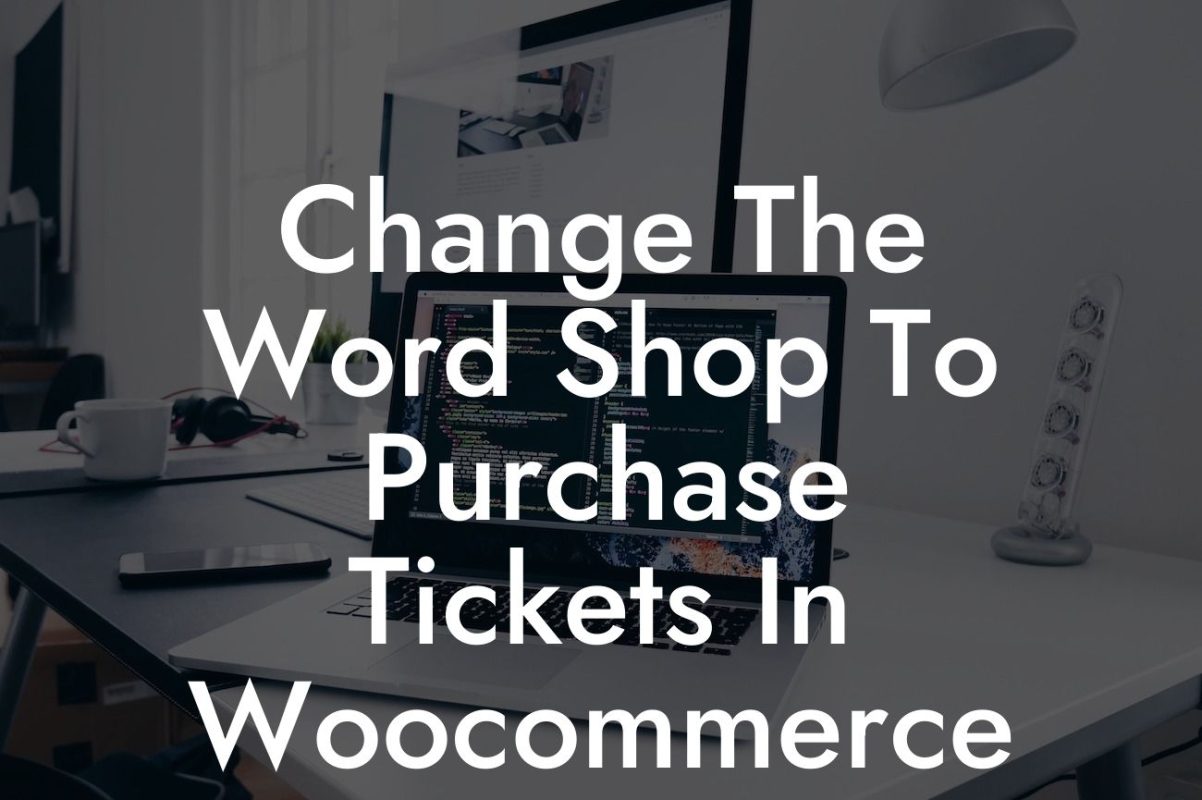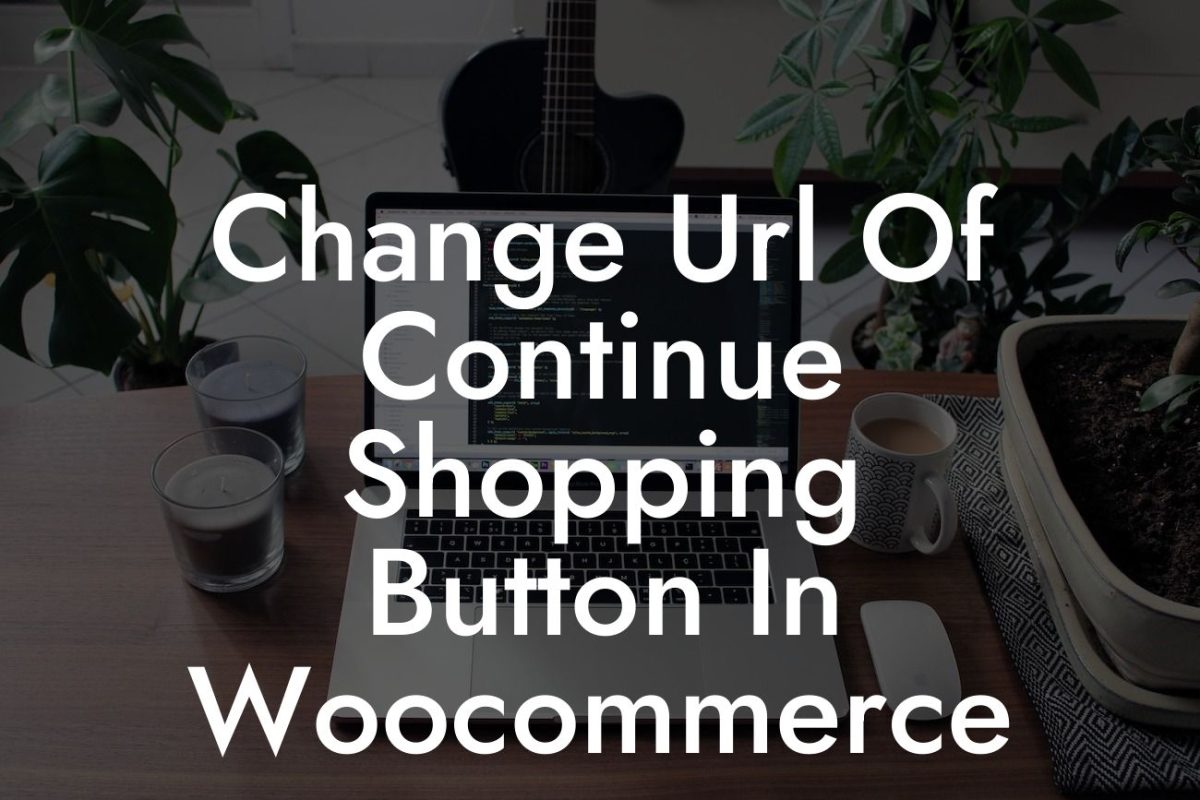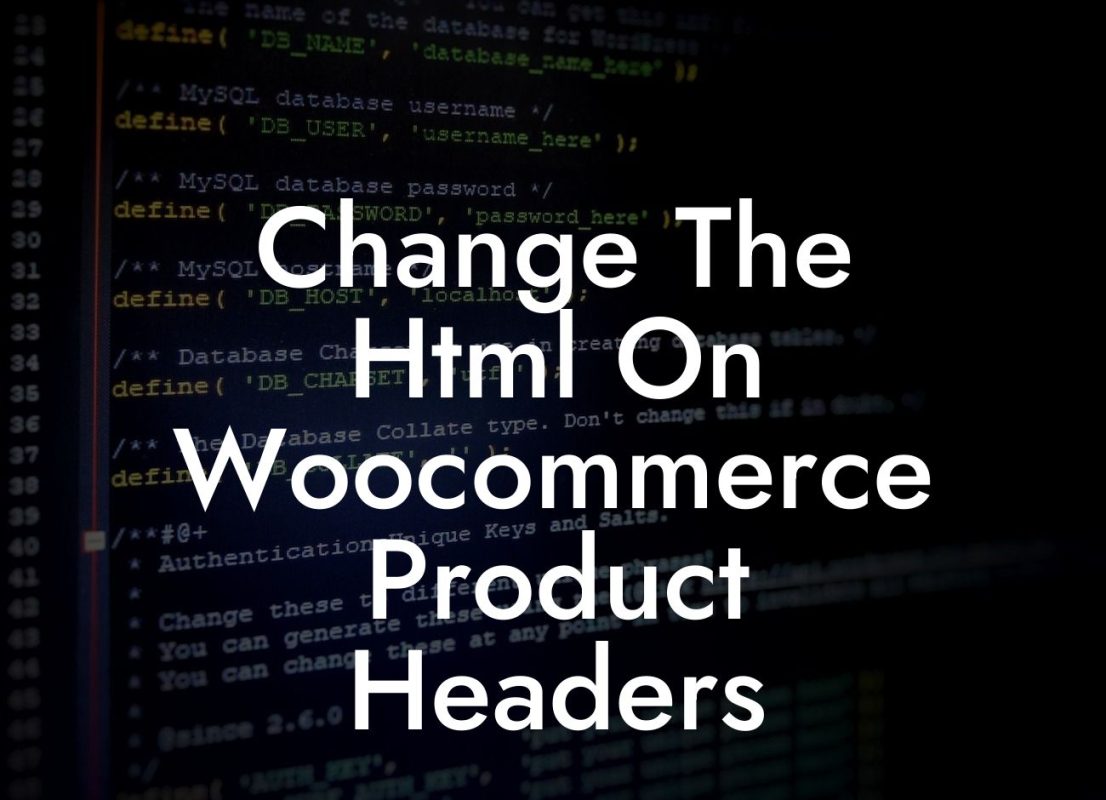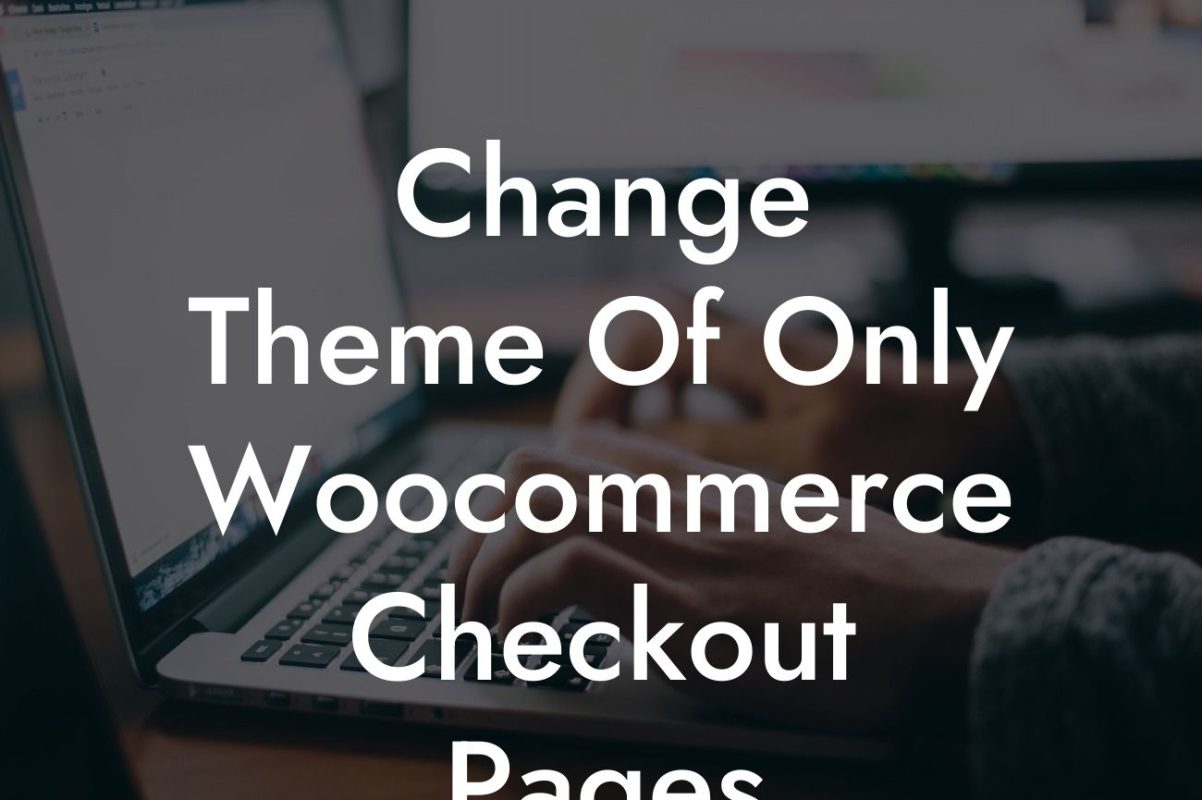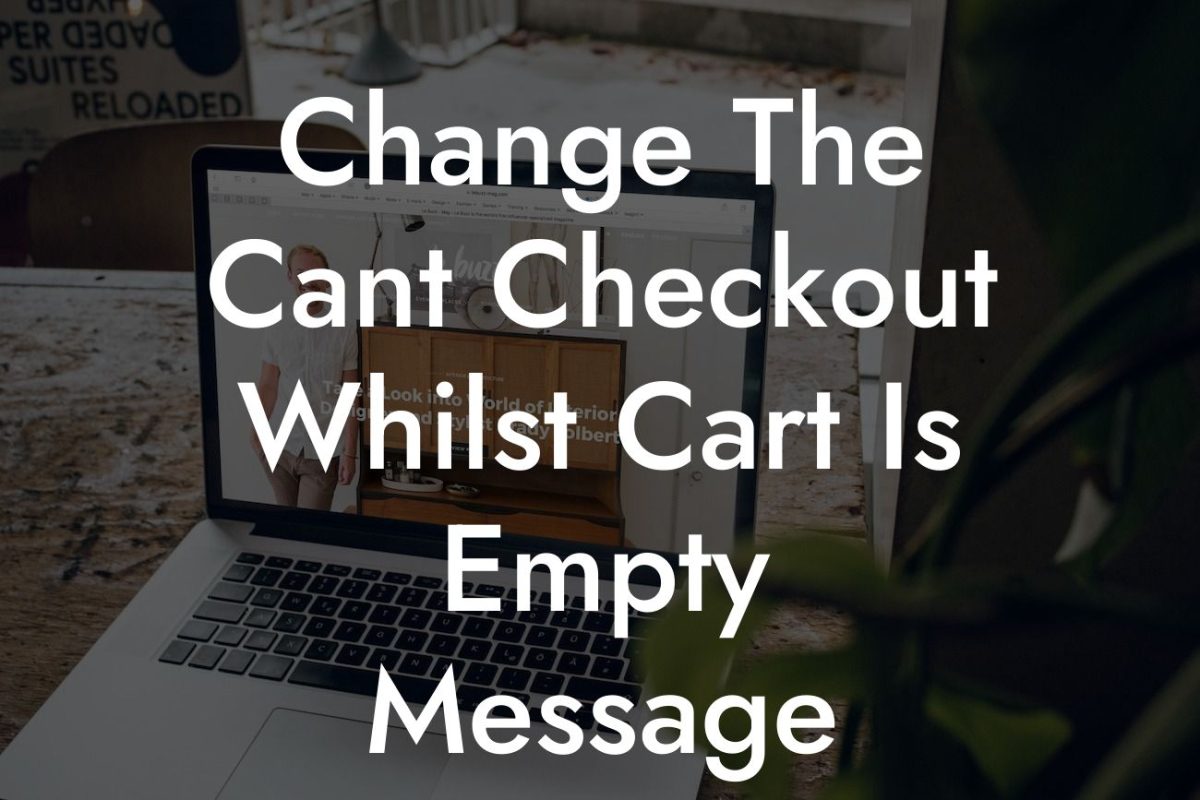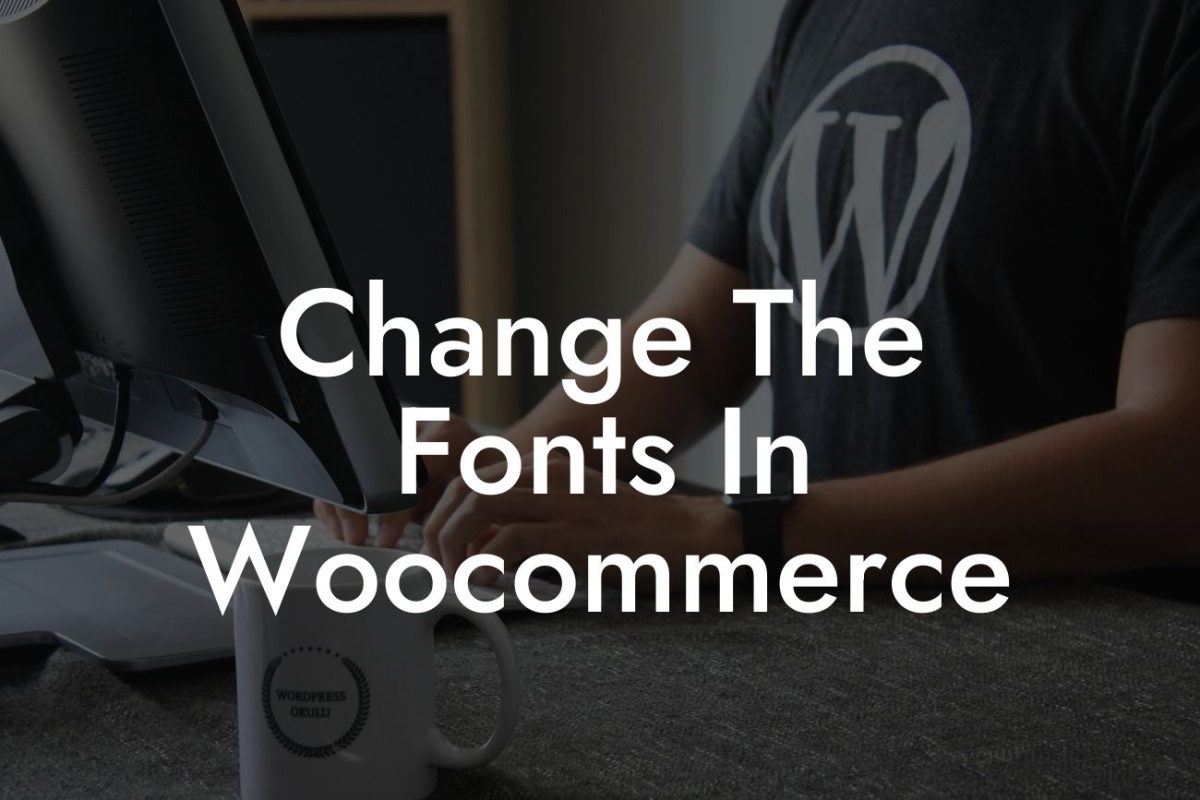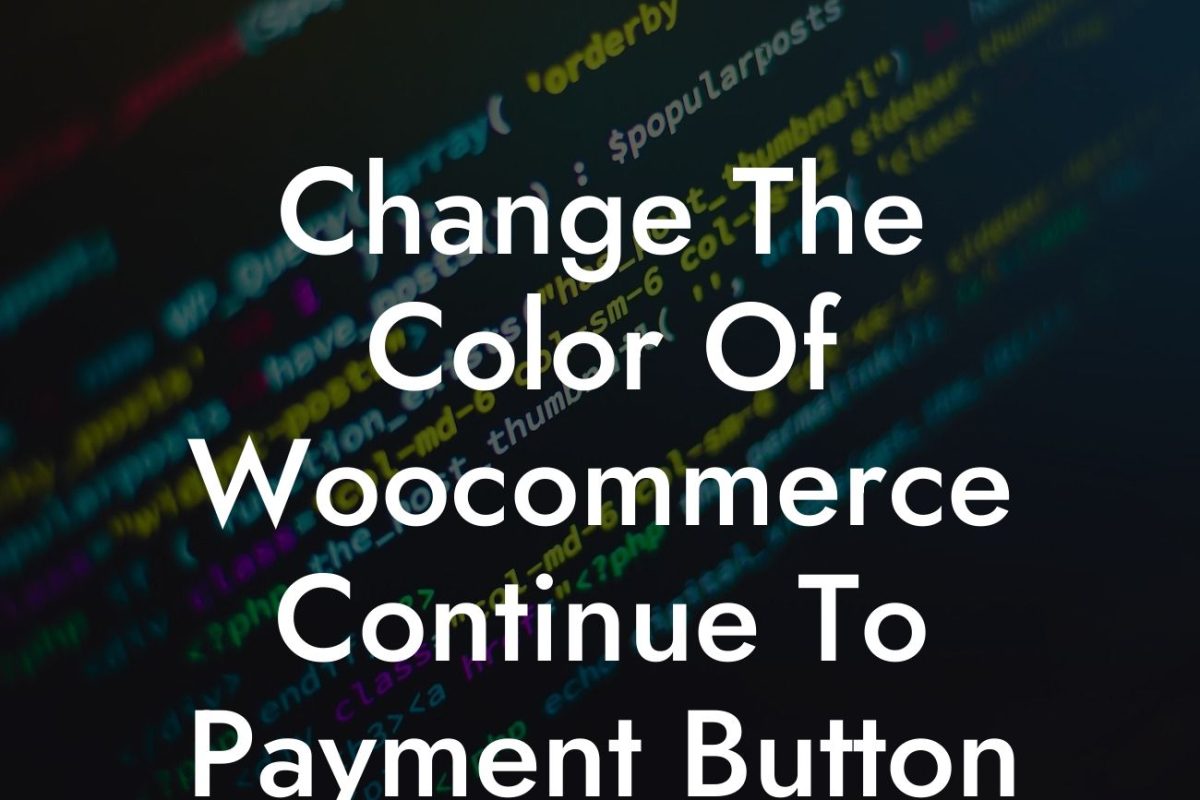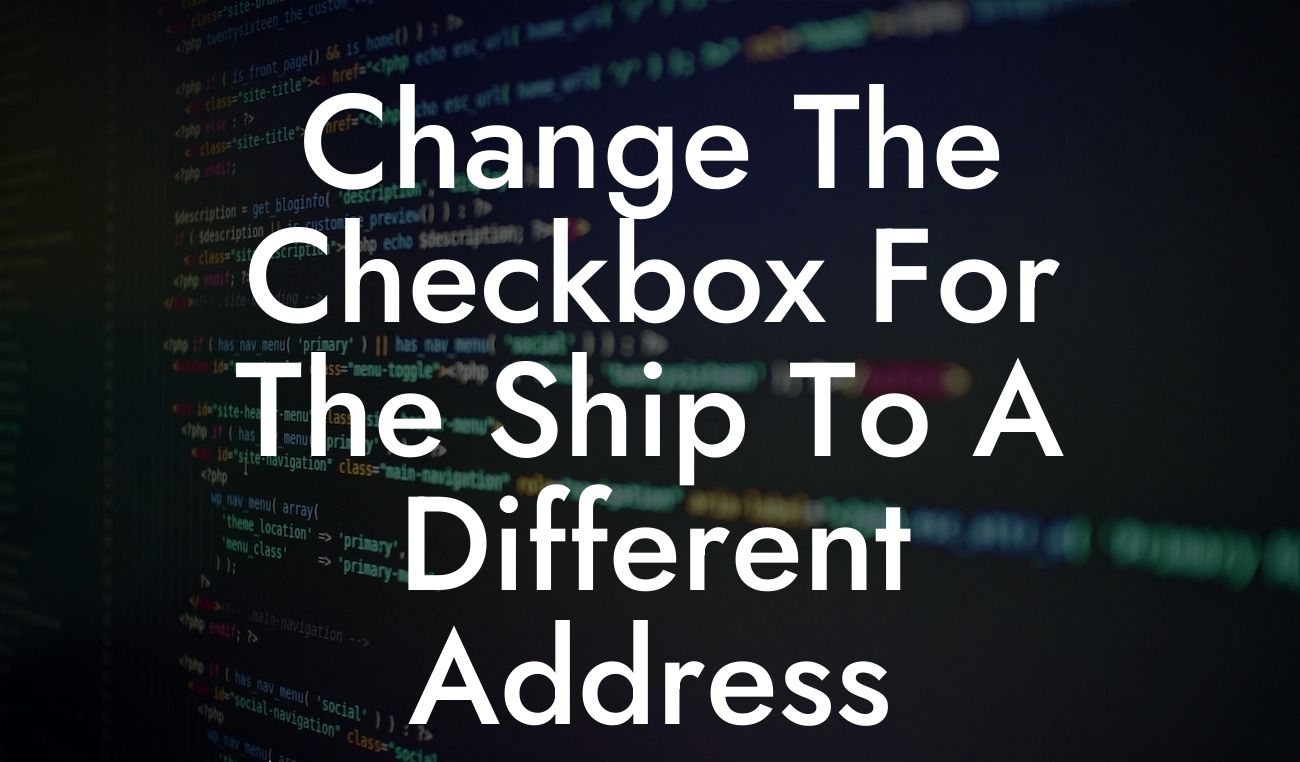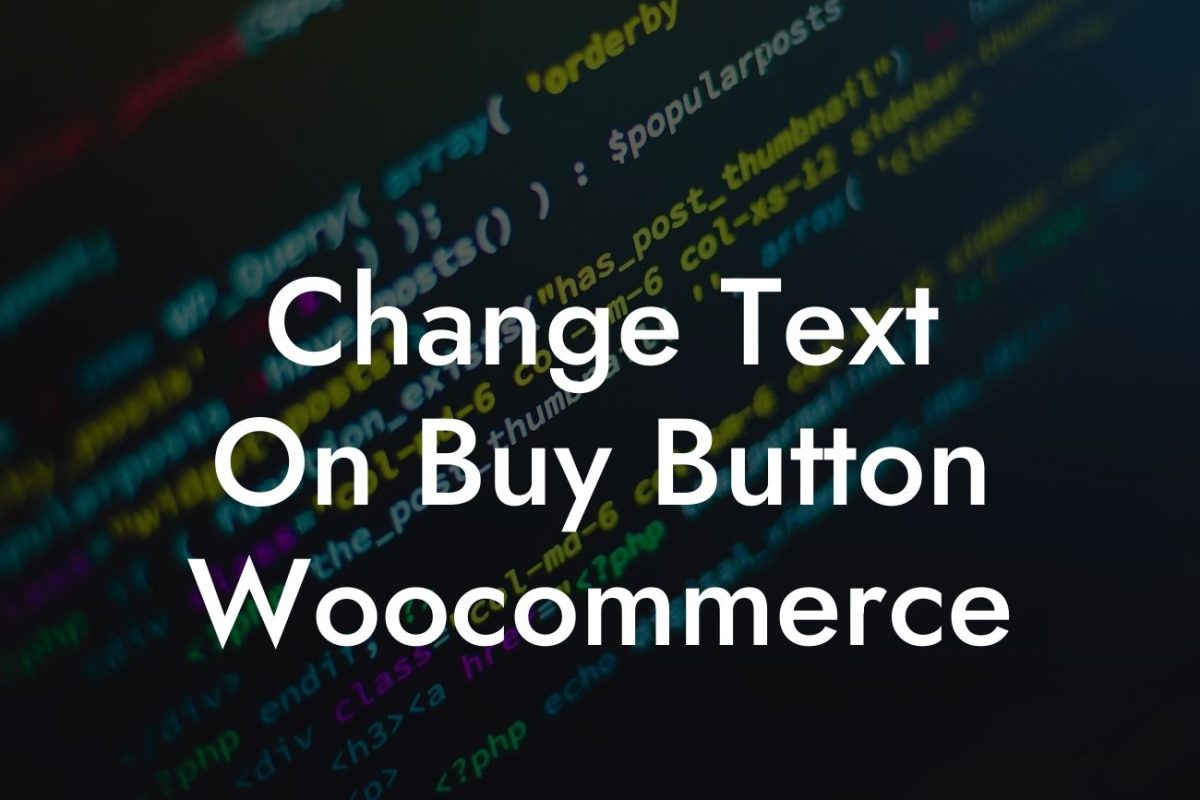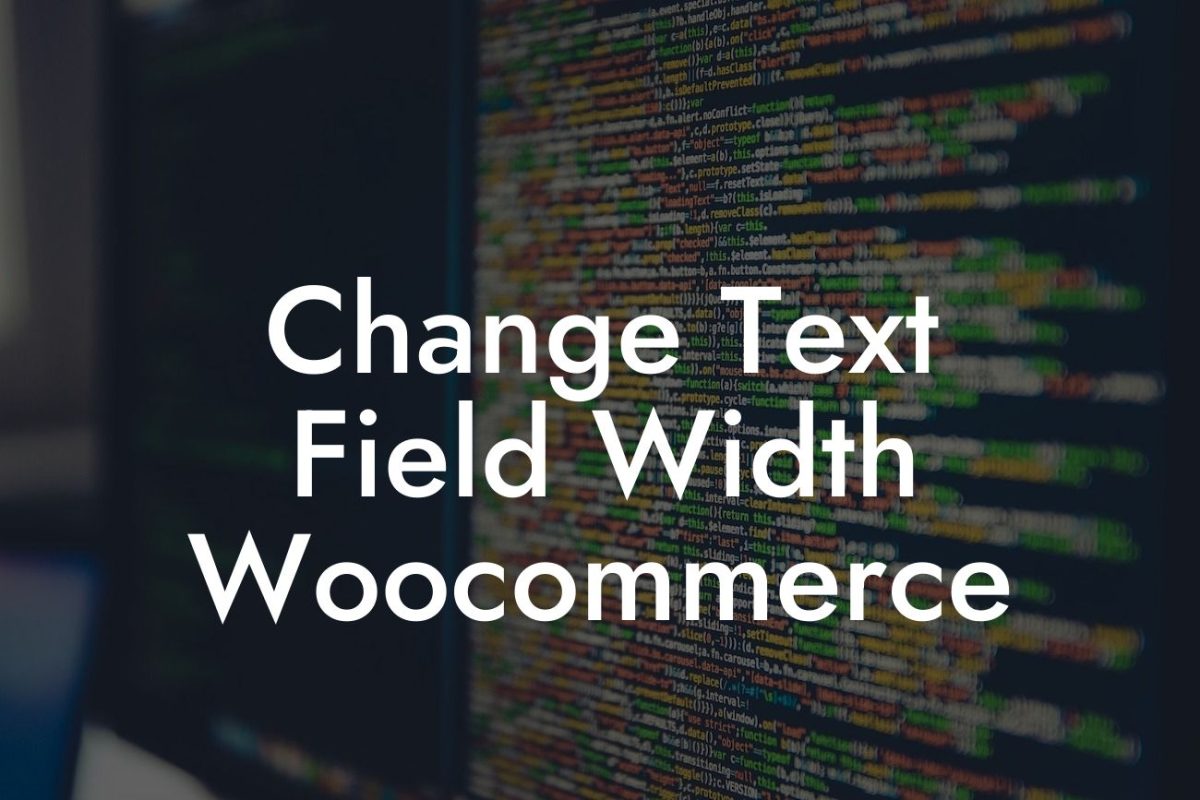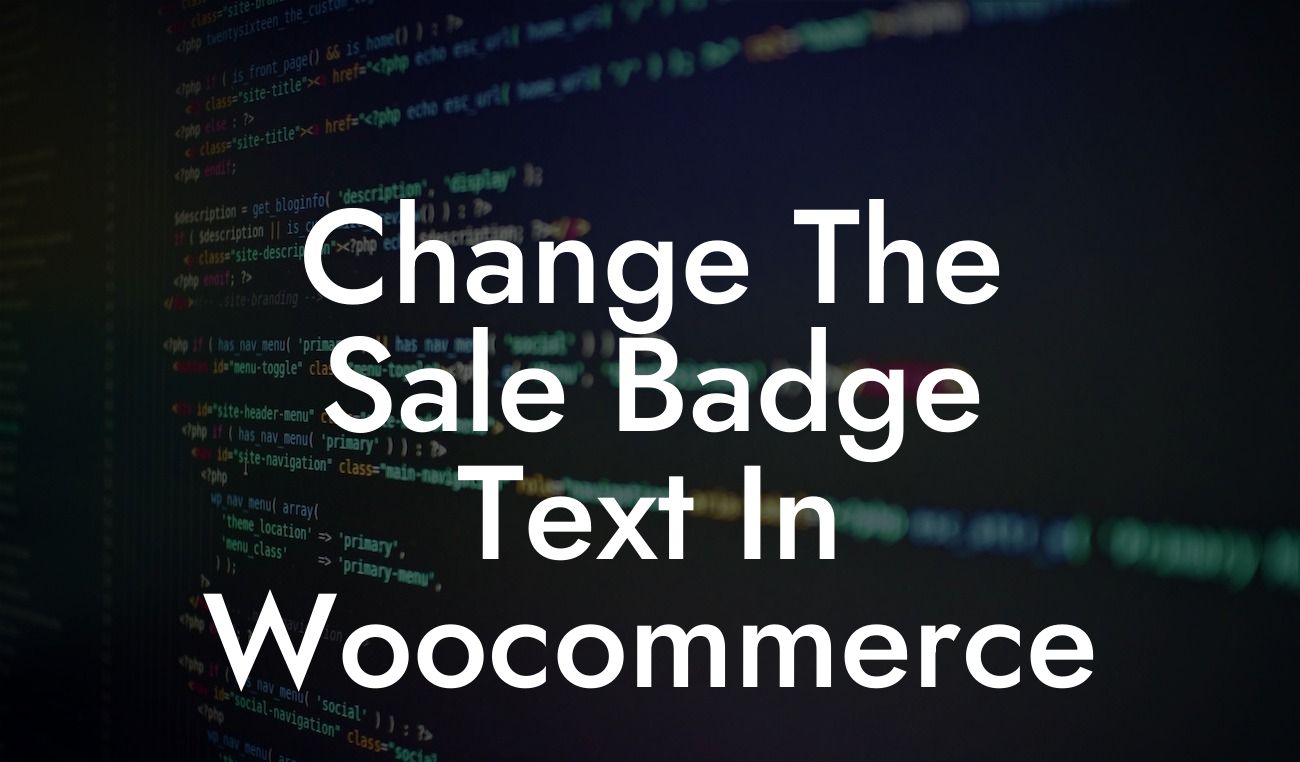Are you tired of the default text strings on your Woocommerce store? Want to customize them to better suit your brand's voice and tone? Look no further! In this comprehensive guide, DamnWoo will walk you through the process of changing text strings in Woocommerce without any coding. Get ready to elevate your online presence and take control of your store's messaging.
Changing text strings in Woocommerce can be a daunting task, especially for non-technical users. But fear not, with the right tools and guidance, it can be a breeze. Let's dive into the step-by-step process:
1. Identify the text strings: The first step is to determine which text strings you want to modify. Common examples include product labels, button texts, and error messages. Make a list of these strings to streamline the customization process.
2. Install the Say What? plugin: Say What? plugin is a powerful tool that allows you to modify text strings in Woocommerce without touching any code. Install and activate the plugin from the WordPress plugin repository.
3. Access the plugin settings: Once activated, navigate to the Say What? plugin settings. You'll find it under the "Tools" section in the WordPress dashboard. Click on "Add New" to start customizing your text strings.
Looking For a Custom QuickBook Integration?
4. Add a new text string: In the "Original string" field, enter the default text string you wish to change. For example, if you want to modify the "Add to Cart" button text, enter it here. In the "Text domain" field, input "woocommerce" (without quotes). For the "Text context" field, leave it blank unless your modification requires context-specific changes. Finally, enter your desired replacement text in the "Replacement string" field.
5. Save and test: Hit the "Add" button to save your changes. Visit your Woocommerce store and ensure that the text string has been successfully modified. Repeat steps 4 and 5 for each text string you want to customize.
Woocommerce Change Text Strings Example:
Let's say you run a clothing store and want to change the default "Out of stock" text to "Sold Out" for a better customer experience. With the Say What? plugin, follow the above steps and voila! Your Woocommerce store now reflects your desired text string.
Congratulations! You have successfully learned how to change text strings in Woocommerce without any coding. Take advantage of this newfound customization power to align your store's messaging with your brand's voice and tone. Explore other helpful guides on DamnWoo to further optimize your online presence. And don't forget to check out our awesome WordPress plugins to supercharge your success. If you found this article helpful, share it with your fellow entrepreneurs and small business owners. Happy customizing!