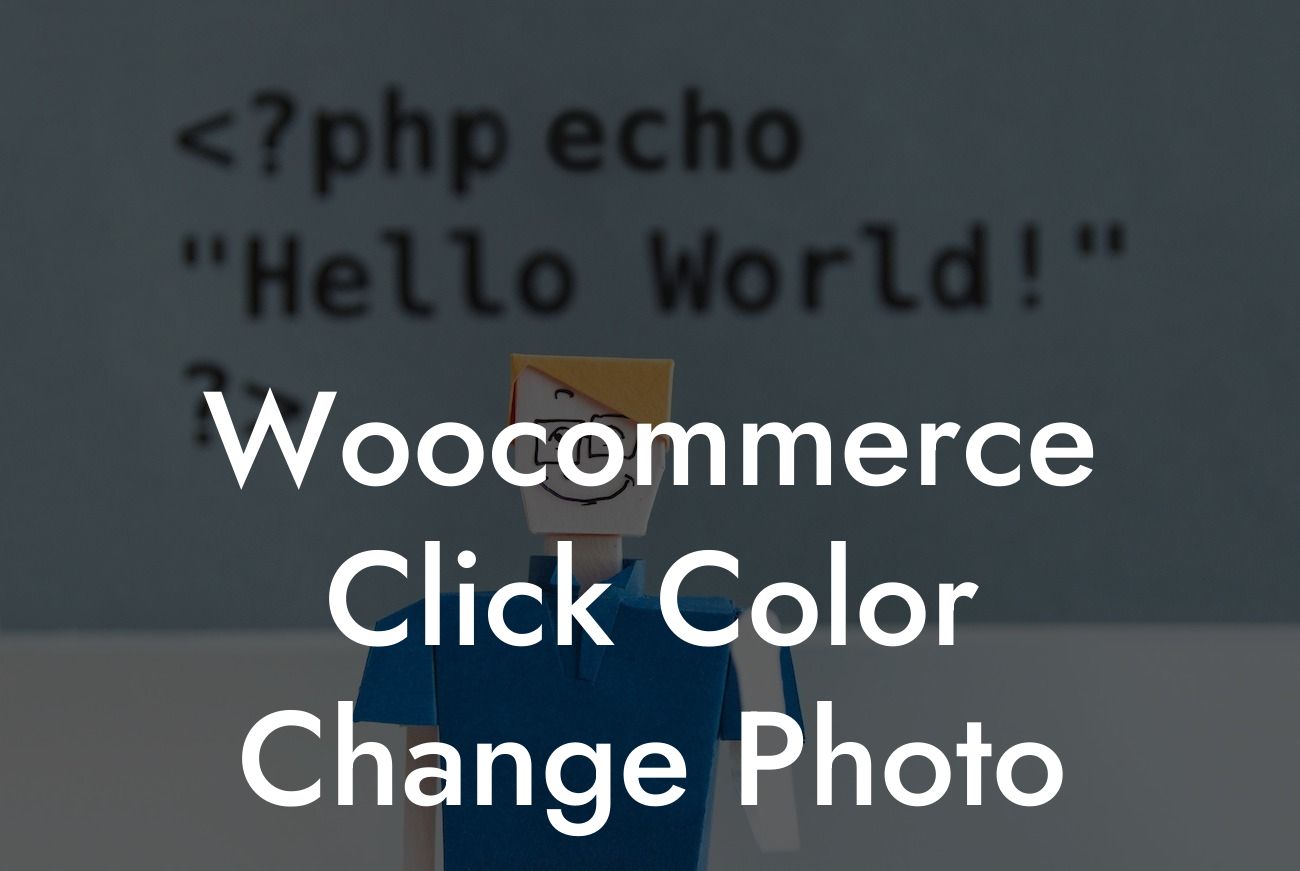In today's digital era, having a strong online presence is crucial for the success of any small business or entrepreneur. And when it comes to running an e-commerce store, the right tools and features can make all the difference. If you're using WordPress and Woocommerce to power your online store, then you're in luck! At DamnWoo, we've developed a powerful plugin that allows you to add an exciting click color change feature to your product images. In this comprehensive guide, we'll walk you through the process, step by step, of implementing this game-changing feature.
Implementing the click color change feature is easier than you might think. To get started, make sure you have our Woocommerce Click Color Change Photo plugin installed and activated on your WordPress site. Once you've done that, you can follow these simple steps:
1. Choose the product image you want to enable the click color change feature for.
2. Edit the product and navigate to the "Advanced" tab.
3. Enable the "Click Color Change" option.
Looking For a Custom QuickBook Integration?
4. Select the desired colors and assign them to different areas of the image.
5. Save your changes and update the product.
With our plugin, you can customize the click color change feature to suit your branding, making it seamless and visually appealing for your customers. Improve user engagement and make your products more desirable by allowing shoppers to interact with your product images in a unique and interactive way.
Woocommerce Click Color Change Photo Example:
Let's say you're running an online clothing store, and you want to showcase a t-shirt available in multiple color options. With our Woocommerce Click Color Change Photo plugin, your customers can simply click on different parts of the t-shirt image to instantly see it in their preferred color. This interactive feature not only helps your customers visualize the product variations but also gives them a sense of control, ultimately driving more conversions and making their shopping experience more enjoyable.
Now that you've learned how to implement the Woocommerce Click Color Change Photo feature, it's time to take your online store to the next level. Explore other guides and resources available on DamnWoo to discover more ways to enhance your website's functionality and maximize its potential. Don't miss out on our other awesome plugins that can further optimize your e-commerce store. Share this article with others who can benefit from this powerful feature and stay tuned for more exciting content from DamnWoo.