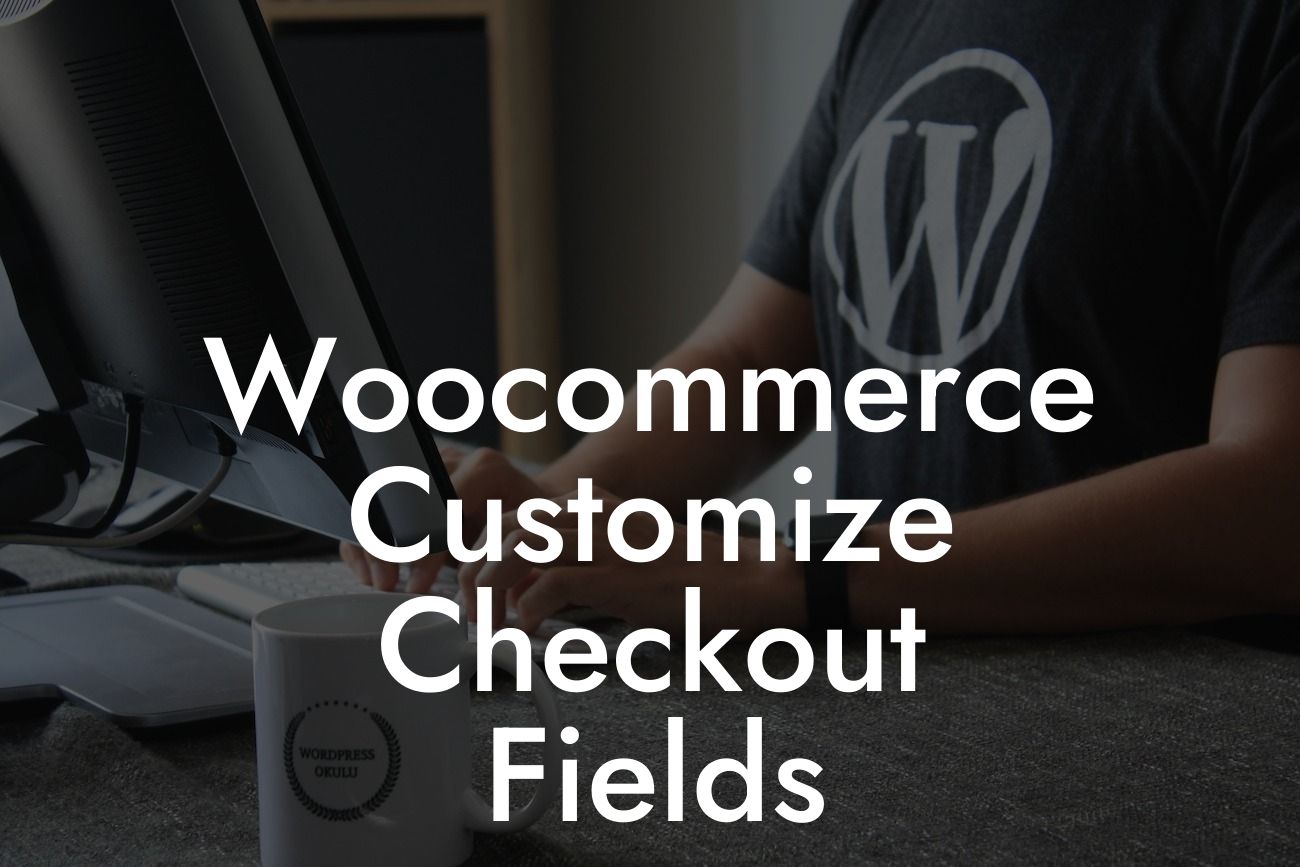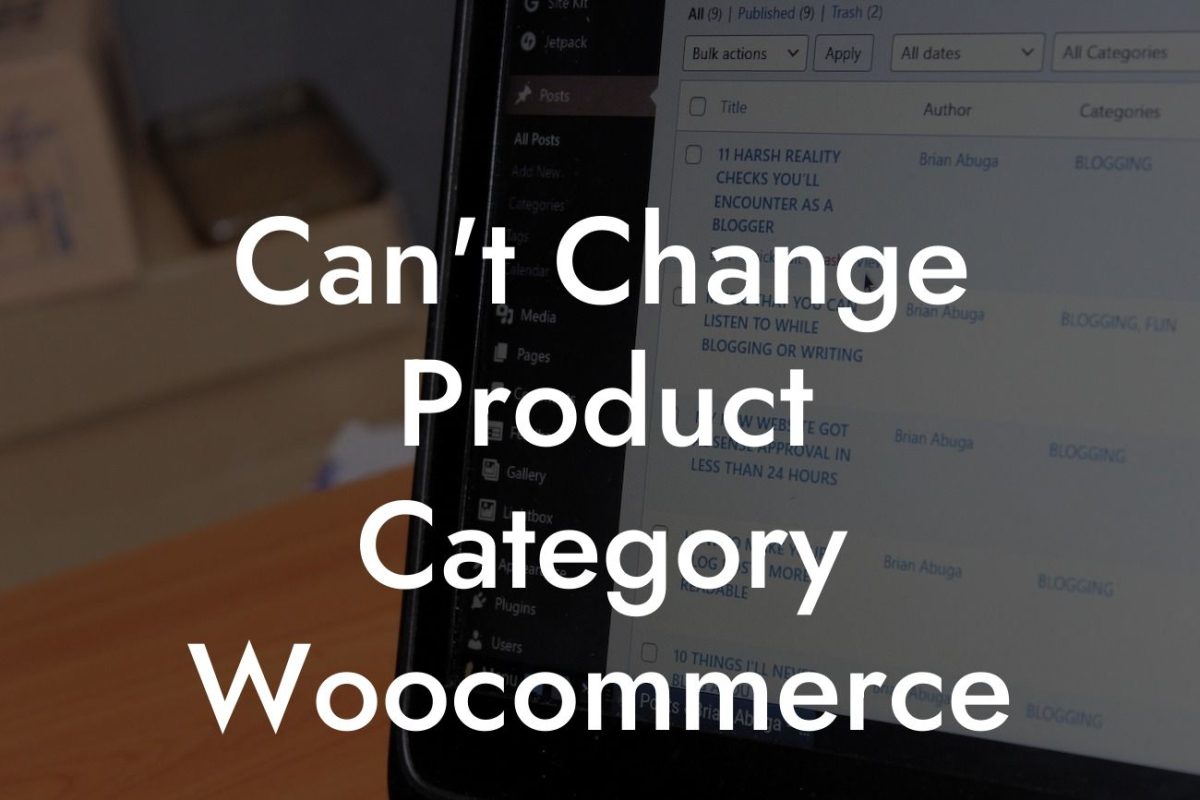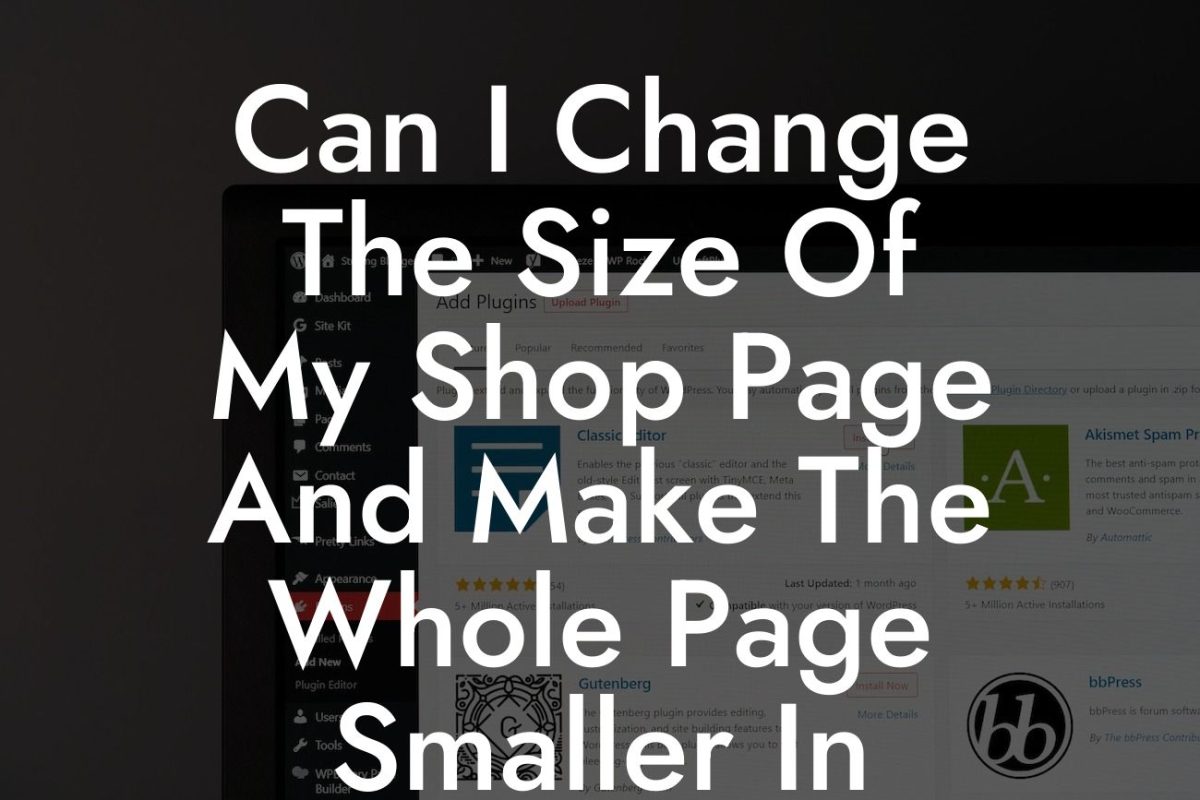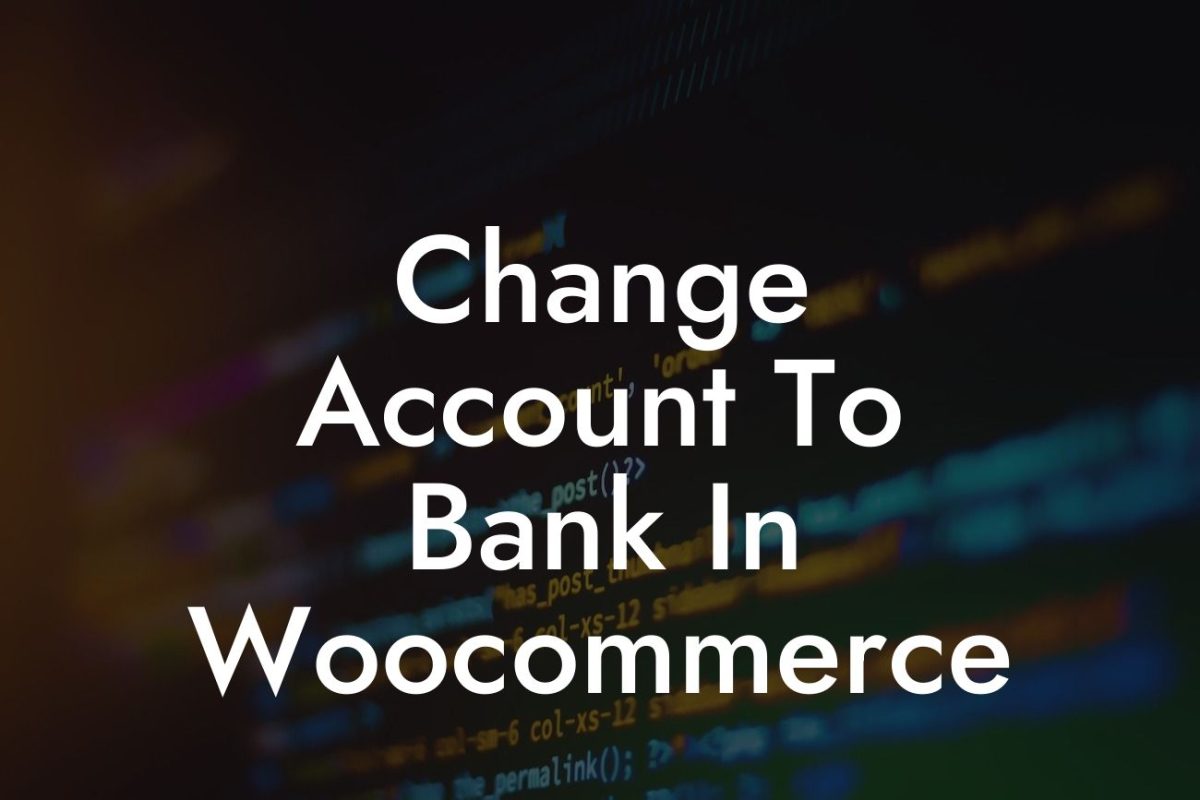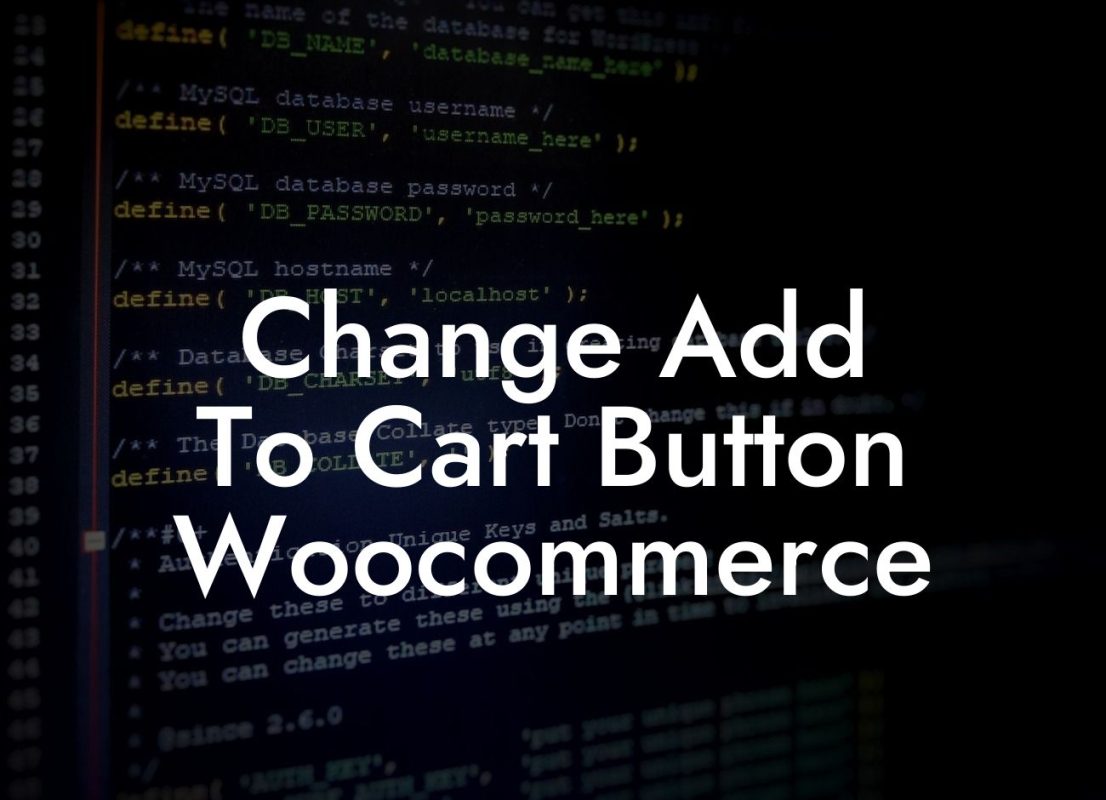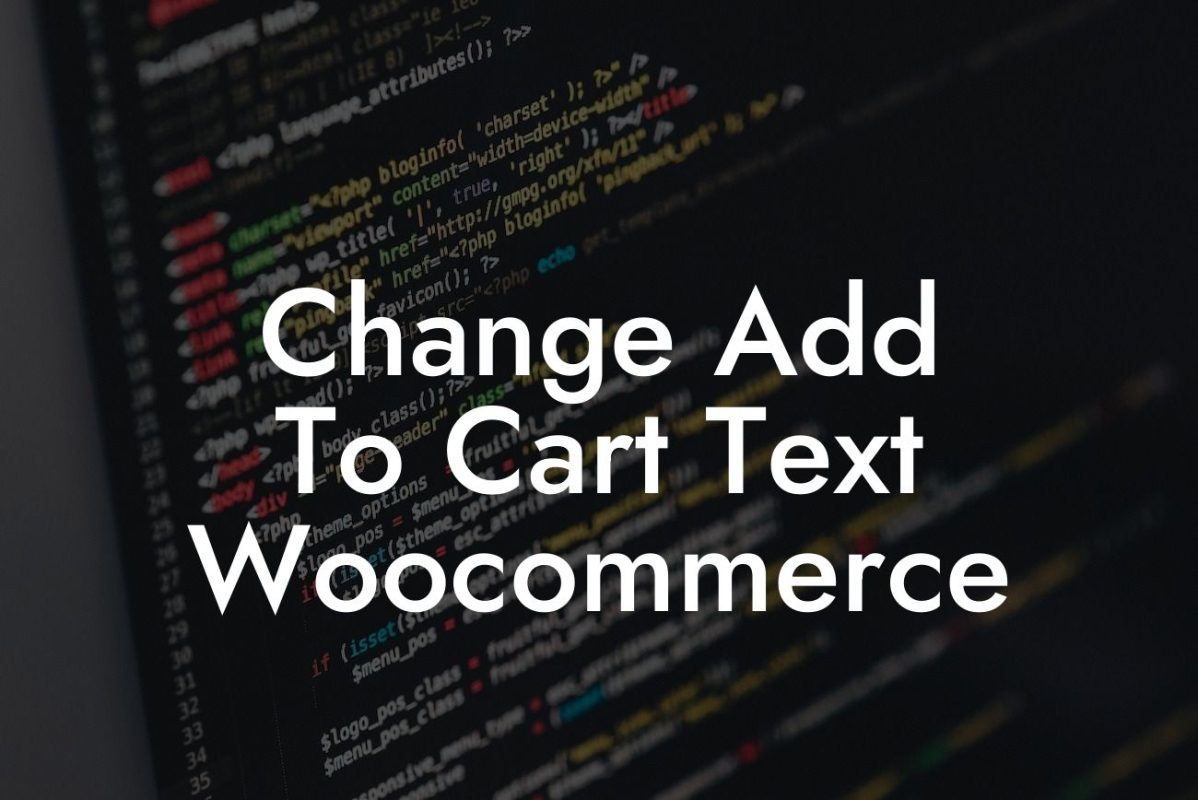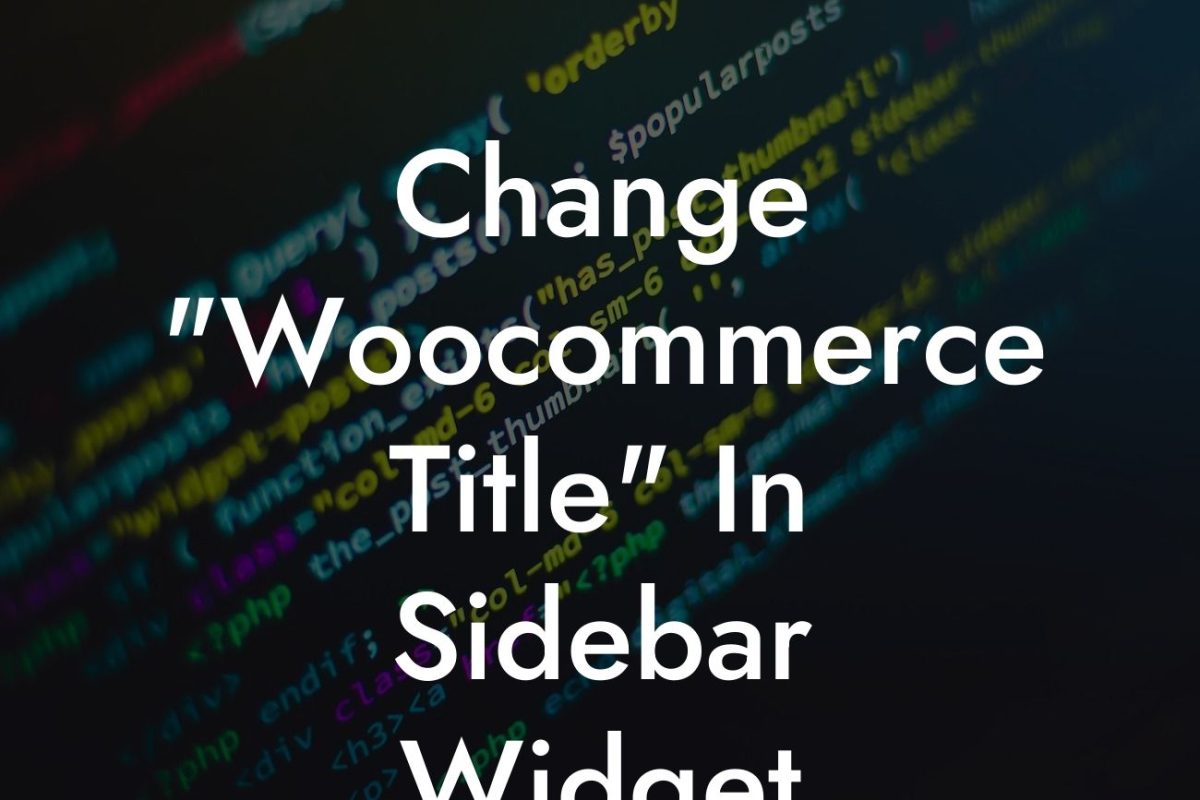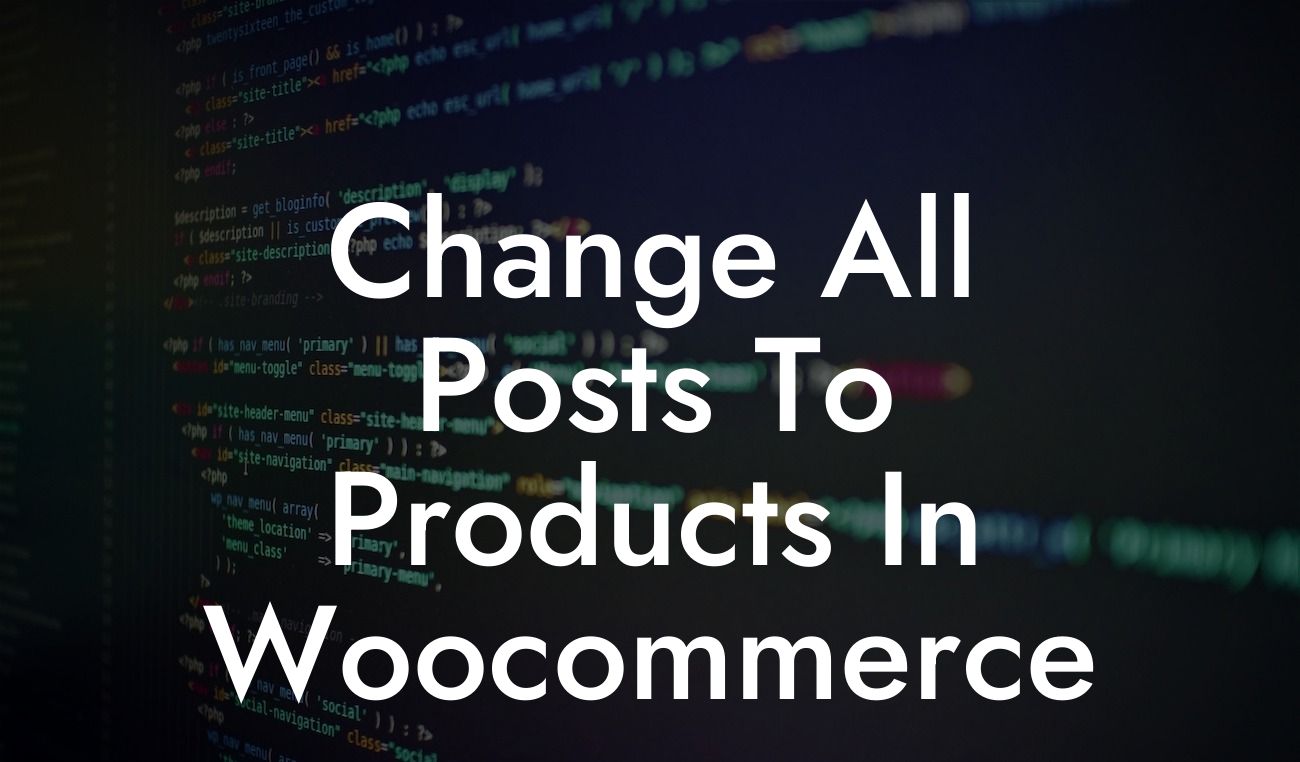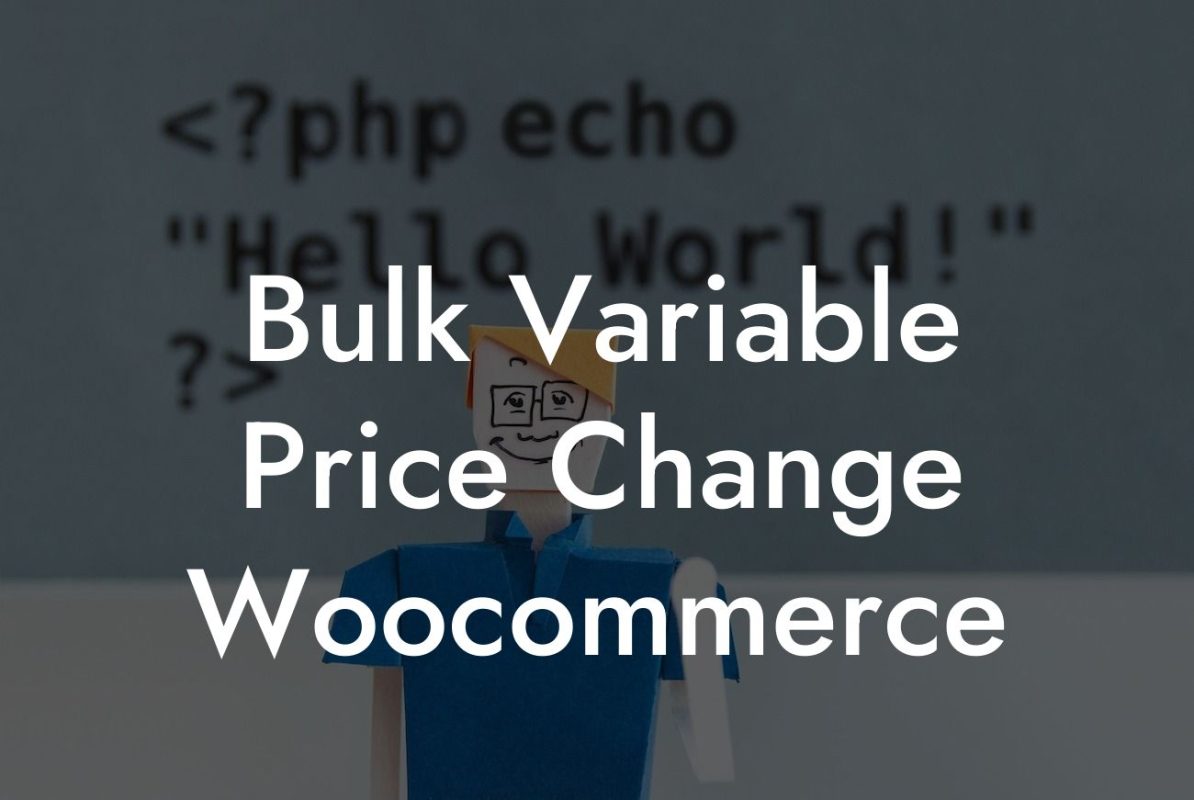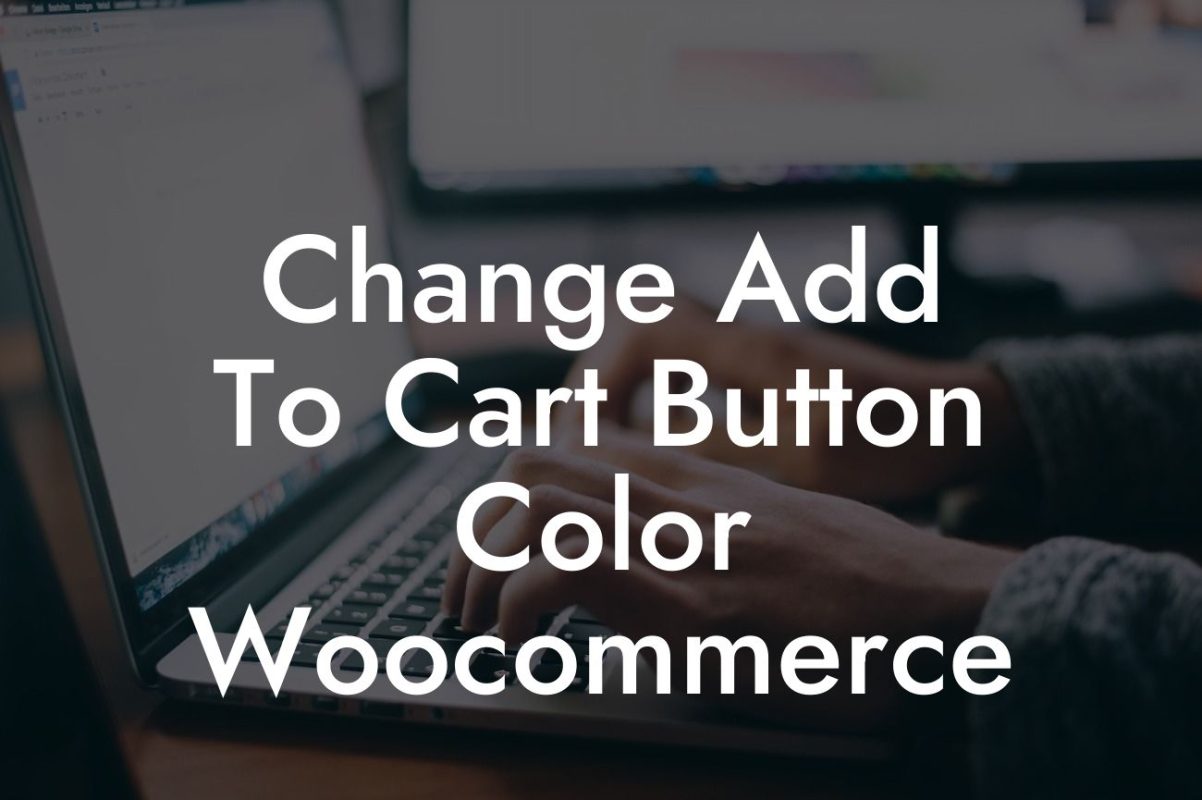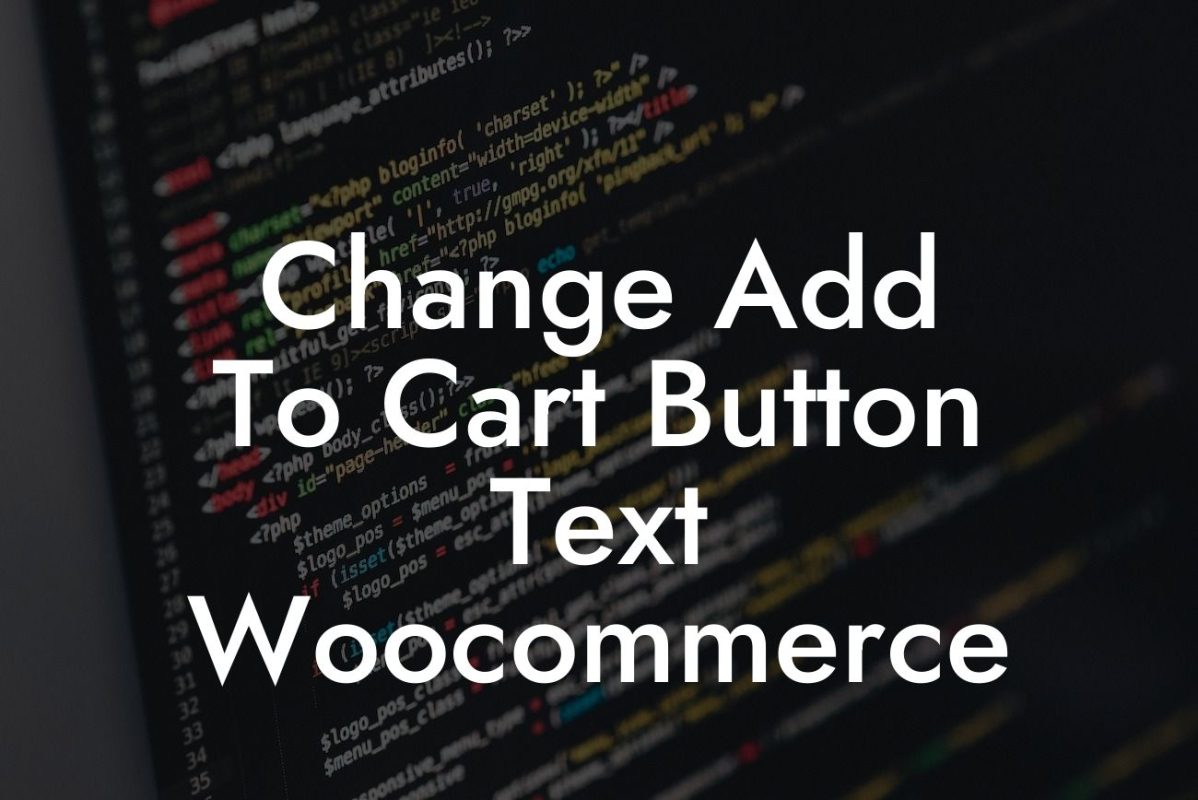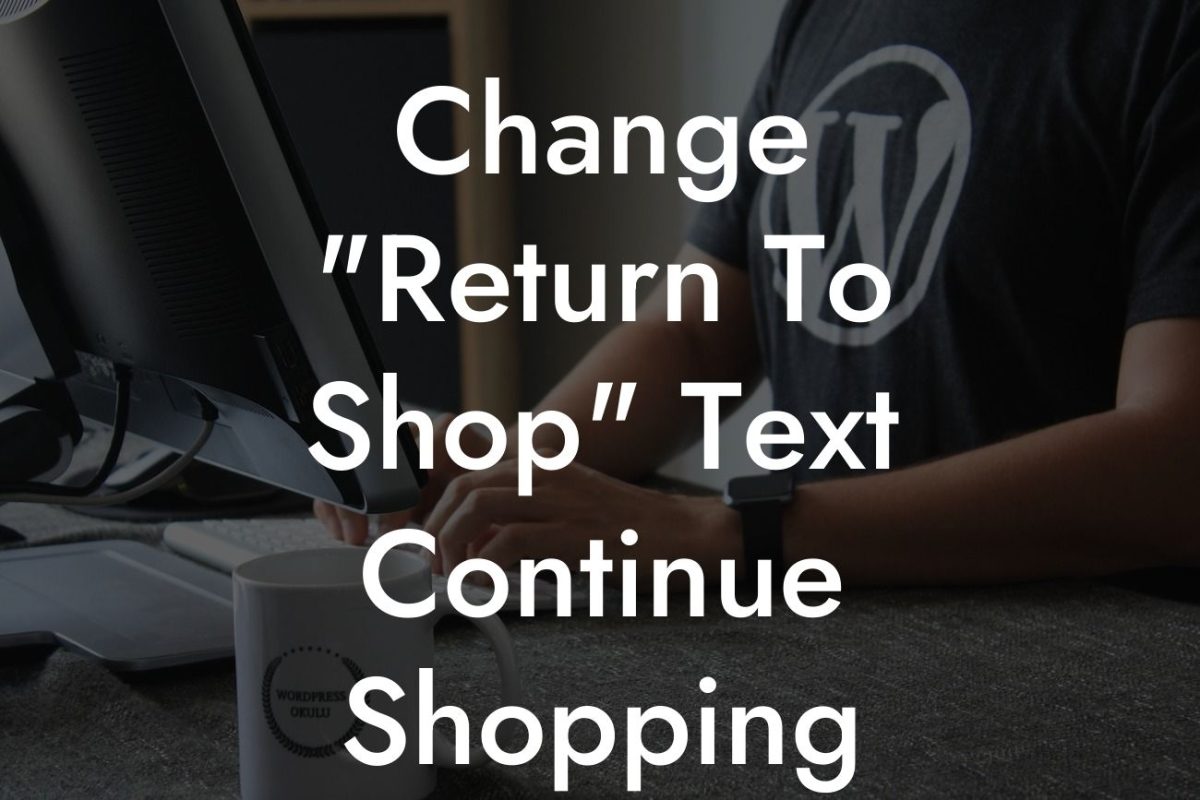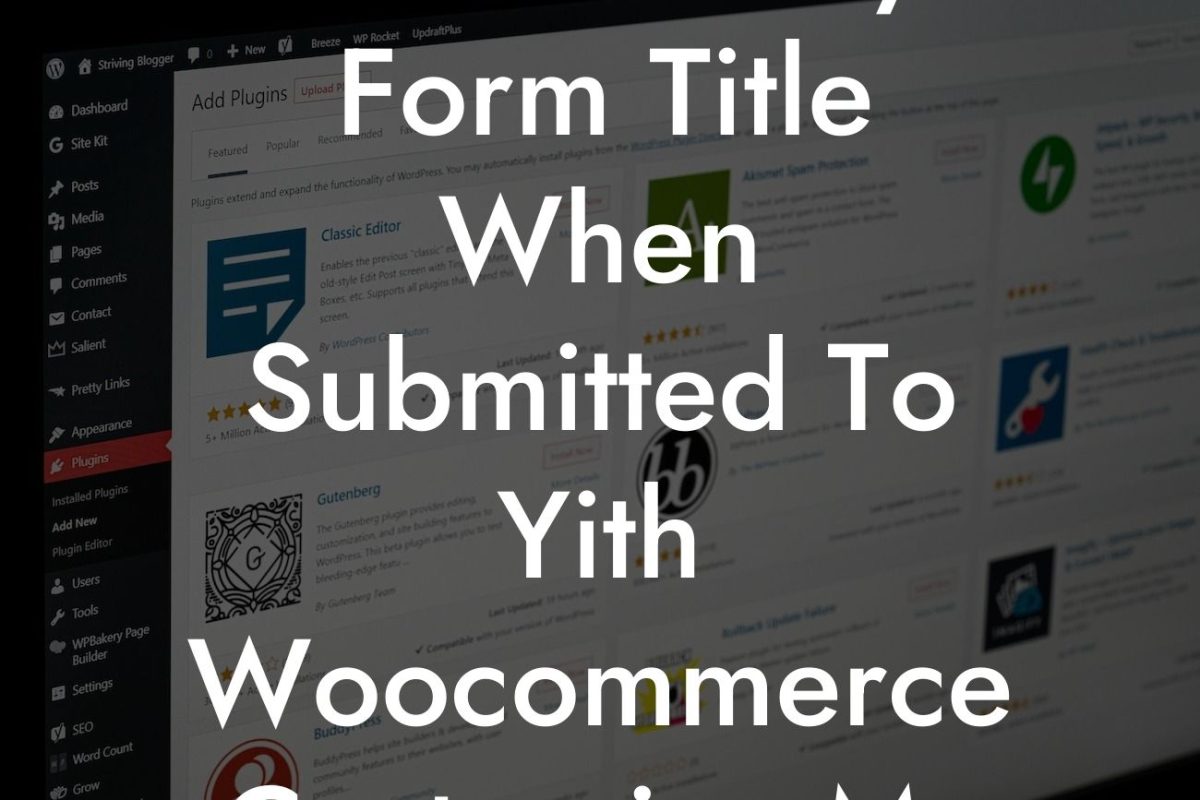Are you running a WooCommerce store and want to create a seamless and personalized checkout experience for your customers? Look no further! In this guide, we will show you how to customize the checkout fields in your WooCommerce store. By tailoring this crucial step of the customer journey, you can collect important customer information, eliminate unnecessary fields, and boost conversions. Get ready to enhance your online store with DamnWoo's remarkable plugins.
Let's jump right into customizing your WooCommerce checkout fields. Follow these steps to create a checkout experience that aligns perfectly with your business needs:
1. Install DamnWoo's Checkout Customizer plugin:
- Head over to the WordPress dashboard.
- Navigate to the 'Plugins' section and click 'Add New.'
Looking For a Custom QuickBook Integration?
- Search for "DamnWoo Checkout Customizer."
- Click 'Install' and then 'Activate.'
2. Access the Checkout Customizer settings:
- Once activated, you will find the plugin settings under 'WooCommerce' in the WordPress dashboard.
- Click on 'Checkout Customizer' to customize your checkout fields.
3. Add or remove fields:
- With DamnWoo's Checkout Customizer, you can easily add or remove fields from your checkout page.
- To add a field, simply select it from the available options and click 'Add Field.'
- To remove a field, toggle it off in the 'Selected Fields' section.
4. Rearrange fields:
- Drag and drop fields to rearrange their order, ensuring a smooth and logical flow for your customers.
5. Enable conditional fields:
- Make your checkout process dynamic by showing or hiding fields based on customers' previous selections.
- For example, you can display different shipping options based on the customer's chosen delivery location.
6. Customize field labels and placeholders:
- Personalize your checkout fields by changing labels and placeholders to match your brand's voice and tone.
Woocommerce Customize Checkout Fields Example:
Let's say you run a subscription-based service. By customizing your checkout fields, you can add a "Subscription Duration" field, allowing customers to choose between monthly, quarterly, or annual subscriptions. This customization creates a seamless user experience and ensures accurate billing.
Congratulations! You've successfully customized your WooCommerce checkout fields using DamnWoo's Checkout Customizer. As you can see, tailoring this essential step of the customer journey can significantly impact your conversions and customer satisfaction.
Don't stop here! Explore DamnWoo's other guides to unleash the full potential of your online store. We have a wide range of awesome plugins that can further enhance your WordPress site and supercharge your success. Experience the extraordinary with DamnWoo!
Remember to share this article with your fellow entrepreneurs and small business owners. With DamnWoo, you can transform your WooCommerce store into a powerhouse of growth and functionality.