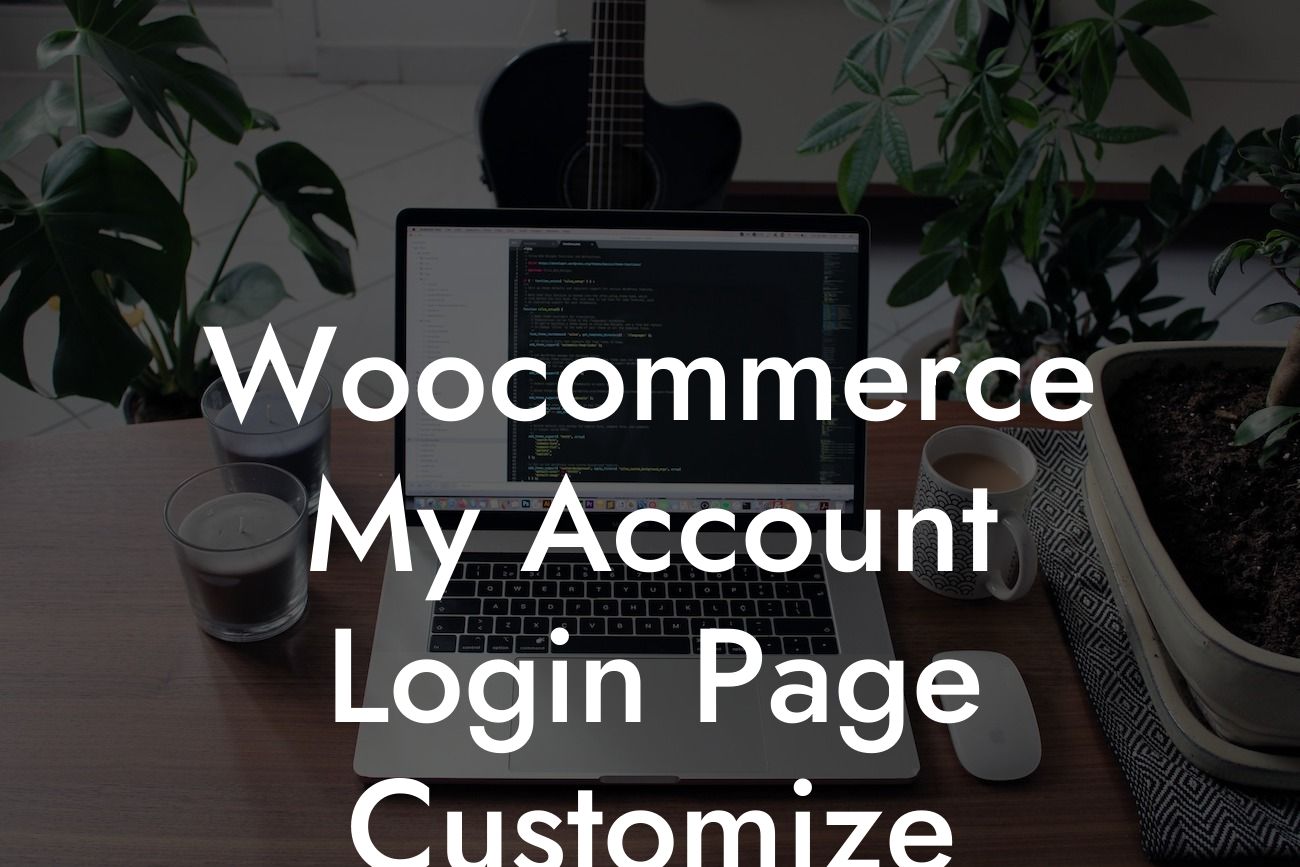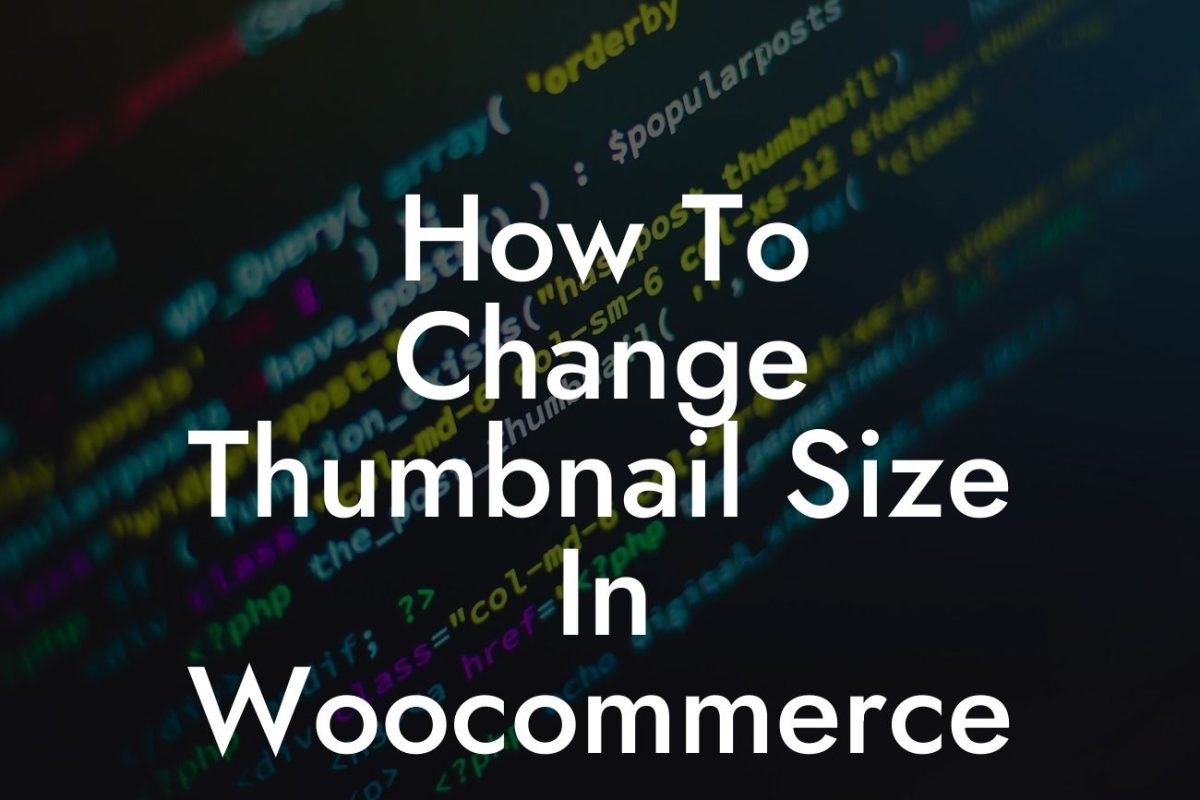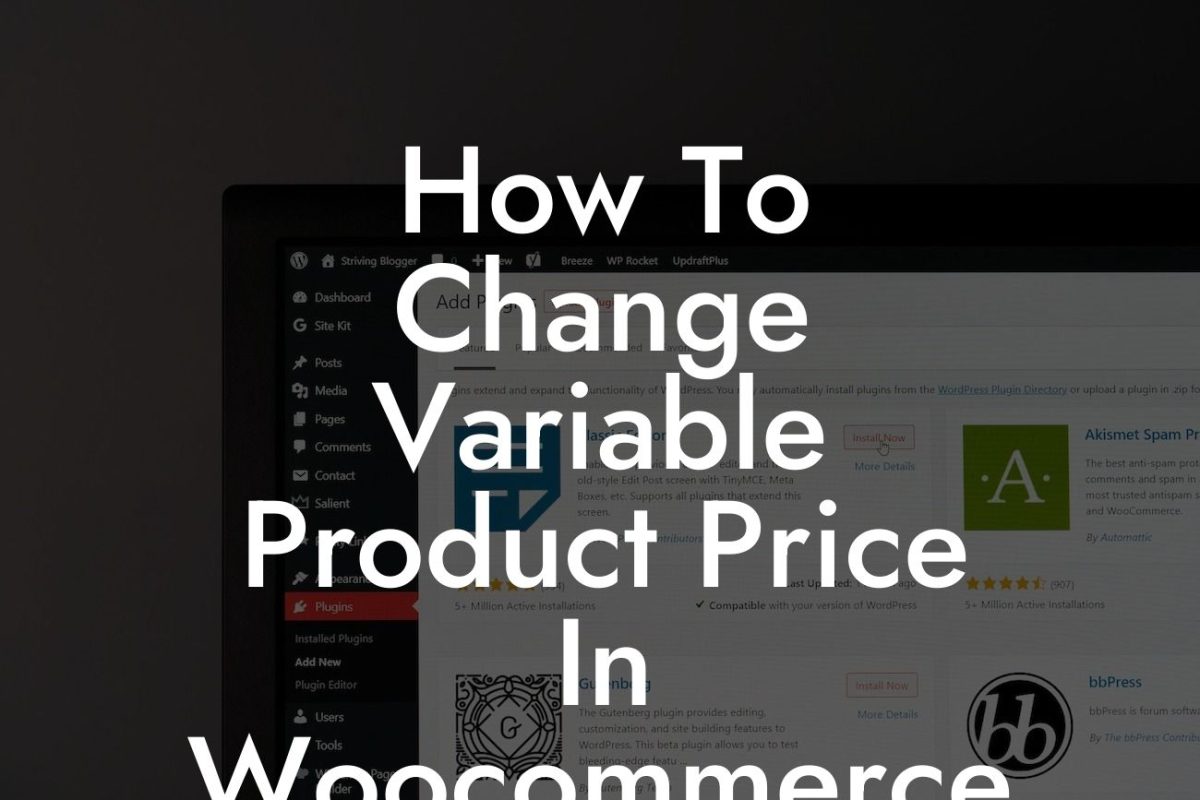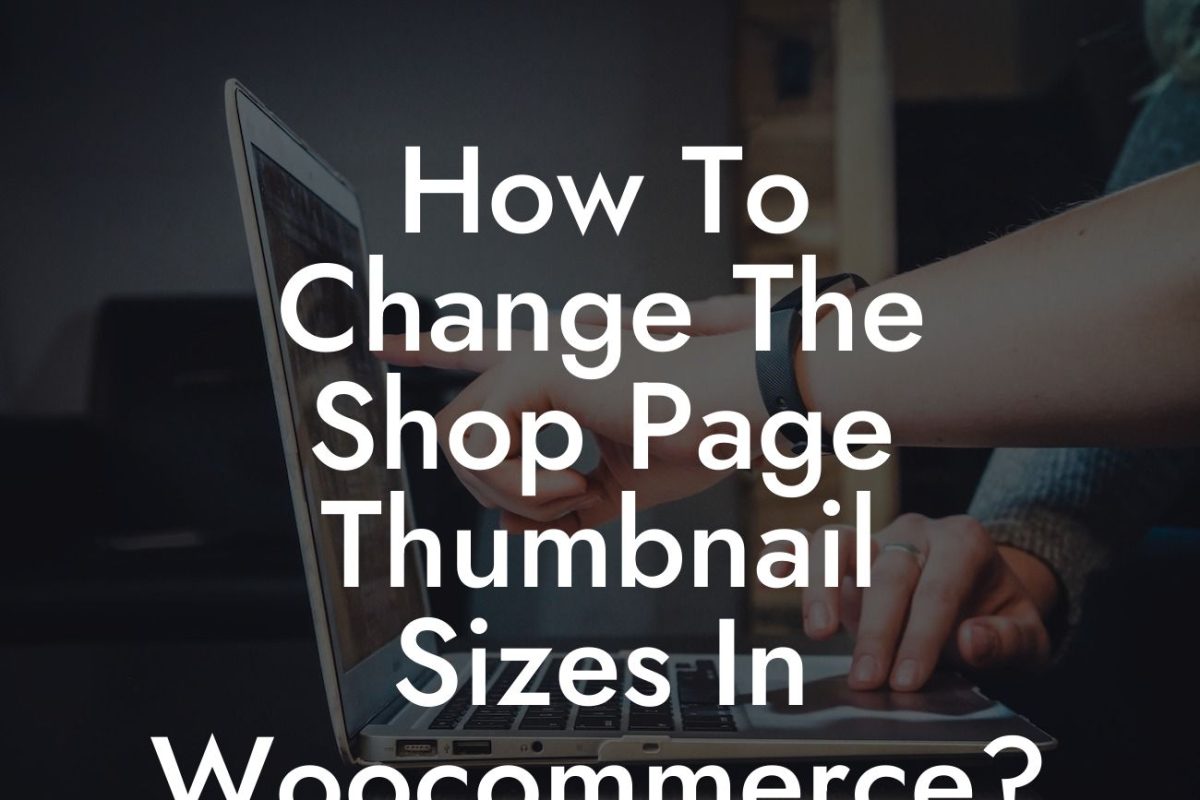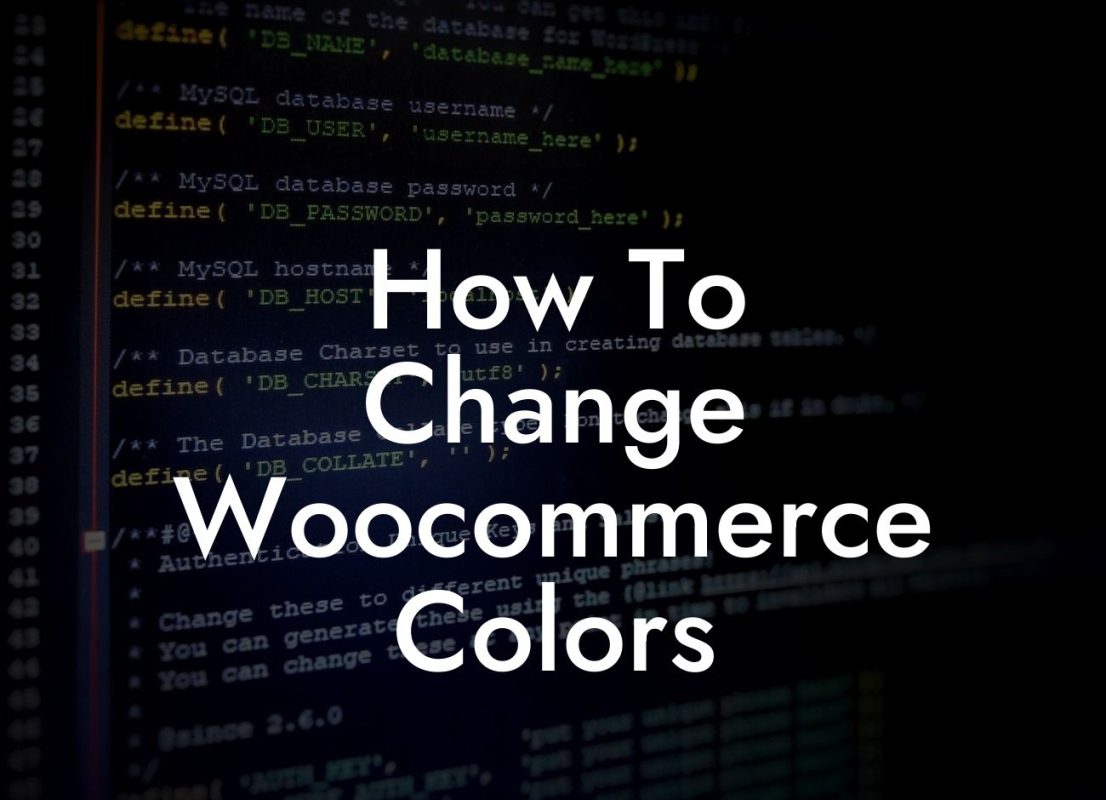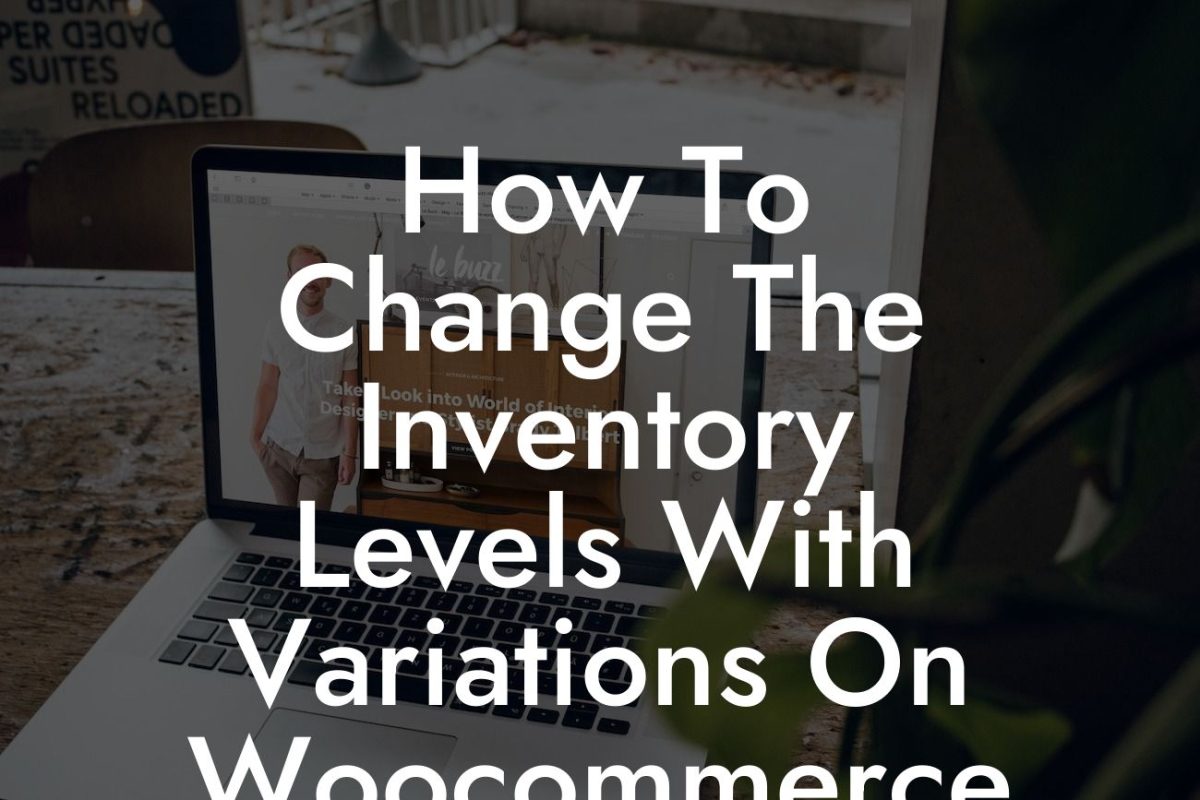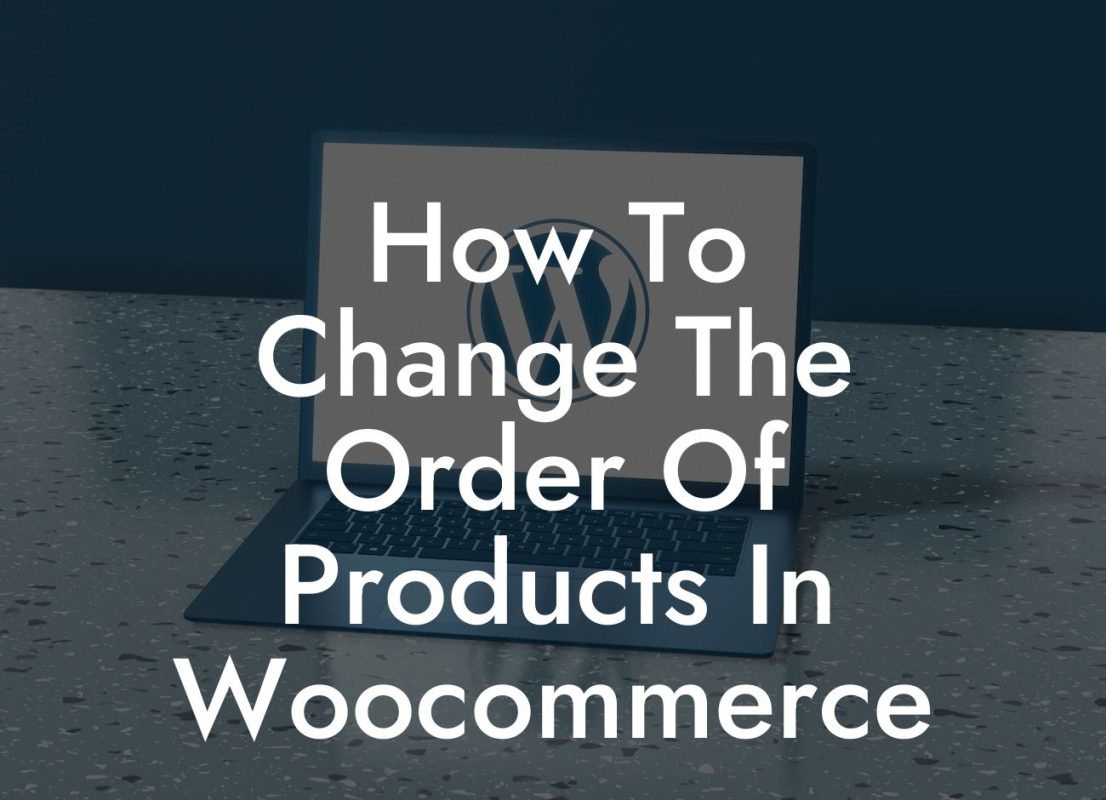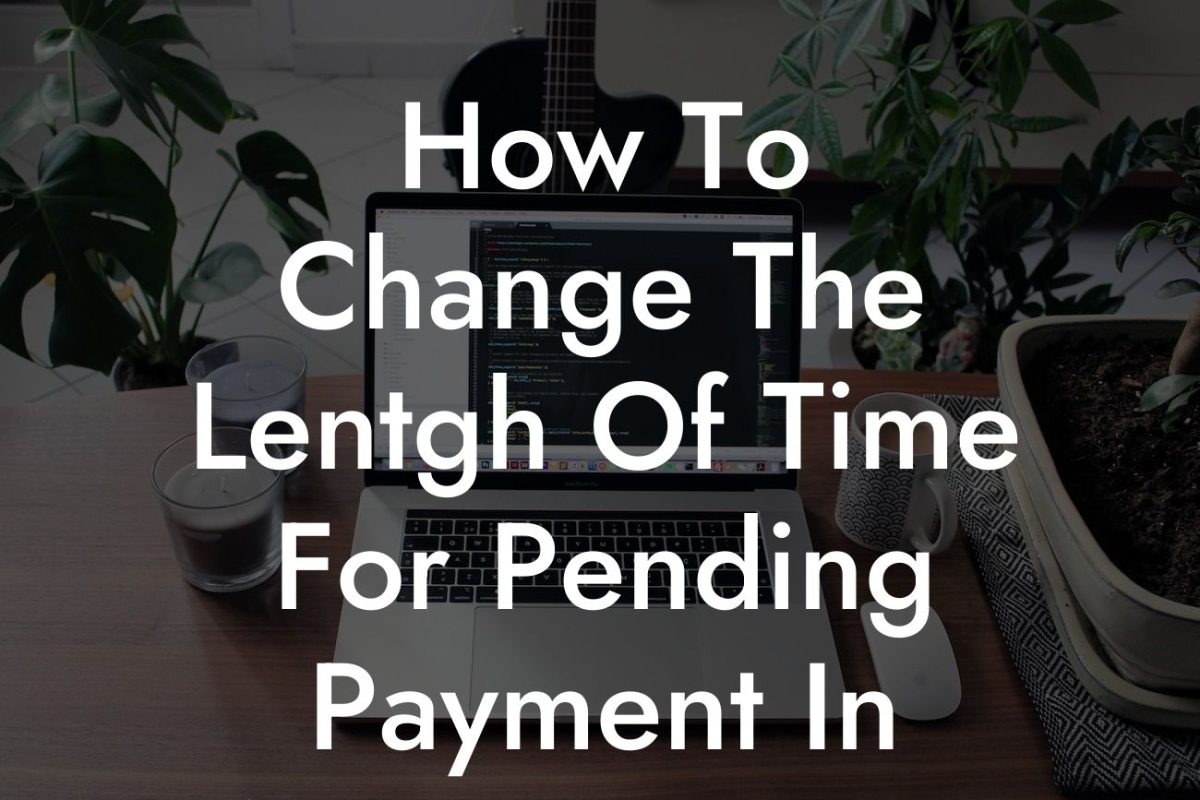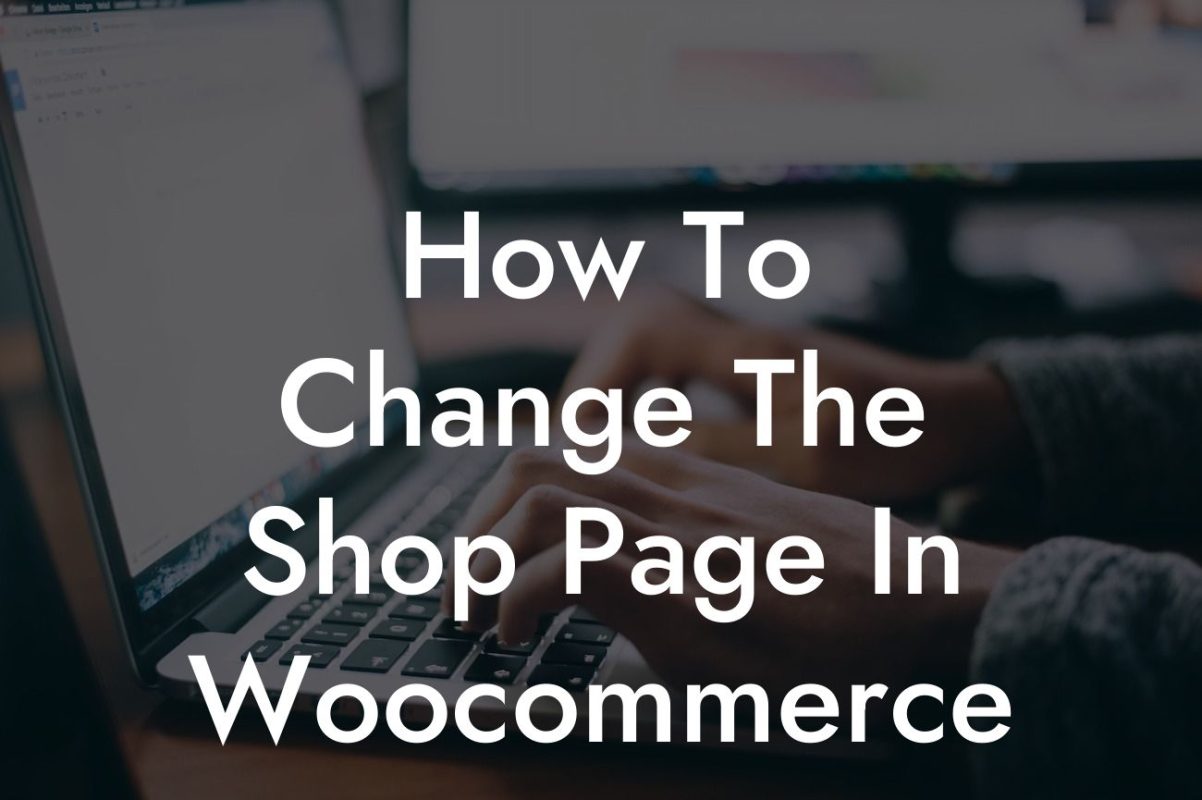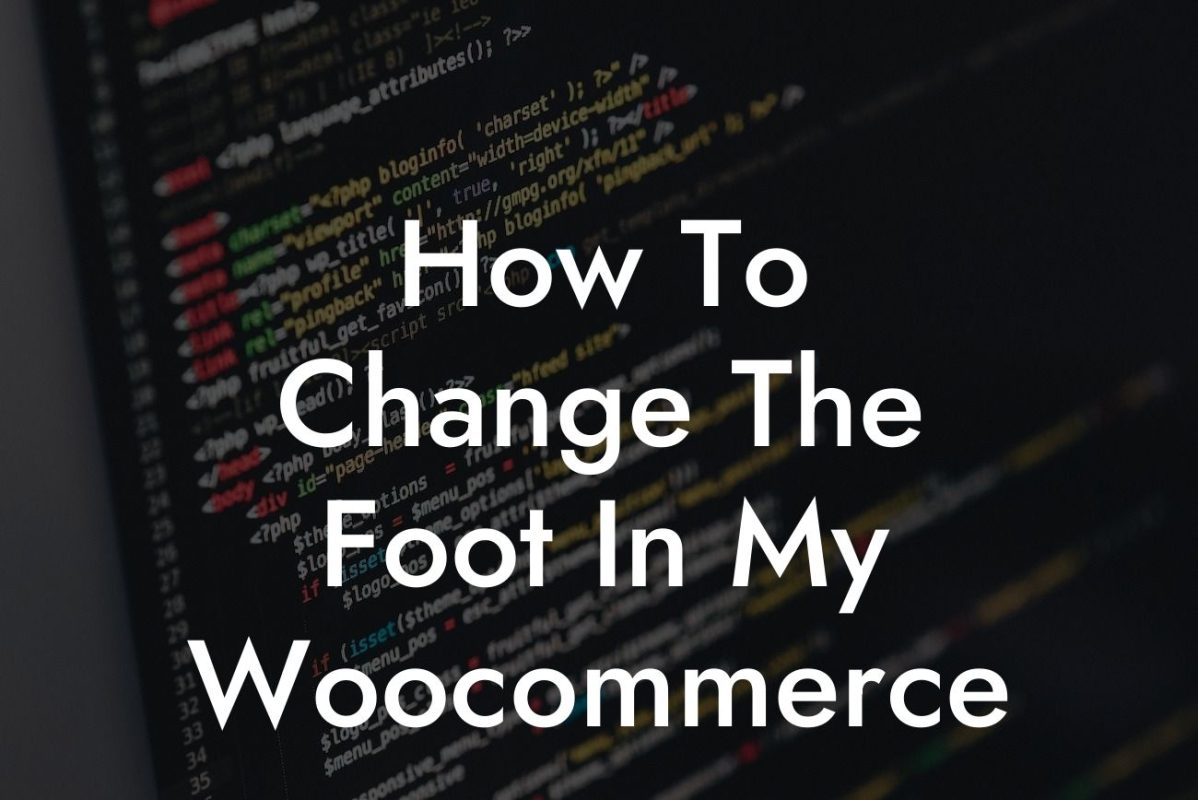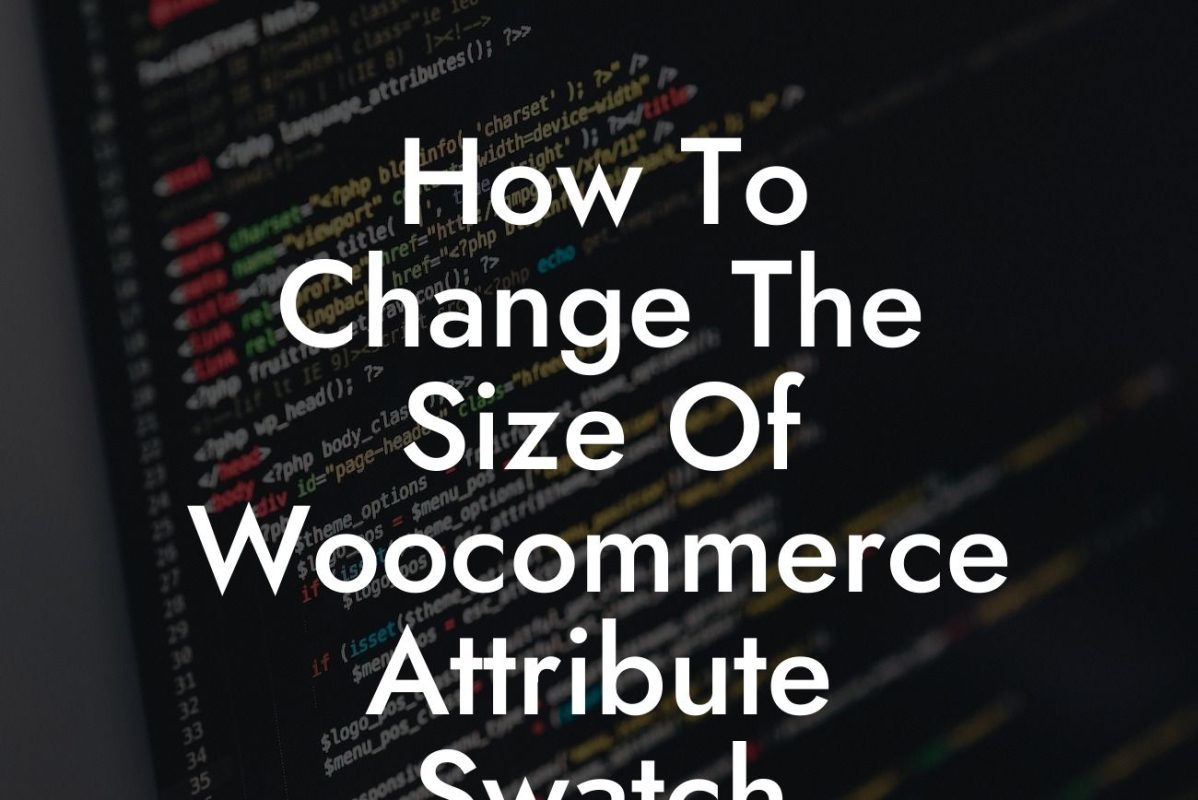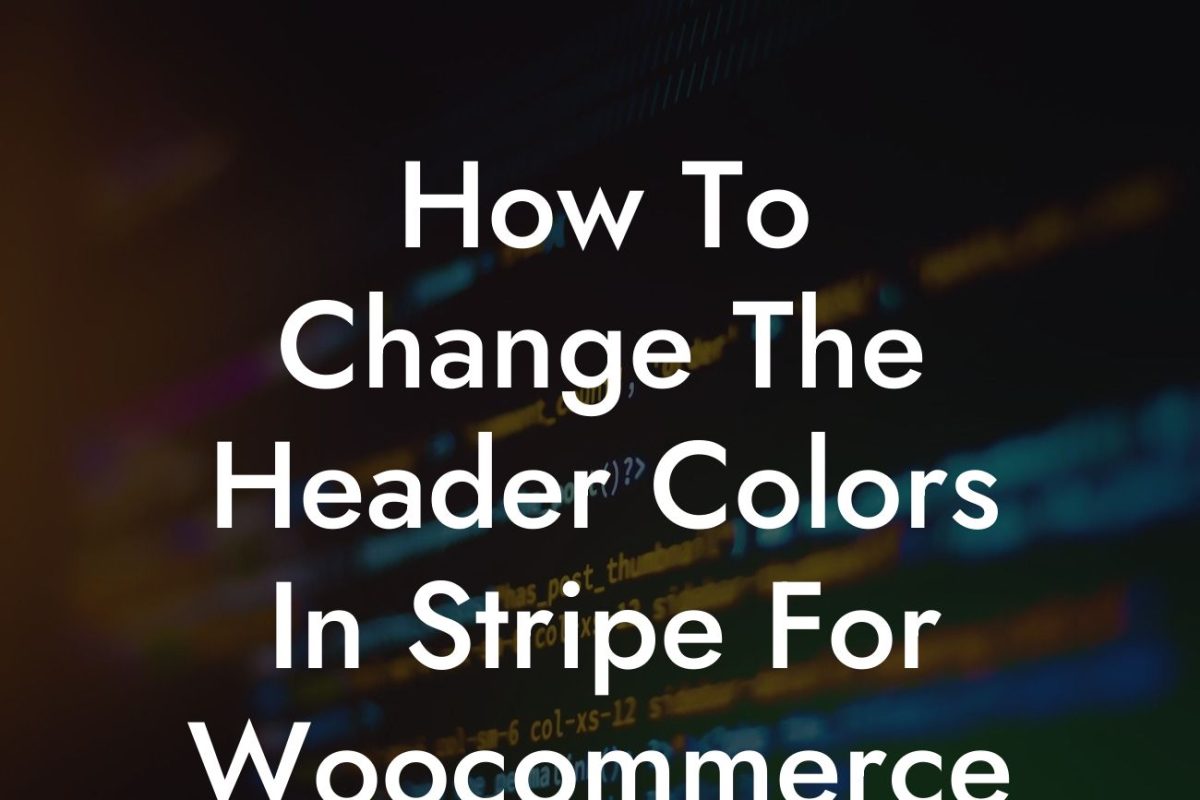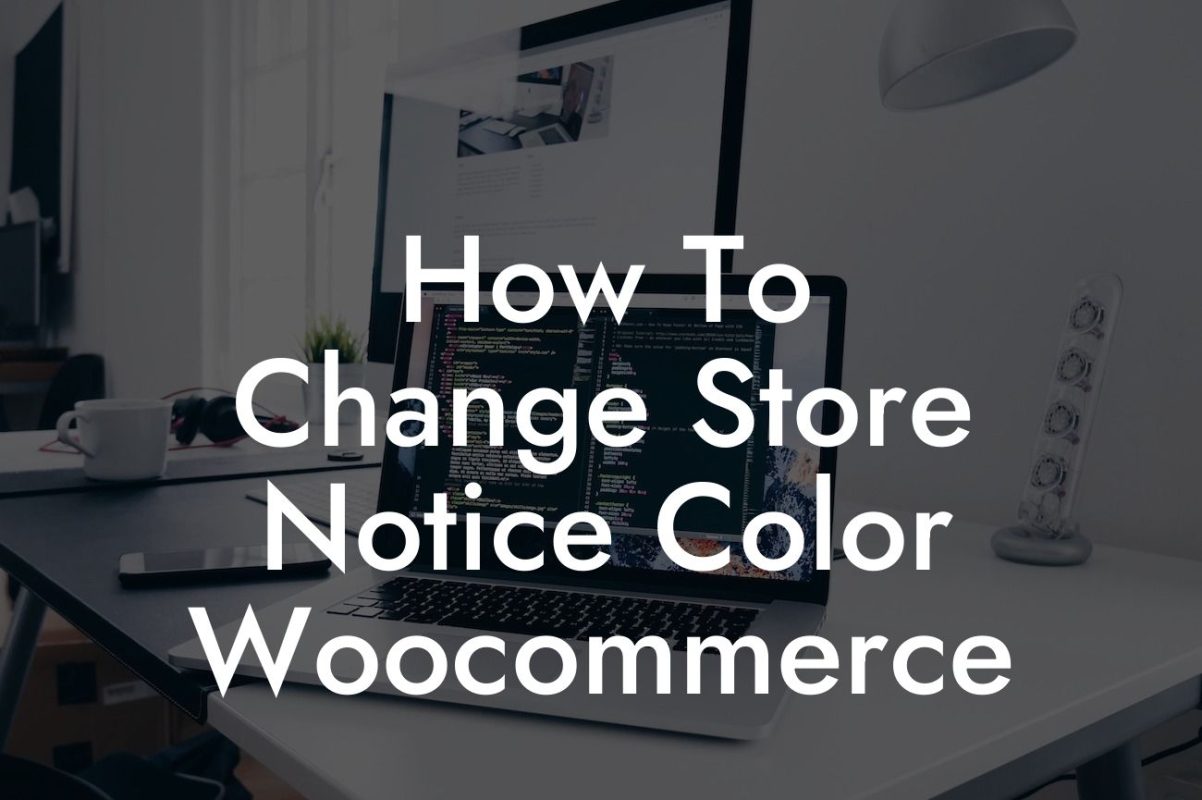Are you a small business or an entrepreneur looking to enhance your Woocommerce My Account login page? If you want to stand out from the crowd and offer a unique and personalized experience to your customers, then you've come to the right place. In this article, we will guide you through the process of customizing your Woocommerce My Account login page. Say goodbye to the boring and generic login pages and embrace the extraordinary with DamnWoo.
To begin customizing your Woocommerce My Account login page, follow these step-by-step instructions:
1. Determine your branding: Before diving into customizations, it's important to have a clear understanding of your brand's visual identity. Decide on color schemes, font styles, and any personalized elements that align with your brand image.
2. Access the Theme Editor: Log in to your WordPress admin panel and navigate to Appearance > Theme Editor. Make sure you have the necessary access permissions to edit your theme files.
3. Locate the Woocommerce My Account template: In the Theme Editor, look for the Woocommerce My Account template file, usually named "my-account.php" or "account.php". If you can't find it, check if your theme supports Woocommerce integration or consult your theme's documentation.
Looking For a Custom QuickBook Integration?
4. Create a child theme (optional): It is highly recommended to create a child theme before making any changes to your theme files. This ensures that your customizations won't be lost during theme updates. If you're unfamiliar with child themes, there are various tutorials available online to help you through the process.
5. Modify the login page layout: Within the Woocommerce My Account template, you can adjust the layout of your login page. Use HTML and CSS to rearrange elements, add images or logos, and customize the overall design according to your branding guidelines. Don't forget to save your changes.
6. Add custom fields: If you want to collect additional information during the registration or login process, you can add custom fields using plugins like Advanced Custom Fields or Woocommerce Extra Registration Fields. These plugins provide a simple way to extend the default Woocommerce registration form and gather specific user data.
7. Enable social login options: To improve user experience and increase convenience, consider integrating social login options. Woocommerce offers various plugins that enable customers to log in using their social media accounts such as Facebook, Google, or Twitter. Choose the plugin that best suits your needs and follow the installation and configuration instructions.
Woocommerce My Account Login Page Customize Example:
Let's imagine you own an online clothing store. By customizing your Woocommerce My Account login page, you can enhance the overall shopping experience for your customers. You could include a personalized welcome message, display recently viewed items, or provide quick access to order history and tracking information. By implementing these changes, you create a unique and engaging login page that encourages customer loyalty and leaves a lasting impression.
Congratulations! You've successfully learned how to customize your Woocommerce My Account login page. By taking this extra step to personalize your customers' login experience, you're elevating your online presence and setting yourself apart from the competition. Don't stop here though, explore other guides on DamnWoo to discover more ways to optimize your WordPress website. And remember, you can supercharge your success with our awesome plugins designed exclusively for small businesses and entrepreneurs. Try one today and take your online presence to new heights.