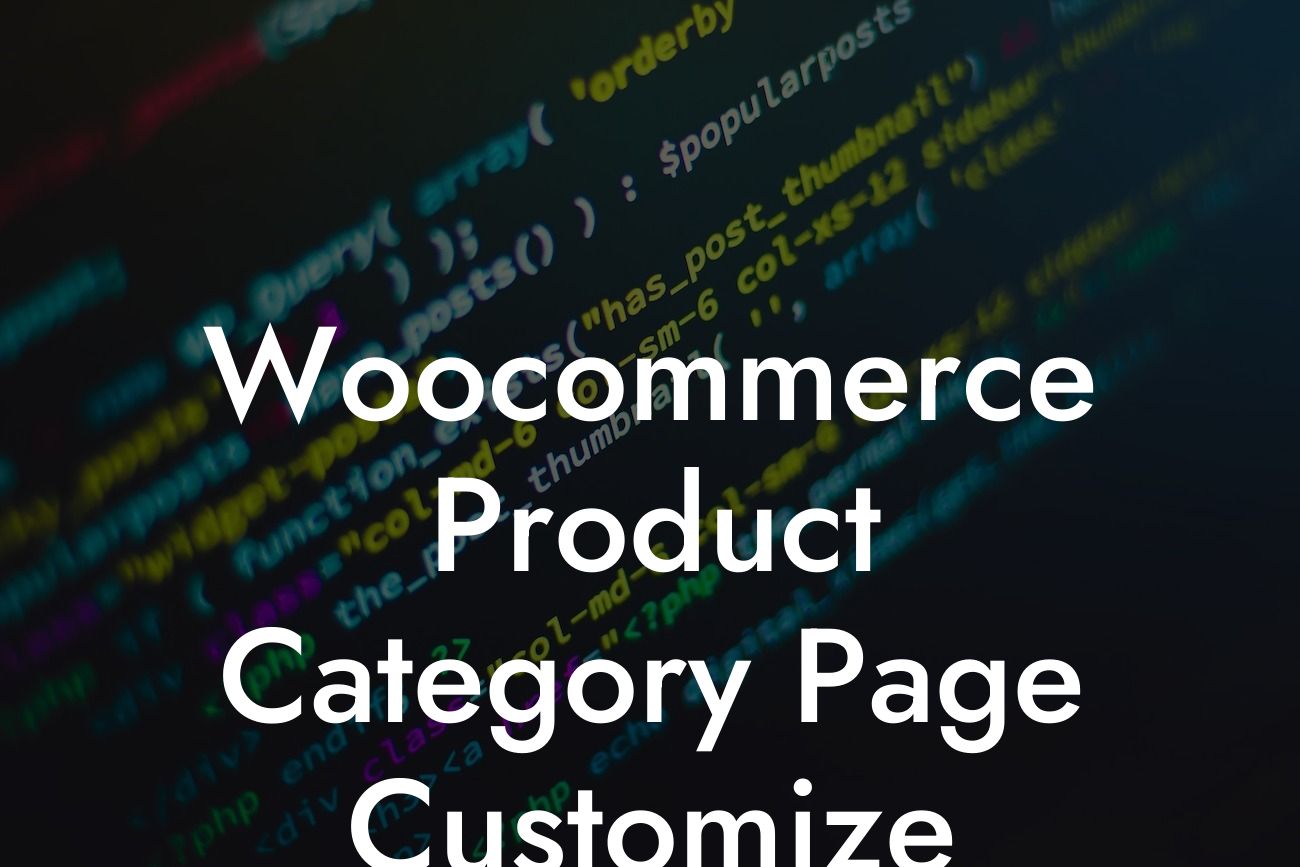Woocommerce is one of the most popular plugins for creating an online store with WordPress. It offers a range of features and functionalities to streamline your ecommerce business. However, when it comes to customizing the product category pages for your online store, Woocommerce might fall short. That's where DamnWoo steps in. In this guide, we will show you how to take control of your Woocommerce product category pages and make them truly stand out. With our insights and tips, you can elevate your online store's appearance, enhance user experience, and boost your sales. Say goodbye to cookie-cutter solutions and embrace the extraordinary!
To begin customizing your Woocommerce product category pages, start by navigating to your WordPress dashboard and accessing the "Products" tab. From there, select "Categories" to manage your product categories. Here, you can create new categories or edit existing ones.
Creating an eye-catching category page starts with choosing an engaging and descriptive category name. Avoid generic names and opt for specific and keyword-rich names that resonate with your target audience. This will not only improve the SEO performance of your category page but also help users find the products they are looking for more easily.
Next, focus on creating compelling category descriptions. Describe the unique features and benefits of the products within each category, and consider incorporating relevant keywords to further optimize your category pages for search engines. Detailed and keyword-rich descriptions not only help users make informed decisions but also provide valuable content that search engines can index.
To make your Woocommerce product category pages visually appealing, customize their layout and design. Consider using DamnWoo's powerful WordPress plugins, specifically designed for small businesses and entrepreneurs, to add stunning templates, intuitive navigation menus, and eye-catching banners to your category pages. These plugins offer fully customizable options, allowing you to align your category pages with your brand's identity and enhance user experience.
Looking For a Custom QuickBook Integration?
Furthermore, optimize the sorting and filtering options on your category pages. Ensure that users can easily refine their search based on price, popularity, relevance, and other parameters. This not only lets users find products quickly but also improves the overall navigation and user experience on your online store.
Woocommerce Product Category Page Customize Example:
Let's say you own an online clothing store specializing in eco-friendly and sustainable fashion. You have different categories such as "Women's Clothing," "Men's Clothing," and "Accessories." By customizing your Woocommerce product category pages, you can showcase your brand's commitment to sustainability, engage your audience with carefully curated content, and boost sales.
For the "Women's Clothing" category, you can add a stunning banner featuring your latest eco-friendly collection, accompanied by a captivating headline and a call-to-action button. The category description can emphasize the use of organic fabrics, fair-trade practices, and the overall positive impact on the environment.
Congratulations! You now have the tools and knowledge to customize your Woocommerce product category pages and elevate your online store's presence. Implement these strategies and witness the transformation in user experience and sales. Remember, DamnWoo offers a collection of awesome WordPress plugins designed exclusively for small businesses and entrepreneurs like you. Explore our plugins to further enhance your online presence and boost your success. Don't forget to share this article with others who might find it valuable and check out our other guides on DamnWoo. Start customizing your Woocommerce product category pages today and stand out from the competition!