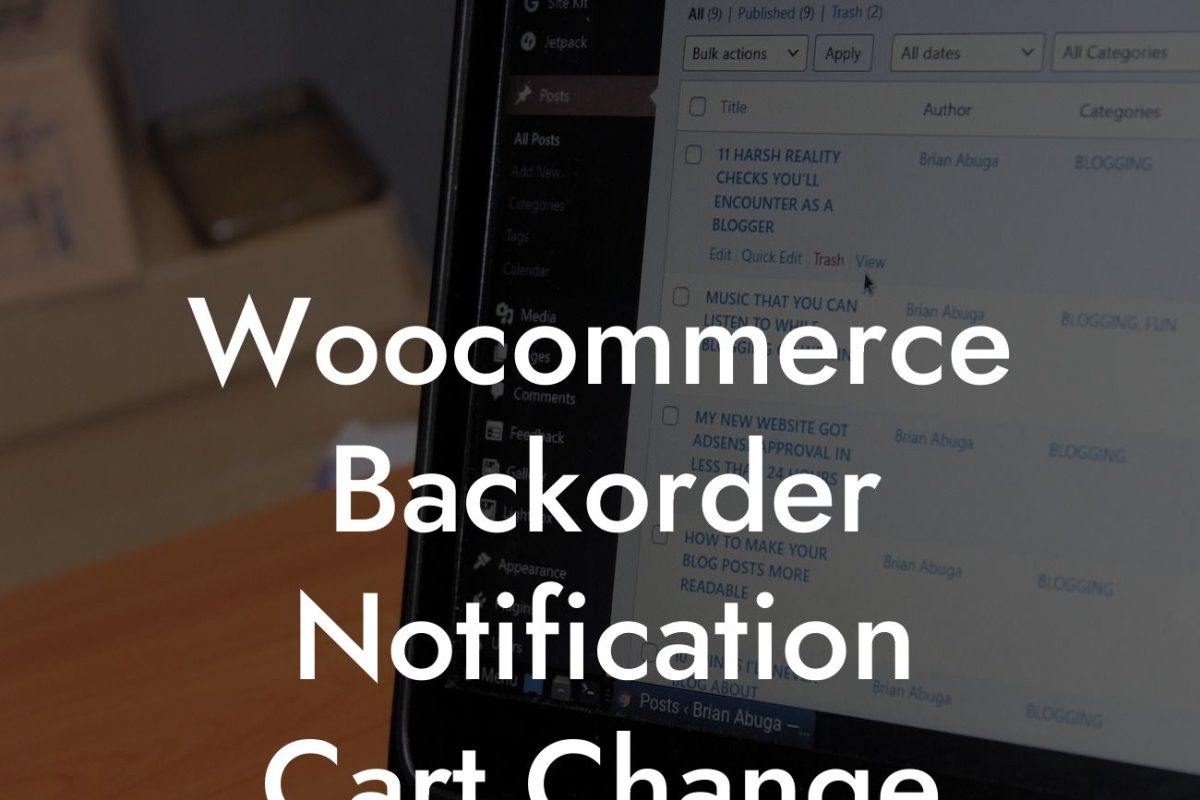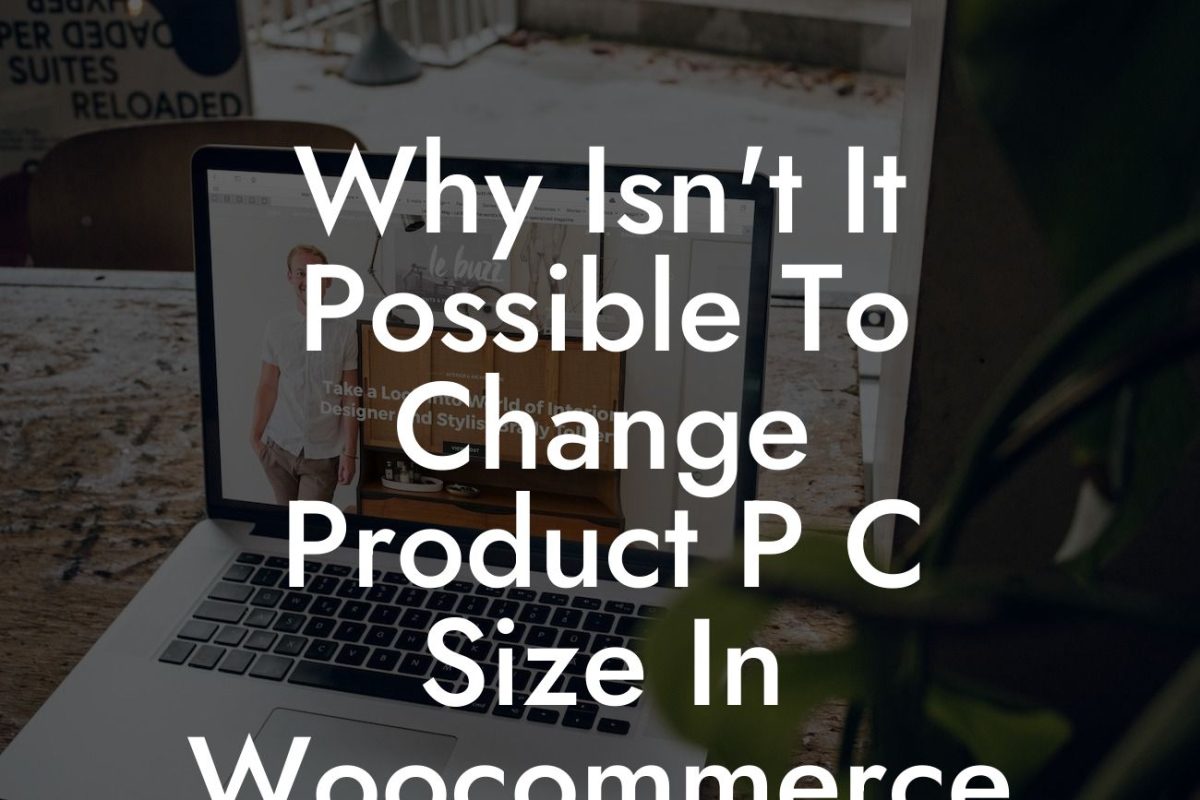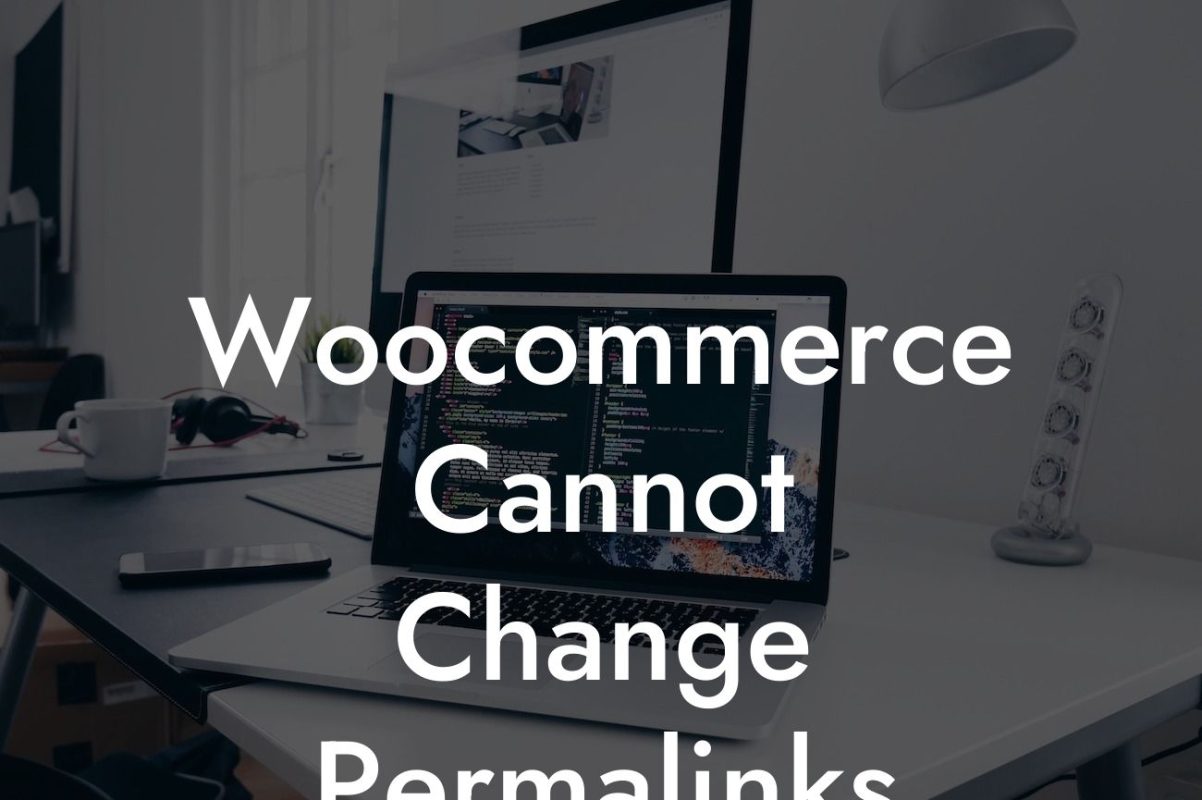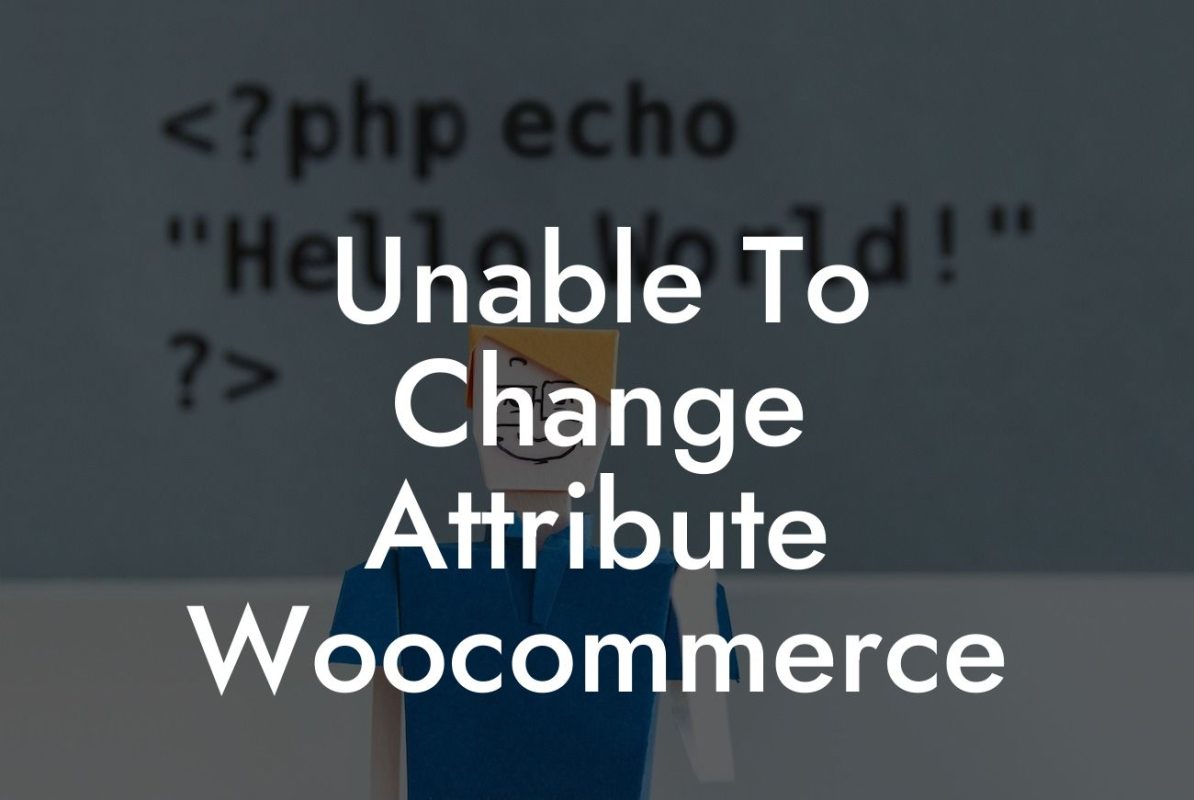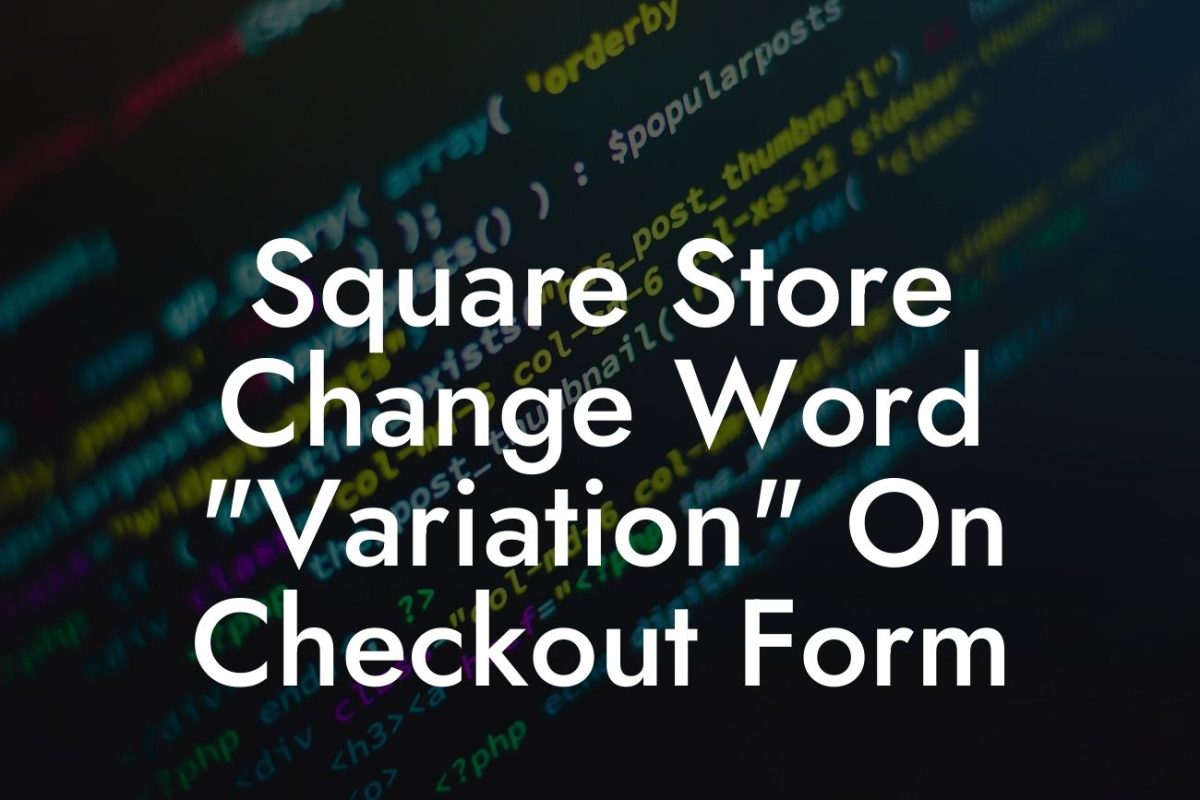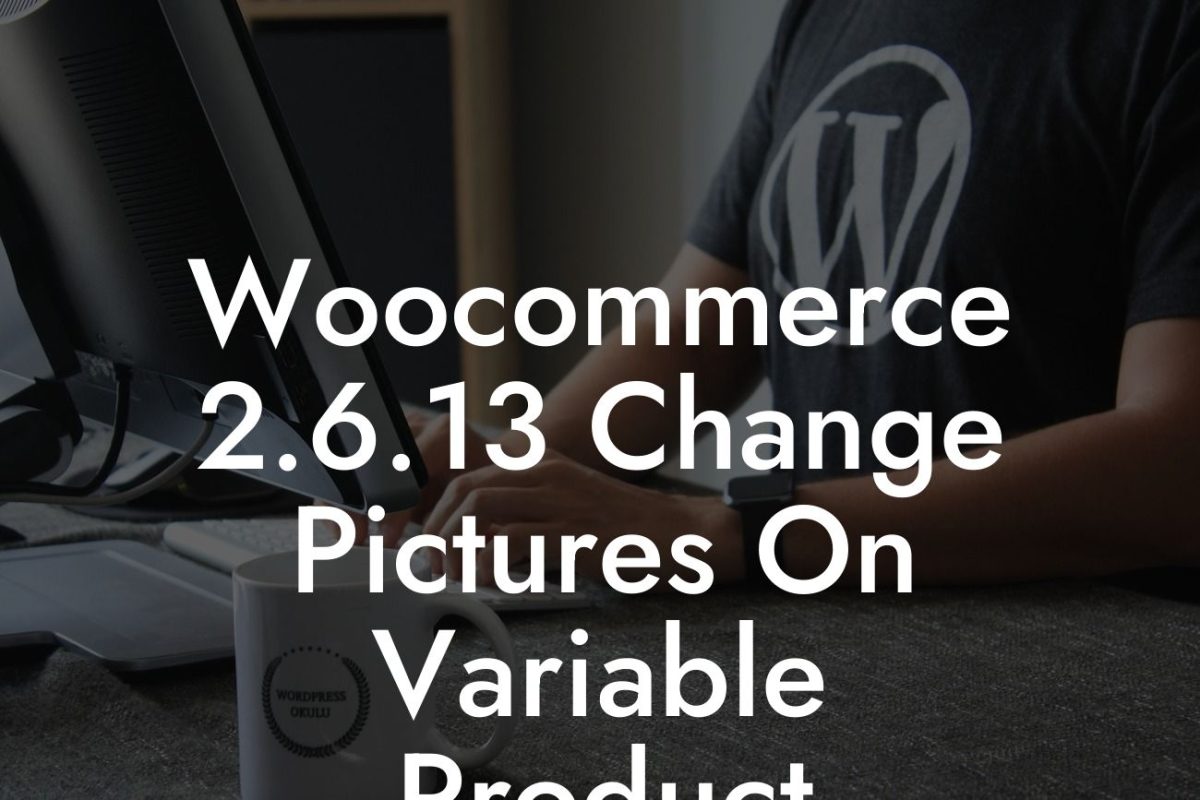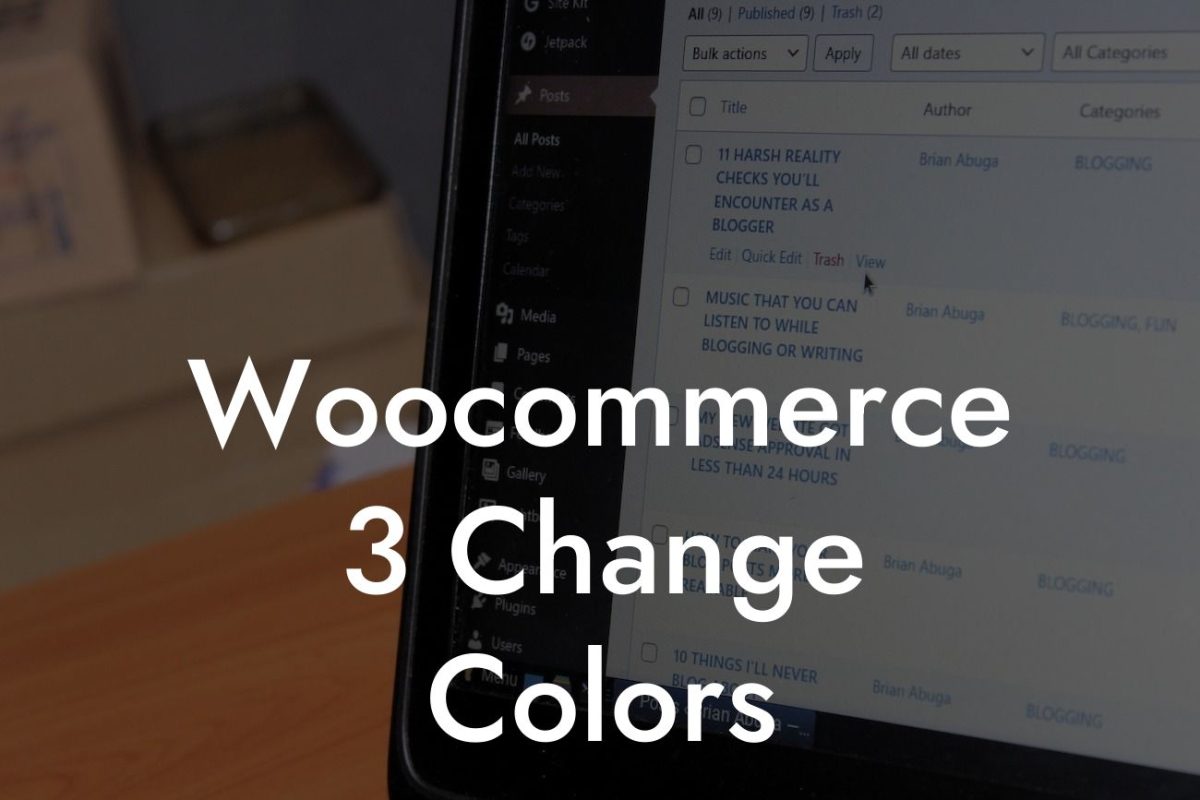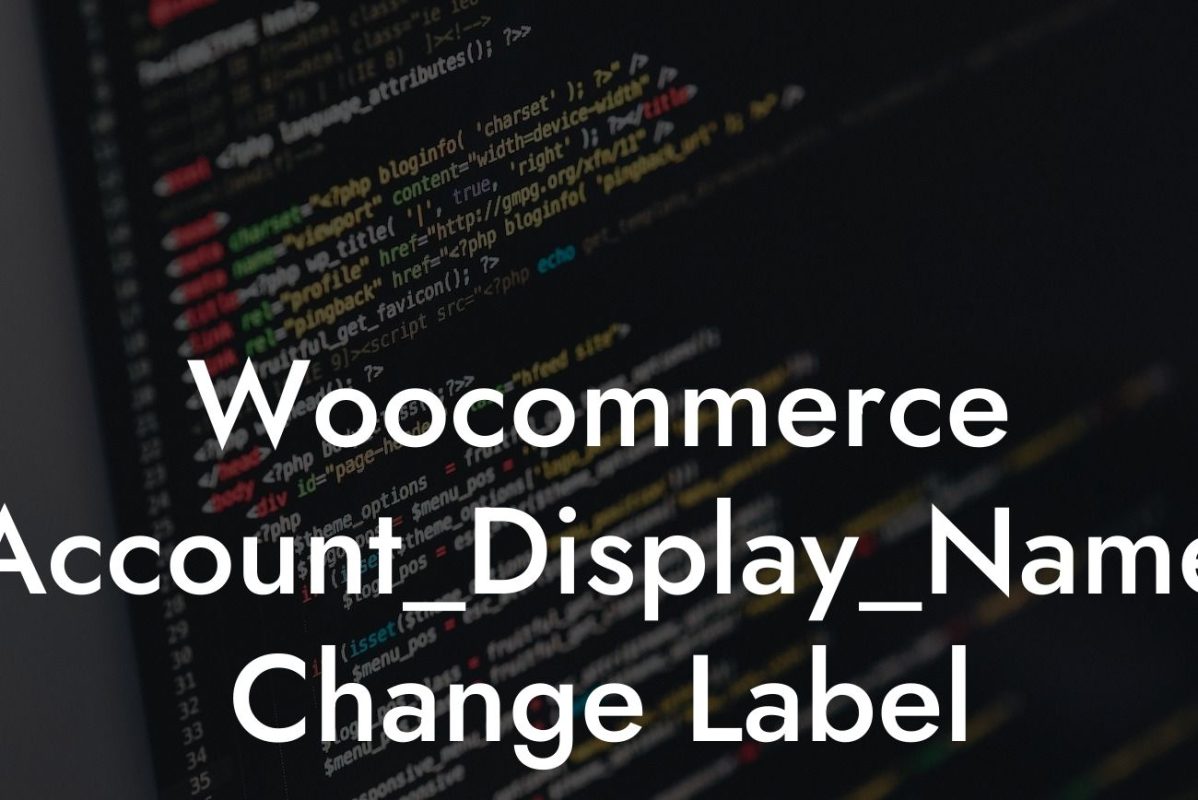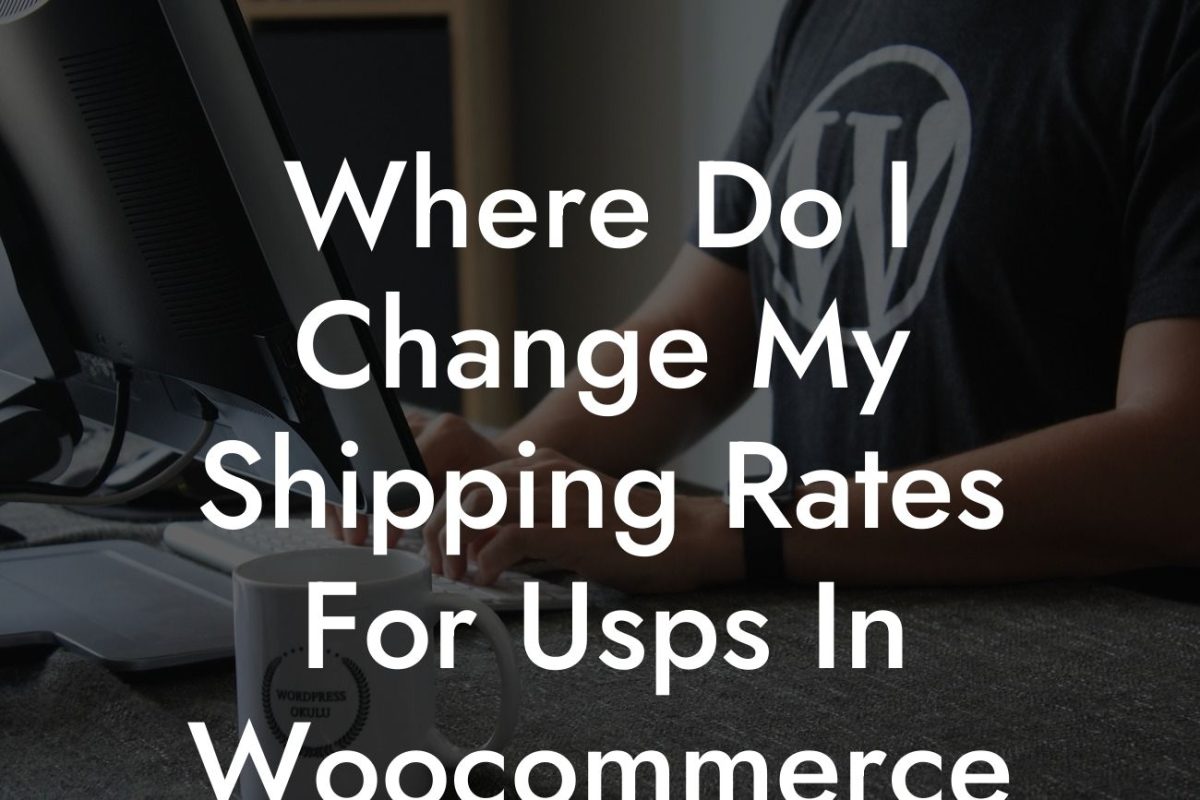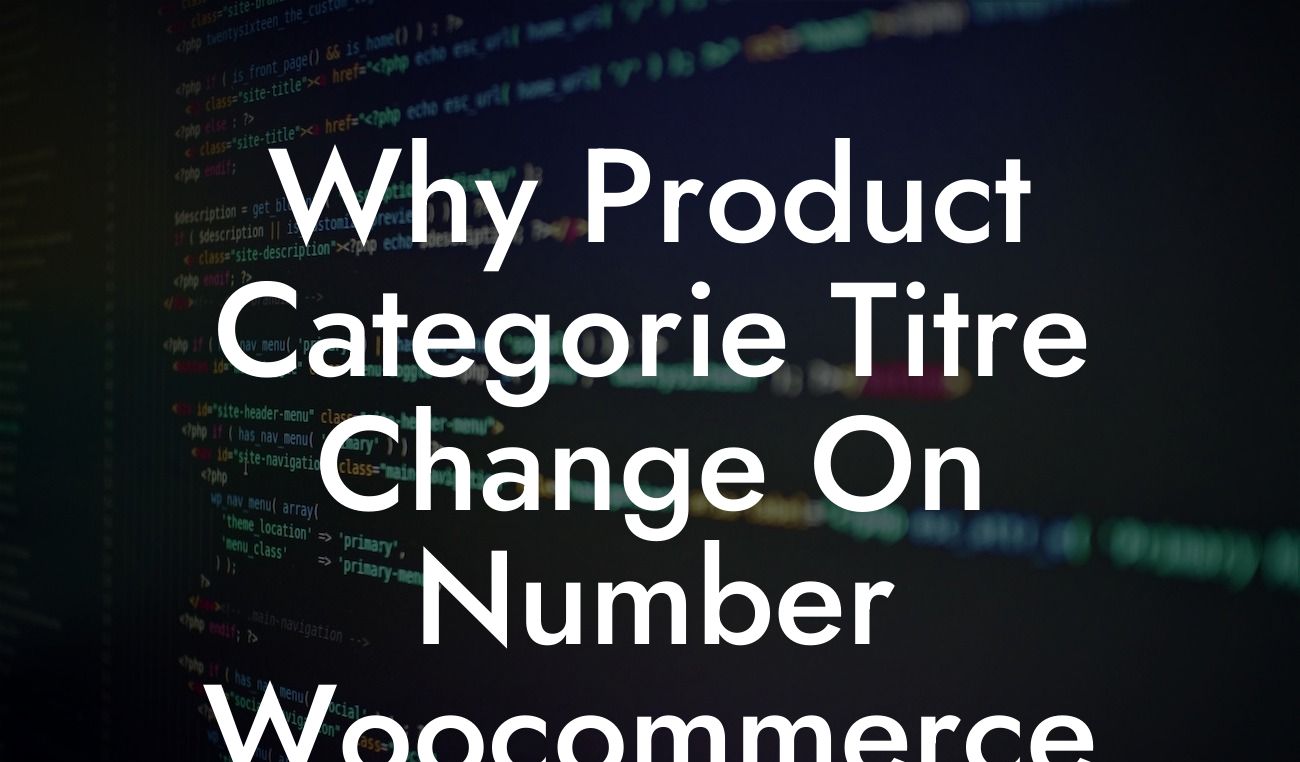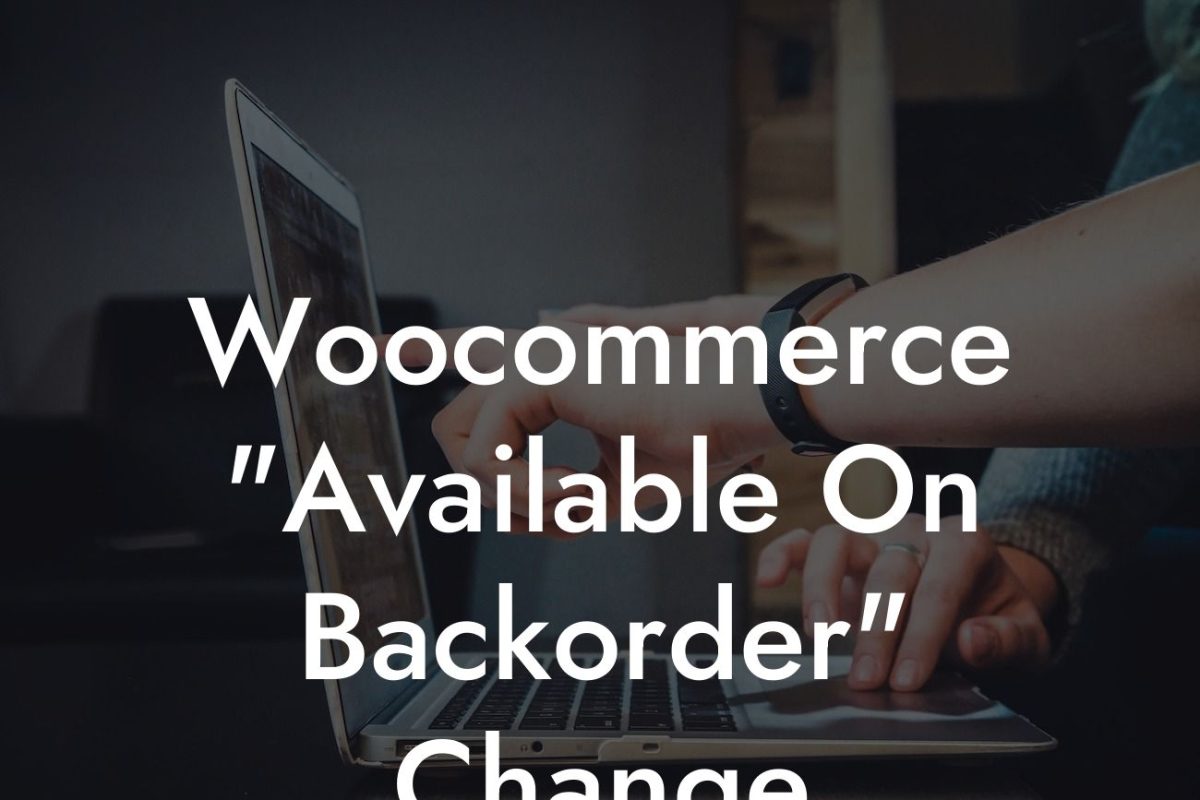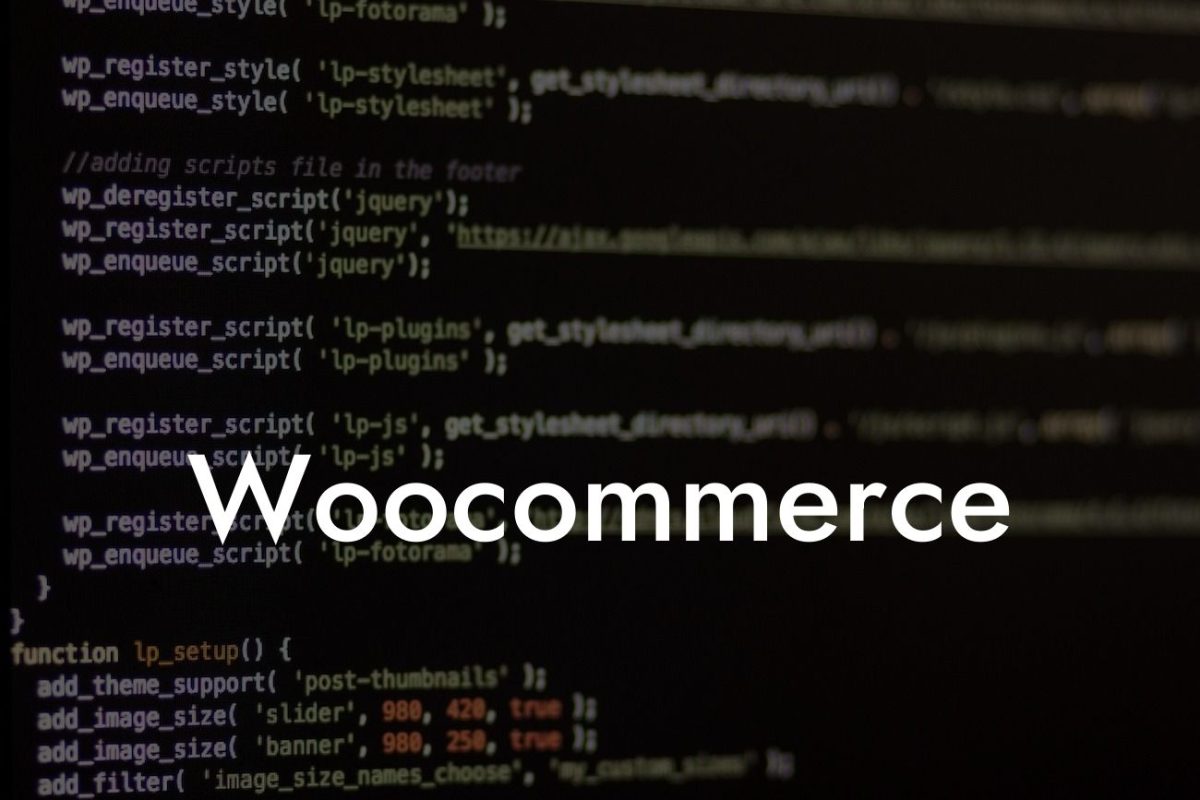Have you ever visited an online store and noticed those eye-catching sale badges that instantly grab your attention? Well, what if we told you that you can easily customize the color of those badges in your Woocommerce store? That's right! In this guide, we'll walk you through the steps to change the sale badge color in Woocommerce, allowing you to add a unique touch and seamlessly integrate it with your brand's identity. Say goodbye to generic badges and get ready to wow your customers with a personalized shopping experience.
Changing the sale badge color in Woocommerce is simpler than you think. Just follow these easy steps:
1. Identify the CSS Class: The first thing you need to do is identify the CSS class assigned to the sale badge. To do this, right-click on the sale badge in your online store, select "Inspect," and look for the class name associated with it. It usually begins with "onsale" or something similar.
2. Customize the Color: Once you've identified the CSS class, you can now proceed to customize the color. Open your WordPress dashboard and navigate to "Appearance" -> "Customize." Look for the "Additional CSS" section and click on it. Here, you can add CSS code to modify the sale badge color.
3. Add Custom CSS: To change the color of the sale badge, you'll need to add some custom CSS. Use the following code snippet as a template, replacing "your-desired-color" with the color of your choice:
Looking For a Custom QuickBook Integration?
```css
.your-css-class {
background-color: your-desired-color !important;
}
```
Make sure to replace "your-css-class" with the CSS class you identified in step 1 and "your-desired-color" with the color code or name you want to use.
4. Preview and Save: After adding the custom CSS, you'll see a live preview of your changes. Take this opportunity to make any adjustments until you achieve the desired look. Once you're satisfied, click on "Save" to apply the changes.
Woocommerce Sale Badge Color Change Example:
Let's say your online store has a vibrant and energetic brand identity with a color scheme predominantly featuring shades of purple. You want the sale badge to align with your brand, so you decide to change the default red color to a beautiful shade of purple. Following the steps above, you modify the CSS code like this:
```css
.onsale {
background-color: #8a2be2 !important;
}
```
By doing this, the sale badge in your Woocommerce store now perfectly matches your brand's aesthetic, creating a cohesive and memorable shopping experience for your customers.
Congratulations! You've successfully changed the color of the sale badge in your Woocommerce store. By customizing it to suit your brand's identity, you have taken a significant step towards enhancing your online store's visual appeal and strengthening your brand presence. Don't stop here! Explore other guides on DamnWoo to discover more ways to optimize your online business. And while you're at it, why not try one of our awesome WordPress plugins? They are exclusively designed to supercharge your success. Remember, there's no limit to what you can achieve when you embrace the extraordinary.