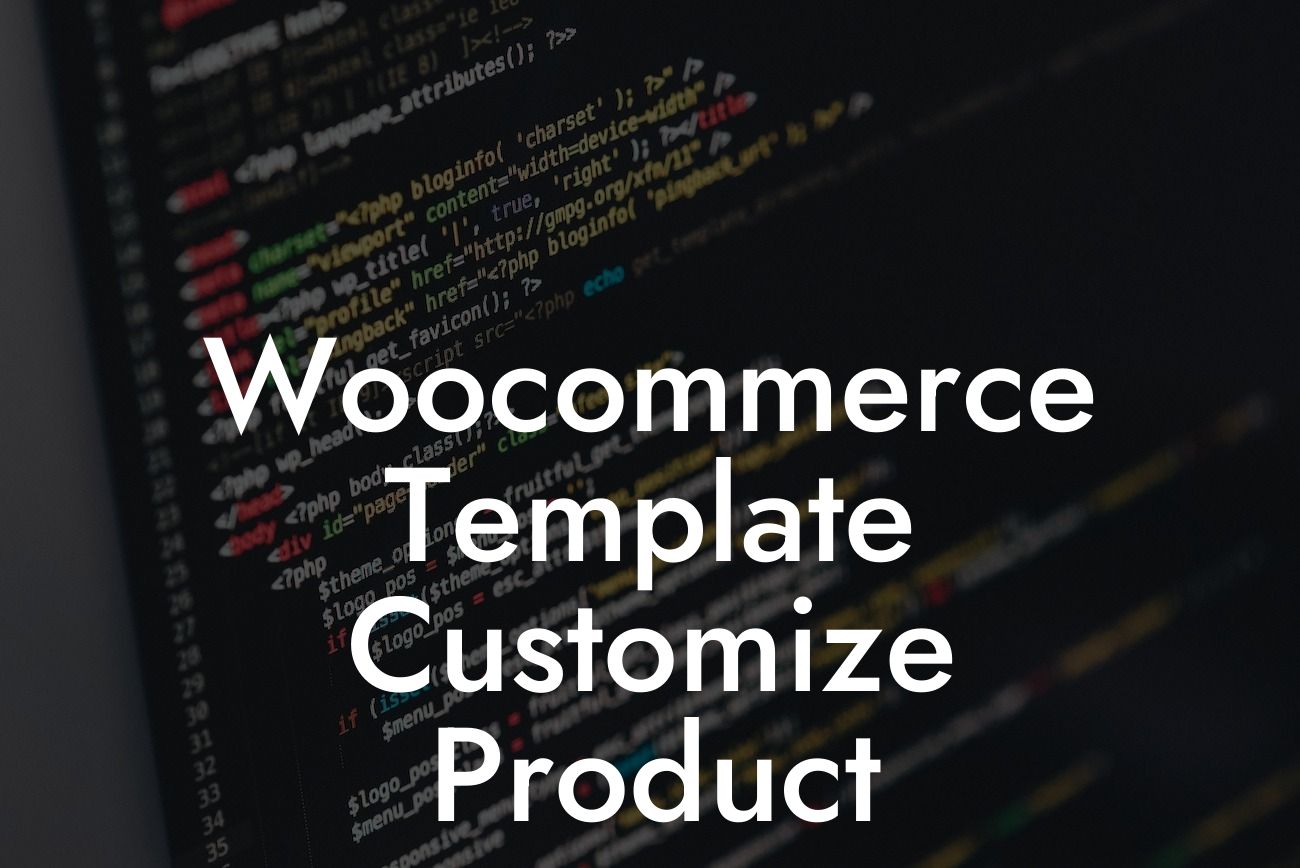Are you tired of the generic look of your WooCommerce product pages? Looking to stand out from the competition and create a unique online shopping experience for your customers? Look no further! In this article, we will guide you through the process of customizing your WooCommerce product templates. Say goodbye to boring and hello to extraordinary as we unleash the potential of your online store.
Did you know that a tailored and visually appealing product page can significantly impact your conversion rate? That's right – customization matters! To get started, let's explore the step-by-step process of customizing your WooCommerce product templates.
1. Choose a Suitable Theme:
The first step in customization is selecting a suitable theme. Ensure that the theme you choose is compatible with WooCommerce and offers customization options specifically for product templates. Look for themes with a clean design, flexibility, and the ability to showcase your products effectively.
2. Install and Configure WooCommerce:
Looking For a Custom QuickBook Integration?
Before diving into template customization, ensure that you have installed and configured the WooCommerce plugin. This powerful plugin will provide you with all the necessary features and functionality to build and manage your online store successfully.
3. Familiarize Yourself with the Template Hierarchy:
Understanding the template hierarchy is crucial for customizing your product templates. WooCommerce follows a specific structure when it comes to displaying different elements of your product pages. By familiarizing yourself with the template hierarchy, you can easily locate and modify the necessary files for customization.
4. Copy the Relevant Template Files:
To customize your WooCommerce product templates, start by copying the relevant template files to your theme's folder. WooCommerce allows you to override its default templates easily. By doing this, you can make changes without modifying the core plugin files, ensuring your customizations remain intact during plugin updates.
5. Modify the Template Files:
Once you have copied the template files, it's time to make the desired modifications. Depending on your requirements, you can change various elements such as product image size, description layout, add custom fields, or even modify the product's pricing display. Leverage HTML, CSS, and PHP knowledge to achieve the desired look and functionality.
Woocommerce Template Customize Product Example:
Let's delve into a realistic example to better understand the template customization process. Imagine you want to add a custom tab on your product page to showcase additional product details. Start by copying the "single-product/tabs/tabs.php" template file to your theme's folder. Then, modify this newly copied file by adding your desired content within the appropriate HTML structure. Save the file, and voila! Your custom tab will now be displayed on your product pages.
Congratulations! You've gained valuable insights on customizing your WooCommerce product templates. By personalizing your product pages, you can enhance your online presence and capture the attention of your customers. Now, it's time to put your newfound knowledge into action and explore other guides on DamnWoo. Don't forget to try our awesome WordPress plugins, specially designed for small businesses and entrepreneurs like you. Join us on the extraordinary journey of online success!