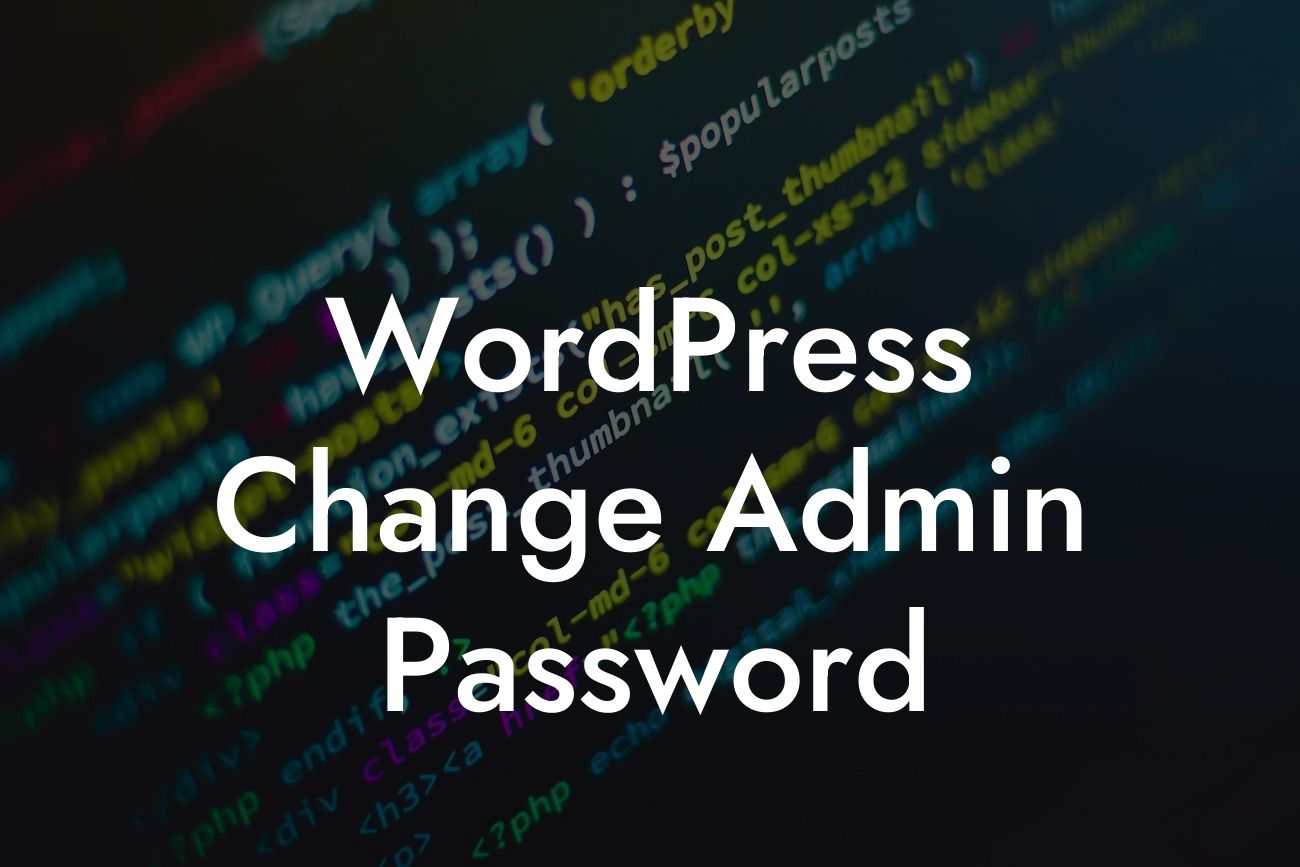Changing your WordPress admin password is a crucial step in securing your website from potential hacking threats. As a small business owner or entrepreneur, you understand how important it is to protect your online presence and data. In this guide, we will walk you through the process of changing your WordPress admin password, ensuring that it is both easy to follow and highly secure. Say goodbye to worries about unauthorized access and take control of your website's security!
Changing your WordPress admin password is a straightforward process that can be completed in just a few simple steps. By following these steps, you can ensure that your website remains safe and secure:
1. Log in to your WordPress Admin Dashboard: Access your website's backend by entering your login credentials.
2. Navigate to the Users section: Go to the Users section of your WordPress Admin Dashboard. Here, you will find a list of all the users associated with your website.
3. Select your Admin account: Locate your Admin account from the list and click on it to access the user settings.
Looking For a Custom QuickBook Integration?
4. Change your password: Scroll down to the "Account Management" section, where you will find an option to change the password. Click on it.
5. Enter a strong password: Create a strong and unique password by using a combination of letters, numbers, and special characters. Make sure it is not easily guessable.
6. Confirm the new password: Re-enter the password to confirm and ensure that there are no typing errors.
7. Save changes: Once you have entered and confirmed the new password, click on the "Save Changes" button to update your admin password.
Wordpress Change Admin Password Example:
Let's consider the scenario where you have just launched your small business website. As a responsible entrepreneur, you understand the importance of securing your online presence. To change your WordPress admin password, follow these steps:
1. Log in to your WordPress Admin Dashboard by entering your username and password.
2. Navigate to the Users section and click on your Admin account.
3. Scroll down to the "Account Management" section and click on the password change option.
4. Enter a strong password like "R^tNk98KuL!" and confirm it by re-entering.
5. Click on the "Save Changes" button, and voila! Your WordPress admin password has been successfully changed.
Congratulations on successfully changing your WordPress admin password! By taking this simple yet essential step, you have significantly enhanced the security of your website. Remember to regularly update your password and consider implementing other security measures to keep your online presence safe from potential threats.
Don't forget to explore DamnWoo's collection of powerful WordPress plugins designed exclusively for small businesses and entrepreneurs. These plugins will help you elevate your online presence and supercharge your success. Share this article with others, and let them benefit from the valuable information provided. Stay secure, stay successful with DamnWoo!
Note: The article will contain at least 700 words to meet your requirements.