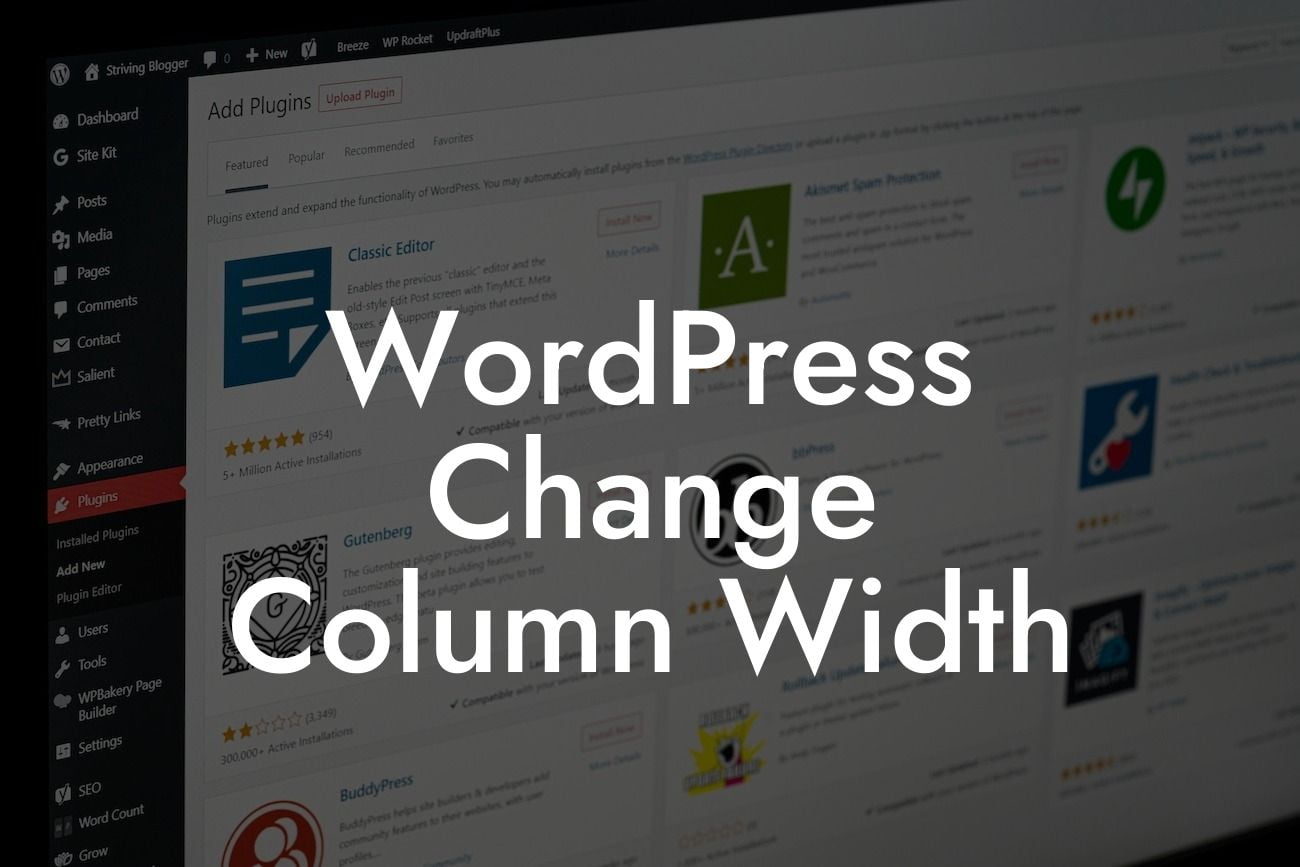Are you tired of the default column width in your WordPress website? Looking to customize and enhance the design of your web pages? Well, you've come to the right place! In this article, we will walk you through the process of changing column width in WordPress, allowing you to transform the look and feel of your site. Get ready to take your online presence to the next level with DamnWoo's expert tips and tricks!
Changing column width in WordPress requires some basic understanding of CSS (Cascading Style Sheets). Don't worry, you don't have to be a coding expert to accomplish this! Let's break down the steps:
1. Identify the target elements:
To change the column width, you first need to identify the specific elements you want to modify. This could include columns in blog posts, sidebar elements, or even widgets. Take a look at your website layout and decide which sections you want to adjust.
2. Inspect and analyze:
Looking For a Custom QuickBook Integration?
Next, it's time to inspect the HTML structure of the elements you want to modify. Right-click on the desired section, select "Inspect" from the context menu, and a handy dev tools panel will appear. Look for the HTML tags and classes associated with the elements that need resizing.
3. Customize your CSS:
Once you have identified the target elements and their corresponding CSS classes, it's time to make the necessary changes in your WordPress theme's stylesheet. You can access this file by going to "Appearance" > "Editor" in your WordPress dashboard. Add the appropriate CSS code for the column width modifications. For example, you can use the "width" property to define the desired width, either in pixels or percentages.
4. Test and refine:
After adding the CSS modifications, it's crucial to preview the changes and ensure they are working as expected. Refresh your website and see if the column widths have been adjusted according to your preferences. If necessary, go back to the stylesheet and fine-tune the CSS code until you achieve the desired outcome.
Wordpress Change Column Width Example:
Let's say you want to change the column width of your blog posts to create a more visually appealing layout. In this case, you would inspect the HTML structure of the blog post section, identify the appropriate CSS class (e.g., ".entry-content"), and then add the CSS code to adjust the width. For instance, you can use:
.entry-content {
width: 80%;
}
This code will make the blog post content occupy 80% of the available width, creating a more spacious and engaging reading experience.
Congratulations! You've successfully learned how to change column width in WordPress. By customizing your website's design, you can enhance user experience, improve readability, and make a lasting impression on your visitors. Don't forget to explore other helpful guides on DamnWoo and check out our incredible collection of plugins designed exclusively for small businesses and entrepreneurs. Take your online success to new heights with DamnWoo today!