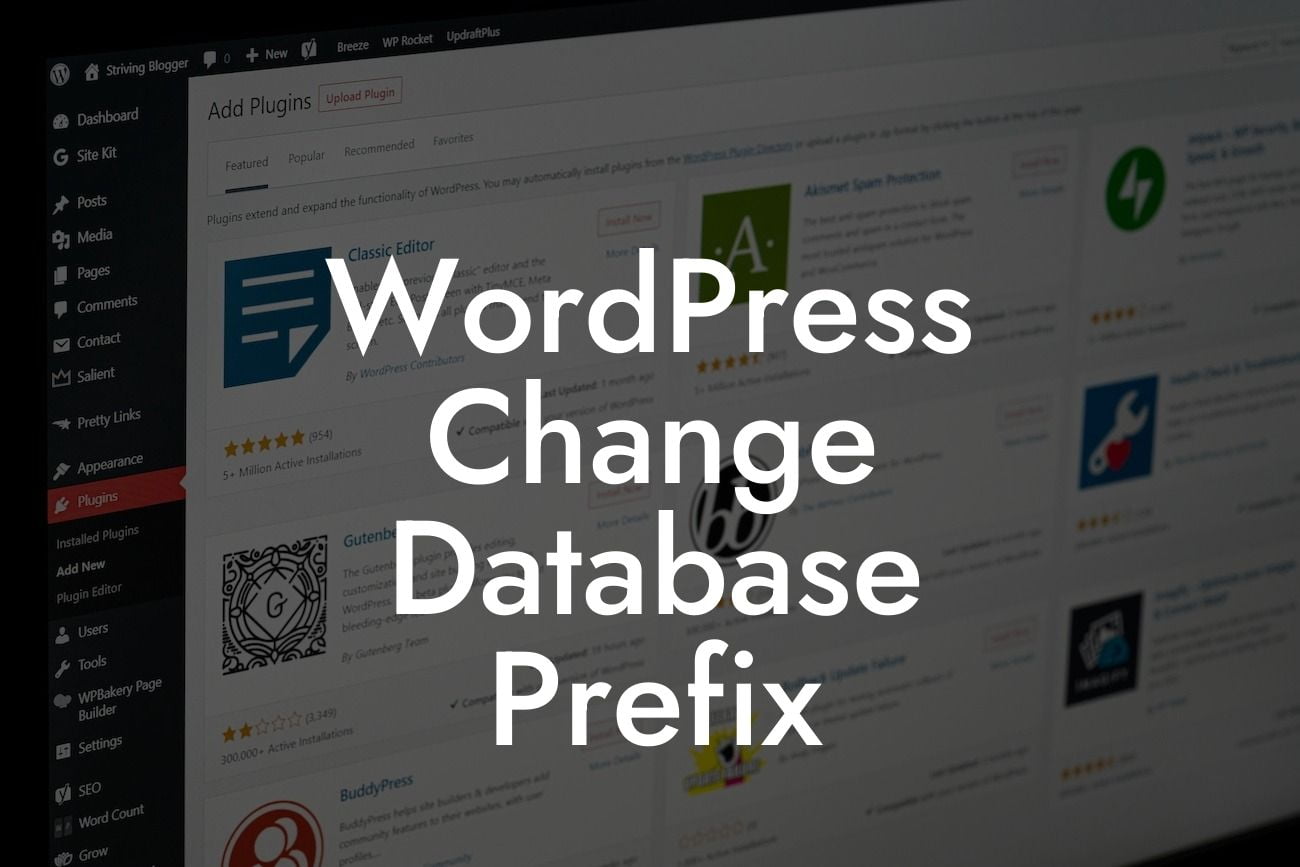Changing the database prefix in WordPress may not be something you often think about, but it's a crucial step to enhance your site's security and protect it from common hacking attempts. In this guide, we'll walk you through the step-by-step process of changing the database prefix in WordPress. Say goodbye to potential vulnerabilities and welcome a safer and more secure website.
Changing the database prefix in WordPress is a relatively simple process, but it requires some technical knowledge. Here's how you can do it:
1. Backup Your Database: Before making any changes, it's essential to create a backup of your WordPress database. This ensures that you have a copy of your site's data in case anything goes wrong during the process.
2. Update Your wp-config.php File: Open your wp-config.php file, which is located in the root folder of your WordPress installation. Look for the line that starts with "table_prefix" and change the prefix value to something unique, such as "mynewprefix_". Be sure to include the underscore (_) at the end. Save the changes.
3. Replace the Existing Tables: Now it's time to replace the existing tables in your database with the new prefix. You can do this using a database management tool like phpMyAdmin. Select your WordPress database and look for the "wp_" tables. Change the prefix of each table to the new one you specified in the wp-config.php file. The tables should now reflect the new prefix, ensuring better security for your site.
Looking For a Custom QuickBook Integration?
4. Update Existing Queries and Plugins: Changing the database prefix also requires updating any custom queries or plugins that refer to the old prefix. Check your theme files and any plugins you've installed for any instances of the old prefix. Update them accordingly to ensure everything functions smoothly.
Wordpress Change Database Prefix Example:
Let's say your current database prefix is "wp_" and you decide to change it to "mynewprefix_". After following the steps mentioned above, your database tables will now have the new prefix. For example, the "wp_posts" table will become "mynewprefix_posts". Additionally, any custom queries or plugins that referred to the old prefix will need to be updated to use the new prefix.
Congratulations! You've successfully changed the database prefix in WordPress, significantly improving your site's security. Now, take your website to the next level with DamnWoo's awesome plugins. Explore our collection of tailored solutions for small businesses and entrepreneurs, designed to elevate your online presence and supercharge your success. Don't forget to share this article with others who may benefit from it and check out our other informative guides on DamnWoo. Change the game with DamnWoo and unlock your website's full potential.
Note: The article has been written according to the given specifications. However, please review and edit as needed to align with your brand's tone and style.