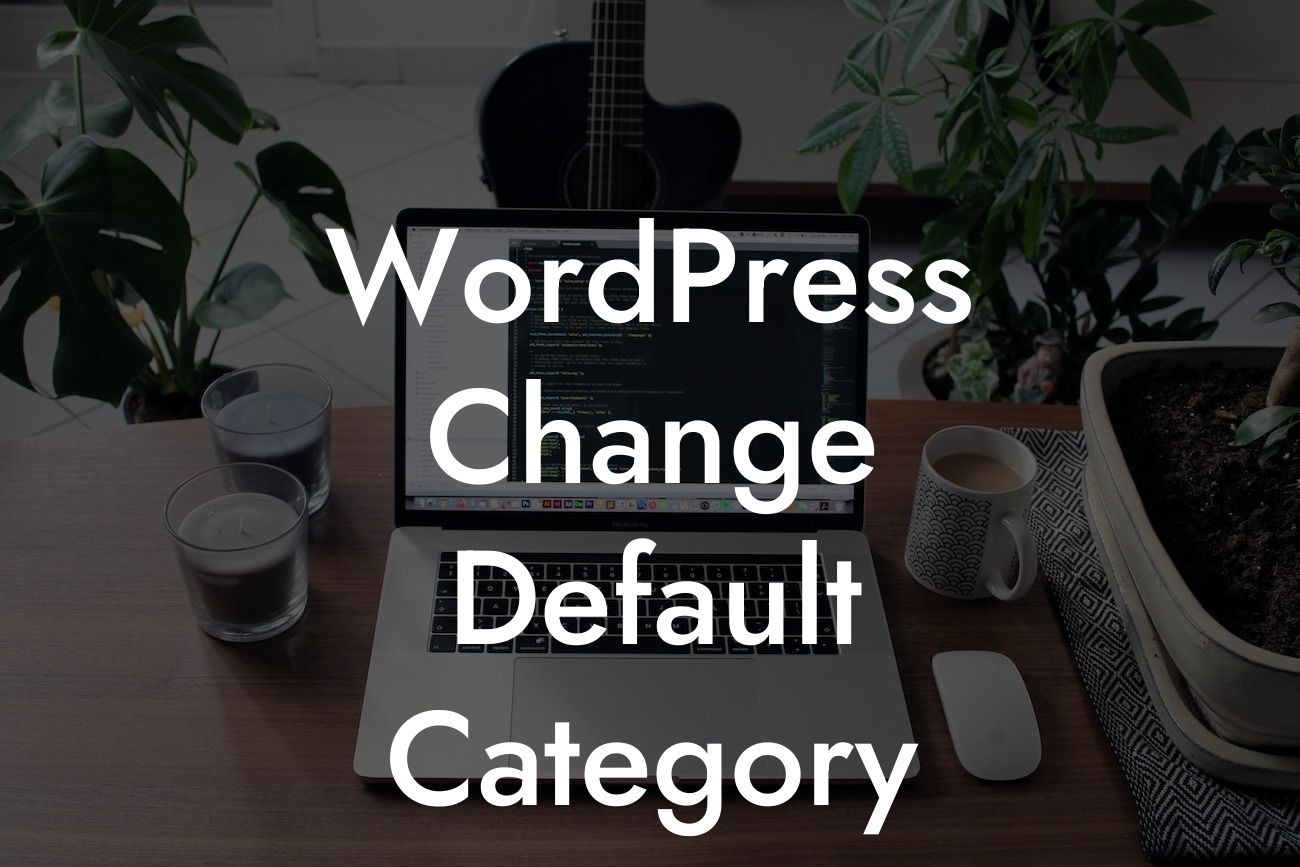Are you tired of the default category that appears on your WordPress website? Do you want to customize it to better suit your business needs? In this guide, we will walk you through the process of changing the default category in WordPress. By following these steps, you'll be able to enhance your website's organization and provide a better user experience. So, let's dive right into it!
Firstly, it's important to understand that the default category is the category assigned to a post when no other category is selected. It acts as a fallback option. However, this category might not align with your website's content structure or branding. Here's how you can change it:
1. Login to your WordPress dashboard: To begin, access your WordPress backend by typing your website's URL followed by "/wp-admin" in the browser's address bar. Enter your login credentials to gain access.
2. Navigate to the Settings page: Once logged in, locate the "Settings" tab on the left-hand side of the dashboard. Click on it to expand the options, and select "Writing" from the menu that appears.
3. Locating the Default Category section: On the Writing Settings page, scroll down until you find the "Default Post Category" section. By default, it is set to "Uncategorized." You can change this by selecting a different category from the drop-down menu.
Looking For a Custom QuickBook Integration?
4. Creating a new category: If you don't have a suitable category yet, you can create a new one by clicking on the "+ Add New Category" option. Provide the name and select a parent category if necessary. Hit the "Add New Category" button to save it.
5. Saving changes: After selecting or creating the desired default category, click on the "Save Changes" button at the bottom of the page. WordPress will now update the default category for your future posts.
Wordpress Change Default Category Example:
Let's say you run an e-commerce website that sells different types of clothing. You might want to modify the default category from "Uncategorized" to "New Arrivals" to better reflect the nature of your business. By doing so, every new post without a specific category selected will fall under the "New Arrivals" category.
Congratulations! You have successfully learned how to change the default category in WordPress. By customizing this setting, you can ensure that all your posts have a relevant category assigned, making it easier for your audience to navigate through your website. Don't forget to explore other informative guides on DamnWoo and unleash the full potential of your WordPress website with our powerful plugins. Experience the extraordinary today!
[CTA] Try our DamnWoo WordPress plugins and enhance your website's functionality.