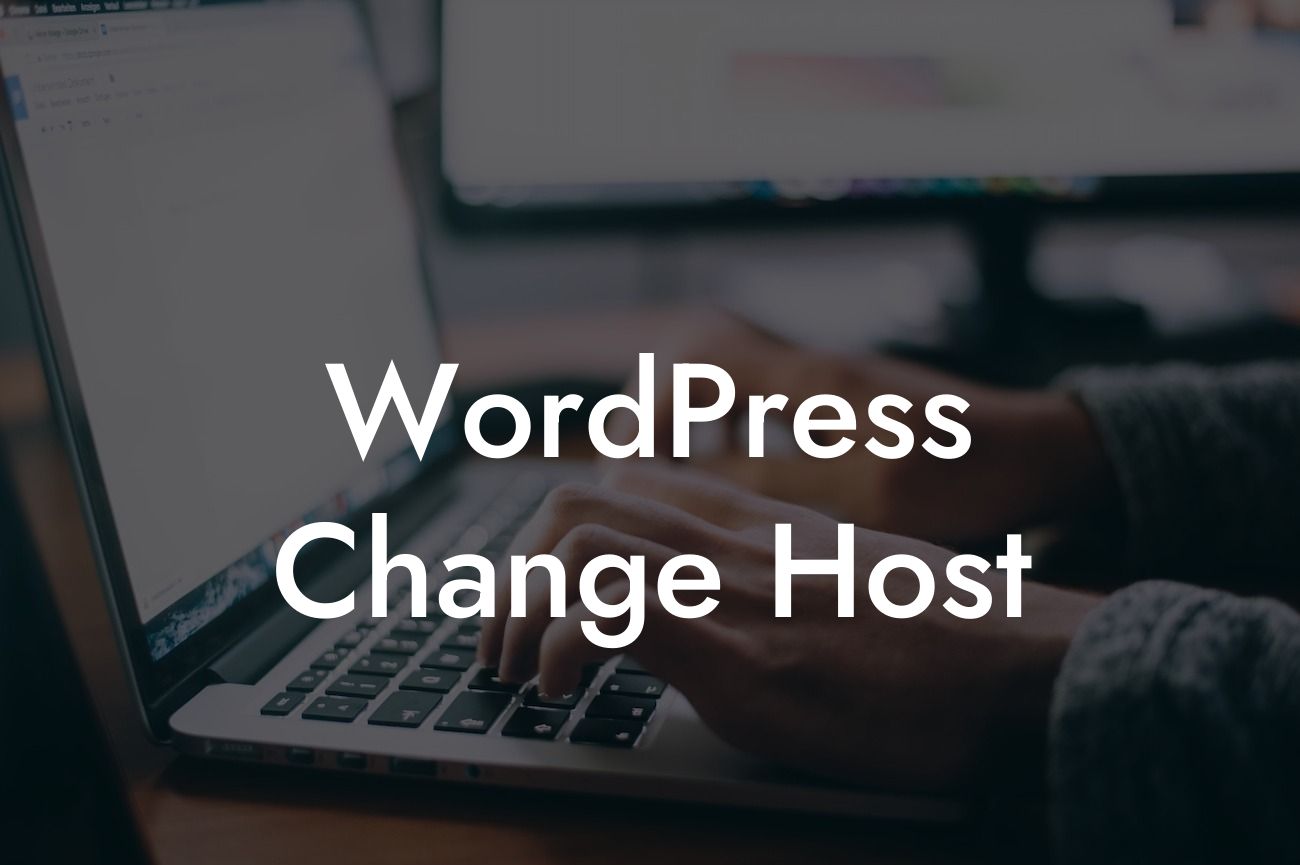Are you unsatisfied with your current WordPress host? Perhaps you've outgrown your current plan, experiencing slow loading times, or facing various technical challenges. Don't worry, because at DamnWoo, we understand the importance of finding the perfect hosting provider for your website's success. In this guide, we'll walk you through the process of changing your WordPress host, ensuring a seamless transition that takes your online presence to the next level.
Before diving into the migration process, it's crucial to consider a few key factors. Firstly, evaluate your current hosting plan's limitations and assess what improvements you seek from a new provider. Are you looking for better performance, increased security, or superior customer support? Knowing your priorities will help you in selecting the most suitable hosting option for your needs.
Next, it's essential to back up your website's data, including your files, plugins, and themes. This step ensures that you won't lose any valuable information during the migration process. Take advantage of backup plugins or manual backups to secure your data.
After completing the initial preparations, let's move on to the actual migration process. Here are the steps to follow:
1. Research and choose a new hosting provider: Look for a hosting provider that aligns with your requirements. Consider factors such as server reliability, performance, scalability, customer support, and pricing plans.
Looking For a Custom QuickBook Integration?
2. Set up an account with the new hosting provider: Sign up and create an account. Most hosting providers offer easy-to-use interfaces and user-friendly setups to simplify the process.
3. Install WordPress on the new hosting provider: Some hosting providers offer a one-click WordPress installation feature, making it quick and effortless to get your website up and running.
4. Export your website's content: In your old WordPress dashboard, navigate to the "Tools" section and select "Export." This enables you to export all your posts, pages, comments, and users in XML format. Save the file on your local device.
5. Import your website's content: In your new WordPress dashboard, access the "Tools" section and select "Import." Choose the WordPress importer and upload the XML file you exported from your old host.
6. Configure your domain: Point your domain to the new hosting provider. This step may involve changing your domain's DNS settings or updating your domain registrar details. Consult with your new hosting provider's documentation for specific instructions.
7. Test your website: Before officially switching to the new hosting provider, it's vital to ensure that everything is working correctly. Perform comprehensive testing to guarantee proper functionality and identify any potential issues.
Wordpress Change Host Example:
Let's say you're currently hosting your WordPress website with Provider A, but you're facing slow loading times and inadequate customer support. After conducting thorough research, you decide to switch to Provider B, known for its excellent performance and reliable support.
Once you've set up an account with Provider B and installed WordPress, it's time to export your website's content from Provider A. In Provider A's WordPress dashboard, you navigate to the "Tools" section, select "Export," and choose to export all your posts, pages, comments, and users. Save the XML file on your device.
After importing the XML file into your new WordPress dashboard on Provider B, you configure your domain to point to Provider B's servers. This may involve updating your domain registrar's settings or DNS information. Double-check the documentation provided by Provider B for specific instructions.
Congratulations! You've successfully migrated your WordPress website to a new hosting provider. With improved performance and outstanding customer support, you're ready to unlock your website's full potential. But don't stop here, explore other guides on DamnWoo to enhance your online presence further. And don't forget to browse our range of awesome plugins designed exclusively for small businesses and entrepreneurs. Elevate your success and embrace the extraordinary with DamnWoo.