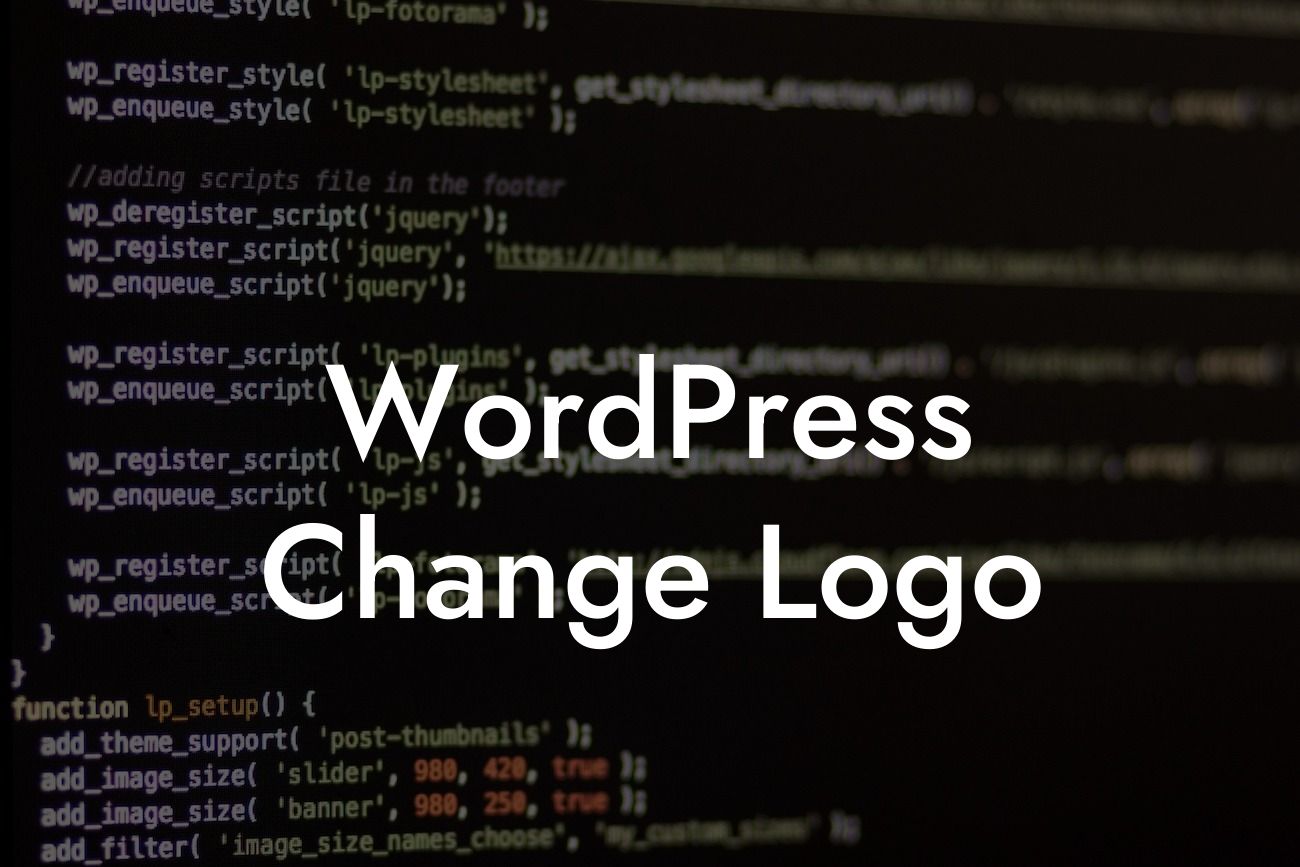Whether you're rebranding your business or simply want to give your website a fresh look, changing your WordPress logo is a great way to make a visual impact. Your logo plays a crucial role in representing your brand identity and attracting customers. In this detailed guide, we will take you through the step-by-step process of changing your WordPress logo. Get ready to elevate your online presence and supercharge your success with DamnWoo's plugins.
Changing your WordPress logo may seem like a daunting task, but it's actually quite simple when you have the right tools and guidance. Follow these steps to seamlessly update your logo:
Step 1: Choose a new logo design
- Start by brainstorming ideas and concepts for your new logo. Consider the message you want to convey and the overall aesthetic that aligns with your brand.
- If you're not a designer, you can use tools like Canva or hire a professional to bring your vision to life.
Looking For a Custom QuickBook Integration?
- Make sure the logo design is visually appealing, scalable, and represents your brand accurately.
Step 2: Prepare your new logo
- Once you have your new logo design, ensure it is optimized for your website. This includes resizing it to fit different screen sizes and formats.
- Use image editing software like Adobe Photoshop or online tools to adjust the dimensions, resolution, and file type of your logo.
Step 3: Replace the old logo with the new one in WordPress
- Log in to your WordPress dashboard and navigate to Appearance > Customize.
- Look for the section that allows you to change your site identity or logo.
- Upload the new logo file and customize its placement and size.
- Save your changes, and voila! Your new logo is now displayed on your WordPress website.
Wordpress Change Logo Example:
Let's say you run a small business specializing in handmade crafts. You've decided to revamp your brand, starting with a new logo. You collaborate with a designer on DamnWoo's platform to create a beautiful, eye-catching logo that reflects your crafty spirit. After receiving the logo files, you easily navigate to your WordPress dashboard, follow the steps mentioned above, and replace the old logo with the new one. Instantly, your website looks refreshed and aligns perfectly with your revamped brand image.
Congratulations on successfully updating your WordPress logo! A well-designed logo enhances your online presence and leaves a lasting impression on your visitors. Take your branding journey further with DamnWoo's incredible plugins that can streamline your business processes and boost your success. Don't forget to share this article with others who may benefit from it and explore other useful guides on DamnWoo. Start elevating your online presence today!