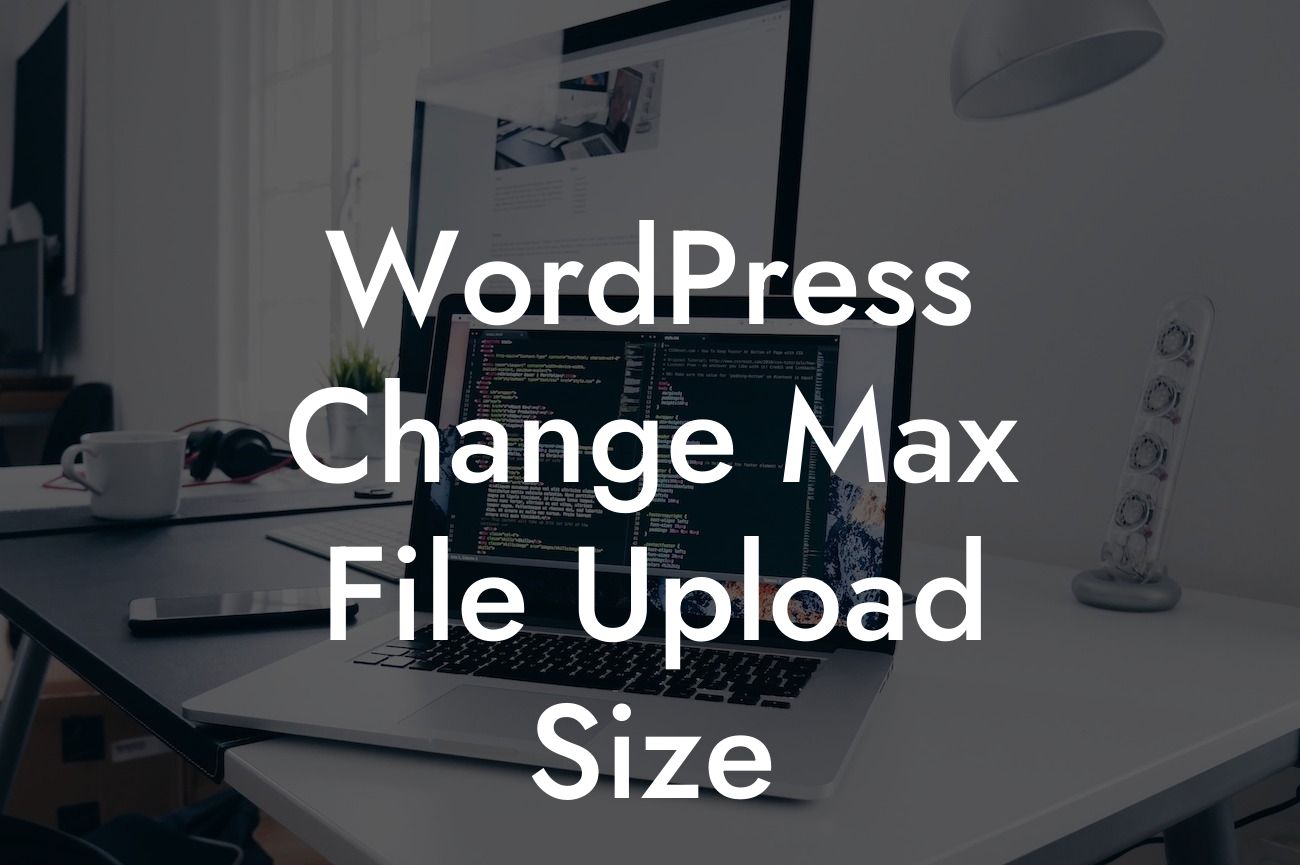WordPress is a powerful platform for small businesses and entrepreneurs looking to establish a strong online presence. However, sometimes it can be frustrating when you encounter limitations such as the maximum file upload size. In this article, we will explore how you can change the maximum file upload size in WordPress to overcome this restriction and enhance your website's functionality.
To change the maximum file upload size in WordPress, you have several options available, depending on your server configuration and technical expertise. Let's dive into each method:
1. Editing the PHP.ini File:
One way to increase the maximum file upload size is by editing the PHP.ini file of your server. Locate the PHP.ini file in your server's root directory, and look for the "upload_max_filesize" and "post_max_size" directives. Increase the values according to your desired file upload limit, save the changes, and restart your server.
2. Modifying the .htaccess File:
Looking For a Custom QuickBook Integration?
Alternatively, you can modify the .htaccess file in your WordPress site's root directory. Add the following lines of code:
```
php_value upload_max_filesize 20M
php_value post_max_size 20M
php_value max_execution_time 300
php_value max_input_time 300
```
Replace "20M" with your desired file upload limit, and adjust the values for max_execution_time and max_input_time if necessary. Save the changes to the .htaccess file.
3. Utilizing the Theme Functions File:
If you're comfortable with coding, you can add the following code snippet to your theme's functions.php file:
```
@ini_set( 'upload_max_size' , '20M' );
@ini_set( 'post_max_size', '20M');
@ini_set( 'max_execution_time', '300' );
```
Again, replace "20M" with your desired file upload limit. Remember to back up your theme's functions.php file before making any changes.
Wordpress Change Max File Upload Size Example:
Let's say you have a photography website, and you want your clients to be able to upload large image files for a photoshoot booking. By increasing the maximum file upload size to, let's say, 50MB, you ensure that your clients can easily share their high-resolution images without any hassle.
Congratulations! You now have the knowledge to change the maximum file upload size in WordPress. This simple customization can greatly enhance your website's capabilities and provide a better user experience for your audience. Don't forget to explore our other guides on DamnWoo and check out our amazing WordPress plugins that can further elevate your online presence. Share this article with others who may find it helpful, and let us know how these customizations worked for you!