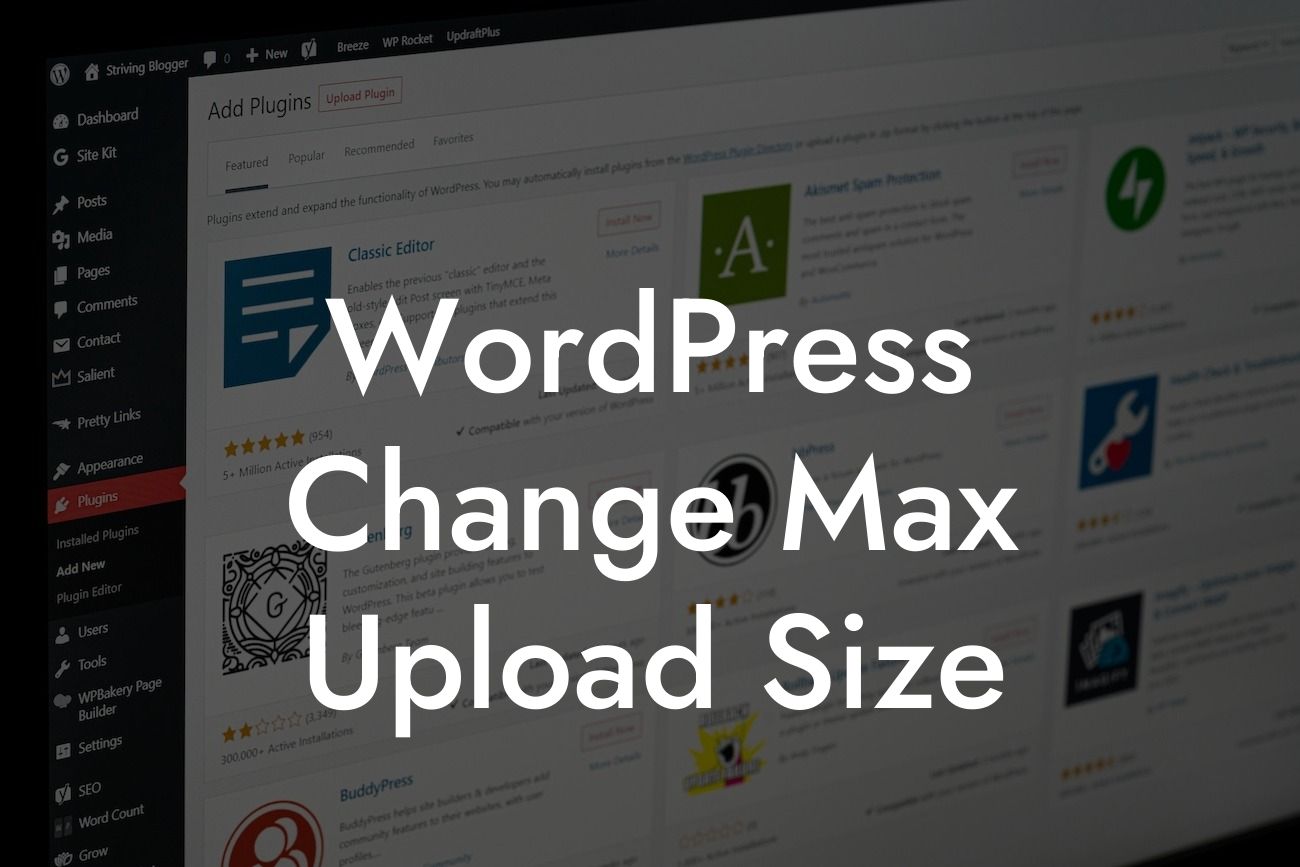Are you struggling with the frustrating limitations of file upload size in WordPress? As a small business or entrepreneur, it's essential to have the freedom to share and showcase your work without any hindrances. In this guide, we'll walk you through the step-by-step process of increasing your maximum upload size to unleash the full potential of your WordPress website. With DamnWoo's plugins, you can say goodbye to restrictions and embrace a world of limitless possibilities.
Increased file upload size opens up a whole new realm of opportunities for your online presence. Whether you're a photographer sharing high-resolution images or a designer uploading large multimedia files, breaking free from the default upload limit is crucial. Here's a detailed step-by-step guide to help you achieve just that:
1. Understand Your Website's Current Limits:
Before diving into the process, it's important to be aware of your website's current upload limits. This can be found in the WordPress dashboard under "Media" and then "Add New." Note down your current maximum file size allowed.
2. Edit the php.ini File:
Looking For a Custom QuickBook Integration?
To increase the upload size, you'll need to modify the php.ini file. You can access this file using an FTP client or through your hosting provider's control panel. Locate the php.ini file and open it in a text editor. If you can't find the file, create a new one with the following code:
```
upload_max_filesize = 64M
post_max_size = 64M
max_execution_time = 300
```
Adjust the values according to your desired file upload size. The upload_max_filesize and post_max_size control the maximum size of files that can be uploaded, while the max_execution_time sets the time limit for file uploads.
3. Modify the .htaccess File:
In some cases, the php.ini file might not work alone, and you'll need to modify the .htaccess file as well. If you can't find the .htaccess file in your website's root folder, create a new one. Insert the following code:
```
php_value upload_max_filesize 64M
php_value post_max_size 64M
php_value max_execution_time 300
php_value max_input_time 300
```
Again, remember to adjust the values based on your requirements.
4. Restart Your Website:
To apply the changes, you'll need to restart your website. Simply log out and log back in or clear the cache if you're using a caching plugin.
Wordpress Change Max Upload Size Example:
Let's say you're a photographer who wants to showcase high-resolution images on your WordPress website. By default, WordPress restricts your file upload size to a certain limit, causing frustration and limiting your creative freedom. With DamnWoo's plugins, you can effortlessly increase your file upload size to 64MB, allowing you to share stunning visuals with your visitors and clients.
Congratulations! You've successfully increased your WordPress file upload size with DamnWoo's easy-to-follow steps. Now, you can enjoy the freedom to share and showcase your work without any limitations. Don't forget to explore DamnWoo's other helpful guides to enhance your WordPress experience and try out our awesome plugins designed exclusively for small businesses and entrepreneurs. Share this article with others who might find it helpful, and let the world witness the extraordinariness you bring to the online realm.