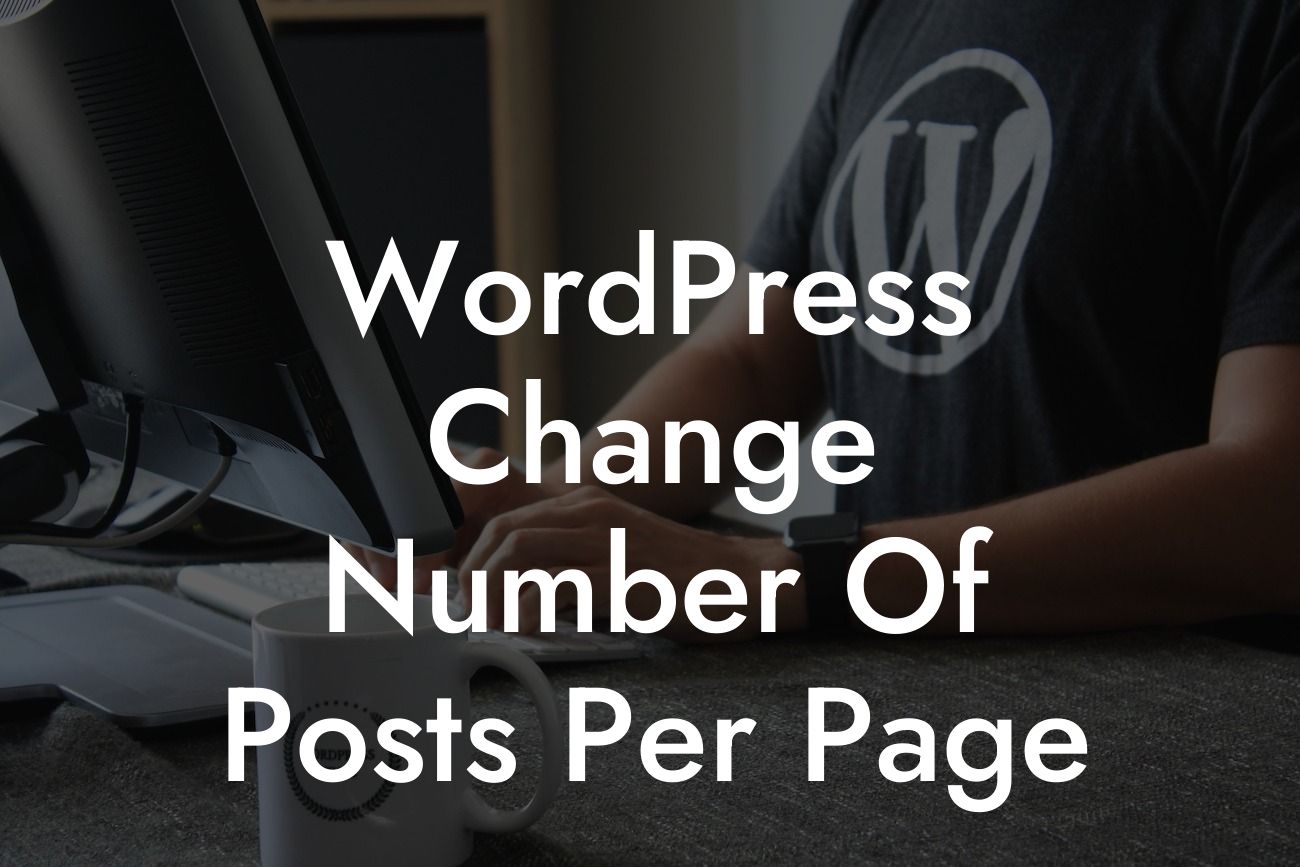Changing the number of posts displayed on your WordPress website can have a significant impact on your site's performance and user experience. In this guide, we will walk you through the process of customizing the number of posts per page. Whether you want to increase or decrease the default value, we've got you covered. By the end of this article, you'll have the knowledge and tools to optimize your website and elevate your online presence.
To change the number of posts per page on your WordPress site, follow these simple steps:
1. Log in to your WordPress dashboard: Access your website's admin panel by entering your username and password.
2. Navigate to the Reading Settings: In the left-hand menu, click on "Settings" and then select "Reading."
3. Adjust the number of posts per page: Locate the "Blog pages show at most" option. This setting determines how many posts are displayed on each page. Modify the value to your desired number.
Looking For a Custom QuickBook Integration?
4. Save changes: Scroll down to the bottom of the page and click on the "Save Changes" button to apply the new post per page setting.
It's important to note that changing the number of posts per page may affect your website's load time and user experience. Selecting a higher number of posts may increase the load time, especially if your content contains many images or videos. Be mindful of your target audience's preferences and your website's overall performance.
Here are some additional tips to consider when adjusting the number of posts per page:
- Optimize your media files: Compress images and videos to reduce the overall file size, which can help improve page loading times.
- Evaluate your hosting provider: If you experience slow page loading times, consider upgrading your hosting plan to ensure sufficient server resources.
Wordpress Change Number Of Posts Per Page Example:
Let's say you run a fashion blog and want to display more posts on each page to showcase your latest and trending articles. By following the steps above, you can easily change the number of posts per page from the default value of 10 to 15. This means that visitors can view a greater variety of content on a single page, reducing the need for excessive scrolling.
Congratulations! You've successfully learned how to change the number of posts per page on your WordPress website. Now, it's time to take your online presence to the next level. Explore DamnWoo's collection of awesome WordPress plugins designed exclusively for small businesses and entrepreneurs. From captivating visuals to powerful functionalities, our plugins can supercharge your success. Don't forget to share this article with others who might find it helpful, and check out our other guides for more invaluable tips and tricks.
Remember, at DamnWoo, we believe in providing extraordinary solutions for extraordinary businesses. Get started today and witness the remarkable transformation of your online presence.