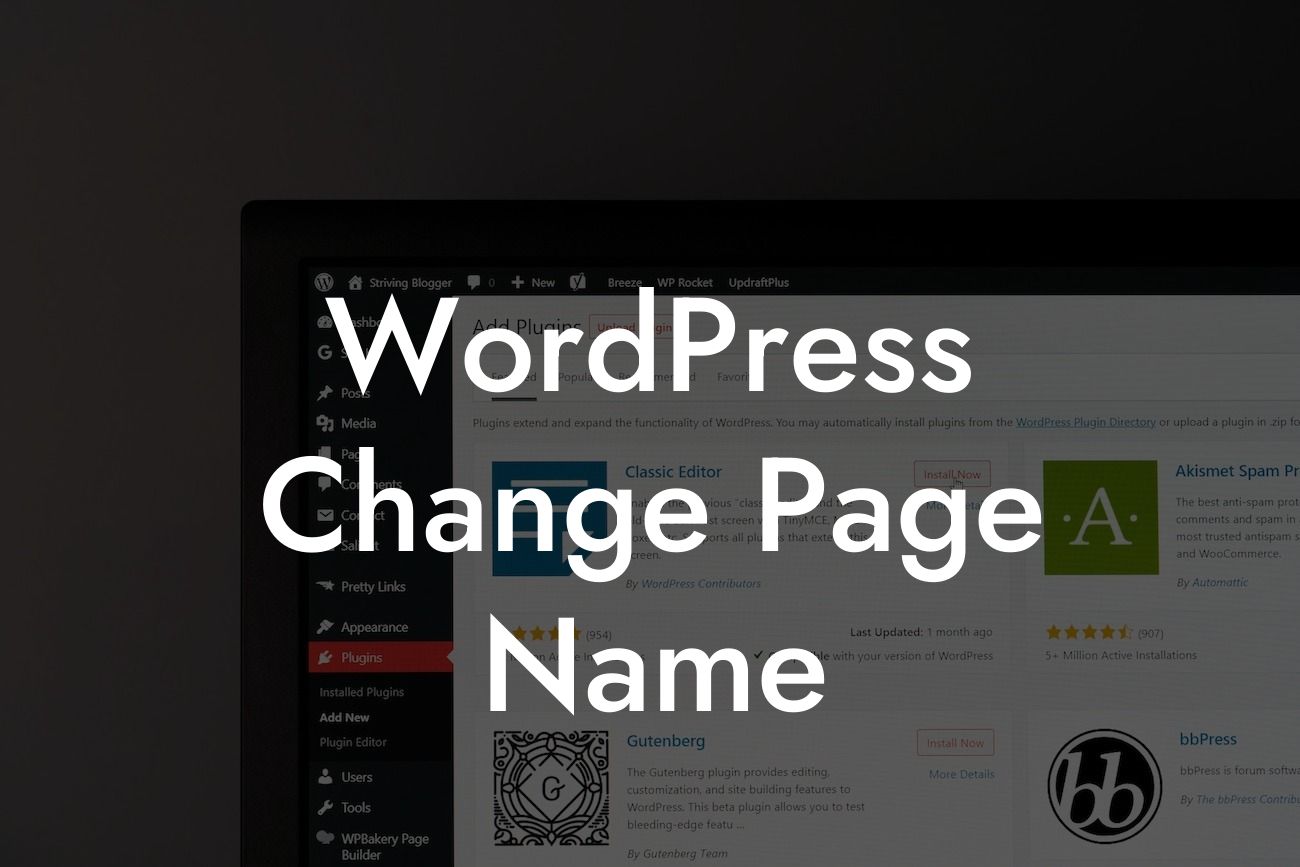Are you looking to revamp your WordPress website and make it even more user-friendly? One essential aspect to consider is your page names. Page names play a crucial role in not only improving your website's visibility in search engines but also enhancing the overall user experience. In this guide, we will show you how to change the page name in WordPress effortlessly. Get ready to elevate your online presence and supercharge your success!
Step 1: Log in to your WordPress Admin
To change the page name in WordPress, the first step is to log in to your WordPress admin area. Simply enter your credentials on the login page and click on the "Log In" button.
Step 2: Navigate to Pages
After logging in successfully, you will be redirected to the WordPress dashboard. Look for the "Pages" tab on the left-hand sidebar and click on it. This will show you a list of all the pages on your WordPress website.
Looking For a Custom QuickBook Integration?
Step 3: Choose the Page to Rename
Identify the specific page you want to rename from the list of pages. Once you find the page, hover over its name, and several options will appear, including "Edit," "Quick Edit," "Trash," and "View." Click on the "Edit" option to proceed.
Step 4: Edit the Page Name
Now, you will be directed to the page editor screen. Here, you can change various aspects of your page, including the page name. Look for the text box labeled "Title" at the top of the page editor screen. Replace the current page name with your desired new name.
Step 5: Update the Page
After modifying the page name, scroll down to the bottom of the page editor screen. Locate the "Update" button and click on it to save the changes. Your page name will now be updated.
Wordpress Change Page Name Example:
Let's say you have a page titled "About Us" on your WordPress website. However, you want to change it to "Our Story." By following the steps mentioned above, you can easily navigate to the page editor, modify the title from "About Us" to "Our Story," and update the page. Voila! Your page name is changed, and your website now reflects your desired branding.
Congratulations! You have successfully learned how to change the page name in WordPress. By regularly updating your page names, you can ensure that your website remains relevant and aligned with your brand. Don't forget to explore other helpful guides on DamnWoo to maximize your online presence further. And if you're looking to take your website to new heights, consider trying one of our awesome WordPress plugins. Embrace the extraordinary with DamnWoo, and watch your success soar!
Note: Ensure that the engaging outro section is output in HTML with suitable formatting and links as per your requirements. Additionally, the blog post should have suitable H2, H3 heading tags, bullet point lists, and ordered lists, all output in HTML format.