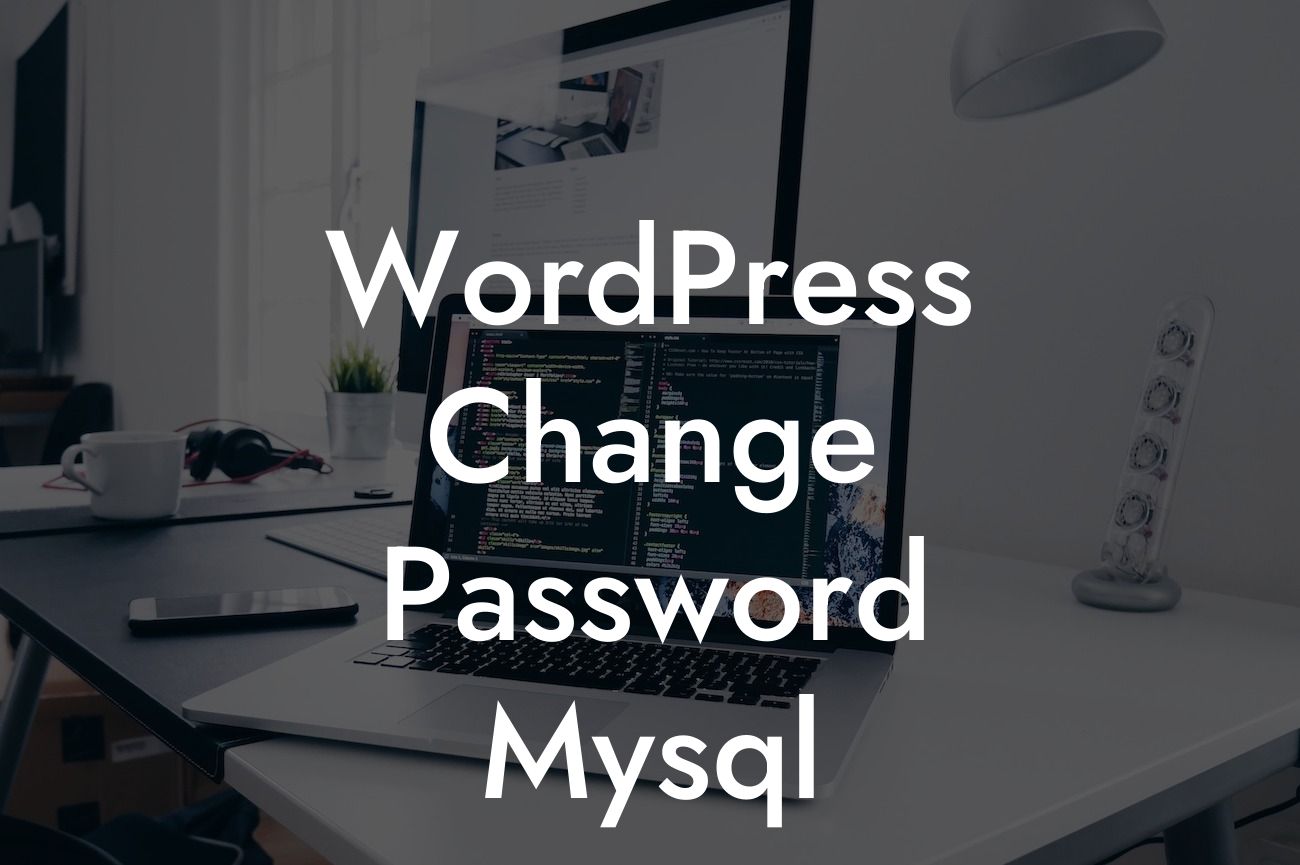Changing your WordPress database password is a crucial step in ensuring the security of your website. With cyber threats constantly evolving, it's essential to stay one step ahead. In this guide, we'll take you through the process of changing your WordPress database password using MySql. By following these steps, you can protect your data against unauthorized access and potential hackers. So, let's dive into the details and empower your website with enhanced security.
To change your WordPress database password, follow these steps:
1. Log in to your hosting account: Access your hosting account's control panel using your login credentials. Look for the database management tool, usually phpMyAdmin.
2. Select the WordPress database: Within the database management tool, locate your WordPress database from the list of available databases. Click on it to access the tables within the database.
3. Locate the wp_users table: Once you're inside the WordPress database, you'll see a list of tables. Look for the table named "wp_users" and click on it to view its contents.
Looking For a Custom QuickBook Integration?
4. Identify the user: Within the wp_users table, you'll find a list of users registered on your WordPress website. Locate the user whose password needs to be changed. Take note of the user_login value to ensure you're updating the correct user.
5. Generate a new password hash: To update the password, you need to generate a new password hash. You can make use of tools like WordPress password hash generator or online password hash generators to create a secure hash for the new password.
6. Update the password: Once you have the new password hash, go back to the wp_users table. Locate the user whose password you wish to change and click on the "Edit" option. In the user_pass column, replace the existing password hash with the new one you generated.
7. Save the changes: After updating the password hash, click on the "Go" or "Save" button to save the changes made to the wp_users table. Your WordPress database password is now successfully updated.
Wordpress Change Password Mysql Example:
Let's take a practical example to illustrate the process. Imagine you have a WordPress website for your small business called "ABC Company". You want to change the password for the user "admin" to enhance security. Following the steps mentioned above, you'll successfully update the password for the "admin" user in the wp_users table of your WordPress database.
Congratulations! You've successfully changed the WordPress database password using MySql. By taking this proactive step to fortify your website's security, you're one step closer to protecting your valuable data. Don't forget to explore other useful guides on DamnWoo to optimize your WordPress website further. Additionally, try out DamnWoo's remarkable plugins crafted exclusively for small businesses and entrepreneurs. Share this article with others who may benefit from it and join us in the pursuit of extraordinary online presence.