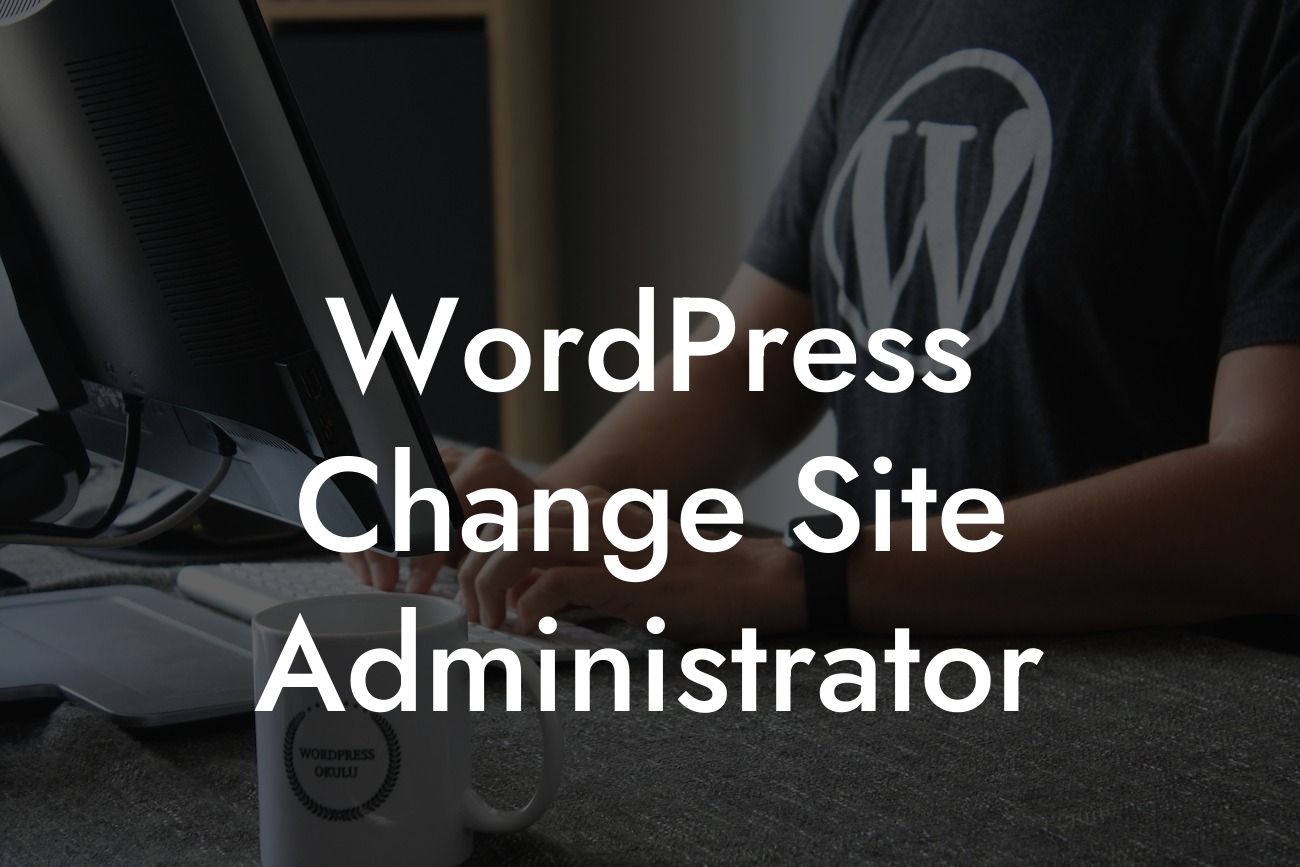Have you ever found yourself in a situation where you needed to change the site administrator in Wordpress? Perhaps you've recently hired a new team member to manage your website, or you simply want to transfer the responsibilities to someone else within your organization. Whatever the reason may be, it's essential to know the correct process to ensure a smooth transition without compromising your website's security. In this article, we will guide you through the step-by-step process of changing the site administrator in Wordpress, empowering you to take control of your online presence with confidence and ease.
Changing the site administrator in Wordpress is a straightforward process that can be accomplished in just a few simple steps. Follow the instructions below to successfully make the transition:
1. Log in to your Wordpress admin dashboard: Access the backend of your website by entering your login credentials.
2. Navigate to the "Users" section: Once logged in, locate the Users tab in the left-hand sidebar and click on it.
3. Select the user to be assigned as the new administrator: From the list of users, identify the person you wish to assign as the new site administrator. If the user does not exist yet, create a new user by clicking the "Add New" button.
Looking For a Custom QuickBook Integration?
4. Edit the user's role: Click on the username or the "Edit" button next to it to access the user's profile. Scroll down to the "Role" section and select "Administrator" from the dropdown menu.
5. Confirm the changes: Click the "Update User" button to save the changes. Wordpress will now assign the selected user as the new site administrator.
Wordpress Change Site Administrator Example:
Let's consider a scenario where a small business owner, Sarah, wants to transfer the site administrator role to her newly hired marketing manager, Alex. Sarah follows these simple steps to make the necessary changes:
- Sarah logs in to the Wordpress admin dashboard using her credentials.
- She navigates to the Users section and selects Alex from the list of users.
- Sarah edits Alex's profile, changes the role to Administrator, and saves the changes.
- Alex now has full site administrator privileges, allowing him to manage and make changes to the website as required.
Congratulations! You've successfully changed the site administrator in Wordpress. By following these simple steps, you have empowered your small business or entrepreneurial venture to adapt and grow. Remember, DamnWoo is here to support you on your journey to success. Explore our other guides, take a look at our incredible Wordpress plugins, and elevate your online presence like never before. Don't forget to share this article with others who may benefit from it. Together, we can embrace the extraordinary and unleash the true potential of your online business.