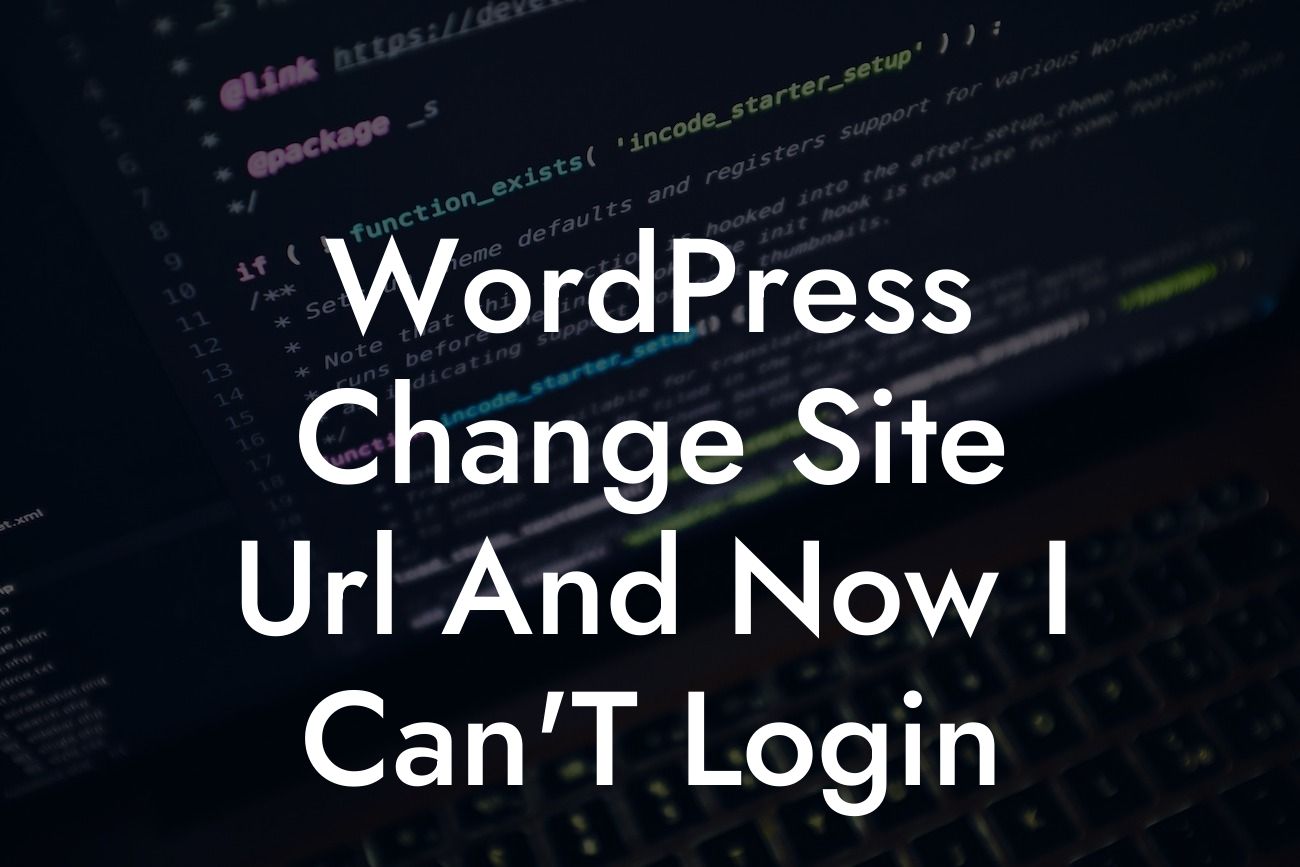Are you facing the frustrating situation where you changed the URL of your WordPress site and now can't log in? Don't worry, you're not alone. This common issue can be easily resolved with a few simple steps. In this blog post, we will provide you with a detailed guide to regain access to your site and conquer the login problem. Get ready to overcome the obstacles and dive into the solutions.
Changing the URL of your WordPress site can sometimes lead to login problems. However, with the right approach, you can quickly resolve the issue. Let's delve into the detailed steps and useful tips to fix the situation.
1. Verify your URL Change:
It's crucial to ensure that the URL change was executed correctly. Double-check the settings in your WordPress dashboard to confirm that the new URL you entered matches the one you intended. Additionally, make sure there are no typos or formatting errors that could be causing the login problem.
2. Check the Database:
Looking For a Custom QuickBook Integration?
In certain cases, the URL change might not have been fully reflected in the WordPress database. To rectify this, you'll need to access your site's database through phpMyAdmin or a similar tool. Look for the "wp_options" table to modify the "siteurl" and "home" values to match your new URL. Save the changes and try logging in again.
3. Clear Cache and Cookies:
Outdated cache or conflicting cookies could prevent you from logging in. Clear your browser cache and cookies to eliminate any potential hindrances. After doing so, attempt to log in again and see if the problem is resolved.
4. Disable Plugins and Themes:
Plugins or themes that are incompatible with the new URL can sometimes cause login issues. Temporarily deactivate all plugins and switch to a default WordPress theme (such as Twenty Twenty-One). This will help identify if any specific plugin or theme is causing the problem. Reactivate them one by one to pinpoint the culprit and find an alternative solution.
5. Update wp-config.php:
If none of the above steps have resolved the issue, you can try updating the "wp-config.php" file. Open the file using an FTP client or the File Manager in your hosting control panel. Look for the section that defines the site URL and make sure it matches the new URL you've set. Save the file and attempt to log in again.
Wordpress Change Site Url And Now I Can'T Login Example:
Let's consider a realistic example to better understand the steps. Emma recently changed the URL of her WordPress site to make it more SEO-friendly. However, after the change, she was unable to log in to the admin panel. Following the steps outlined above, Emma verified the URL change, updated the database values, cleared cache and cookies, disabled plugins and themes, and finally, updated the "wp-config.php" file. By going through these steps one by one, Emma successfully regained access to her site's admin panel.
Congratulations! You've overcome the login issue after changing your WordPress site URL. Remember, at DamnWoo, we provide incredible WordPress plugins crafted exclusively for small businesses and entrepreneurs like you. Don't hesitate to explore other guides on DamnWoo to enhance your online presence further. Try our awesome plugins and elevate your success!