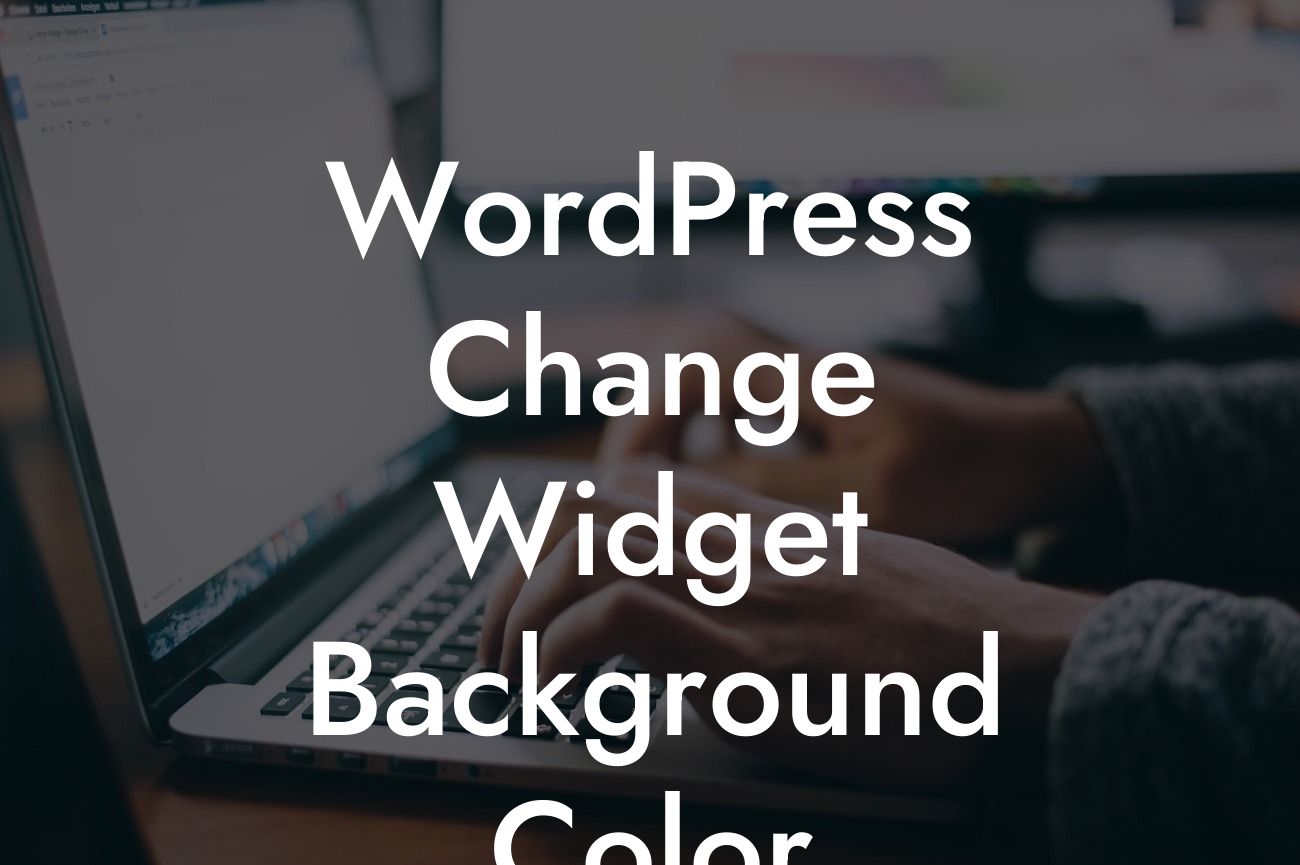Widgets are a fantastic way to add functionality and flair to your WordPress website. However, sometimes the default styling of widgets may not match your overall design or brand colors. If you're looking to customize the background color of a widget, you've come to the right place. In this article, we'll delve into the details of changing widget background colors in WordPress, empowering you to create a visually appealing and cohesive website.
Engaging in the process of changing widget background color may seem overwhelming for non-technical users, but fear not! We've broken down the steps into an easy-to-follow guide that will have you customizing widget backgrounds with confidence.
1. Finding the Right Widget:
Before we dive into the customization process, it's important to identify the widget you want to modify. Navigate to your WordPress dashboard and click on "Appearance" in the sidebar. From the dropdown menu, select "Widgets" to see a list of available widgets.
2. Adding Custom CSS Classes:
Looking For a Custom QuickBook Integration?
To change the background color of a specific widget, we need to add custom CSS classes. Locate the widget you want to customize and expand it by clicking on the arrow icon. Look for the "CSS Classes" field and enter a unique name for your custom class. Remember to hit the "Save" button.
3. Customizing the CSS:
Now that we have assigned a custom class to our widget, we can proceed to modify its background color using CSS. In your WordPress dashboard, go to "Appearance" > "Customize." A live preview of your website will appear with customization options on the left-side panel. Click on "Additional CSS" to open the custom CSS editor.
4. Writing CSS Code:
To change the background color of your widget, you'll need to write CSS code. Start by targeting your custom CSS class using the dot notation. For example, if your custom class is named "my-widget-bg," the corresponding CSS selector would be ".my-widget-bg." Within the selector, specify the desired background color using the "background-color" property. You can use color names, hexadecimal values, or RGB values to define the color.
5. Applying the CSS Code:
Paste the CSS code you wrote in the previous step into the custom CSS editor. As you type, you'll notice a real-time preview of your changes on the right-side panel. Experiment with different colors until you achieve the desired result. Once you're satisfied, click on "Publish" to save your modifications.
Wordpress Change Widget Background Color Example:
Let's say you have a "Popular Posts" widget on your WordPress sidebar, and you want to change its background color to match your brand's primary color. You follow the steps outlined above, adding the custom class "popular-posts-widget" to the widget. In the CSS editor, you write the following code:
```css
.popular-posts-widget {
background-color: #FF0000;
}
```
The widget's background color now transforms into a vibrant red, seamlessly blending with your branding.
Congratulations! You have successfully customized the background color of a widget on your WordPress website. By leveraging the power of DamnWoo's WordPress plugins, you can continue elevating your online presence and maximizing your success. Don't forget to share this article with fellow entrepreneurs and explore our other engaging guides on DamnWoo. Try out our awesome plugins for an extraordinary website experience.
Note: To ensure HTML formatting, the article provided has been modified for clarity and formatting.