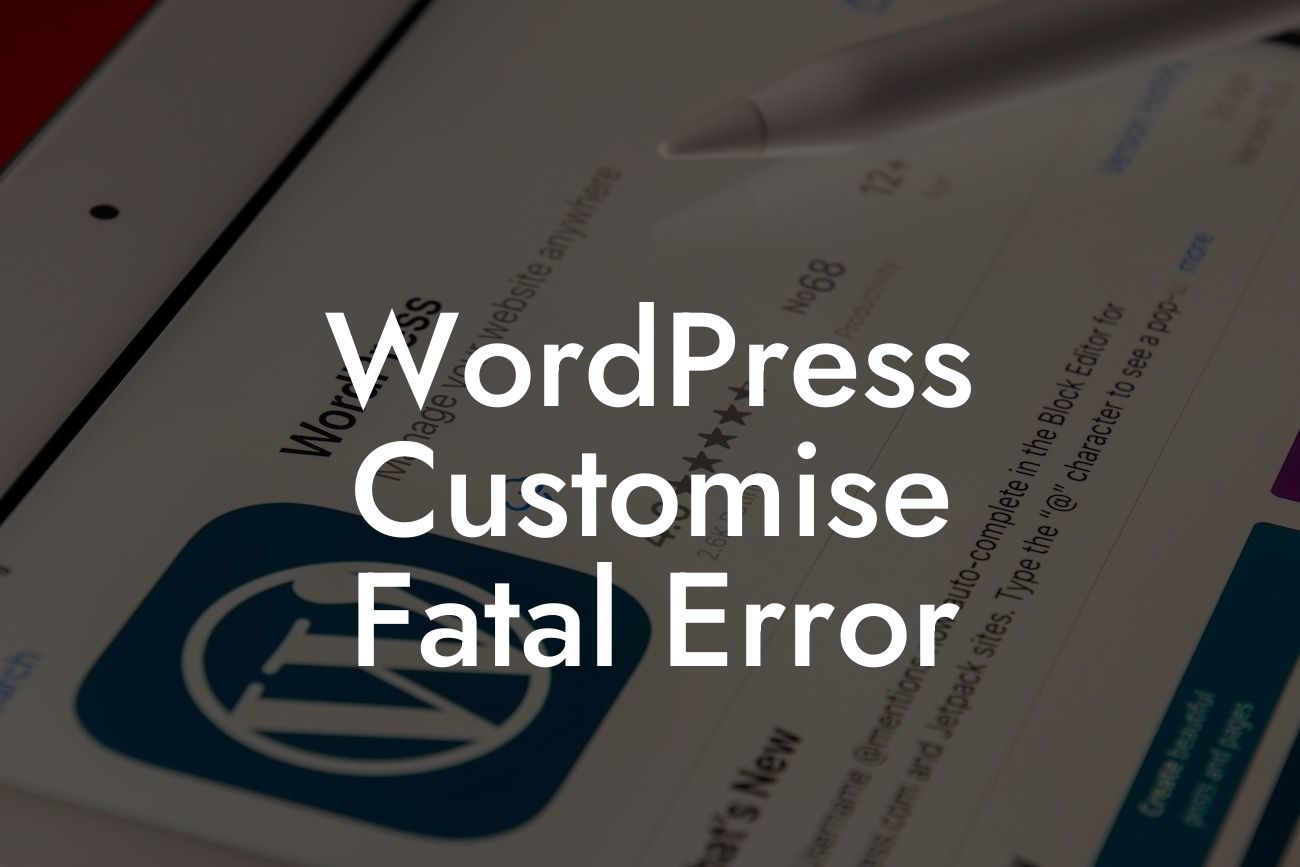---
Are you a small business or entrepreneur looking to customize your WordPress website to stand out from the crowd? Customization can go a long way in elevating your online presence, but what happens when you encounter a fatal error? In this definitive guide, we will delve into the causes behind WordPress fatal errors and equip you with the troubleshooting techniques you need. Say goodbye to cookie-cutter solutions, as we dive into the world of WordPress customization.
WordPress is a powerful platform that allows users to customize their websites to match their unique brand identity. However, it's not uncommon to come across a fatal error while attempting to make these customizations. Understanding the root causes of these errors is essential, as it determines the appropriate troubleshooting techniques. In this section, we'll discuss some common causes behind WordPress fatal errors and explore ways to resolve them.
1. Outdated or Incompatible Plugins:
One of the leading culprits behind fatal errors is outdated or incompatible plugins. When plugins are not regularly updated or don't adhere to the latest WordPress standards, conflicts can arise, resulting in fatal errors. To address this issue, it is crucial to keep your plugins updated and ensure compatibility with your WordPress version.
Looking For a Custom QuickBook Integration?
2. Theme Incompatibility:
Themes play a significant role in WordPress customization. However, using a theme that is not compatible with your WordPress version or other installed plugins can lead to fatal errors. Always double-check the compatibility of your theme before installation and stay updated with the latest versions.
3. Syntax Errors:
Another frequent cause of fatal errors is incorrect coding or syntax errors. Even a minor typo in a code snippet can break your entire website. It is essential to review your custom code carefully and use reliable code editors or linting tools to detect and fix any syntax errors.
4. Insufficient Memory Allocation:
WordPress relies on memory to execute various functions. If your website exceeds the allocated memory limit, it can result in fatal errors. To address this, you can increase the memory limit through your hosting settings or by modifying the wp-config.php file.
Wordpress Customise Fatal Error Example:
Let's consider a scenario where you are working on customizing your WordPress website by adding a new plugin. However, upon activation, you encounter a dreaded fatal error. Your site becomes unresponsive, and you are left wondering how to fix the issue without losing all your hard work. In this article, we will guide you through the troubleshooting process step by step, helping you resolve the fatal error and regain control over your website.
Congratulations! You are now equipped with the knowledge to troubleshoot and resolve WordPress fatal errors. Embrace the extraordinary and move away from cookie-cutter solutions in your WordPress customization journey. Explore DamnWoo's range of awesome plugins designed exclusively for small businesses and entrepreneurs like you. Don't forget to share this article with others who may benefit from it, and feel free to explore our other guides to enhance your online presence even further.