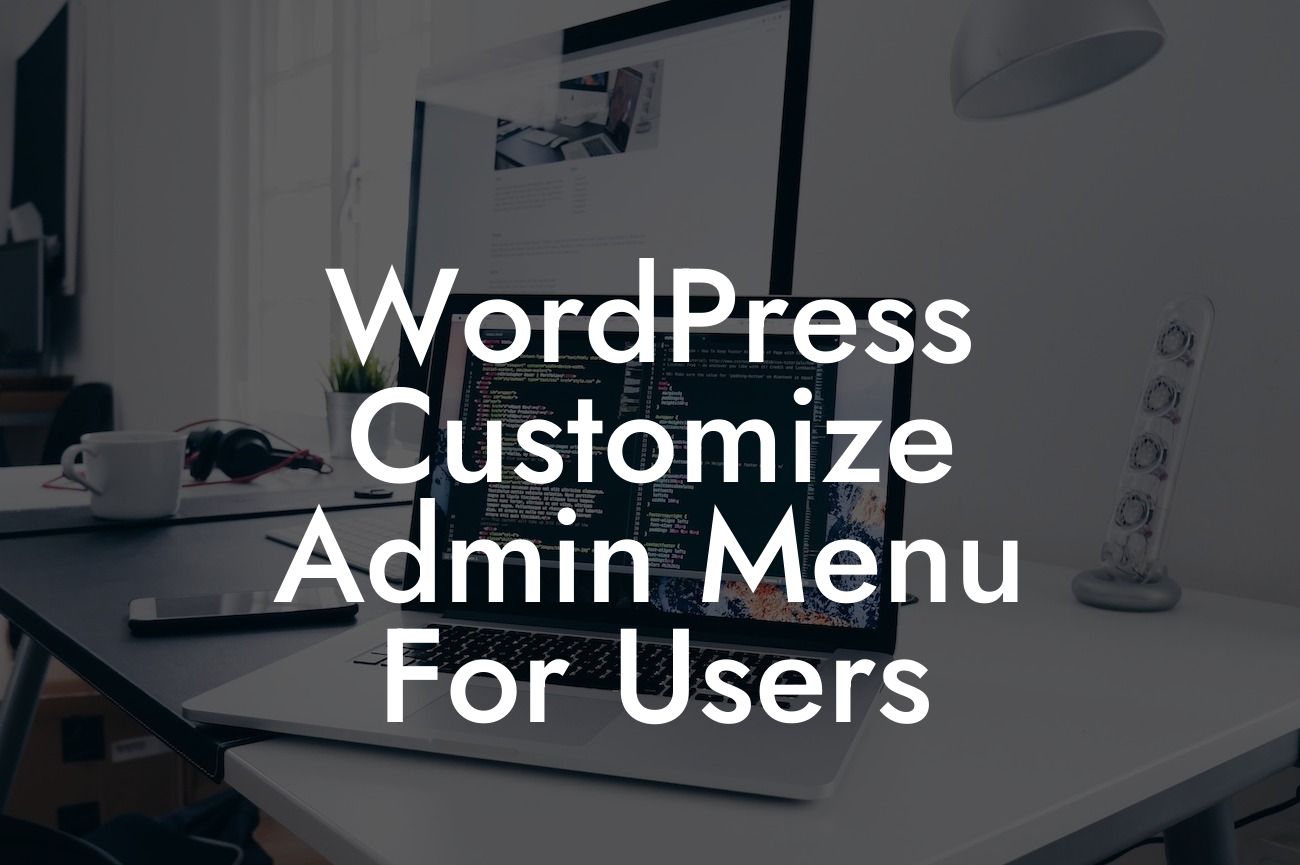Are you tired of the standard WordPress admin menu? Do you want to create a personalized experience for your users? Look no further! In this article, we will guide you through the process of customizing the WordPress admin menu for users. With our step-by-step instructions and expert tips, you'll be able to elevate your online presence and supercharge your small business success. Say goodbye to cookie-cutter solutions and embrace the extraordinary with DamnWoo's awesome plugins.
Customizing the WordPress admin menu can be a game-changer for small businesses and entrepreneurs. It allows you to tailor the user experience, improve navigation, and provide a more organized and efficient dashboard. Let's dive into the detailed steps:
1. Evaluate your needs:
Before customizing the admin menu, analyze your specific requirements. Determine the most frequently accessed areas by your users and identify the unnecessary sections that can be removed. Understanding your needs will help you create a user-friendly and efficient menu.
2. Install a plugin:
Looking For a Custom QuickBook Integration?
To make the customization process easier, you can rely on a WordPress plugin like "Admin Menu Editor." This powerful tool enables you to rearrange, rename, and remove menu items with a user-friendly interface. Install and activate the plugin to access its features.
3. Rearrange menu items:
With the plugin activated, navigate to the Menu Editor page in your WordPress dashboard. Here, you'll have an overview of the menu structure. Drag and drop the items to reorder them according to your preference. Organize them in a logical way that aligns with your users' needs.
4. Rename menu items:
If the default labels of the menu items don't represent their purpose, you can easily rename them. Click on the item you want to modify, update the label, and save the changes. This way, you can provide clear and intuitive navigation options for your users.
5. Remove unused menu items:
Streamline the menu by removing unnecessary items. Check all the available options and identify the ones that aren't relevant to your users. Select those items and click on the delete button to remove them permanently. This decluttered menu will improve the accessibility and efficiency of your dashboard.
Wordpress Customize Admin Menu For Users Example:
Let's consider a realistic example of how customizing the admin menu can benefit a small business. Imagine you run an online store that sells various products. By customizing the admin menu, you can prioritize essential sections like "Orders," "Inventory," and "Customer Support." You can remove irrelevant options like "Comments" or "Plugins." This personalized menu will enhance your team's productivity and make managing your online store a breeze.
Congratulations! You've learned how to customize the WordPress admin menu for users. By following these steps, you can create a user-friendly and efficient menu that aligns with your business needs. Remember, DamnWoo is here to elevate your online presence and supercharge your success. Explore our other guides and try one of our awesome plugins to take your website to the next level. Don't forget to share this article with others who can benefit from it. Together, we can embrace the extraordinary!